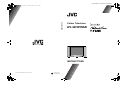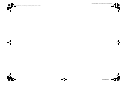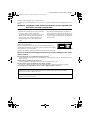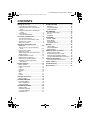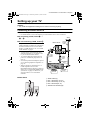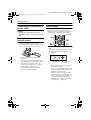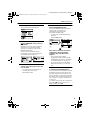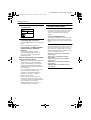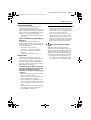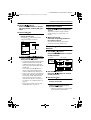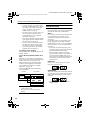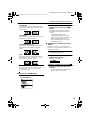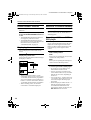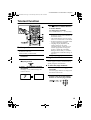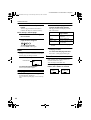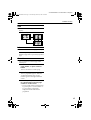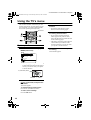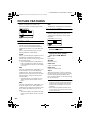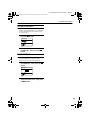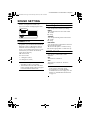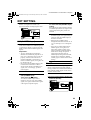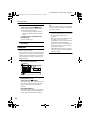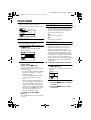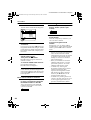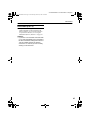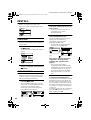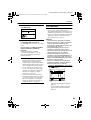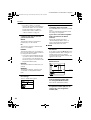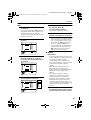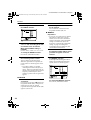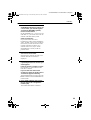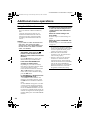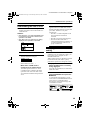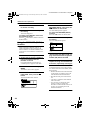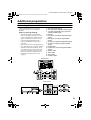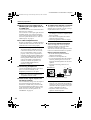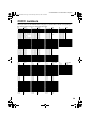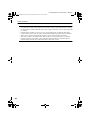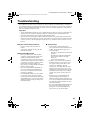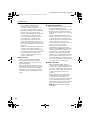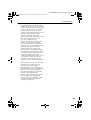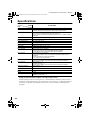© 2003 VICTOR COMPANY OF JAPAN, LIMITED
Colour Television
INSTRUCTIONS
AV-32H35SAE
AV-32H35SAE
LCT1364-001A-U
0303-MK-CR-JMUK
LCT1364-001A-U_Cover.fm Page 1 Thursday, March 6, 2003 1:41 PM

Cover02-03
LCT1364-001A-U_Cover.fm Page 2 Thursday, March 6, 2003 1:41 PM

1
AV-32H35SAE / LCT1364-001A-U / English
Thank you for buying this JVC colour television.
To make sure you understand how to use your new TV, please read this manual thoroughly before you
begin.
Avoid improper installation and never position the unit where good
ventilation is unattainable.
When installing this television, distance recommendations must be
maintained between the floor and wall, as well as installation in a tightly
enclosed area or piece of furniture.
Adhere to the minimum distance guidelines shown for safe operation.
Failure to heed the following precautions may result in damage to the TV or
remote control.
DO NOT block the TV’s ventilation openings or holes.
(If the ventilation openings or holes are blocked by a newspaper or cloth, etc., the heat may not be
able to get out.)
DO NOT place anything on top of the TV.
(such as cosmetics or medicines, flower vases, potted plants, cups, etc.)
DO NOT allow objects or liquid into the cabinet openings.
(If water or liquid is allowed to enter this equipment, fire or electric shock may be caused.)
DO NOT place any naked flame sources, such as lighted candles, on the TV.
WARNING: TO PREVENT FIRE OR SHOCK HAZARD, DO NOT EXPOSE THIS
APPLIANCE TO RAIN OR MOISTURE.
CAUTION:
• Operate only from the power source specified
(AC 220 – 240 V, 50 Hz) on the unit.
• Avoid damaging the AC plug and power cord.
• When you are not using this unit for a long
period of time, it is recommended that you
disconnect the power cord from the main
outlet.
• The main power button on the TV does not
fully isolate the TV from the AC supply. If you
are not going to use this TV for a long period
of time, be sure to disconnect the AC plug from
the AC socket.
The surface of the TV screen is easily damaged. Be very careful with it when handling the TV.
Should the TV screen become soiled, wipe it with a soft dry cloth. Never rub it forcefully.
Never use any cleaner or detergent on it.
In the event of a fault, unplug the unit and call a service technician. Do not attempt to repair it
yourself or remove the rear cover.
AV-32H35SAE.book Page 1 Wednesday, March 12, 2003 4:29 PM

2
AV-32H35SAE / LCT1364-001A-U / English
CONTENTS
Setting up your TV ...................................3
Connecting the aerial and VCR ................. 3
Connecting the power cord to the AC
outlet....................................................... 4
Putting the batteries into the Remote
control..................................................... 4
Initial settings ............................................. 4
T-V LINK FUNCTIONS .............................. 6
TV buttons and functions........................8
Turn the Main power on ............................. 9
Turn the TV on from standby mode ........... 9
Choose a TV channel ................................ 9
Adjust the volume ...................................... 9
Remote control buttons and
functions..............................................10
Turn the TV on or off from standby
mode .................................................... 10
Choose a TV channel .............................. 10
Adjust the volume .................................... 11
Watch images from external devices ....... 11
ZOOM function......................................... 12
HYPER SOUND function ........................ 14
Displaying the current time ...................... 14
Return to TV channel instantly................. 14
Operating a JVC brand VCR or
DVD player ........................................... 14
Teletext function ....................................15
Basic operation ........................................ 15
Using the List Mode ................................. 15
Hold.......................................................... 16
Sub-page ................................................. 16
Reveal...................................................... 16
Size .......................................................... 17
Index ........................................................ 17
Cancel...................................................... 17
Using the TV’s menu..............................18
Basic operation ........................................ 18
PICTURE SETTING.................................19
PICTURE MODE ..................................... 19
Picture Adjustment................................... 19
COLOUR TEMP....................................... 19
PICTURE FEATURES .............................20
DIGITAL VNR .......................................... 20
COLOUR SYSTEM.................................. 20
4:3 AUTO ASPECT.................................. 21
PICTURE TILT
......................................... 21
SOUND SETTING ................................... 22
STEREO / I • II ......................................... 22
Sound Adjustment.................................... 22
HYPER SOUND....................................... 22
EXT SETTING ......................................... 23
S-IN (S-VIDEO input) ............................... 23
ID LIST ..................................................... 23
DUBBING................................................. 24
FEATURES ............................................. 25
SLEEP TIMER ......................................... 25
BLUE BACK ............................................. 25
CHILD LOCK............................................ 25
DECODER (EXT-2).................................. 27
INSTALL.................................................. 28
LANGUAGE ............................................. 28
AUTO PROGRAM.................................... 28
EDIT/MANUAL ......................................... 29
Additional menu operations ................. 34
Using the ACI function ............................. 34
Downloading the data to VCR.................. 35
Changing the COUNTRY setting ............. 35
Using the DECODER (EXT-2) function.... 36
Additional preparation .......................... 37
Connecting the external devices .............. 37
CH/CC numbers ..................................... 39
Troubleshooting .................................... 41
Specifications ........................................ 44
AV-32H35SAE.book Page 2 Wednesday, March 12, 2003 4:29 PM

3
AV-32H35SAE / LCT1364-001A-U / English
Setting up your TV
Caution
• Turn off all the equipment including the TV before connecting anything.
Connecting the aerial and VCR
• The connecting cables are not provided.
• For further details, refer to the manuals provided with the devices to be connected.
If connecting a VCR, follow A
AA
A
→
B
BB
B
→
C
CC
C.
If not connecting a VCR, follow 1
11
1.
To operate T-V LINK functions, a T-V
LINK compatible VCR must be connected to
the EXT-2 terminal on the TV. For details
about T-V LINK functions, see “T-V LINK
FUNCTIONS” on page 6.
• A video can be viewed from the VCR
without performing C. For details, refer
to your VCR instruction manual.
• To connect additional external devices,
please see “Additional preparation” on
page 37.
• To connect speakers and amplifier, please
see “Connecting Speakers/Amplifier” on
page 38.
• When a decoder is connected to a T-V
LINK compatible VCR, set the
DECODER (EXT-2) function to ON. For
details, see “Using the DECODER (EXT-
2) function” on page 36. Otherwise, you
will not be able to view scrambled
channels.
Rear Panel
1 Aerial socket (3)
2 EXT-1 terminal (3, 23, 37)
3 EXT-2 terminal (3, 6, 23, 37)
4 EXT-3 terminal (23, 37)
5 AUDIO OUT terminal (38)
EXT-2
S
EXT-3
S
R
AUDIO OUT
L
EXT-1
75-ohm
Coaxial
Cable
21-pin
SCART
Cable
Back of the TV
75-ohm
Coaxial
Cable
AV IN/OUT
Terminal
To Aerial
Output
To Aerial
Input
VCR
Aerial
EX
T
-
2
S
E
XT-
3
S
R
A
U
D
IO
O
U
T
L
EXT-1
AV-32H35SAE.book Page 3 Wednesday, March 12, 2003 4:29 PM

4
Setting up your TV
AV-32H35SAE / LCT1364-001A-U / English
Connecting the power cord to
the AC outlet
Caution
• Operate only from the power source
specified (AC 220 – 240 V, 50 Hz) on the
unit.
Putting the batteries into the
Remote control
Use two AAA/R03 dry cell batteries.
Insert the batteries from the - end, making
sure the + and - polarities are correct.
• Follow the warnings printed on the
batteries.
• Battery life is about six months to one
year, depending on your frequency of use.
• The batteries we supply are only for
setting up and testing your TV, please
replace them as soon as necessary.
• If the remote control does not work
properly, replace the batteries.
Initial settings
When the TV is first turned on, it enters the
initial setting mode, and the JVC logo is
displayed. Follow the instructions on the on-
screen display to make the initial settings.
1 Press the Main power button on the
TV
The Power lamp lights red (for power on),
then green (for TV on) and the JVC logo
is displayed.
• If the power lamp stays red and does
not change to green:
Your TV is in the standby mode. Press
the # (Standby) button on the remote
control to turn your TV on.
• The JVC logo does not appear when
your TV has been turned on once. In
this case, use the “LANGUAGE” and
“AUTO PROGRAM” functions to
make the initial settings. For details,
see “INSTALL” on page 28.
Blue button
Main power
button
Power lamp
AV-32H35SAE.book Page 4 Wednesday, March 12, 2003 4:29 PM

Setting up your TV
5
AV-32H35SAE / LCT1364-001A-U / English
2 Press the a
aa
a button
The LANGUAGE menu appears.
3 Press the 5
55
5 and 6
66
6 buttons to
choose ENGLISH. Then press the
a
aa
a button
English is set for the on-screen display
description. The COUNTRY menu
appears as a sub-menu of the AUTO
PROGRAM function.
There are two COUNTRY menus.
Pressing the yellow button changes the
COUNTRY menu as follows:
4 Press the 5
55
5 and 6
66
6 buttons to
choose the country where you are
now located
• If you are located in Australia, we
recommend you to choose
DEUTSCHLAND.
5 Press the blue button to start the
AUTO PROGRAM function
The AUTO PROGRAM menu appears
and received TV channels are
automatically registered in the
Programme numbers (PR).
• To cancel the AUTO PROGRAM
function:
Press the b button.
After the TV channels have been
registered in the Programme
numbers (PR), the EDIT menu
appears
• You can proceed to edit the
Programme numbers (PR) using the
EDIT/MANUAL function. For details,
see “EDIT/MANUAL” on page 29.
• If you do not need to use the EDIT/
MANUAL function, go to the next
step.
If “ACI START/ACI SKIP” appears
in the AUTO PROGRAM menu:
You can use the ACI (Automatic Channel
Installation) function to decode the ACI
data and complete the registration of all
the TV channels in a short period of time.
For details of the ACI function and how to
use it, refer to “Using the ACI function”
on page 34.
If you don’t want to use the ACI function,
press the 6 buttons to choose ACI
SKIP and then press a.
AV-32H35SAE.book Page 5 Wednesday, March 12, 2003 4:29 PM

6
Setting up your TV
AV-32H35SAE / LCT1364-001A-U / English
6 Press the a
aa
a button to display the
T-V LINK menu
7 If you do not have a T-V LINK
compatible VCR connected:
Press the b button to exit the T-V LINK
menu.
The T-V LINK menu disappears.
If you have a T-V LINK compatible
VCR connected to the EXT-2
terminal:
Follow the operating procedure
“Downloading the data to VCR” on
page 35 to transmit the Programme
number (PR) data.
Now, the initial settings are complete,
and you can watch the TV
• When your TV can detect the TV channel
name from the TV channel broadcast
signal, it automatically registers the TV
channel name (ID) to the Programme
number (PR) in which the TV channel has
been registered.
• If a TV channel you want to view is not
set to a Programme number (PR),
manually set it using the MANUAL
function. For details, see “EDIT/
MANUAL” on page 29.
• The TV channel is not registered in
Programme number PR 0 (AV). When
you want to register a TV channel to PR 0
(AV), manually set it using the
MANUAL function. For details, see
“EDIT/MANUAL” on page 29.
T-V LINK FUNCTIONS
When a T-V LINK compatible VCR is
connected to the EXT-2 Terminal on the TV,
it is easier to set up the VCR and to view
videos. T-V LINK uses the following
features:
To use T-V LINK functions:
A T-V LINK compatible VCR is necessary.
The VCR must be connected to the EXT-2
terminal on the TV by a fully wired SCART
cable.
A “T-V LINK compatible VCR” means a
JVC VCR with the T-V LINK logo or a VCR
with one of the following logos. However,
these VCRs may support some or all of the
features described below. For details, refer to
your VCR instruction manual.
“Q-LINK” (a trademark of Panasonic
Corporation)
“Data Logic” (a trademark of Metz
Corporation)
“Easy Link” (a trademark of Phillips
Corporation)
“Megalogic” (a trademark of Grundig
Corporation)
“SMARTLINK” (a trademark of Sony
Corporation)
AV-32H35SAE.book Page 6 Wednesday, March 12, 2003 4:29 PM

Setting up your TV
7
AV-32H35SAE / LCT1364-001A-U / English
Pre-set Download
Download the registered data on the TV
channels from the TV to the VCR.
The Preset Download function automatically
begins when the initial setting is complete or
whenever the AUTO PROGRAM or EDIT/
MANUAL operations are performed.
• This function can be operated via VCR
operation.
When “FEATURE NOT AVAILABLE” is
displayed:
If “FEATURE NOT AVAILABLE” is
displayed, the download was not performed
correctly. Before trying to download again,
ensure the following:
• The VCR power is turned on.
• The VCR is T-V LINK compatible.
• The VCR is connected to the EXT-2
terminal.
• The SCART cable is fully wired.
Direct Rec
“What You See Is What You Record”
You can record to VCR the images that you
are currently viewing on TV by a simple
operation. For details, read the manual for
your VCR. Operate via the VCR. “VCR IS
RECORDING” is displayed.
In the following conditions, the VCR
will stop recording if the TV is turned
off, if the TV channel or input is
switched, or if the menu is displayed
on the TV:
• When recording images from an external
device connected to the TV.
• When recording a TV channel after it has
been unscrambled on a decoder.
• When recording a TV channel by using
the TV’s output because that TV channel
cannot be properly received on the VCR’s
tuner.
• When the VCR is not ready (for example,
when there is no tape inserted), “NO
RECORDING” is displayed.
• Operation via the TV is not possible.
• Generally, the VCR cannot record a TV
channel that cannot be received properly
by the VCR’s tuner, even though you can
view that TV channel on the TV.
However, some VCRs can record a TV
channel by using the TV’s output if that
channel can be viewed on the TV, even
though the TV channel cannot be received
properly by the VCR’s tuner. For details,
refer to your VCR instruction manual.
TV Auto Power On/VCR Image
View
When the VCR starts playing, the TV
automatically turns on and the images from
EXT-2 terminal are displayed on the screen.
When the VCR menu is operated, the TV
automatically turns on and the images from
EXT-2 terminal are displayed on the screen.
• This function does not operate if your
TV’s main power is turned off. Set your
TV’s main power to on (standby mode).
AV-32H35SAE.book Page 7 Wednesday, March 12, 2003 4:29 PM

8
AV-32H35SAE / LCT1364-001A-U / English
TV buttons and functions
Refer to the pages in parentheses for details.
1 Remote control sensor
2 Power lamp (4, 9)
3 Main power button (4, 9)
4 Headphone jack (mini jack) (37)
5 P p buttons/ q buttons (9)
6 r (Volume) button (9)
7 EXT-4 terminal (23, 37)
R
L
S
P
E
X
T
4
R
L
S
P
E
X
T
4
EXT-2
EXT-3
S
R
AUDIO OUT
L
EXT-1
AV-32H35SAE.book Page 8 Wednesday, March 12, 2003 4:29 PM

TV buttons and functions
9
AV-32H35SAE / LCT1364-001A-U / English
Turn the Main power on
Press the Main power button on the
TV.
The Power lamp lights red and your TV is in
the standby mode.
• If the Power lamp lights green, the TV is
already on.
To turn the Main power off:
Press the Main power button again.
The Power lamp goes off.
Caution
• The main power button on the TV does
not fully isolate the TV from the AC
supply. If you are not going to use this TV
for a long period of time, be sure to
disconnect the AC plug from the AC
socket.
Turn the TV on from standby
mode
Press the P p
pp
p buttons to turn the TV
on from standby mode
Choose a TV channel
Press the P p
pp
p buttons to choose a
programme number (PR) or an EXT
terminal
Adjust the volume
1 Press the r
rr
r (Volume) button
The volume level indicator appears.
2 Press the q
qq
q buttons while the
volume level indicator is displayed
AV-32H35SAE.book Page 9 Wednesday, March 12, 2003 4:29 PM

10
AV-32H35SAE / LCT1364-001A-U / English
Remote control buttons and functions
1 Muting button
2 Number buttons
3 c button
4 HYPER SOUND button
5 Information button
6 b button
7 5 buttons
8 Standby button
9 Colour buttons
0 a button
- 6 buttons
= VCR/DVD/Teletext control button
~ VCR P DVD switch g (Text) button
Turn the TV on or off from
standby mode
Press the #
##
# (standby) button to turn
the TV on or off.
When the TV is turned on, the power lamp
changes from red to green.
• The power can be turned on by pressing
the b button, 6 buttons or Number
buttons.
Choose a TV channel
Use the number buttons:
Enter the programme number (PR)
of the channel using the number
buttons.
Example:
•PR 6 → press 6
• PR 12 → press 1 and 2
AV-32H35SAE.book Page 10 Wednesday, March 12, 2003 4:29 PM

Remote control buttons and functions
11
AV-32H35SAE / LCT1364-001A-U / English
Use the 6
66
6 buttons:
Press the 6
66
6 buttons to choose
the programme number (PR) you
want.
Use the PR LIST:
1 Press the
h
hh
h
(Information) button to
display the PR LIST
Pressing the
h
(Information) button
changes the display as follows:
2 Press the
5
55
5
and
6
66
6
buttons to
choose a Programme number (PR).
Then press the a
aa
a button
• For Programme numbers (PR) with the
CHILD LOCK function set, the
n
(CHILD LOCK) mark is displayed
next to the Programme number (PR) in
the PR LIST.
• You cannot use the
6
buttons to
choose a Programme number (PR)
with the CHILD LOCK function set.
• Even if you try to choose a Programme
number (PR) with the CHILD LOCK
function set, the
n
(CHILD LOCK)
mark will appear, and you cannot
watch the TV channel. To watch the
TV channel, see “CHILD LOCK” on
page 25.
• If the picture is tilted, correct it. See
“PICTURE TILT” on page 21.
Adjust the volume
Press the
5
55
5
buttons to adjust the
volume.
The Volume indicator appears and the
volume changes as you press the
q
buttons.
Muting the sound
Press the
l
ll
l
(muting) button to
turn off the sound.
Pressing the
l
(muting) button again
restores the previous volume level.
Watch images from external
devices
Use the o
oo
o button:
Press the o
oo
o button to choose
an EXT terminal.
Use the 6
66
6 buttons:
Press the 6
66
6 buttons to choose
an EXT terminal.
Use the PR LIST:
1 Press the
h
hh
h
(Information) button to
display the PR LIST
2 Press the
5
55
5
and
6
66
6
buttons to
choose an EXT terminal. Then
press the a
aa
a button
• The EXT terminals are registered after
the Programme number PR 99.
No indication
TV mode EXT modes
Programme
numbers
PR 1 – PR 99
AV-32H35SAE.book Page 11 Wednesday, March 12, 2003 4:29 PM

12
Remote control buttons and functions
AV-32H35SAE / LCT1364-001A-U / English
• You can choose a video input signal
from the S-VIDEO signal (Y/C signal)
and regular video signal (composite
signal). For details, see “S-IN (S-
VIDEO input)” on page 23.
• If you do not have a clear picture or no
colour appears, change the colour
system manually. See “COLOUR
SYSTEM” on page 20.
• If you choose an EXT terminal with no
input signal, the EXT terminal number
becomes fixed on the screen.
• This TV set has a function which can
automatically change over the input
according to a special signal output
from an external device. (The EXT-4
terminal does not support it.)
To return to a TV channel:
Press the b button, the 6 buttons or the
Number buttons.
To use the Programme number PR 0
(AV):
When the TV and VCR are connected only
by the Aerial cable, choosing the Programme
number PR 0 (AV) allows you to view
images from the VCR. Set the VCR RF
channel to the Programme number PR 0
(AV) manually. For details, see “EDIT/
MANUAL” on page 29.
Pressing the o button changes the
choice as follows:
• The VCR RF channel is sent as the RF
signal from the VCR.
• Also refer to your VCR instruction
manual.
ZOOM function
You can change the screen size according to
the picture aspect ratio. Choose the optimum
one from the following ZOOM modes.
AUTO:
For any picture format except Normal Picture
(4:3 Aspect Ratio), the picture will be
automatically displayed in the optimum
screen size.
For Normal Picture (4:3 Aspect Ratio), the
picture displayed in accordance with the
ZOOM mode set on the 4:3 AUTO ASPECT
menu. For details, see “4:3 AUTO ASPECT”
on page 21.
• AUTO may not function properly with
poor signal quality. In this case, choose an
optimum ZOOM mode manually.
• This TV supports WSS (wide-screen
signals). When broadcasts with WSS are
received with the ZOOM mode set at
AUTO, the most suitable ZOOM mode is
automatically chosen according to the
WSS received.
REGULAR:
Use to view a normal picture (4:3 aspect
ratio) as its original size is.
PANORAMIC:
This mode stretches the left and right sides of
a normal picture (4:3 Aspect Ratio) to fill the
screen, without making the picture appear
unnatural.
• The top and bottom of the picture are
slightly cut off.
TV mode
EXT modes
Programme
numbers
PR 1 – PR 99
PR 0
AV-32H35SAE.book Page 12 Wednesday, March 12, 2003 4:29 PM

Remote control buttons and functions
13
AV-32H35SAE / LCT1364-001A-U / English
14:9 ZOOM:
This mode zooms up the Wide Picture (14:9
Aspect Ratio) to the upper and lower limits
of the screen.
16:9 ZOOM:
This mode zooms up the Wide Picture (16:9
Aspect Ratio) to the full screen.
16:9 ZOOM SUBTITLE:
This mode zooms up the Wide Picture (16:9
Aspect Ratio) with subtitles to the full
screen.
FULL:
This mode uniformly stretches the left and
right sides of a normal picture (4:3 aspect
ratio) to fill the wide TV screen.
Use for pictures with a 16:9 aspect ratio that
have been squeezed into a normal picture
(4:3 aspect ratio), you can restore their
original dimensions.
Choose the ZOOM mode
1 Press the c
cc
c button to display
the ZOOM menu
2 Press the 6
66
6 buttons to choose a
ZOOM mode. Then press the a
aa
a
button
The picture expands and the chosen
ZOOM mode is displayed in about 5
seconds.
• The ZOOM mode may be
automatically changed due to the
control signal from an external device.
When you want to return to the
previous ZOOM mode, choose the
ZOOM mode again.
Adjusting the visible area of the
picture
If subtitles or the top (or bottom) of the
picture are cut off, adjust the visible area of
the picture manually.
1 Press the c
cc
c button
The ZOOM menu appears.
2 Press the a
aa
a button to display the
ZOOM mode indication
Indicator is displayed.
3 While it is displayed, press the 6
66
6
buttons to adjust the visible area
vertically
• You cannot adjust the visible area in
REGULAR or FULL mode.
AV-32H35SAE.book Page 13 Wednesday, March 12, 2003 4:29 PM

14
Remote control buttons and functions
AV-32H35SAE / LCT1364-001A-U / English
HYPER SOUND function
You can enjoy sounds with a wider
ambience.
Press the /
//
/ (HYPER SOUND) button
to turn the HYPER SOUND function on
or off
• The HYPER SOUND function does not
work properly with mono sound.
• The HYPER SOUND function can be
also turned on or off by using the SOUND
SETTING menu. For details, see
“HYPER SOUND” on page 22.
Displaying the current time
You can display the Current Time on the
screen.
Press the
h
hh
h
(Information) button to
display the current time
Pressing the
h
(Information) button changes
the display as follows:
• This TV uses teletext data to set the
current time. If the TV has not received a
TV channel that has teletext programmes
since it was turned on, the time display is
blank. To view the current time, choose a
TV channel that has teletext programmes.
• When watching videos, an incorrect
current time is sometimes displayed.
Return to TV channel instantly
You can return to a TV channel instantly.
Press the b
bb
b button
The TV returns to the TV mode and a TV
channel appears.
Operating a JVC brand VCR or
DVD player
You can operate a JVC brand VCR or DVD
player. Pressing the button having the same
appearance as the original remote control
button of a device makes the function work
in the same way as the original remote
control.
1 Set the VCR P
PP
P DVD Switch to the
VCR or DVD position
VCR:
When you are operating the VCR, set the
switch to the VCR position.
DVD:
When you are operating the DVD player,
set the switch to the DVD position.
2 Press the VCR/DVD Control Button
to control your VCR or DVD player
• If your device is not made by JVC,
these buttons cannot be used.
• Even if your device is made by JVC,
some of these buttons or any one of the
buttons may not work, depending on
the device.
• You can use the p buttons to choose
a TV channel. The VCR will receive or
choose the chapter the DVD player
plays back.
• Some DVD player models use the p
buttons for both operating of Fast
forward/backward functions and
choosing the chapter. In this case, the
253 buttons do not work.
No indication
AV-32H35SAE.book Page 14 Wednesday, March 12, 2003 4:29 PM

15
AV-32H35SAE / LCT1364-001A-U / English
Teletext function
Basic operation
You can view three types of teletext
broadcasts on the TV:
FLOF (Fastext), TOP and WST.
1 Choose a TV channel with a teletext
broadcast
2 Set the VCR P
PP
P DVD switch to the
P
PP
P
(Text) position
3 Press g
gg
g (Text) button to display
the teletext
Pressing g (Text) button changes the
mode as follows:
4 Choose a teletext page by pressing
the 6
66
6 buttons, Number buttons
or Colour buttons
To return to the TV mode:
Press the b button or g (Text) button.
• If you have trouble receiving teletext
broadcasts, consult your local dealer or
the teletext station.
• The ZOOM function will not operate
in the TV and text mode or Text mode.
• No menu operations are possible when
viewing a teletext programme.
• Language display depends on the
country which was set on the
COUNTRY menu. If characters on a
Teletext programme do not appear
properly, change the COUNTRY
Setting to other country’s. For detail,
“Changing the COUNTRY setting” on
page 35.
Using the List Mode
You can store the numbers of your favourite
teletext pages in memory and call them up
quickly using the colour buttons.
To store the page numbers:
1 Press B
BB
B button to engage the
List mode
The stored page numbers are displayed at
the bottom of the screen.
2 Press a Colour button to choose a
position. Then press the Number
buttons to enter the page number
P
TV OK
MENU
P
F.T/L
TEXT
---
TEXT
---
D0043-EN
TV mode
Text mode
AV-32H35SAE.book Page 15 Wednesday, March 12, 2003 4:29 PM

16
Teletext function
AV-32H35SAE / LCT1364-001A-U / English
3 Press and hold down A
AA
A (Store)
button
The four page numbers blink white to
indicate that they are stored in memory.
To call up a stored page:
1 Press the B
BB
B button to engage
the List mode
2 Press a colour button to which a
page has been assigned
To exit the List mode:
Press the B button again.
Hold
You can hold a teletext page on the screen for
as long as you want, even while several other
teletext pages are being received.
Press the C
CC
C (Hold) button
To cancel the Hold function:
Press C (Hold) button again.
Sub-page
Some teletext pages include sub-pages that
are automatically displayed.
You can hold any sub-page, or view it at any
time.
1 Press the D
DD
D (Sub-page) button to
operate the Sub-page function
Sub-page numbers are displayed at the
left of the screen.
*: Background colour of the sub-page
number.
2 Press the 6
66
6 buttons to choose a
sub-page number
To cancel the Sub-page function:
Press the D (Sub-page) button again.
Reveal
Some teletext pages include hidden text
(such as answers to a quiz).
You can display the hidden text.
Each time you press the E
EE
E (Reveal)
button, text is hidden or revealed
Hold indication
Colour* Meaning of sub-
page number
Yellow Currently being
displayed.
White Can be displayed.
Blue or Red Cannot be displayed and
it is not sent.
AV-32H35SAE.book Page 16 Wednesday, March 12, 2003 4:29 PM

Teletext function
17
AV-32H35SAE / LCT1364-001A-U / English
Size
You can double the height of the teletext
display.
Press the F
FF
F (Size) button.
Index
You can return to the index page instantly.
Press G
GG
G (Index) button
Returns to page 100 or a previously specified
page.
Cancel
You can search for a teletext page while
watching TV.
1 Press the Number button to enter a
page number, or press a Colour
button
The TV searches for a teletext page.
2 Press H
HH
H (Cancel) button
The TV programme appears. When the
TV finds the teletext page, its page
number appears in the upper left of the
screen.
3 Press H
HH
H (Cancel) button to return
to a teletext page when the page
number is on the screen
• The TV mode cannot be resumed even
by pressing the H (Cancel) button. A
TV programme is temporarily
displayed instead of the teletext
programme.
AV-32H35SAE.book Page 17 Wednesday, March 12, 2003 4:29 PM

18
AV-32H35SAE / LCT1364-001A-U / English
Using the TV’s menu
This TV has a number of functions you can
operate using menus. To fully utilize all your
TV’s functions, you need to understand the
basic menu operating techniques fully.
Basic operation
1 Press the a
aa
a button to display the
MENU (main menu)
• The display appearing at the bottom of
a menu indicates buttons on the remote
control you can use when you operate
a chosen function.
2 Press the 5
55
5 and 6
66
6 buttons to
choose a menu title, and press the
a
aa
a button
The menu appears.
To return to the previous menu:
Press the h (information) button.
To exit a menu instantly:
Press the b button.
3 Press the 6
66
6 buttons to choose a
function
• For details of the functions in the
menus, see the following pages.
4 Press the 5
55
5 buttons to choose
the setting of that function
• If you want to operate a function
which appears only with its name,
follow the descriptions of that function
on the following pages.
• The display appearing at the bottom of
a menu shows you a button on the
remote control that you can use when
you operate a chosen function.
5 Press the a
aa
a button to complete
the setting
The menu disappears.
Blue button
PICTURE SETTING
PICTURE FEATURES
SOUND SETTING
EXT SETTING
FEATURES
INSTALL
BACK
MENU
TV OK
D0013-EN
BACK
TV OK
a
button
b
button
h
(Information) button
AV-32H35SAE.book Page 18 Wednesday, March 12, 2003 4:29 PM
Page is loading ...
Page is loading ...
Page is loading ...
Page is loading ...
Page is loading ...
Page is loading ...
Page is loading ...
Page is loading ...
Page is loading ...
Page is loading ...
Page is loading ...
Page is loading ...
Page is loading ...
Page is loading ...
Page is loading ...
Page is loading ...
Page is loading ...
Page is loading ...
Page is loading ...
Page is loading ...
Page is loading ...
Page is loading ...
Page is loading ...
Page is loading ...
Page is loading ...
Page is loading ...
-
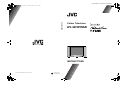 1
1
-
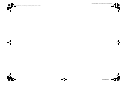 2
2
-
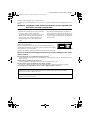 3
3
-
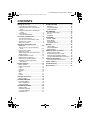 4
4
-
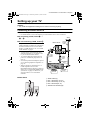 5
5
-
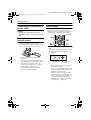 6
6
-
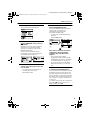 7
7
-
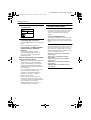 8
8
-
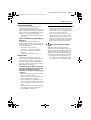 9
9
-
 10
10
-
 11
11
-
 12
12
-
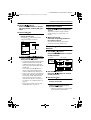 13
13
-
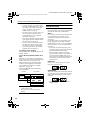 14
14
-
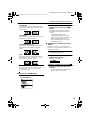 15
15
-
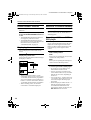 16
16
-
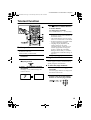 17
17
-
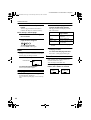 18
18
-
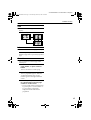 19
19
-
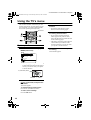 20
20
-
 21
21
-
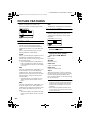 22
22
-
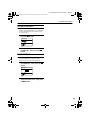 23
23
-
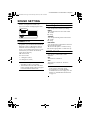 24
24
-
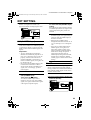 25
25
-
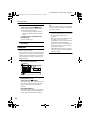 26
26
-
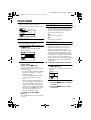 27
27
-
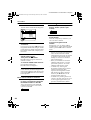 28
28
-
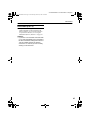 29
29
-
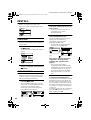 30
30
-
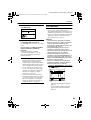 31
31
-
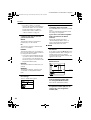 32
32
-
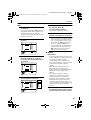 33
33
-
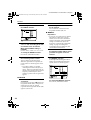 34
34
-
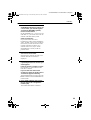 35
35
-
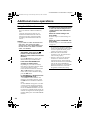 36
36
-
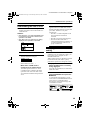 37
37
-
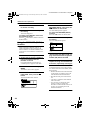 38
38
-
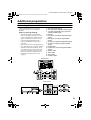 39
39
-
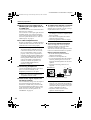 40
40
-
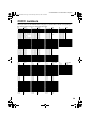 41
41
-
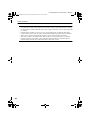 42
42
-
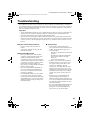 43
43
-
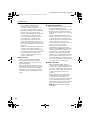 44
44
-
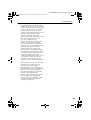 45
45
-
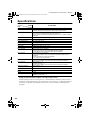 46
46