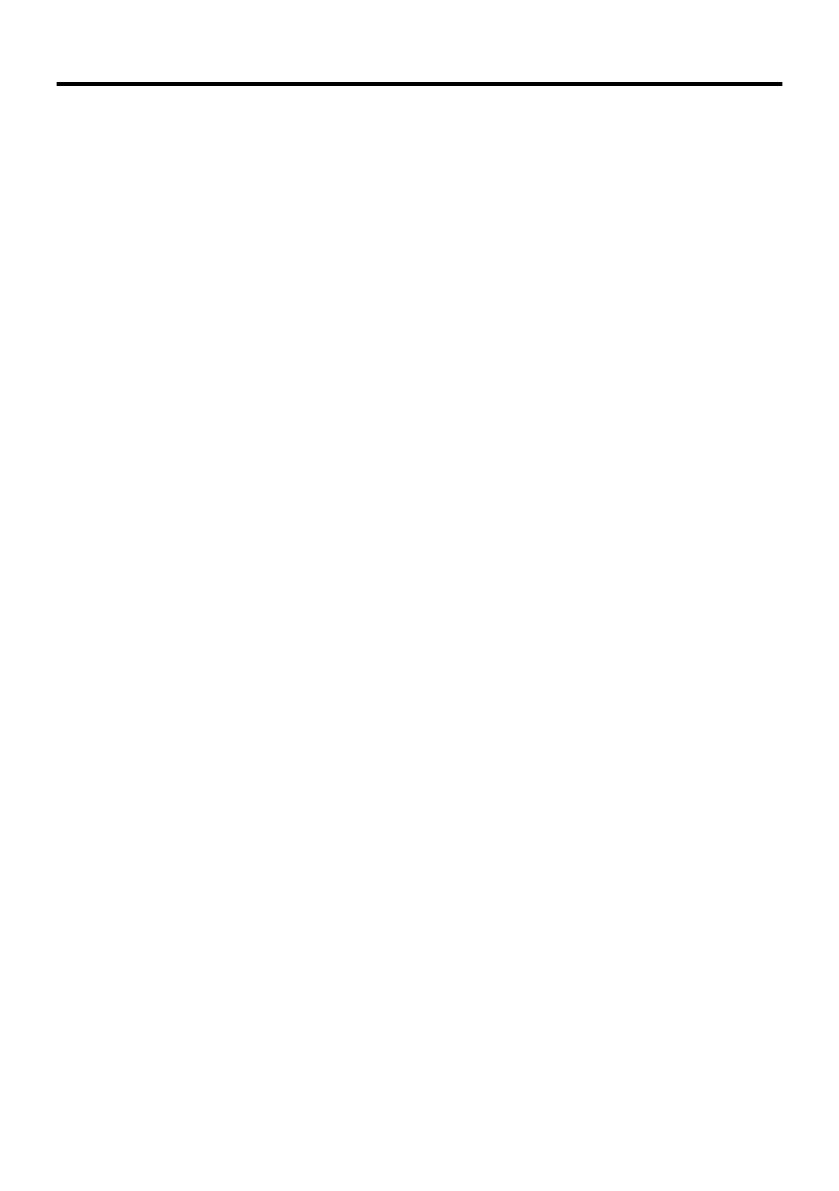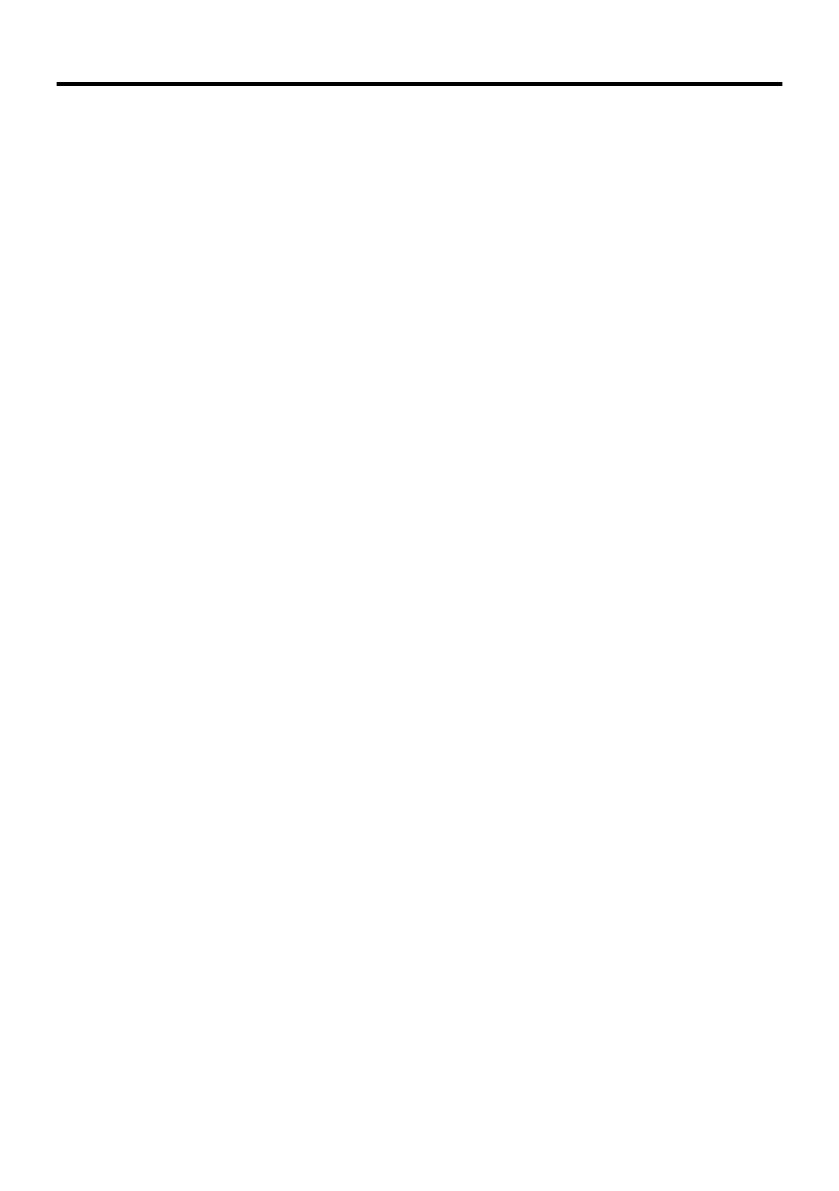
5
CONTENTS
Setting up your TV ...................................6
Connecting the aerial and video cassette
recorder (VCR) ....................................... 6
Connecting the power cord to the AC
outlet....................................................... 7
Putting the batteries into the remote
control..................................................... 7
Initial settings ............................................. 7
T-V LINK functions..................................... 9
TV buttons and functions......................11
Turn the main power on ........................... 11
Turn the TV on from standby mode ......... 11
Choose a TV channel .............................. 11
Adjust the volume .................................... 11
Remote control buttons and functions
....12
Turn the TV on or off from standby mode 12
Choose a TV channel .............................. 12
Adjust the volume .................................... 13
Watch images from external equipment .. 13
ZOOM function......................................... 14
3D CINEMA SOUND function.................. 15
Displaying the current time ...................... 16
Return to TV channel instantly................. 16
Operating a JVC brand VCR or
DVD player ........................................... 16
Teletext function ....................................17
Basic operation ........................................ 17
Using the List Mode ................................. 17
Hold.......................................................... 18
Sub-page ................................................. 18
Reveal...................................................... 18
Size .......................................................... 18
Index ........................................................ 18
Cancel...................................................... 18
Using the TV’s menu..............................19
Basic operation ........................................ 19
PICTURE SETTING.................................20
PICTURE MODE ..................................... 20
Picture adjustment ................................... 20
COLOUR TEMP....................................... 20
PICTURE FEATURES .............................21
DIGITAL VNR .......................................... 21
DigiPure Pro............................................. 21
COLOUR SYSTEM.................................. 22
MOVIE THEATRE.................................... 22
4:3 AUTO ASPECT.................................. 23
PICTURE TILT (Only for AV-32X37HKE/
AV-32X37HIE)...................................... 23
SOUND SETTING ................................... 24
STEREO / I • II ......................................... 24
Sound adjustment .................................... 24
HYPER SOUND....................................... 24
3D CINEMA SOUND ............................... 25
SURROUND ............................................ 25
BASS BOOST.......................................... 25
EXT SETTING ......................................... 26
S-IN (S-VIDEO input) ............................... 26
LIST.......................................................... 26
DUBBING................................................. 27
FEATURES ............................................. 28
SLEEP TIMER ......................................... 28
BLUE BACK ............................................. 28
CHILD LOCK............................................ 28
DECODER (EXT-2).................................. 29
INSTALL.................................................. 30
LANGUAGE ............................................. 30
AUTO PROGRAM.................................... 30
EDIT/MANUAL ......................................... 31
Additional menu operations ................. 35
Using the ACI function ............................. 35
Downloading data to a VCR..................... 36
Using the DECODER (EXT-2) function.... 36
Additional preparation .......................... 38
Connecting external equipment ............... 38
Troubleshooting .................................... 40
Specifications ........................................ 42
AV-32&28X37HKE.book Page 5 Thursday, January 23, 2003 11:19 AM