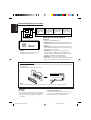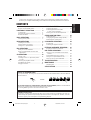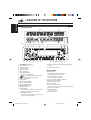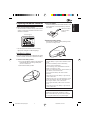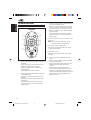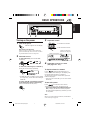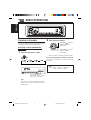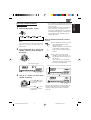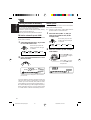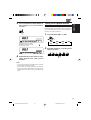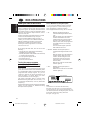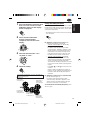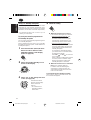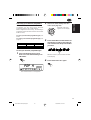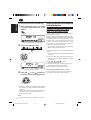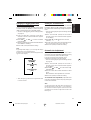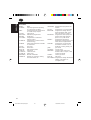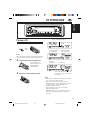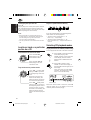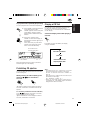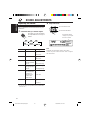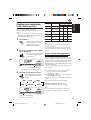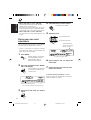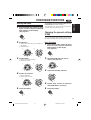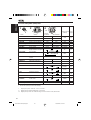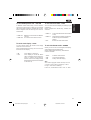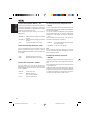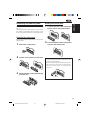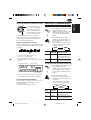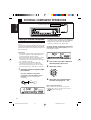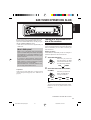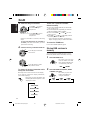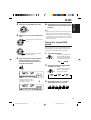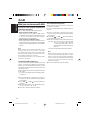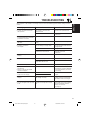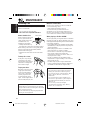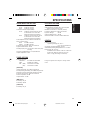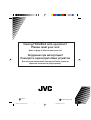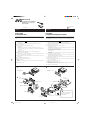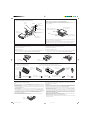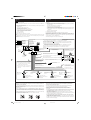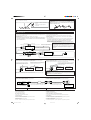JVC GET0087-001A User manual
- Category
- Car media receivers
- Type
- User manual
This manual is also suitable for

GET0087-001A
[EE]
CD RECEIVER
РЕСИВЕР С ПРОИГРЫBATEЛEM KOMПAKT-ДИCКOB
ENGLISH
РУССКИЙ
INSTRUCTIONS
ИНСТРУКЦИИ ПО ЭКСПЛУАТАЦИИ
KD-SX927R
В соответствии с Законом Российской Федерации “О защите прав
потребителей” срок службы (г одности) данного товара “по истечении
которого он может представлять опасность для жизни, здоровья
потребителя, причинять вре д его имуществу или окружающей сре де”
составляет семь (7) лет со дня произво дства. Этот срок является
временем, в течение которого потребитель данног о товара может
безопасно им пользова ться при у словии соблю дения инструкции по
эк сплуатации данного товара, проводя необходимое обслуживание,
включающее замену р асходных ма териалов и/или соответствующее
ремонтное обеспечение в специализированном сервисном центре.
Дополнительные к осметические материалы к данному товар у,
поставляемые вместе с ним, могут хр аниться в течение дв ух (2) лет со
дня его производства.
Срок службы (г одности), кроме срока хранения дополнительных
косметических материалов, упомянутых в пре дыдущих дв ух пунктах, не
затрагивает никаких других прав потребителя, в частности, гарантийного
свидетельства JV C, которое он может получить в соответствии с зак оном
о правах потребителя или других законов, связанных с ним.
For installation and
connections, refer to the
separate manual.
Указания по установке
и выполнению
соединений приводятся
в отдельной
инструкции.
KD-SX927R
EQ
TP
PTY
DAB
SOUND
VOL
VOL
SOURCE
R
F
U
D
ATT
COVERKD-SX927R[EE]f.pm5 14/02/2002, 10:13 AM3

2
ENGLISH
Position And Reproduction Of Labels
CAUTION: Invisible laser
radiation when open and
interlock failed or defeated.
AVOID DIRECT EXPOSURE
TO BEAM. (e)
ADVARSEL: Usynlig laser-
stråling ved åbning, når
sikkerhedsafbrydere er ude
af funktion. Undgåudsæt-
telse for stråling. (d)
VARNING: Osynlig laser-
strålning när denna del
är öppnad och spärren
är
urkopplad. Betrakta
ej
strålen. (s)
VARO: Avattaessa ja suo-
jalukitus ohitettaessa olet
alttiina näkymättömälle
lasersäteilylle. Älä katso
säteeseen. (f)
Caution:
This product contains a laser component
of higher laser class than Class 1.
IMPORTANT FOR LASER PRODUCTS
Precautions:
1.CLASS 1 LASER PRODUCT
2.CAUTION: Invisible laser radiation when open and
interlock failed or defeated. Avoid direct exposure to
beam.
3.CAUTION: Do not open the top cover. There are no
user-serviceable parts inside. Leave all servicing to
qualified service personnel.
4.CAUTION: This CD player uses invisible laser
radiation and is equipped with safety switches to
prevent radiation emission when unloading CDs. It is
dangerous to defeat the safety switches.
5.CAUTION: Use of controls, adjustments or
performance of procedures other than those specified
herein may result in hazardous radiation exposure.
Name/Rating plate
Bottom panel of the main unit
How to reset your unit
After detaching the control panel, press the reset button on the panel holder using a ball-point pen
or similar tool.
This will reset the built-in microcomputer.
Note:
• Your preset adjustments – such as preset channels or sound adjustments – will also be erased.
BEFORE USE
*
For safety....
• Do not raise the volume level too much, as this will
block outside sounds, making driving dangerous.
• Stop the car before performing any complicated
operations.
*
Temperature inside the car....
If you have parked the car for a long time in hot or
cold weather, wait until the temperature in the car
becomes normal before operating the unit.
EN02-04KD-SX927R[EE]f.pm5 14/02/2002, 10:14 AM2

3
ENGLISH
CONTENTS
Thank you for purchasing a JVC product. Please read all instructions carefully before operation,
to ensure your complete understanding and to obtain the best possible performance from the unit.
SOUND ADJUSTMENTS .................. 22
Adjusting the sound ................................. 22
Selecting preset sound modes
(C-EQ: custom equalizer) ...................... 23
Storing your own sound adjustments ....... 24
OTHER MAIN FUNCTIONS ............... 25
Setting the clock ...................................... 25
Changing the general settings (PSM) ...... 25
Detaching the control panel...................... 29
CD CHANGER OPERATIONS ............. 30
Playing CDs ............................................. 30
Selecting CD playback modes.................. 31
EXTERNAL COMPONENT OPERATIONS .. 32
Playing an external component ................ 32
DAB TUNER OPERATIONS ................ 33
Tuning in to an ensemble and one of the
services ................................................. 33
Storing DAB services in memory ............. 34
Tuning in to a preset DAB service ............ 35
What you can do more with DAB.............. 36
TROUBLESHOOTING...................... 37
MAINTENANCE ............................ 38
Handling CDs .......................................... 38
SPECIFICATIONS .......................... 39
How to reset your unit............................... 2
How to use the MODE button................... 3
LOCATION OF THE BUTTONS ............ 4
Control panel ........................................... 4
Preparing the remote controller ................. 5
Remote controller .................................... 6
BASIC OPERATIONS ...................... 7
Turning on the power ................................ 7
RADIO OPERATIONS ...................... 8
Listening to the radio ................................ 8
Storing stations in memory....................... 10
Tuning in to a preset station ..................... 11
RDS OPERATIONS ........................ 12
What you can do with RDS....................... 12
Other convenient RDS functions and
adjustments........................................... 16
CD OPERATIONS .......................... 19
Playing a CD............................................ 19
Locating a track or a particular portion
on a CD................................................. 20
Selecting CD playback modes.................. 20
Prohibiting CD ejection.............................. 21
Playing a CD Text ..................................... 21
CAUTION on Volume Setting
CDs produce very little noise compared with other sources. If the volume level is adjusted for the tuner, for
volume example, the speakers may be damaged by sudden increase in the output level. Therefore, lower the
voice before playing a disc and adjust it as required during playback.
How to use the MODE button:
If you press MODE, the unit goes into functions mode and the number buttons work as different
function buttons.
To use these buttons as number buttons again after pressing MODE, wait for 5 seconds without
pressing any number button until the functions mode is cleared.
• Pressing MODE again also clears the functions mode.
EN02-04KD-SX927R[EE]f.pm5 14/02/2002, 10:14 AM3

4
ENGLISH
LOCATION OF THE BUTTONS
Control panel
; TP PTY (traffic programme/programme type)
button
a AUX (auxiliary) input
Display window
s Main display
d Volume (or audio) level indicator
Equalization pattern indicator
f Tuner reception indicators
MO (monaural), ST (stereo)
g C-EQ (custom equalizer) indicator
h RND (random) indicator
j RPT (repeat) indicator
k LOUD indicator
l Sound mode indicators
ROCK, CLASSIC, POPS, HIP HOP, JAZZ, USER.
/ Source/clock display
z RDS indicators
AF, REG, TP, PTY
x CD–in indicator
q
24
37
u
tyr
8
1
9
p
w
56
io;
a
f
s
l
d
z
jk
hg
/
e
x
KD-SX927R
Display window
1 4 /¢ buttons
2 5 (up) button
3 ∞ (down) button
4 Remote sensor
5 Display window
6 0 (eject) button
7 FM AM DAB button
8 CD CD-CH (AUX) button
9 (standby/on/attenuator) button
p (control panel release) button
q SEL (select) button
w Control dial
e EQ (equalizer) button
r MO (monaural) button
t RPT (repeat) button
y RND (random) button
u Number buttons
i MODE button
• Also functions as SSM buttons when pressed
together with DISP (display) button.
o DISP (display) button
• Also functions as SSM buttons when pressed
together with MODE button.
EN02-04KD-SX927R[EE]f.pm5 14/02/2002, 10:14 AM4

ENGLISH
5
Preparing the remote controller
2. Place the battery.
Slide the battery into the holder with the + side
facing upwards so that the battery is fixed in
the holder.
Lithium coin battery
(product number:
CR2025)
3.Return the battery holder.
Insert again the battery holder pushing it until
you hear a clicking sound.
(back side)
Before using the remote controller:
• Aim the remote controller directly at the remote
sensor on the main unit. Make sure there is no
obstacle in between.
• Do not expose the remote sensor to strong
light (direct sunlight or artificial lighting).
Installing the battery
When the controllable range or effectiveness of the
remote controller decreases, replace the battery.
1. Remove the battery holder.
1) Push out the battery holder in the direction
indicated by the arrow using a ball-point
pen or a similar tool.
2) Remove the battery holder.
WARNING:
• Store the battery in a place where children cannot
reach.
If a child accidentally swallows the battery,
consult a doctor immediately.
• Do not recharge, short, disassemble or heat the
battery or dispose it in a fire.
Doing any of these things may cause the battery to
give off heat, crack or start a fire.
• Do not leave the battery with other metallic
materials.
Doing this may cause the battery to give off heat,
crack or start a fire.
• When throwing away or saving the battery, wrap it
in tape and insulate; otherwise, the battery may
start to give off heat, crack or start a fire.
• Do not poke the battery with tweezers or similar
tools.
Doing this may cause the battery to give off heat,
crack or start a fire.
CAUTION:
DO NOT leave the remote controller in a place
(such as the dashboard) exposed to direct sunlight
for a long time. Otherwise, it may be damaged.
(back side)
Remote sensor
EN05-06KD-SX927R[EE]f.pm5 14/02/2002, 10:14 AM5

ENGLISH
6
3 • Selects the preset stations while listening to
the radio (or the DAB tuner).
Each time you press the button, the preset
station (or service) number increases, and
the selected station (or service) is tuned in.
• Skips to the previous disc while listening to
the CD changer.
Each time you press the button, the disc
number decreases, and the selected disc
starts playing.
4 Functions the same as the control dial on the
main unit.
NOTE:
These buttons do not function for the
preferred setting mode adjustment.
5 Selects the sound (C-EQ) mode.
Each time you press the button, the sound
(C-EQ) mode changes.
6 Selects the source.
Each time you press the button, the source
changes.
7 • Searches stations while listening to the
radio.
• Selects services while listening to the DAB
tuner if pressed briefly.
• Searches ensembles while listening to the
DAB tuner if pressed for more than 1
second.
• Fast-forwards or reverses the track if
pressed and held while listening to a disc.
• Skips to the beginning of the next track or
goes back to the beginning of the current (or
previous) tracks if pressed briefly while
listening to a disc.
Remote controller
RM–RK50
1 • Turns on the unit if pressed when the unit is
turned off.
• Turns off the unit if pressed and held until
“SEE YOU” appears on the display.
• Drops the volume level in a moment if
pressed briefly.
Press again to resume the volume.
2 • Selects the band while listening to the radio
(or the DAB tuner).
Each time you press the button, the band
changes.
• Skips to the next disc while listening to the
CD changer.
Each time you press the button, the disc
number increases, and the selected disc
starts playing.
SOUND
VOL
VOL
SOURCE
R
F
U
D
1
2
3
4
6
7
5
ATT
EN05-06KD-SX927R[EE]f.pm5 14/02/2002, 10:14 AM6

7
ENGLISH
BASIC OPERATIONS
3
Adjust the volume.
4
Adjust the sound as you want.
(See pages 22 – 24.)
To drop the volume in a moment
Press briefly while listening to any
source. “ATT” starts flashing on the display, and
the volume level will drop in a moment.
To resume the previous volume level, press the
button briefly again.
• If you turn the control dial, you can also restore
the sound.
To turn off the power
Press for more than one second.
“SEE YOU” appears, then the unit turns off.
• If you turn off the power while listening to a
disc, CD play will start from where playback
has been stopped previously next time you turn
on the power.
Note:
When you use this unit for the first time, set the built-in
clock correctly, see page 25.
To increase the volume.
12
3
KD-SX927R
To decrease the volume.
Volume or audio level
indicator (see page 27)
Turning on the power
1
Turn on the power.
“HELLO” appears on the display.
Note on One-Touch Operation:
When you select a source in step 2 below, the
power automatically comes on. You do not have
to press this button to turn on the power.
2
Select the source.
To select the tuner, press FM AM DAB
repeatedly.
To select CD, CD changer (or “LINE IN”*),
press CD CD-CH (AUX) repeatedly.
* If “LINE IN” does not appear on the display
(see page 28), set the “EXT IN” setting to
“LINE IN.”
To select “AUX IN” (component connected
to the AUX IN jack on the control panel),
press and hold CD CD-CH (AUX).
Volume level appears
CD
CD-CH
(CD changer)
(or LINE IN)*
FM1 FM2
FM3
AM
EN07-07KD-SX927R[EE]f.pm5 14/02/2002, 10:15 AM7

8
ENGLISH
RADIO OPERATIONS
Listening to the radio
You can use either automatic searching or manual
searching to tune in to a particular station.
Searching a station automatically:
Auto search
1
Select the band (FM1 – 3, AM).
Note:
This receiver has three FM bands (FM1, FM2,
FM3). You can use any one of them to listen to an
FM broadcast.
FM1 FM2 FM3 AM
(F1) (F2) (F3)
KD-SX927R
Press ¢ to search
stations of higher
frequencies.
Press 4 to search
stations of lower
frequencies.
2
Start searching a station.
When a station is received, searching stops.
To stop searching before a station is received,
press the same button you have pressed for
searching.
Note:
FM1 and FM2: 87.5 MHz – 108.0 MHz
FM3: 65 MHz – 74 MHz
Selected band appears
(then changes to the clock time
if “CLOCK” is set to “ON”).
EN08-11KD-SX927R[EE]f.pm5 14/02/2002, 10:15 AM8

9
ENGLISH
Searching a station manually:
Manual search
1
Select the band (FM1 – 3, AM).
Note:
This receiver has three FM bands (FM1, FM2,
FM3). You can use any one of them to listen to an
FM broadcast.
2
Press and hold ¢ or 4 until
“MANU” (manual) starts flashing on
the display.
3
Tune in to a station you want while
“MANU” is flashing.
Selected band appears.
Press ¢ to tune
in to stations of higher
frequencies.
Press 4 to tune
in to stations of lower
frequencies.
• If you release your finger from the button,
the manual mode will automatically turn off
after 5 seconds.
• If you hold down the button, the frequency
keeps changing—in 50 kHz intervals
(87.5 MHz – 108 MHz for FM 1 and FM 2),
in 30 kHz intervals (65 MHz – 74 MHz for FM
3) and 9 kHz for AM – MW/LW until you
release the button.
When an FM stereo broadcast is hard to
receive:
1 Press MODE to enter the functions
mode while listening to an FM
stereo broadcast.
“MODE” appears on the lower part
of the display, and the number
buttons work as different function
buttons.
2 Press MO (monaural), while
“MODE” is still on the display, so
that the MO indicator lights up on
the display.
Then, each time you press MO
(monaural), the MO indicator lights
up and goes off alternately.
FM1 FM2 FM3 AM
(F1) (F2) (F3)
When the MO indicator is lit on the display, the
sound you hear becomes monaural but the
reception will be improved (the ST indicator
goes off).
Lights up when receiving an FM broadcast in stereo.
EN08-11KD-SX927R[EE]f.pm5 14/02/2002, 10:15 AM9

10
ENGLISH
Storing stations in memory
You can use one of the following two methods to
store broadcasting stations in memory.
• Automatic preset of FM stations: SSM (Strong-
station Sequential Memory)
• Manual preset of both FM and AM stations
FM station automatic preset: SSM
You can preset 6 local FM stations in each FM band
(FM1, FM2 and FM3).
1
Select the FM band (FM1 – 3) you want
to store FM stations into.
Each time you press the
button, the band changes
as follows:
2
Press and hold both buttons for more
than 2 seconds.
Local FM stations with the strongest signals are
searched and stored automatically in the band
number you have selected (FM1, FM2 or FM3).
These stations are preset in the number buttons —
No.1 (lowest frequency) to No.6 (highest frequency).
When automatic preset is over, the station stored
in number button 1 will be automatically tuned in.
“SSM” appears, then disappears when automatic
preset is over.
FM1 FM2 FM3 AM
(F1) (F2) (F3)
Manual preset
You can preset up to 6 stations in each band (FM1,
FM2, FM3 and AM) manually.
Ex.: Storing an FM station of 88.3 MHz into the
preset number 1 of the FM1 band
1
Select the band (FM1 – 3, AM) you
want to store stations into (in this
example, FM1).
Each time you press the
button, the band changes
as follows:
2
Tune in to a station (in this example,
of 88.3 MHz).
FM1 FM2 FM3 AM
(F1)
Press ¢ to tune
in to stations of higher
frequencies.
Press 4 to tune
in to stations of lower
frequencies.
EN08-11KD-SX927R[EE]f.pm5 14/02/2002, 10:15 AM10

11
ENGLISH
Tuning in to a preset station
You can easily tune in to a preset station.
Remember that you must store stations first. If you
have not stored them yet, see “Storing stations in
memory” on pages 10 and 11.
1
Select the band (FM1 – 3, AM).
2
Select the number (1 – 6) for the preset
station you want.
3
Press and hold the number button (in
this example, 1) for more than 2
seconds.
4
Repeat the above procedure to store
other stations into other preset
numbers.
Notes:
• A previously preset station is erased when a new station
is stored in the same preset number.
• Preset stations are erased when the power supply to
the memory circuit is interrupted (for example, during
battery replacement). If this occurs, preset the stations
again.
Selected band/preset number
and “MEMO” (memory) appear
alternately for a while.
FM1 FM2 FM3 AM
(F1) (F2) (F3)
EN08-11KD-SX927R[EE]f.pm5 14/02/2002, 10:15 AM11

12
ENGLISH
RDS OPERATIONS
What you can do with RDS
RDS (Radio Data System) allows FM stations to
send an additional signal along with their regular
programme signals. For example, the stations send
their station names, as well as information about
what type of programme they broadcast, such as
sports or music, etc.
Another advantage of the RDS function is called
“Enhanced Other Networks.” By using the
Enhanced Other Networks data sent from a
station, you can tune in to a different station of a
different network broadcasting your favourite
programme or traffic announcement while
listening to another programme or to another
source such as CD.
By receiving the RDS data, this unit can do the
following:
• Tracing the same programme automatically
(Network-Tracking Reception)
• Standby Reception of TA (Traffic Announcement)
or your favourite programme
• PTY (Programme Type) search
• Programme search
• And some other functions
Tracing the same programme
automatically (Network-Tracking
Reception)
When driving in an area where FM reception is not
good, the tuner built in this unit automatically tunes
in to another RDS station, broadcasting the same
programme with stronger signals. So, you can
continue to listen to the same programme in its
finest reception, no matter where you drive.
(See the illustration on the next page.)
Two types of the RDS data are used to make
Network-Tracking Reception work correctly — PI
(Programme Identification) and AF (Alternative
Frequency).
Without receiving these data correctly from the RDS
station you are listening to, Network-Tracking
Reception will not operate.
To use Network-Tracking Reception
You can select the different modes of network-
tracking reception to continue listening to the
same programme in its finest reception.
When shipped from the factory, “AF” is selected.
• AF: Network-Tracking Reception is
activated with Regionalization set to
“off.”
With this setting, the unit switches to
another station within the same
network when the receiving signals
from the current station become
weak. (In this mode, the programme
may differ from the one currently
received.)
The AF indicator lights up but the
REG indicator does not.
• AF REG: Network-Tracking Reception is
activated with Regionalization set to
“on.”
With this setting, the unit switches to
another station, within the same
network, broadcasting the same
programme when the receiving
signals from the current station
become weak.
Both the AF indicator and the REG
indicator light up.
• OFF: Network-Tracking Reception is
deactivated.
Neither the AF indicator nor the REG
indicator lights up.
Note:
If a DAB tuner is connected and Alternatively
Reception (for DAB services) is activated, Network-
Tracing Reception is also activated automatically. On
the other hand, Network-Tracking Reception cannot be
deactivated without deactivating Alternative
Reception. (See page 36.)
REG indicator
AF indicator
EN12-18KD-SX927R[EE]f.pm5 14/02/2002, 10:16 AM12

13
ENGLISH
1
Press and hold SEL (select) for more
than 2 seconds so that one of the
PSM items appears on the display.
(PSM: see page 26.)
2
Select “AF-REG (alternative
frequency/regionalization
reception)” if not shown on the
display.
3
Select the desired mode—“AF,”
“AF REG” or “OFF.”
4
Finish the setting.
The same programme can be received on
different frequencies.
Programme 1
broadcasting
on frequency C
Programme 1
broadcasting
on frequency D
Programme 1
broadcasting
on frequency B
Programme 1
broadcasting
on frequency E
Programme 1
broadcasting
on frequency A
Using TA Standby Reception
TA Standby Reception allows the unit to switch
temporarily to Traffic Announcement (TA) from the
current source (another FM station, CD or other
connected components).
• TA Standby Reception will not work if you are listening
to an AM station.
7 When the current source is FM, the TP
indicator either lights up or flashes.
• If the TP indicator lights up, TA Standby
Reception is activated.
If a station starts broadcasting a traffic
announcement, “TRAFFIC” appears on the
display, and this unit automatically tunes in
to the station. The volume changes to the
preset TA volume level (see page 17) and
the traffic announcement can be heard.
• If the TP indicator flashes, TA Standby
Reception is not yet activated since the
station being received does not provide the
signals used for TA Standby Reception.
To activate TA Standby Reception, you need
to tune in to another station providing these
signals.
Press ¢ or 4 to search for such
a station.
When a station providing these signals is
tuned in, the TP indicator stops flashing and
remains lit. Now TA Standby Reception is
activated.
7 When the current source is other than FM,
the TP indicator lights up.
If a station starts broadcasting a traffic
announcement, “TRAFFIC” appears on the
display, and this unit automatically changes
the source and tunes in to the station.
To deactivate the TA Standby Reception, press
TP PTY again.
EN12-18KD-SX927R[EE]f.pm5 14/02/2002, 10:16 AM13

14
ENGLISH
Using PTY Standby Reception
PTY Standby Reception allows the unit to switch
temporarily to your favourite programme (PTY:
Programme Type) from the current source (another
FM station, CD or other connected components).
• PTY Standby Reception will not work if you are
listening to an AM station.
To select your favourite programme for
PTY Standby Reception
You can select your favourite programme type for
PTY Standby Reception.
When shipped from the factory, PTY Standby
Reception is turned off. (“OFF” is selected for PTY
Standby Reception.)
1
Press and hold SEL (select) for more
than 2 seconds so that one of the
PSM items appears on the display.
(PSM: see page 26.)
2
Select “PTY STBY (standby)” if not
shown on the display.
3
Select one of the twenty-nine PTY
codes. (See page 18.)
Selected code name
appears on the display
and is stored into
memory.
• To cancel the PTY
Standby Reception,
select “OFF.”
4
Finish the setting.
7 When the current source is FM, the
PTY indicator either lights up or flashes.
• If the PTY indicator lights up, PTY
Standby Reception is activated.
If a station starts broadcasting the
selected PTY programme, this unit
automatically tunes in to the station.
• If the PTY indicator flashes, PTY
Standby Reception is not yet activated
since the station being received does
not provide the signals used for PTY
Standby Reception.
To activate PTY Standby Reception,
you need to tune in to another station
providing these signals.
Press ¢ or 4 to search for
such a station.
When a station providing these signals
is tuned in, the PTY indicator stops
flashing and remains lit. Now PTY
Standby Reception is activated.
7 When the current source is other than
FM, the PTY indicator lights up.
If a station starts broadcasting the
selected PTY programme, this unit
automatically changes the source and
tunes in to the station.
To deactivate the PTY Standby Reception,
select “OFF” in step 3 on the left column. The
PTY indicator disappears.
EN12-18KD-SX927R[EE]f.pm5 14/02/2002, 10:16 AM14

15
ENGLISH
Searching your favourite programme
You can search any one of the PTY codes.
In addition, you can store your 6 favourite
programme types in the number buttons.
When shipped from the factory, the following 6
programme types have been stored in the number
buttons (1 to 6).
To store your favourite programme types, see
below.
To search your favourite programme type, see
page 16.
To store your favourite programme types
1
Press and hold TP PTY for more
than 2 seconds while listening to an
FM station.
2
Select one of the twenty-nine PTY
codes. (See page 18.)
Selected code name
appears on the display.
3
Press and hold the number button for
more than 2 seconds to store the PTY
code selected into the preset number
you want.
“MEMO” and PTY preset number alternate
on the display.
4
Press and hold TP PTY again.
POP M
1
2
3
ROCK M EASY M
45
6
CLASSICS
AFFAIRS
VARIED
The last selected PTY code appears.
EN12-18KD-SX927R[EE]f.pm5 21/02/2002, 12:25 PM15

16
ENGLISH
Other convenient RDS functions
and adjustments
Automatic selection of the station
when using the number buttons
Usually when you press the number button, the
preset station is tuned in.
However, when the preset station is an RDS station,
something different will happen. If the signals from
that preset station are not sufficient for good
reception, this unit, using the AF data, tunes in to
another frequency broadcasting the same
programme as the original preset station is
broadcasting. (Programme search)
• The unit takes some time to tune in to another
station using Programme search.
To activate programme search, follow the procedure
below.
• See also “Changing the general settings (PSM)”
on page 25.
1 Press and hold SEL (select) for more than 2
seconds so that one of the PSM items appears
on the display.
2 Press ¢ or 4 to select
“P(Programme)-SEARCH.”
3 Turn the control dial clcockwise to select “ON.”
Now programme search is activated.
4 Press SEL (select) to finish the setting.
To cancel programme search, repeat the
same procedure and select “OFF” in step 3 by
turning the control dial counterclockwise.
To search your favourite programme type
1
Press and hold TP PTY for more than
2 seconds while listening to an FM
station.
2
Select one of the PTY codes.
3
Press ¢ or 4 to start PTY
search for your favourite programme.
The last selected PTY code appears.
Ex.: When “ROCK M” is selected
• If there is a station broadcasting a programme of
the same PTY code as you selected, that station
is tuned in.
• If there is no station broadcasting a programme
of the same PTY code as you selected, the
station will not change.
Note:
In some areas, the PTY search will not work correctly.
OR
EN12-18KD-SX927R[EE]f.pm5 14/02/2002, 10:16 AM16

17
ENGLISH
Changing the display mode while
listening to an FM station
You can change the initial indication on the display
to station name (PS NAME) or station frequency
(FREQ) while listening to an FM RDS station.
• See also “Changing the general settings (PSM)”
on page 25.
1 Press and hold SEL (select) for more than 2
seconds so that one of the PSM items appears
on the display.
2 Press ¢ or 4 to select “TU DISP
(tuner display).”
3 Turn the control dial to set to the desired indication
(“PS NAME” or “FREQ”).
4 Press SEL (select) to finish the setting.
Note:
By pressing DISP (display), you can change the display
while listening to an FM RDS station.
Each time you press the button, the following information
appears on the display:
• Then, the display goes back to the original indication
in several seconds.
Setting the TA volume level
You can preset the volume level for TA Standby
Reception. When a traffic programme is received,
the volume level automatically changes to the preset
level.
• See also “Changing the general settings (PSM)”
on page 25.
1 Press and hold SEL (select) for more than 2
seconds so that one of the PSM items appears
on the display.
2 Press ¢ or 4 to select “TA VOL
(volume).”
3 Turn the control dial to set to the desired volume.
You can set it from “VOL 00” to “VOL 50.”
4 Press SEL (select) to finish the setting.
Automatic clock adjustment
When shipped from the factory, the clock built in
this unit is set to be readjusted automatically using
the CT (Clock Time) data in the RDS signal.
If you do not want to use automatic clock
adjustment, follow the procedure below.
• See also “Changing the general settings (PSM)”
on page 25.
1 Press and hold SEL (select) for more than 2
seconds so that one of the PSM items appears
on the display.
2 Press ¢ or 4 to select “AUTO ADJ
(adjustment).”
3 Turn the control dial counterclockwise to select
“OFF.”
Now automatic clock adjustment is canceled.
4 Press SEL (select) to finish the setting.
To reactivate clock adjustment, repeat the same
procedure and select “ON” in step 3 by turning the
control dial clockwise.
Note:
You must stay tuned to the same station for more than 2
minutes after setting “AUTO ADJ” to “ON.” Otherwise,
the clock time will not be adjusted. (This is because the
unit takes up to 2 minutes to capture the CT data in the
RDS signal.)
Station name
(PS NAME)
Station frequency
(FREQ)
Programme type
(PTY)
EN12-18KD-SX927R[EE]f.pm5 14/02/2002, 10:16 AM17

18
ENGLISH
PTY codes
NEWS: News
AFFAIRS: Topical programmes expanding
on current news or affairs
INFO: Programmes which impart advice
on a wide variety of topics
SPORT: Sport events
EDUCATE: Educational programmes
DRAMA: Radio plays
CULTURE: Programmes on national or
regional culture
SCIENCE: Programmes on natural science
and technology
VARIED: Other programmes like comedies
or ceremonies
POP M: Pop music
ROCK M: Rock music
EASY M: Easy-listening music
LIGHT M: Light music
CLASSICS: Classical music
OTHER M: Other music
WEATHER: Weather information
FINANCE: Reports on commerce, trading,
the Stock Market, etc.
CHILDREN: Entertainment programmes for
children
SOCIAL: Programmes on social activities
RELIGION: Programmes dealing with any
aspect of belief or faith, or the
nature of existence or ethics
PHONE IN: Programmes where people can
express their views either by
phone or in a public forum
TRAVEL: Programmes about travel
destinations, package tours, and
travel ideas and opportunities
LEISURE: Programmes concerned with
recreational activities such as
gardening, cooking, fishing, etc.
JAZZ: Jazz music
COUNTRY: Country music
NATION M: Current popular music from
another nation or region, in that
country’s language
OLDIES: Classic pop music
FOLK M: Folk music
DOCUMENT: Programmes dealing with factual
matters, presented in an
investigative style
EN12-18KD-SX927R[EE]f.pm5 14/02/2002, 10:16 AM18

19
ENGLISH
Playing a CD
1
Open the control panel.
Notes:
When an external component is connected to the AUX
jack in the control panel, be careful of handling a CD.
2
Insert a disc into the loading slot.
The unit turns on,
draws the disc and
starts playback
automatically.
3
Close the control panel by hand.
CD OPERATIONS
KD-SX927R
Total track number
of the inserted disc
The CD–in indicator lights up.
Total playing time of
the inserted disc
Elapsed
playing time Current track
Notes:
• When a disc is already in the loading slot, selecting
“CD” as the source starts CD play.
• When a disc is inserted upside down, the disc
automatically ejects (if the control panel is open). If
the control panel is closed, “PLEASE” and
“EJECT” appear alternately.
• If you change the source, CD play also stops
(without ejecting the disc).
Next time you select “CD” as the source, CD play
starts from where playback has been stopped
previously.
Source indication will change to the
clock time if “CLOCK” is set to “ON”.
(see page 27)
EN19-21KD-SX927R[EE]f.pm5 14/02/2002, 10:16 AM19

20
ENGLISH
To stop play and eject the disc
Press 0.
CD play stops, the control panel opens, then the
disc automatically ejects from the loading slot.
If you change the source, the CD play also stops
(without ejecting the disc this time).
Notes:
• If the ejected disc is not removed for about 15
seconds, the disc is automatically inserted again
into the loading slot to protect it from dust.
(CD play will not start this time.)
• You can eject the disc even when the unit is turned
off.
Locating a track or a particular
portion on a CD
To fast-forward or reverse the track
To go to the next or previous tracks
To go to a particular track directly
Press the number button corresponding to the
track number to start its playback.
• To select a track number from 1 – 6:
Press 1 (7) – 6 (12) briefly.
• To select a track number from 7 – 12:
Press and hold 1 (7) – 6 (12) for more than 1
second.
Selecting CD playback modes
To play back tracks at random (Random Play)
You can play back all tracks on the disc at random.
1 Press MODE to enter the functions
mode while playing a disc.
“MODE” appears on the lower part
of the display, and the number
buttons work as different function
buttons.
2 Press RND (random), while
“MODE” is still on the display, so
that the RND indicator lights up on
the display.
Then, each time you press RND
(random), the random play mode
turns on and off alternately.
When the random mode is turned on, the RND
indicator lights up on the display and a track
randomly selected starts playing.
RND indicator
Press and hold
¢ ,
while playing a disc, to
fast-forward the track.
Press and hold
4 ,
while playing a disc, to
reverse the track.
Press 4 briefly, while
playing a disc, to go back to
the beginning of the current
track. Each time you press
the button consecutively, the
beginning of the previous
tracks is located and played
back.
Press
¢ briefly, while
playing a disc, to go ahead
to the beginning of the next
track.
Each time you press the
button consecutively, the
beginning of the next tracks
is located and played back.
EN19-21KD-SX927R[EE]f.pm5 14/02/2002, 10:16 AM20
Page is loading ...
Page is loading ...
Page is loading ...
Page is loading ...
Page is loading ...
Page is loading ...
Page is loading ...
Page is loading ...
Page is loading ...
Page is loading ...
Page is loading ...
Page is loading ...
Page is loading ...
Page is loading ...
Page is loading ...
Page is loading ...
Page is loading ...
Page is loading ...
Page is loading ...
Page is loading ...
Page is loading ...
Page is loading ...
Page is loading ...
Page is loading ...
Page is loading ...
-
 1
1
-
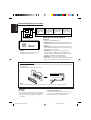 2
2
-
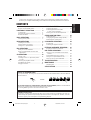 3
3
-
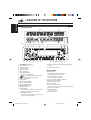 4
4
-
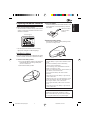 5
5
-
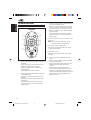 6
6
-
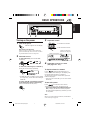 7
7
-
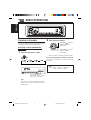 8
8
-
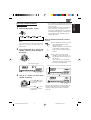 9
9
-
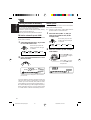 10
10
-
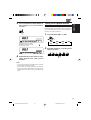 11
11
-
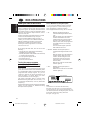 12
12
-
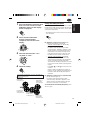 13
13
-
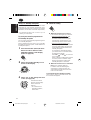 14
14
-
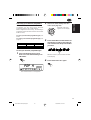 15
15
-
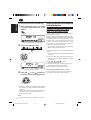 16
16
-
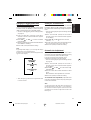 17
17
-
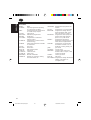 18
18
-
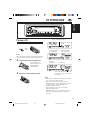 19
19
-
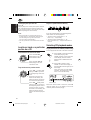 20
20
-
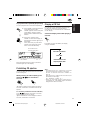 21
21
-
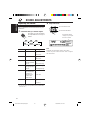 22
22
-
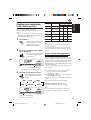 23
23
-
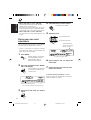 24
24
-
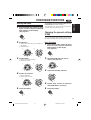 25
25
-
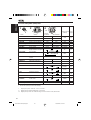 26
26
-
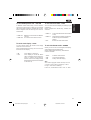 27
27
-
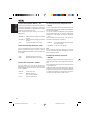 28
28
-
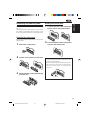 29
29
-
 30
30
-
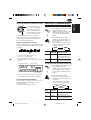 31
31
-
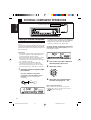 32
32
-
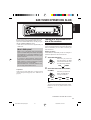 33
33
-
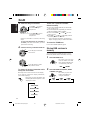 34
34
-
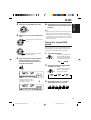 35
35
-
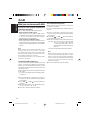 36
36
-
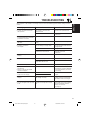 37
37
-
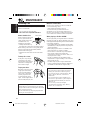 38
38
-
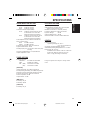 39
39
-
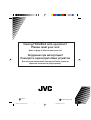 40
40
-
 41
41
-
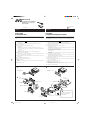 42
42
-
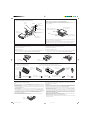 43
43
-
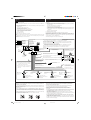 44
44
-
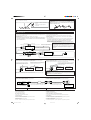 45
45
JVC GET0087-001A User manual
- Category
- Car media receivers
- Type
- User manual
- This manual is also suitable for
Ask a question and I''ll find the answer in the document
Finding information in a document is now easier with AI
Related papers
Other documents
-
Sony CMT-GPX9DAB User manual
-
TEAC SR-L50DAB Owner's manual
-
Sangean A500334 Datasheet
-
Sony XDR-S60DBP Owner's manual
-
Philips CEM2000B/05 Quick start guide
-
Sangean DPR67SW Datasheet
-
 Digital Equipment Digi two User manual
Digital Equipment Digi two User manual
-
Hertz marine HMR 20 Owner's manual
-
Sonance DAB1 User manual
-
Cadence CEQ-777 Owner's manual