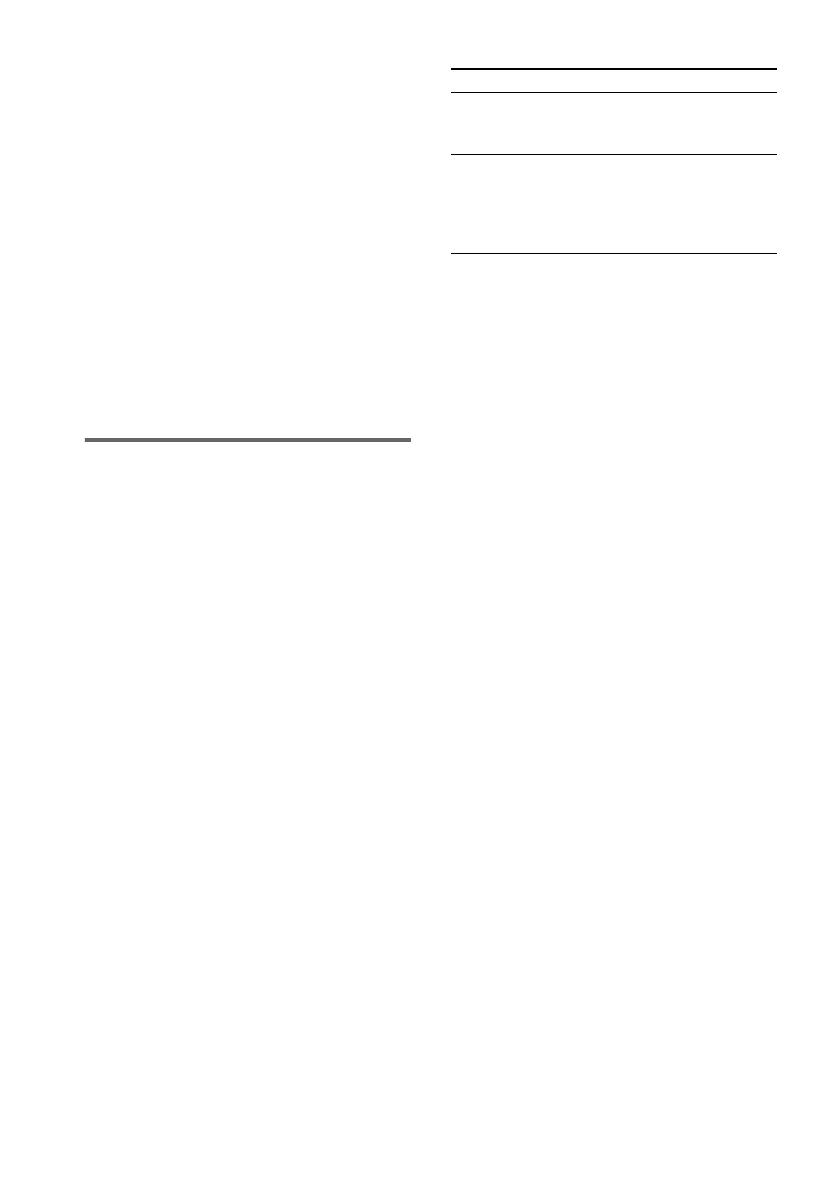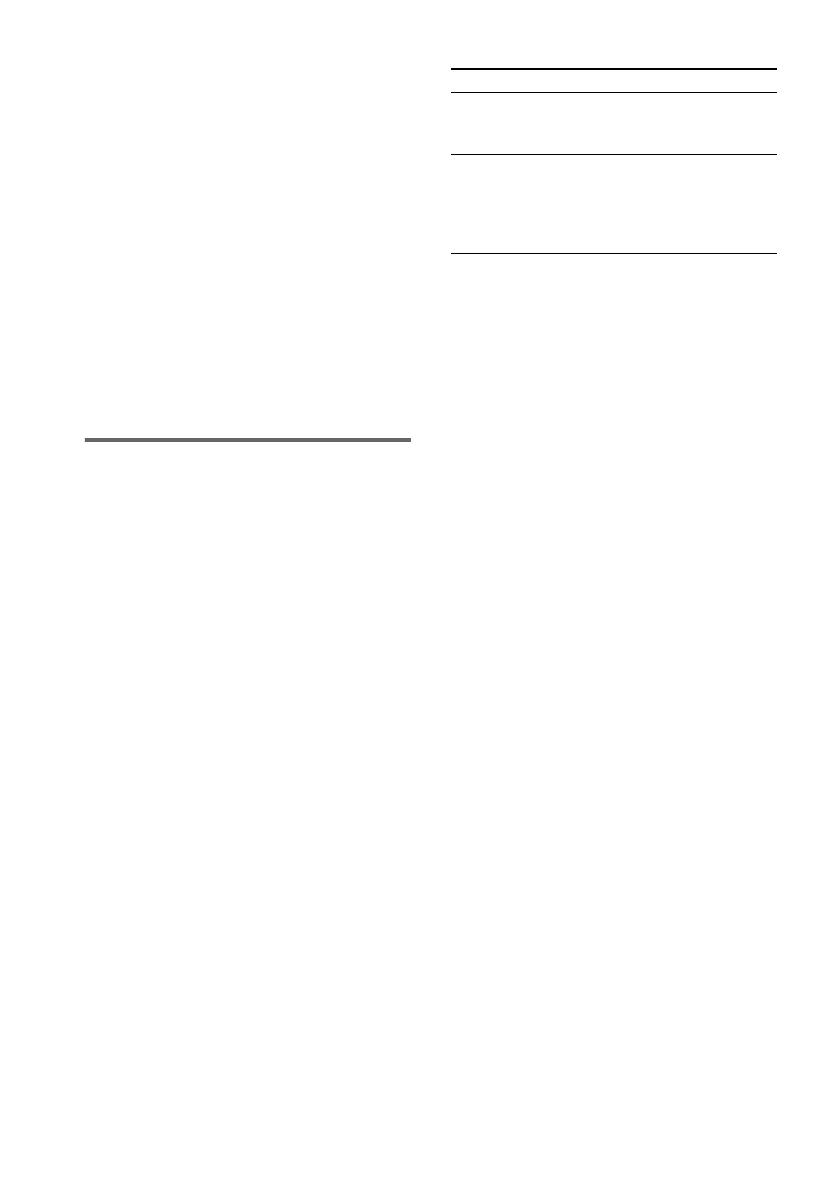
14
GB
6 Press + or – (or TUNING + or – on the
unit) repeatedly to select the desired
preset number.
7 Press ENTER.
8 Repeat steps 4 through 7 to preset
other stations.
Notes
• When tuning in a DAB station, it may take a few
seconds before you hear any sound.
• Before you can receive DAB, you must complete the
DAB Automatic Scan procedure (see “Scanning
DAB stations” on page 13).
• You cannot preset the service component while
“TUNED” is not displayed (DAB only).
Tip
Press TUNING MODE to stop scanning
(FM/AM bands only).
Manual tuning preset (FM/AM
bands only)
You can manually tune in and store the radio
frequency of the desired stations.
1 Press TUNER BAND (or FUNCTION
repeatedly) to switch the function to
TUNER.
2 Press TUNER BAND repeatedly to
select “FM” or “AM”.
3 Press TUNING MODE repeatedly until
“AUTO” and “PRESET” disappear from
the display.
4 Press + or – (or TUNING + or – on the
unit) repeatedly to tune in the desired
station.
5 Press TUNER MEMORY.
6 Press + or – (or TUNING + or – on the
unit) repeatedly to select the desired
preset number.
7 Press ENTER.
8 Repeat steps 4 through 7 to preset
other stations.
Other Operations
To change the AM tuning interval
(Except for European model)
The AM tuning interval is factory-preset to
9 kHz (or 10 kHz for some areas). To change the
AM tuning interval, tune into any AM station
first, then turn off the system.
While holding TUNING +, press ?/1 on the
unit.
When you change the interval, all AM preset
stations are erased. To reset the interval, repeat
the same procedure.
Note
You cannot change the AM tuning interval in Power
Saving Mode (page 23).
Tips
• The preset stations are retained for about half a day
even if you disconnect the mains lead or if a power
failure occurs.
• To improve broadcast reception, adjust the supplied
aerials, or connect a commercially available external
aerial.
To improve tuner reception
When tuner reception is poor, set CD player
power off by the CD power manage function.
CD power is factory set to on.
Use buttons on the unit for the operation.
1 Press FUNCTION repeatedly to switch the
function to CD.
2 Press ?/1 to turn off the system.
3 After “STANDBY” stops flashing, press ?/1
while holding CD x.
“CD POWER” and “OFF” appear.
To set the CD power on
Repeat the procedure above and “CD POWER”
and “ON” appear.
To Do this
Tune in a station
with a weak signal
Follow the procedure described
in “Manual tuning preset (FM/
AM bands only)” .
Set another station
to the existing
preset number
After step 5, press + or – (or
TUNING + or – on the unit)
repeatedly to select the preset
number of the station you want
to store.