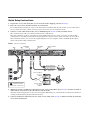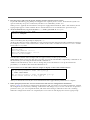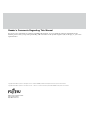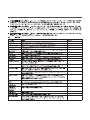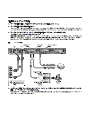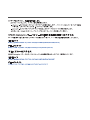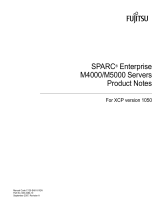Fujitsu T5120
The Fujitsu T5120 is a powerful and versatile server that is ideal for a wide range of applications, including virtualization, cloud computing, and big data analytics. With its high-performance processors, large memory capacity, and extensive storage options, the T5120 can handle even the most demanding workloads. It also includes a number of features that make it easy to manage and maintain, such as a built-in management controller and remote management capabilities.
Here are some of the key features of the Fujitsu T5120:
- High-performance processors: The T5120 is powered by up to four Intel Xeon E7-8800 v4 processors, which provide exceptional performance for even the most demanding applications.
Fujitsu T5120
The Fujitsu T5120 is a powerful and versatile server that is ideal for a wide range of applications, including virtualization, cloud computing, and big data analytics. With its high-performance processors, large memory capacity, and extensive storage options, the T5120 can handle even the most demanding workloads. It also includes a number of features that make it easy to manage and maintain, such as a built-in management controller and remote management capabilities.
Here are some of the key features of the Fujitsu T5120:
- High-performance processors: The T5120 is powered by up to four Intel Xeon E7-8800 v4 processors, which provide exceptional performance for even the most demanding applications.







-
 1
1
-
 2
2
-
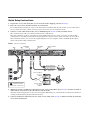 3
3
-
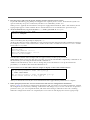 4
4
-
 5
5
-
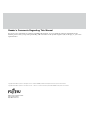 6
6
-
 7
7
-
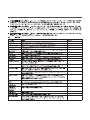 8
8
-
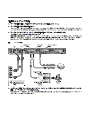 9
9
-
 10
10
-
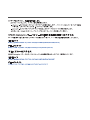 11
11
-
 12
12
Fujitsu T5120
The Fujitsu T5120 is a powerful and versatile server that is ideal for a wide range of applications, including virtualization, cloud computing, and big data analytics. With its high-performance processors, large memory capacity, and extensive storage options, the T5120 can handle even the most demanding workloads. It also includes a number of features that make it easy to manage and maintain, such as a built-in management controller and remote management capabilities.
Here are some of the key features of the Fujitsu T5120:
- High-performance processors: The T5120 is powered by up to four Intel Xeon E7-8800 v4 processors, which provide exceptional performance for even the most demanding applications.
Ask a question and I''ll find the answer in the document
Finding information in a document is now easier with AI
Related papers
Other documents
-
 Sun Oracle SPARC T3-1 Getting Started Manual
Sun Oracle SPARC T3-1 Getting Started Manual
-
Sun Microsystems SPARC T5220 User manual
-
 Oypla 4395 Owner's manual
Oypla 4395 Owner's manual
-
Sun Microsystems Netra T2000 User guide
-
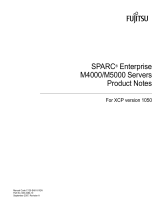 Unistar-Sparco Computers SPARC Enterprise Servers XCP version 1050 User manual
Unistar-Sparco Computers SPARC Enterprise Servers XCP version 1050 User manual
-
Oracle T5240 Installation guide
-
Siemens Security Camera T1000 User manual
-
Oracle SPARC T7-4 Installation guide
-
Oracle SPARC T5-4 Installation guide
-
Sun Microsystems 816-7727-10 User manual