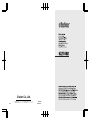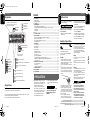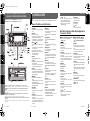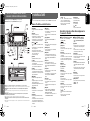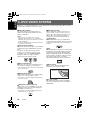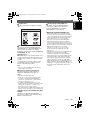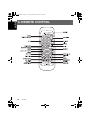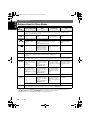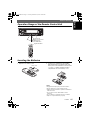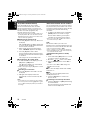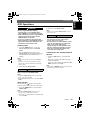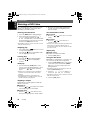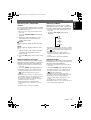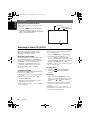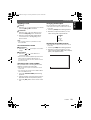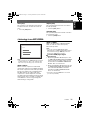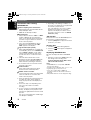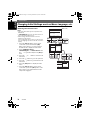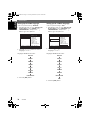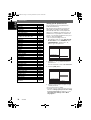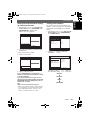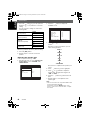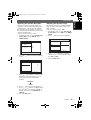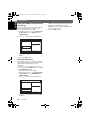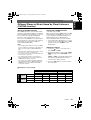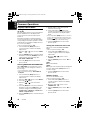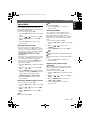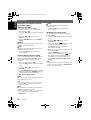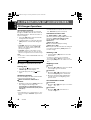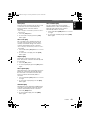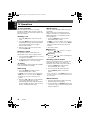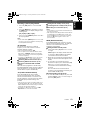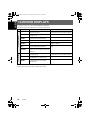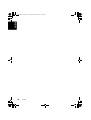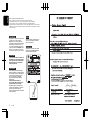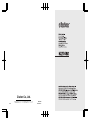Clarion VXZ768R User manual
- Category
- Car media receivers
- Type
- User manual

Clarion Co., Ltd.
All Rights Reserved. Copyright 2006: Clarion Co., Ltd.
Printed in China / Imprimé en Chine / Gedruckt in China / Stampato in Cina
Gedrukt in China / Impreso en China / Tryckt i Kina / Impresso na China
PE-2706E
280-8327-00
2006/1

Thank you for purchasing this Clarion product.
• Please read this owner’s manual in its entirety before operating this equipment.
• After reading this manual, be sure to keep it in a handy place (e.g., glove compartment).
• Check the contents of the enclosed warranty card and keep it carefully with this manual.
• This manual includes the operating procedures of the CD changer, DAB and TV tuner connected via the
CeNET cable. The CD changer and TV tuner have their own manuals, but no explanations for operating
them are described.
CAUTIONS:
This appliance contains a laser system and
is classified as a “CLASS 1 LASER
PRODUCT”. To use this model properly,
read this Owner’s Manual carefully and keep
this manual for your future reference. In
case of any trouble with this player, please
contact your nearest “AUTHORIZED service
station”. To prevent direct exposure to the
laser beam, do not try to open the enclosure.
!CAUTION
USE OF CONTROLS OR ADJUSTMENTS OR
PERFORMANCE OF PROCEDURES OTHER
THAN THOSE SPECIFIED IN THE OWNER’S
MANUAL MAY RESULT IN HAZARDOUS
RADIATION EXPOSURE.
ADVARSEL.
Denne mærking er anbragt udvendigt på
apparatet og indikerer, at apparatet arbejder
med laserstråler af klasse 1, hvilket betyder,
at der anvendes laserstråler af svageste
klasse, og at man ikke på apparatets
yderside kan blive udsat for utilladelig
kraftig stråling.
APPARATET BØR KUN ÅBNES AF
FAGFOLK MED SÆRLIGT KENDSKAB TIL
APPARATER MED LASERSTRÅLER!
Indvendigt i apparatet er anbragt den her
gengivne advarselsmækning, som advarer
imod at foretage sådanne indgreb i
apparatet, at man kan komme til at udsaætte
sig for laserstråling.
OBS!
Apparaten innehåller laserkomponenten
som avger laserstrålning överstigande
gränsen för laserklass 1.
VAROITUS
Suojakoteloa si saa avata. Laite sisältää
laserdiodin, joka lähettää näkymätöntä
silmille vaarallista lasersäteilyä.
2 VXZ768R
English

VXZ768R 3
English
NOMENCLATURE
8 VXZ768R
English
PRECAUTIONS
VXZ768R 4
English
Contents
1. PRECAUTIONS................................................................................................................................ 3
Flip Down Panel................................................................................................................................ 4
Handling Compact Discs .................................................................................................................. 4
2. CONTROLS...................................................................................................................................... 5
3. NOMENCLATURE ........................................................................................................................... 6
Names of the Buttons and their Functions ....................................................................................... 6
Major Button Operations When External Equipment is Connected to This Unit............................... 7
Display Items .................................................................................................................................... 8
Display Screen.................................................................................................................................. 8
4. DCP .................................................................................................................................................. 9
5. DVD VIDEO SYSTEM .................................................................................................................... 10
6. REMOTE CONTROL...................................................................................................................... 12
Buttons Used in the DVD Mode (During DVD/VCD playback)........................................................ 13
Buttons Used in Other Modes ........................................................................................................ 14
Operation Range of the Remote Control Unit................................................................................. 15
Inserting the Batteries .................................................................................................................... 15
7. OPERATIONS ................................................................................................................................ 16
Basic Operations ............................................................................................................................ 16
Radio Operations............................................................................................................................ 19
RDS Operations ............................................................................................................................. 20
DVD Operations.............................................................................................................................. 25
Watching a DVD-Video ................................................................................................................... 26
Watching a video CD (V-CD) .......................................................................................................... 28
Listening to a CD ............................................................................................................................ 30
Listening to an MP3/WMA .............................................................................................................. 31
Changing Initial Settings such as Menu Language, etc.................................................................. 34
Different Pieces of Music Heard by Plural Listeners (2-ZONE function)......................................... 43
Common Operations ...................................................................................................................... 44
8. OPERATIONS OF ACCESSORIES ............................................................................................... 48
CD Changer Operations ................................................................................................................. 48
TV Operations ................................................................................................................................ 50
Digital Radio / DAB Operations ...................................................................................................... 52
9. TROUBLE SHOOTING .................................................................................................................. 55
10. ERROR DISPLAYS ........................................................................................................................ 56
11. SPECIFICATIONS.......................................................................................................................... 57
1. PRECAUTIONS
1. When the inside of the car is very cold and
the player is used soon after switching on the
heater moisture may form on the disc or the
optical parts of the player and proper
playback may not be possible. If moisture
forms on the disc, wipe it off with a soft cloth.
If moisture forms on the optical parts of the
player, do not use the player for about one
hour. The condensation will disappear
naturally allowing normal operation.
2. Driving on extremely bumpy roads which
cause severe vibration may cause the sound
to skip.
CHANGES OR MODIFICATIONS TO THIS
PRODUCT NOT APPROVED BY THE
MANUFACTURER WILL VOID THE
WARRANTY.
INFORMATION FOR USERS:
Flip Down Panel
This unit uses a flip-down structure that makes
possible large-size displays.
!
CAUTION
When opening and closing the FLIP DOWN
PANEL, be careful not to catch your fingers.
They could be injured.
1. Always use this unit with the FLIP DOWN
PANEL closed.
2. Do not force operations or use this device
abnormally when opening or closing the FLIP
DOWN PANEL.
3. Do not use the FLIP DOWN PANEL as a tray
to place objects on when it is open.
4. When closing the FLIP DOWN PANEL, do
not press the [OPEN] button.
5. Strong impacts to the operating or display
section can cause damage or deformation.
6. If the FLIP DOWN PANEL does not open
fully, gently open it with your hand.
Handling Compact Discs
Use only compact discs bearing the or
mark.
Do not play heart-shaped, octagonal, or other
specially shaped compact discs.
Some CDs recorded in CD-R/CD-RW mode
may not be usable.
Handling
• Compared to ordinary music CDs, CD-R and
CD-RW discs are both easily affected by high
temperature and humidity and some of CD-R and
CD-RW discs may not be played.
Therefore, do not leave them for a long time in the
car.
• New discs may have some roughness around the
edges. If such discs are used, the player may not
work or the sound may skip. Use a ball-point pen
or the like to remove any roughness from the edge
of the disc.
• Never stick labels on the surface of the compact
disc or mark the surface with a pencil or pen.
• Never play a compact disc with any cellophane
tape or other glue on it or with peeling off marks. If
you try to play such a compact disc, you may not
be able to get it back out of the CD player or it may
damage the CD player.
• Do not use compact discs that have large
scratches, are misshapen, cracked, etc. Use of
such discs may cause misoperation or damage.
• To remove a compact disc from its storage case,
press down on the center of the case and lift the
disc out, holding it carefully by the edges.
• Do not use commercially available CD protection
sheets or discs equipped with stabilizers, etc.
These may damage the disc or cause breakdown
of the internal mechanism.
Storage
• Do not expose compact discs to direct sunlight or
any heat source.
• Do not expose compact discs to excess humidity
or dust.
• Do not expose compact discs to direct heat from
heaters.
Cleaning
• To remove fingermarks and dust, use a soft cloth
and wipe in a straight line from the center of the
compact disc to the circumference.
• Do not use any solvents, such as commercially
available cleaners, anti-static spray, or thinner to
clean compact discs.
• After using special compact disc cleaner, let the
compact disc dry off well before playing it.
!
WARNING
About a Single CD (8cm CD)
• Since the unit is not compatible with a
single CD, do not load it into the unit.
• Keep in mind the fact that a single CD
cannot be played even using a single CD
adaptor for the unit.
• If you try to push it into the unit forcibly
without removing it, the CD cannot be
ejected. This will result in damage to the
mechanism. Please never do this.
Ball-point pen
Roughness
Be sure to unfold and read the next page. / Veuillez déplier et vous référer à la page suivante.
Bitte ausbreiten und die nächste Seite lesen. / Assicurarsi di aprire e leggere la pagina successiva.
Volgende pagina uitvouwen en doorlezen a.u.b. / Cerciórese de desplegar y de leer la página siguiente.
Glöm inte att vika ut och läsa nästa sida. / Não deixe de abrir e ler a próxima página.
Display Items
Display Screen
In extreme cold, the screen movement may slow down and the screen may darken, but this is normal.
The screen will recover when it returns to normal temperature.
The color of the display screen may vary by heat of the unit or temperature inside your car. This is the
phenomenon specific to illuminant; it is not breakdown.
The screen will recover when it returns to normal temperature.
: MAGNA BASS EXTEND indication
Operation status and function mode indication
Titles, CT(clock), and the names of the mode
being selected etc. are displayed.
: 2-ZONE indication
: Main indication
: Sub indication
: Disc (folder) Scan etc.
: Scan indication
: Repeat indication
: Random indication
: Mute indication
: Z-Enhancer Plus indication
Playback time indication,
Frequency indication
: Reception band indication
: Track number indication (CD/V-CD/MP3/WMA disc)
: Preset channel indication (1 to 6)
: Disc number indication (1 to 6) (CD)
Function indication
: Stereo indication
: Manual indication
: MP3 indication
: WMA indication
: DVD indication
: VCD indication
: Chapter number indication (DVD disc)
: Folder number indication (MP3/WMA disc)
: Title number indication (DVD disc)
: ENT indication
01_Eng_unfold.fm Page 3 Thursday, January 5, 2006 12:32 PM

VXZ768R 3
English
NOMENCLATURE
8 VXZ768R
English
PRECAUTIONS
VXZ768R 4
English
Contents
1. PRECAUTIONS................................................................................................................................ 3
Flip Down Panel................................................................................................................................ 4
Handling Compact Discs .................................................................................................................. 4
2. CONTROLS...................................................................................................................................... 5
3. NOMENCLATURE ........................................................................................................................... 6
Names of the Buttons and their Functions ....................................................................................... 6
Major Button Operations When External Equipment is Connected to This Unit............................... 7
Display Items .................................................................................................................................... 8
Display Screen.................................................................................................................................. 8
4. DCP .................................................................................................................................................. 9
5. DVD VIDEO SYSTEM .................................................................................................................... 10
6. REMOTE CONTROL...................................................................................................................... 12
Buttons Used in the DVD Mode (During DVD/VCD playback)........................................................ 13
Buttons Used in Other Modes ........................................................................................................ 14
Operation Range of the Remote Control Unit................................................................................. 15
Inserting the Batteries .................................................................................................................... 15
7. OPERATIONS ................................................................................................................................ 16
Basic Operations ............................................................................................................................ 16
Radio Operations............................................................................................................................ 19
RDS Operations ............................................................................................................................. 20
DVD Operations.............................................................................................................................. 25
Watching a DVD-Video ................................................................................................................... 26
Watching a video CD (V-CD) .......................................................................................................... 28
Listening to a CD ............................................................................................................................ 30
Listening to an MP3/WMA .............................................................................................................. 31
Changing Initial Settings such as Menu Language, etc.................................................................. 34
Different Pieces of Music Heard by Plural Listeners (2-ZONE function)......................................... 43
Common Operations ...................................................................................................................... 44
8. OPERATIONS OF ACCESSORIES ............................................................................................... 48
CD Changer Operations ................................................................................................................. 48
TV Operations ................................................................................................................................ 50
Digital Radio / DAB Operations ...................................................................................................... 52
9. TROUBLE SHOOTING .................................................................................................................. 55
10. ERROR DISPLAYS ........................................................................................................................ 56
11. SPECIFICATIONS.......................................................................................................................... 57
1. PRECAUTIONS
1. When the inside of the car is very cold and
the player is used soon after switching on the
heater moisture may form on the disc or the
optical parts of the player and proper
playback may not be possible. If moisture
forms on the disc, wipe it off with a soft cloth.
If moisture forms on the optical parts of the
player, do not use the player for about one
hour. The condensation will disappear
naturally allowing normal operation.
2. Driving on extremely bumpy roads which
cause severe vibration may cause the sound
to skip.
CHANGES OR MODIFICATIONS TO THIS
PRODUCT NOT APPROVED BY THE
MANUFACTURER WILL VOID THE
WARRANTY.
INFORMATION FOR USERS:
Flip Down Panel
This unit uses a flip-down structure that makes
possible large-size displays.
!
CAUTION
When opening and closing the FLIP DOWN
PANEL, be careful not to catch your fingers.
They could be injured.
1. Always use this unit with the FLIP DOWN
PANEL closed.
2. Do not force operations or use this device
abnormally when opening or closing the FLIP
DOWN PANEL.
3. Do not use the FLIP DOWN PANEL as a tray
to place objects on when it is open.
4. When closing the FLIP DOWN PANEL, do
not press the [OPEN] button.
5. Strong impacts to the operating or display
section can cause damage or deformation.
6. If the FLIP DOWN PANEL does not open
fully, gently open it with your hand.
Handling Compact Discs
Use only compact discs bearing the or
mark.
Do not play heart-shaped, octagonal, or other
specially shaped compact discs.
Some CDs recorded in CD-R/CD-RW mode
may not be usable.
Handling
• Compared to ordinary music CDs, CD-R and
CD-RW discs are both easily affected by high
temperature and humidity and some of CD-R and
CD-RW discs may not be played.
Therefore, do not leave them for a long time in the
car.
• New discs may have some roughness around the
edges. If such discs are used, the player may not
work or the sound may skip. Use a ball-point pen
or the like to remove any roughness from the edge
of the disc.
• Never stick labels on the surface of the compact
disc or mark the surface with a pencil or pen.
• Never play a compact disc with any cellophane
tape or other glue on it or with peeling off marks. If
you try to play such a compact disc, you may not
be able to get it back out of the CD player or it may
damage the CD player.
• Do not use compact discs that have large
scratches, are misshapen, cracked, etc. Use of
such discs may cause misoperation or damage.
• To remove a compact disc from its storage case,
press down on the center of the case and lift the
disc out, holding it carefully by the edges.
• Do not use commercially available CD protection
sheets or discs equipped with stabilizers, etc.
These may damage the disc or cause breakdown
of the internal mechanism.
Storage
• Do not expose compact discs to direct sunlight or
any heat source.
• Do not expose compact discs to excess humidity
or dust.
• Do not expose compact discs to direct heat from
heaters.
Cleaning
• To remove fingermarks and dust, use a soft cloth
and wipe in a straight line from the center of the
compact disc to the circumference.
• Do not use any solvents, such as commercially
available cleaners, anti-static spray, or thinner to
clean compact discs.
• After using special compact disc cleaner, let the
compact disc dry off well before playing it.
!
WARNING
About a Single CD (8cm CD)
• Since the unit is not compatible with a
single CD, do not load it into the unit.
• Keep in mind the fact that a single CD
cannot be played even using a single CD
adaptor for the unit.
• If you try to push it into the unit forcibly
without removing it, the CD cannot be
ejected. This will result in damage to the
mechanism. Please never do this.
Ball-point pen
Roughness
Be sure to unfold and read the next page. / Veuillez déplier et vous référer à la page suivante.
Bitte ausbreiten und die nächste Seite lesen. / Assicurarsi di aprire e leggere la pagina successiva.
Volgende pagina uitvouwen en doorlezen a.u.b. / Cerciórese de desplegar y de leer la página siguiente.
Glöm inte att vika ut och läsa nästa sida. / Não deixe de abrir e ler a próxima página.
Display Items
Display Screen
In extreme cold, the screen movement may slow down and the screen may darken, but this is normal.
The screen will recover when it returns to normal temperature.
The color of the display screen may vary by heat of the unit or temperature inside your car. This is the
phenomenon specific to illuminant; it is not breakdown.
The screen will recover when it returns to normal temperature.
: MAGNA BASS EXTEND indication
Operation status and function mode indication
Titles, CT(clock), and the names of the mode
being selected etc. are displayed.
: 2-ZONE indication
: Main indication
: Sub indication
: Disc (folder) Scan etc.
: Scan indication
: Repeat indication
: Random indication
: Mute indication
: Z-Enhancer Plus indication
Playback time indication,
Frequency indication
: Reception band indication
: Track number indication (CD/V-CD/MP3/WMA disc)
: Preset channel indication (1 to 6)
: Disc number indication (1 to 6) (CD)
Function indication
: Stereo indication
: Manual indication
: MP3 indication
: WMA indication
: DVD indication
: VCD indication
: Chapter number indication (DVD disc)
: Folder number indication (MP3/WMA disc)
: Title number indication (DVD disc)
: ENT indication
01_Eng_unfold.fm Page 3 Thursday, January 5, 2006 12:32 PM

English
NOMENCLATURE
VXZ768R 7
English
5 VXZ768R
FrançaisFrançaisFrançais
English Français Deutsch Italiano
Nederlands
Español Svenska
Português
6 VXZ768R
2. CONTROLS / LES COMMANDES / REGLER / CONTROLLI
REGELAARS / CONTROLES / KONTROLLER / CONTROLOS
Main unit / Appareil principal / Hauptgerät / Apparecchio principale
Hoofdtoestel / Unidad principal / Huvudenhet / Unidade principal
Note: Be sure to unfold this page and refer to the front diagrams as you read each chapter.
Remarque: Veuillez déplier cette page et vous référer aux schémas quand vous lisez chaque chapitre.
Hinweis: Bitte diese Seite ausfalten und beim Lesen der einzelnen Kapitel die Frontdiagramme
beachten.
Nota: Assicurarsi di aprire questa pagina e fare riferimento a questi diagrammi quando si legge
ciascun capitolo.
Opmerking: Vouw deze pagina uit en zie tevens de afbeeldingen van het voorpaneel tijdens het
doorlezen van de volgende hoofdstukken.
Nota: Cuando lea los capítulos, despliegue esta página y consulte los diagramas.
Observera: Vik ut denna sida för att kunna se figurerna över bilstereons framsida medan du läser de
olika kapitlen.
Nota: Certifique-se de abrir esta página e consulte os diagramas frontais conforme realiza a leitura de
cada capítulo.
3. NOMENCLATURE
Note:
•
Be sure to read this chapter referring to the front diagrams of chapter “2. CONTROLS” on page 5 (unfold).
Names of the Buttons and their Functions
[OPEN] button
• Deeply push in the button to unlock the flip down
panel.
[ADJ] button
• Switches to the adjust mode.
• Press and hold for 1 second or longer to switch to
the RDS mode. (radio, DAB mode only)
• Press and hold for 1 second or longer to display
the setup main menu while in the DVD mode.
[PS/AS], [ ] button
• Plays or pauses a CD or DVD while in the DVD
mode.
• Press and hold for 1 second or longer in the DVD
mode to stop playback.
• Performs preset scan in the radio mode.
• Press and hold for 2 seconds or longer to perform
auto store in the radio mode.
• Confirms various settings.
[TA] button
• TA (Traffic Announcement) on and off.
[ ] button
• Press and hold for 1 second or longer to turn on or
off the 2-ZONE mode.
• Press to switch the control zone between main
zone or sub zone while 2-ZONE mode on.
[Z+] button
• Use the button to select one of the 4 types of
sound characteristics already stored in memory.
• Press and hold for 1 second or longer to return to
“FLAT” the default value.
[MENU] button
• The DVD menu is displayed while a DVD is
playing.
• Pressing and holding for 1 second or longer also
displays the DVD title screen.
• The VCD MENU is displayed while a Video CD is
playing (when PBC is ON).
[TITLE] button
• Switches the titles.
• Press and hold for 1 second or longer to input or
scroll the title.
[DISP] button
• Switches the display indication (main display,
clock display).
• Press and hold for 1 second or more but less than
4 seconds to switch to the display adjust mode.
• Press and hold for 4 seconds or longer to turn off
the display.
[BND] button
• Switches the band.
• Press and hold for 1 second or longer to switch
seek or manual tuning.
• Returns to a first scene or track while in the DVD
mode.
[UP], [DN] buttons
• Selects the folder while an MP3/WMA disc is
playing.
IR-Receiver
• Receiver for remote control unit. (Operating range:
30° in all directions)
[DIRECT] buttons
• Stores a station into memory or recalls it directly
while in the radio mode.
[RDM] button
• Performs random play while in the DVD mode.
• Press and hold for 1 second or longer to perform
folder random play while an MP3/ WMA disc is
playing.
[RPT] button
• Repeats play while in the DVD mode.
• Press and hold for 1 second or longer to perform
folder repeat play while an MP3/ WMA disc is
playing.
[SCN] button
• Performs scan play for 10 seconds of each track
while in the DVD mode.
• Press and hold for 1 second or longer to perform
folder scan play while an MP3/WMA disc is
playing.
[SRC] button
• Press to turn on the power.
• Press and hold for 1second or longer to turn off
the power.
• Switches the operation mode among the radio
mode, etc.
[A-M] button
• Switches to the audio mode (CENTER-VOL,
SUB-WOOF VOL, Z-Enhancer Plus, BASS,
TREBLE, BALANCE, FADER).
• Press and hold for 1 second or longer to turn on or
off the MAGNA BASS EXTENED.
[] / [] lever
• Select a station while in the radio mode or select a
scene or a track while in the DVD mode.
• This lever is used to make various settings.
• Move for 1 second or longer to switch the
fast-forward/fast-rewind.
[ROTARY] knob
• Turn to adjust the volume.
• Performs various settings.
[DVD/CD SLOT]
• Disc insertion slot.
[ ] button
• Ejects a disc loaded in the unit.
Major Button Operations When External Equipment is
Connected to This Unit
zWhen the CD changer is connected
• For details, see the section “CD Changer
Operations” (P. 48).
[ ] button
• Plays or pauses a CD.
[TITLE] button
• Switches the titles.
• Press and hold for 1 second or longer to input or
scroll the title.
[DISP] button
• Switches the display indication (main display,
clock display).
• Press and hold for 1 second or more but less than
4 seconds to switch to the display adjust mode.
• Press and hold for 4 seconds or longer to turn off
the display.
[BND] button
• Advances to next disc.
[UP], [DN] buttons
• Selects the disc.
[RDM] button
• Performs random play.
• Press and hold for 1 second or longer to perform
disc random play.
[RPT] button
• Performs repeat play.
• Press and hold for 1 second or longer to perform
disc repeat play.
[SCN] button
• Performs scan play for 10 seconds of each track.
• Press and hold for 1 second or longer to perform
disc scan play.
[] / [] lever
• Repeats or advances a track when listening to a
disc.
• Move for 1 second or longer to switch the
fast-forward/fast-rewind.
zWhen the TV/DAB is connected
• For details, see the section “TV Operations”
(P. 50) or “Digital Radio / DAB Operations”
(P. 52).
[ADJ] button
• Press and hold for 1 second or longer to switch
the TV picture mode or VTR (external) picture
mode.
• Press and hold for 1 second or longer to switch to
the RDS mode. (radio, DAB mode only)
[PS/AS] button
• Performs preset scan in the TV mode.
• Press and hold for 2 seconds or longer to perform
auto store in the TV mode.
• Performs service scan while in the DAB mode.
[TA] button
• Sets the TA (Traffic Announcement) standby mode
in the DAB mode. (This function is only DAB
tuner.)
• Press and hold for 1 second or longer to turn on or
off the INFO mode. (This function is only DAB
tuner.)
[BND] button
• Switches the band.
• Press and hold for 1 second or longer to switch
seek or manual tuning.
[DIRECT] buttons
• Stores a station into memory or recalls it directly.
[ ] / [ ] lever
• Selects a station.
01_Eng_unfold.fm Page 4 Thursday, January 5, 2006 12:32 PM

English
NOMENCLATURE
VXZ768R 7
English
5 VXZ768R
FrançaisFrançaisFrançais
English Français Deutsch Italiano
Nederlands
Español Svenska
Português
6 VXZ768R
2. CONTROLS / LES COMMANDES / REGLER / CONTROLLI
REGELAARS / CONTROLES / KONTROLLER / CONTROLOS
Main unit / Appareil principal / Hauptgerät / Apparecchio principale
Hoofdtoestel / Unidad principal / Huvudenhet / Unidade principal
Note: Be sure to unfold this page and refer to the front diagrams as you read each chapter.
Remarque: Veuillez déplier cette page et vous référer aux schémas quand vous lisez chaque chapitre.
Hinweis: Bitte diese Seite ausfalten und beim Lesen der einzelnen Kapitel die Frontdiagramme
beachten.
Nota: Assicurarsi di aprire questa pagina e fare riferimento a questi diagrammi quando si legge
ciascun capitolo.
Opmerking: Vouw deze pagina uit en zie tevens de afbeeldingen van het voorpaneel tijdens het
doorlezen van de volgende hoofdstukken.
Nota: Cuando lea los capítulos, despliegue esta página y consulte los diagramas.
Observera: Vik ut denna sida för att kunna se figurerna över bilstereons framsida medan du läser de
olika kapitlen.
Nota: Certifique-se de abrir esta página e consulte os diagramas frontais conforme realiza a leitura de
cada capítulo.
3. NOMENCLATURE
Note:
•
Be sure to read this chapter referring to the front diagrams of chapter “2. CONTROLS” on page 5 (unfold).
Names of the Buttons and their Functions
[OPEN] button
• Deeply push in the button to unlock the flip down
panel.
[ADJ] button
• Switches to the adjust mode.
• Press and hold for 1 second or longer to switch to
the RDS mode. (radio, DAB mode only)
• Press and hold for 1 second or longer to display
the setup main menu while in the DVD mode.
[PS/AS], [ ] button
• Plays or pauses a CD or DVD while in the DVD
mode.
• Press and hold for 1 second or longer in the DVD
mode to stop playback.
• Performs preset scan in the radio mode.
• Press and hold for 2 seconds or longer to perform
auto store in the radio mode.
• Confirms various settings.
[TA] button
• TA (Traffic Announcement) on and off.
[ ] button
• Press and hold for 1 second or longer to turn on or
off the 2-ZONE mode.
• Press to switch the control zone between main
zone or sub zone while 2-ZONE mode on.
[Z+] button
• Use the button to select one of the 4 types of
sound characteristics already stored in memory.
• Press and hold for 1 second or longer to return to
“FLAT” the default value.
[MENU] button
• The DVD menu is displayed while a DVD is
playing.
• Pressing and holding for 1 second or longer also
displays the DVD title screen.
• The VCD MENU is displayed while a Video CD is
playing (when PBC is ON).
[TITLE] button
• Switches the titles.
• Press and hold for 1 second or longer to input or
scroll the title.
[DISP] button
• Switches the display indication (main display,
clock display).
• Press and hold for 1 second or more but less than
4 seconds to switch to the display adjust mode.
• Press and hold for 4 seconds or longer to turn off
the display.
[BND] button
• Switches the band.
• Press and hold for 1 second or longer to switch
seek or manual tuning.
• Returns to a first scene or track while in the DVD
mode.
[UP], [DN] buttons
• Selects the folder while an MP3/WMA disc is
playing.
IR-Receiver
• Receiver for remote control unit. (Operating range:
30° in all directions)
[DIRECT] buttons
• Stores a station into memory or recalls it directly
while in the radio mode.
[RDM] button
• Performs random play while in the DVD mode.
• Press and hold for 1 second or longer to perform
folder random play while an MP3/ WMA disc is
playing.
[RPT] button
• Repeats play while in the DVD mode.
• Press and hold for 1 second or longer to perform
folder repeat play while an MP3/ WMA disc is
playing.
[SCN] button
• Performs scan play for 10 seconds of each track
while in the DVD mode.
• Press and hold for 1 second or longer to perform
folder scan play while an MP3/WMA disc is
playing.
[SRC] button
• Press to turn on the power.
• Press and hold for 1second or longer to turn off
the power.
• Switches the operation mode among the radio
mode, etc.
[A-M] button
• Switches to the audio mode (CENTER-VOL,
SUB-WOOF VOL, Z-Enhancer Plus, BASS,
TREBLE, BALANCE, FADER).
• Press and hold for 1 second or longer to turn on or
off the MAGNA BASS EXTENED.
[] / [] lever
• Select a station while in the radio mode or select a
scene or a track while in the DVD mode.
• This lever is used to make various settings.
• Move for 1 second or longer to switch the
fast-forward/fast-rewind.
[ROTARY] knob
• Turn to adjust the volume.
• Performs various settings.
[DVD/CD SLOT]
• Disc insertion slot.
[ ] button
• Ejects a disc loaded in the unit.
Major Button Operations When External Equipment is
Connected to This Unit
zWhen the CD changer is connected
• For details, see the section “CD Changer
Operations” (P. 48).
[ ] button
• Plays or pauses a CD.
[TITLE] button
• Switches the titles.
• Press and hold for 1 second or longer to input or
scroll the title.
[DISP] button
• Switches the display indication (main display,
clock display).
• Press and hold for 1 second or more but less than
4 seconds to switch to the display adjust mode.
• Press and hold for 4 seconds or longer to turn off
the display.
[BND] button
• Advances to next disc.
[UP], [DN] buttons
• Selects the disc.
[RDM] button
• Performs random play.
• Press and hold for 1 second or longer to perform
disc random play.
[RPT] button
• Performs repeat play.
• Press and hold for 1 second or longer to perform
disc repeat play.
[SCN] button
• Performs scan play for 10 seconds of each track.
• Press and hold for 1 second or longer to perform
disc scan play.
[] / [] lever
• Repeats or advances a track when listening to a
disc.
• Move for 1 second or longer to switch the
fast-forward/fast-rewind.
zWhen the TV/DAB is connected
• For details, see the section “TV Operations”
(P. 50) or “Digital Radio / DAB Operations”
(P. 52).
[ADJ] button
• Press and hold for 1 second or longer to switch
the TV picture mode or VTR (external) picture
mode.
• Press and hold for 1 second or longer to switch to
the RDS mode. (radio, DAB mode only)
[PS/AS] button
• Performs preset scan in the TV mode.
• Press and hold for 2 seconds or longer to perform
auto store in the TV mode.
• Performs service scan while in the DAB mode.
[TA] button
• Sets the TA (Traffic Announcement) standby mode
in the DAB mode. (This function is only DAB
tuner.)
• Press and hold for 1 second or longer to turn on or
off the INFO mode. (This function is only DAB
tuner.)
[BND] button
• Switches the band.
• Press and hold for 1 second or longer to switch
seek or manual tuning.
[DIRECT] buttons
• Stores a station into memory or recalls it directly.
[ ] / [ ] lever
• Selects a station.
01_Eng_unfold.fm Page 4 Thursday, January 5, 2006 12:32 PM

English
NOMENCLATURE
VXZ768R 7
English
5 VXZ768R
FrançaisFrançaisFrançais
English Français Deutsch Italiano
Nederlands
Español Svenska
Português
6 VXZ768R
2. CONTROLS / LES COMMANDES / REGLER / CONTROLLI
REGELAARS / CONTROLES / KONTROLLER / CONTROLOS
Main unit / Appareil principal / Hauptgerät / Apparecchio principale
Hoofdtoestel / Unidad principal / Huvudenhet / Unidade principal
Note: Be sure to unfold this page and refer to the front diagrams as you read each chapter.
Remarque: Veuillez déplier cette page et vous référer aux schémas quand vous lisez chaque chapitre.
Hinweis: Bitte diese Seite ausfalten und beim Lesen der einzelnen Kapitel die Frontdiagramme
beachten.
Nota: Assicurarsi di aprire questa pagina e fare riferimento a questi diagrammi quando si legge
ciascun capitolo.
Opmerking: Vouw deze pagina uit en zie tevens de afbeeldingen van het voorpaneel tijdens het
doorlezen van de volgende hoofdstukken.
Nota: Cuando lea los capítulos, despliegue esta página y consulte los diagramas.
Observera: Vik ut denna sida för att kunna se figurerna över bilstereons framsida medan du läser de
olika kapitlen.
Nota: Certifique-se de abrir esta página e consulte os diagramas frontais conforme realiza a leitura de
cada capítulo.
3. NOMENCLATURE
Note:
•
Be sure to read this chapter referring to the front diagrams of chapter “2. CONTROLS” on page 5 (unfold).
Names of the Buttons and their Functions
[OPEN] button
• Deeply push in the button to unlock the flip down
panel.
[ADJ] button
• Switches to the adjust mode.
• Press and hold for 1 second or longer to switch to
the RDS mode. (radio, DAB mode only)
• Press and hold for 1 second or longer to display
the setup main menu while in the DVD mode.
[PS/AS], [ ] button
• Plays or pauses a CD or DVD while in the DVD
mode.
• Press and hold for 1 second or longer in the DVD
mode to stop playback.
• Performs preset scan in the radio mode.
• Press and hold for 2 seconds or longer to perform
auto store in the radio mode.
• Confirms various settings.
[TA] button
• TA (Traffic Announcement) on and off.
[ ] button
• Press and hold for 1 second or longer to turn on or
off the 2-ZONE mode.
• Press to switch the control zone between main
zone or sub zone while 2-ZONE mode on.
[Z+] button
• Use the button to select one of the 4 types of
sound characteristics already stored in memory.
• Press and hold for 1 second or longer to return to
“FLAT” the default value.
[MENU] button
• The DVD menu is displayed while a DVD is
playing.
• Pressing and holding for 1 second or longer also
displays the DVD title screen.
• The VCD MENU is displayed while a Video CD is
playing (when PBC is ON).
[TITLE] button
• Switches the titles.
• Press and hold for 1 second or longer to input or
scroll the title.
[DISP] button
• Switches the display indication (main display,
clock display).
• Press and hold for 1 second or more but less than
4 seconds to switch to the display adjust mode.
• Press and hold for 4 seconds or longer to turn off
the display.
[BND] button
• Switches the band.
• Press and hold for 1 second or longer to switch
seek or manual tuning.
• Returns to a first scene or track while in the DVD
mode.
[UP], [DN] buttons
• Selects the folder while an MP3/WMA disc is
playing.
IR-Receiver
• Receiver for remote control unit. (Operating range:
30° in all directions)
[DIRECT] buttons
• Stores a station into memory or recalls it directly
while in the radio mode.
[RDM] button
• Performs random play while in the DVD mode.
• Press and hold for 1 second or longer to perform
folder random play while an MP3/ WMA disc is
playing.
[RPT] button
• Repeats play while in the DVD mode.
• Press and hold for 1 second or longer to perform
folder repeat play while an MP3/ WMA disc is
playing.
[SCN] button
• Performs scan play for 10 seconds of each track
while in the DVD mode.
• Press and hold for 1 second or longer to perform
folder scan play while an MP3/WMA disc is
playing.
[SRC] button
• Press to turn on the power.
• Press and hold for 1second or longer to turn off
the power.
• Switches the operation mode among the radio
mode, etc.
[A-M] button
• Switches to the audio mode (CENTER-VOL,
SUB-WOOF VOL, Z-Enhancer Plus, BASS,
TREBLE, BALANCE, FADER).
• Press and hold for 1 second or longer to turn on or
off the MAGNA BASS EXTENED.
[] / [] lever
• Select a station while in the radio mode or select a
scene or a track while in the DVD mode.
• This lever is used to make various settings.
• Move for 1 second or longer to switch the
fast-forward/fast-rewind.
[ROTARY] knob
• Turn to adjust the volume.
• Performs various settings.
[DVD/CD SLOT]
• Disc insertion slot.
[ ] button
• Ejects a disc loaded in the unit.
Major Button Operations When External Equipment is
Connected to This Unit
zWhen the CD changer is connected
• For details, see the section “CD Changer
Operations” (P. 48).
[ ] button
• Plays or pauses a CD.
[TITLE] button
• Switches the titles.
• Press and hold for 1 second or longer to input or
scroll the title.
[DISP] button
• Switches the display indication (main display,
clock display).
• Press and hold for 1 second or more but less than
4 seconds to switch to the display adjust mode.
• Press and hold for 4 seconds or longer to turn off
the display.
[BND] button
• Advances to next disc.
[UP], [DN] buttons
• Selects the disc.
[RDM] button
• Performs random play.
• Press and hold for 1 second or longer to perform
disc random play.
[RPT] button
• Performs repeat play.
• Press and hold for 1 second or longer to perform
disc repeat play.
[SCN] button
• Performs scan play for 10 seconds of each track.
• Press and hold for 1 second or longer to perform
disc scan play.
[] / [] lever
• Repeats or advances a track when listening to a
disc.
• Move for 1 second or longer to switch the
fast-forward/fast-rewind.
zWhen the TV/DAB is connected
• For details, see the section “TV Operations”
(P. 50) or “Digital Radio / DAB Operations”
(P. 52).
[ADJ] button
• Press and hold for 1 second or longer to switch
the TV picture mode or VTR (external) picture
mode.
• Press and hold for 1 second or longer to switch to
the RDS mode. (radio, DAB mode only)
[PS/AS] button
• Performs preset scan in the TV mode.
• Press and hold for 2 seconds or longer to perform
auto store in the TV mode.
• Performs service scan while in the DAB mode.
[TA] button
• Sets the TA (Traffic Announcement) standby mode
in the DAB mode. (This function is only DAB
tuner.)
• Press and hold for 1 second or longer to turn on or
off the INFO mode. (This function is only DAB
tuner.)
[BND] button
• Switches the band.
• Press and hold for 1 second or longer to switch
seek or manual tuning.
[DIRECT] buttons
• Stores a station into memory or recalls it directly.
[ ] / [ ] lever
• Selects a station.
01_Eng_unfold.fm Page 4 Thursday, January 5, 2006 12:32 PM

VXZ768R 3
English
NOMENCLATURE
8 VXZ768R
English
PRECAUTIONS
VXZ768R 4
English
Contents
1. PRECAUTIONS................................................................................................................................ 3
Flip Down Panel................................................................................................................................ 4
Handling Compact Discs .................................................................................................................. 4
2. CONTROLS...................................................................................................................................... 5
3. NOMENCLATURE ........................................................................................................................... 6
Names of the Buttons and their Functions ....................................................................................... 6
Major Button Operations When External Equipment is Connected to This Unit............................... 7
Display Items .................................................................................................................................... 8
Display Screen.................................................................................................................................. 8
4. DCP .................................................................................................................................................. 9
5. DVD VIDEO SYSTEM .................................................................................................................... 10
6. REMOTE CONTROL...................................................................................................................... 12
Buttons Used in the DVD Mode (During DVD/VCD playback)........................................................ 13
Buttons Used in Other Modes ........................................................................................................ 14
Operation Range of the Remote Control Unit................................................................................. 15
Inserting the Batteries .................................................................................................................... 15
7. OPERATIONS ................................................................................................................................ 16
Basic Operations ............................................................................................................................ 16
Radio Operations............................................................................................................................ 19
RDS Operations ............................................................................................................................. 20
DVD Operations.............................................................................................................................. 25
Watching a DVD-Video ................................................................................................................... 26
Watching a video CD (V-CD) .......................................................................................................... 28
Listening to a CD ............................................................................................................................ 30
Listening to an MP3/WMA .............................................................................................................. 31
Changing Initial Settings such as Menu Language, etc.................................................................. 34
Different Pieces of Music Heard by Plural Listeners (2-ZONE function)......................................... 43
Common Operations ...................................................................................................................... 44
8. OPERATIONS OF ACCESSORIES ............................................................................................... 48
CD Changer Operations ................................................................................................................. 48
TV Operations ................................................................................................................................ 50
Digital Radio / DAB Operations ...................................................................................................... 52
9. TROUBLE SHOOTING .................................................................................................................. 55
10. ERROR DISPLAYS ........................................................................................................................ 56
11. SPECIFICATIONS.......................................................................................................................... 57
1. PRECAUTIONS
1. When the inside of the car is very cold and
the player is used soon after switching on the
heater moisture may form on the disc or the
optical parts of the player and proper
playback may not be possible. If moisture
forms on the disc, wipe it off with a soft cloth.
If moisture forms on the optical parts of the
player, do not use the player for about one
hour. The condensation will disappear
naturally allowing normal operation.
2. Driving on extremely bumpy roads which
cause severe vibration may cause the sound
to skip.
CHANGES OR MODIFICATIONS TO THIS
PRODUCT NOT APPROVED BY THE
MANUFACTURER WILL VOID THE
WARRANTY.
INFORMATION FOR USERS:
Flip Down Panel
This unit uses a flip-down structure that makes
possible large-size displays.
!
CAUTION
When opening and closing the FLIP DOWN
PANEL, be careful not to catch your fingers.
They could be injured.
1. Always use this unit with the FLIP DOWN
PANEL closed.
2. Do not force operations or use this device
abnormally when opening or closing the FLIP
DOWN PANEL.
3. Do not use the FLIP DOWN PANEL as a tray
to place objects on when it is open.
4. When closing the FLIP DOWN PANEL, do
not press the [OPEN] button.
5. Strong impacts to the operating or display
section can cause damage or deformation.
6. If the FLIP DOWN PANEL does not open
fully, gently open it with your hand.
Handling Compact Discs
Use only compact discs bearing the or
mark.
Do not play heart-shaped, octagonal, or other
specially shaped compact discs.
Some CDs recorded in CD-R/CD-RW mode
may not be usable.
Handling
• Compared to ordinary music CDs, CD-R and
CD-RW discs are both easily affected by high
temperature and humidity and some of CD-R and
CD-RW discs may not be played.
Therefore, do not leave them for a long time in the
car.
• New discs may have some roughness around the
edges. If such discs are used, the player may not
work or the sound may skip. Use a ball-point pen
or the like to remove any roughness from the edge
of the disc.
• Never stick labels on the surface of the compact
disc or mark the surface with a pencil or pen.
• Never play a compact disc with any cellophane
tape or other glue on it or with peeling off marks. If
you try to play such a compact disc, you may not
be able to get it back out of the CD player or it may
damage the CD player.
• Do not use compact discs that have large
scratches, are misshapen, cracked, etc. Use of
such discs may cause misoperation or damage.
• To remove a compact disc from its storage case,
press down on the center of the case and lift the
disc out, holding it carefully by the edges.
• Do not use commercially available CD protection
sheets or discs equipped with stabilizers, etc.
These may damage the disc or cause breakdown
of the internal mechanism.
Storage
• Do not expose compact discs to direct sunlight or
any heat source.
• Do not expose compact discs to excess humidity
or dust.
• Do not expose compact discs to direct heat from
heaters.
Cleaning
• To remove fingermarks and dust, use a soft cloth
and wipe in a straight line from the center of the
compact disc to the circumference.
• Do not use any solvents, such as commercially
available cleaners, anti-static spray, or thinner to
clean compact discs.
• After using special compact disc cleaner, let the
compact disc dry off well before playing it.
!
WARNING
About a Single CD (8cm CD)
• Since the unit is not compatible with a
single CD, do not load it into the unit.
• Keep in mind the fact that a single CD
cannot be played even using a single CD
adaptor for the unit.
• If you try to push it into the unit forcibly
without removing it, the CD cannot be
ejected. This will result in damage to the
mechanism. Please never do this.
Ball-point pen
Roughness
Be sure to unfold and read the next page. / Veuillez déplier et vous référer à la page suivante.
Bitte ausbreiten und die nächste Seite lesen. / Assicurarsi di aprire e leggere la pagina successiva.
Volgende pagina uitvouwen en doorlezen a.u.b. / Cerciórese de desplegar y de leer la página siguiente.
Glöm inte att vika ut och läsa nästa sida. / Não deixe de abrir e ler a próxima página.
Display Items
Display Screen
In extreme cold, the screen movement may slow down and the screen may darken, but this is normal.
The screen will recover when it returns to normal temperature.
The color of the display screen may vary by heat of the unit or temperature inside your car. This is the
phenomenon specific to illuminant; it is not breakdown.
The screen will recover when it returns to normal temperature.
: MAGNA BASS EXTEND indication
Operation status and function mode indication
Titles, CT(clock), and the names of the mode
being selected etc. are displayed.
: 2-ZONE indication
: Main indication
: Sub indication
: Disc (folder) Scan etc.
: Scan indication
: Repeat indication
: Random indication
: Mute indication
: Z-Enhancer Plus indication
Playback time indication,
Frequency indication
: Reception band indication
: Track number indication (CD/V-CD/MP3/WMA disc)
: Preset channel indication (1 to 6)
: Disc number indication (1 to 6) (CD)
Function indication
: Stereo indication
: Manual indication
: MP3 indication
: WMA indication
: DVD indication
: VCD indication
: Chapter number indication (DVD disc)
: Folder number indication (MP3/WMA disc)
: Title number indication (DVD disc)
: ENT indication
01_Eng_unfold.fm Page 3 Thursday, January 5, 2006 12:32 PM

VXZ768R 9
English
4. DCP
The control panel can be detached to prevent
theft. When detaching the control panel, store it
in the DCP (DETACHABLE CONTROL PANEL)
case to prevent scratches.
We recommend taking the DCP with you when
leaving the car.
Removing the DCP
1. Press the [SRC] button for 1 second or longer
to turn off the power.
2. Deeply push in [OPEN] button to unlock the
flip down panel.
• If the flip down panel does not open fully, gently
open it with your hand.
3. Pull the DCP toward you and remove it.
4. Close the HOLD FLAP.
!
CAUTION
Be sure to close the HOLD FLAP for safety
when removing the DCP.
Attaching the DCP
1. Insert the right side of the DCP into the main
unit.
2. Insert the left side of the DCP into the main
unit.
!
CAUTION
• The DCP can easily be damaged by shocks.
After removing it, be careful not to drop it
or subject it to strong shocks.
• If the FLIP DOWN PANEL is kept open, the
DCP may drop due to vibration of the car.
This results in damage to the DCP. So
close the FLIP DOWN PANEL or remove the
DCP to store into the case.
• The connector connecting the source unit
and the DCP is an extremely important
part. Be careful not to damage it by
pressing on it with fingernails,
screwdrivers, etc.
Note:
•
If the DCP is dirty, wipe off the dirt with a soft, dry
cloth only.
DCP
[OPEN] button
DCP
HOLD FLAP
2.
1.
DCP
VXZ768R.book Page 9 Tuesday, December 27, 2005 10:08 PM

10 VXZ768R
English
5. DVD VIDEO SYSTEM
DVD video is a high-quality digital video source that provides crisp and clear images. One 12 cm disc
contains either one film or four hours of music.
z DVD Video Features
This unit provides the following functions in
addition to the high image quality and sound
quality of DVD video.
Notes:
•
The functions, for example, the recorded
language, subtitles, angles, etc. differ with the
DVD video disc. Refer to the instructions provided
with the DVD video.
•
Some disc functions may operate differently than
described in this manual.
z Note on region numbers
The DVD video system assigns a region number
to DVD video players and DVD discs by sales
area.
This player can play “ALL” and “2” (and “2”
inclusive). For information checking on the
recognition of “2”, see “Country code list”
(P. 37). The DVD video region number is
marked on the disc jacket as shown.
z Multi-sound function
DVD video can store up to 8 languages for one
film; select the language of your preference.
• The languages stored on the disc are indicated by
the icon as shown.
z Multi-angle function
A DVD video that is filmed from multiple angles
allows you to select the angle of choice.
• The number of recorded angles are indicated by
the icon as shown.
z Subpicture (subtitles) function
A DVD video can record subtitles for up to 32
languages and you can select the language of
the subtitles you wish to see.
• The number of recorded subtitle languages are
indicated by the icon as shown.
z Multi-story function
When a DVD video contains more than one
story for a film, you can select the story you
wish to enjoy. The operation procedures vary
with the disc; observe the instructions for
selecting a story provided during playback.
z Dolby Digital
Dolby Digital enables up to 5.1 independent
multi-channel audio reproduction, the same type
of surround system that is also used in movie
theaters.
z DTS
DTS (Digital Theater System) is a sound system
that differs from the Dolby Digital system. DTS
provides a larger amount of data than Dolby
Digital enabling high-quality surround playback
and incorporates a DTS-CD software for music
like a DVD software allows 5.1 channel
independent multichannel audio reproduction.
z Menu screens
Menus can be called up during DVD video
playback to perform menu setting.
z TV color system
This DVD player plays PAL discs and NTSC
discs only and cannot be used for playback of
SECAM discs.
VXZ768R.book Page 10 Tuesday, December 27, 2005 10:08 PM

DVD VIDEO SYSTEM
VXZ768R 11
English
z Playable discs
This DVD video player can play the following
discs.
z MP3/WMA discs
This unit can play back CD-R/CD-RW and
DVD±R/RW discs on which MP3/WMA music
data have been recorded. For a detailed
information, see the page entitled “Listening to
an MP3/WMA” (P. 31).
z CD Extra discs
A CD Extra disc is a disc in which a total of two
sessions have been recorded. The first session
is Audio session and the second session Data
session.
Your personally-created CDs with more than
second data sessions recorded cannot be
played on this DVD video player.
Note:
•
When you play a CD Extra disc, only the first
session will be recognizesd.
z Discs that cannot be played back
This DVD video player cannot play back
DVD-Audio, DVD-RAM, Photo CDs, etc.
Notes:
•
This unit cannot play 8cm discs.
•
It may also not be possible to play back CDs
recorded on a CD-R unit and CD-RW unit.
(Cause: disc characteristics, cracks, dust/dirt,
dust/dirt on player’s lens, etc.)
•
If a CD-R or CD-RW disc that has not been
finalized is played, it will take a long time to start
playing. Also, it may not be possible to play
depending on its recording conditions.
•
You cannot play Super Audio CDs. Playback of the
CD layer is not supported even if it is a hybrid disc.
z About playing a CD-R/CD-RW disc (MP3,
WMA)
This player can play CD-R/CD-RW discs
previously recorded in music CD format (MP3,
WMA) or video CD format.
z About playing a DVD±R/RW disc
This player cannot play DVD±R/RW discs
previously recorded in video CD format.
However, MP3/WMA files recorded on
DVD±R/RW discs can be played.
About the registered marks etc.
• This product incorporates copyright protection
technology that is protected by method claims of
certain U.S. patents and other intellectual property
rights owned by Macrovision Corporation and
other rights owners. Use of this copyright
protection technology must be authorized by
Macrovision Corporation, and is intended for
home and other limited viewing uses only unless
otherwise authorized by Macrovision Corporation.
Reverse engineering or disassembly is prohibited.
• Manufactured under license from Dolby
Laboratories. “Dolby”, “Pro Logic”, and the
double-D symbol are trademarks of Dolby
Laboratories.
• Manufactured under license from Digital Theater
Systems, Inc.U.S. Pat. No’s. 5,451,942;
5,956,674; 5,974,380; 5,978,762; 6,226,616;
6,487,535 and other U.S. and worldwide patents
issued and pending. “DTS” and “DTS Digital
Surround” are registered trademarks of Digital
Theater Systems, Inc. Copyright 1996, 2003
Digital Theater Systems, Inc. All Rights Reserved.
• Windows Media™, and the Windows ® logo are
trademarks, or registered trademarks of Microsoft
Corporation in the United States and/or other
countries.
Playable disc
DVD video discs
Audio CDs MP3 ID3 TAG
video CDs
WMA
VXZ768R.book Page 11 Tuesday, December 27, 2005 10:08 PM

12 VXZ768R
English
6. REMOTE CONTROL
VXZ768R.book Page 12 Tuesday, December 27, 2005 10:08 PM

REMOTE CONTROL
VXZ768R 13
English
Buttons Used in the DVD Mode (During DVD/VCD
playback)
[P.TIME] button
Used to switch among play time displays.
[0-9] buttons (Ten-key buttons)
Used to input numbers.
[MENU] button
DVD VIDEO: Displays the menu screen.
V-CD: Displays the PBC menu.
[RTN] button
Returns to the previous menu.
[ ], [ ], [ ], [ ] buttons (cursor
buttons)
When selecting the menu items shown in the
monitor screen, use the cursor buttons to move
the cursor up and down, left and right.
[ENT] button
Press this button to enter the setup item.
[DVD TITLE] button
DVD VIDEO: Displays the title screen.
[SET UP] button
Displays the setup screen of the unit.
[PBC] button
Turns on/off the playback control (PBC) function.
[AUDIO] button
DVD VIDEO: Switches among languages
for audio.
V-CD: Switches among audio output
methods.
[SUB TITLE] button
Switches among languages for the subtitle.
[ANGLE] button
Switches among angles while in DVD playback.
(This button is available only on multiple angles
DVDs.)
[SLOW] button
While the button is kept pressed, slow play is
performed.
[SEARCH MODE] button
After this button is pressed, enter numbers
using Ten-key buttons.
DVD-VIDEO: TITLE/CHAPTER number.
V-CD: TRACK number (key inputs are
accepted only when the PBC is turned off.)
CD: TRACK number.
MP3/WMA: FOLDER/TRACK number.
[RPT] button
Repeat play. (During DVD-video playback.)
• Scan/repeat/random playback is impossible
during VCD playback.
VXZ768R.book Page 13 Tuesday, December 27, 2005 10:08 PM

REMOTE CONTROL
14 VXZ768R
English
Buttons Used in Other Modes
• Some of the corresponding buttons on the main unit and remote control unit have different functions.
•The [DISC SEL] button and the [REVERSE] button cannot be used for this unit.
• 2-ZONE function is not available when DAB is connected to this unit.
Mode
Button
Radio (RDS) /DAB DVD CD changer TV
[SRC]
Switches among radio, DVD, CD changer, TV and AUX. Press to cancel a traffic announcement
broadcast, an emergency broadcast, and a PTY broadcast during a TA, ALARM or PTY
interrupt (except in the TV mode).
[DISC UP],
[BND]
Switches reception
band.
Returns to the first
track.
Moves the next disc in
increasing order.
Switches reception
band.
[VOLUME]
Increases and decreases volume (in all modes).
[] , []
Moves preset
channels up and
down.
Moves tracks up and down.
When pressed and held for 1 second or
longer:
Fast-forward/fast-rewind.
Moves preset
channels up and
down.
[]
No function. Switches between
playback and pause.
When pressed and
held for 1 second or
longer to stop play.
Switches between
playback and pause.
No function.
[MUTE]
Turns mute on and off.
[TA]
TA on and off.
Press to cancel a traffic announcement broadcast during a TA
interrupt.
No function.
[DISP]
Switches among main display and clock display, and turns off the display.
When pressed and held for 1 second or longer: Switches the titles (except in the TV mode).
[SCN],
[PS/AS]
Preset scan.
When pressed and
held for 2 seconds or
longer:
Auto store.
Scan play.
When pressed and
held for 1 second or
longer:
Folder scan play
(MP3/WMA disc).
Scan play.
When pressed and
held for 1 second or
longer: Disc scan play.
Preset scan.
When pressed and
held for 2 seconds or
longer: Auto store.
[RPT], [AF]
AF function on and off.
When pressed and
held for 1 second or
longer:
REG function on and
off
Repeat play.
When pressed and
held for 1 second or
longer:
Folder repeat play
(MP3/WMA disc).
Repeat play.
When pressed and
held for 1 second or
longer: Disc repeat
play.
No function.
Press to cancel an emergency broadcast during an ALARM interrupt. No function.
[RDM],
[PTY]
PTY mode on and off. Random play.
When pressed and
held for 1 second or
longer:
Folder random play
(MP3/WMA disc).
Random play.
When pressed and
held for 1 second or
longer: Disc random
play.
Switches between TV
and VTR.
Press to cancel a PTY broadcast during a PTY interrupt. No function.
[2-ZONE]
Press to switch the control zone between main zone or sub zone while 2-ZONE mode on.
Press and hold for 1 second or longer to turn on or off the 2-ZONE mode.
VXZ768R.book Page 14 Tuesday, December 27, 2005 10:08 PM

REMOTE CONTROL
VXZ768R 15
English
Operation Range of the Remote Control Unit
Inserting the Batteries
1. Open the rear battery cover. 2. Insert the two supplied size AA (SUM-3,
R6/1.5V) batteries orienting the plus and
minus poles of the batteries as shown by the
<+> and <−> symbols inside the battery
compartment. Close the battery cover.
Notes:
Using batteries improperly can cause them to
explode. Take note of the following points:
•
When replacing batteries, replace both batteries
with new ones.
•
Do not short-circuit, disassemble or heat
batteries.
•
Do not dispose of batteries into fire or flames.
•
Dispose of spent batteries properly.
Receiver for
remote control unit
Operating range :
30° in all directions
Signal transmitter
Rear cover
VXZ768R.book Page 15 Tuesday, December 27, 2005 10:08 PM

16 VXZ768R
English
7. OPERATIONS
Basic Operations
Note:
•
Be sure to read this chapter referring to the front diagrams of chapter “2. CONTROLS” on page 5 (unfold).
!
CAUTION
Be sure to lower the volume before
switching off the unit power or the ignition
key. The unit remembers its last volume
setting. If you switch the power off with the
volume up, when you switch the power back
on, the sudden loud volume may hurt your
hearing and damage the unit.
System check and speaker setting
During the initial power up of this unit, it will go
through a system check procedure.
This procedure verifies any devices connected
through CeNET. Any additional CeNET devices
plugged into the unit after the initial power up
will initiate the system check procedure.
1. When the power is turned on,
“SYSTEM”
appears in the display if the wire connections
were modified.
The system check starts automatically within
the unit.
2. When the system check is complete,
“SP-SET” appears in the display. Perform the
speaker setting.
3. Turn the [ROTARY] knob to select the
speaker system.
• The factory default setting is “2ch”. (Adjustment
2ch/5.1ch)
• To enjoy 5.1ch surround sound more effectively,
we recommend equipment of the center speaker
and the sub-woofer.
4. Press the [ ] button.
• The setting is complete and the display switches
to the radio mode.
Turning on/off the power
Note:
•
Be careful about using this unit for a long time
without running the engine. If you drain the car’s
battery too far, you may not be able to start the
engine and this can reduce the service life of the
battery.
1. Press the [SRC] button.
2. The illumination and display on the unit light
up. The unit automatically remembers its last
operation mode and will automatically switch
to display that mode.
3. Press and hold the [SRC] button for 1 second
or longer to turn off the power for the unit.
Selecting a mode
1. Press the [SRC] button to change the
operation source mode.
2. Each time you press the [SRC] button, the
operation mode changes in the following
order:
Radio mode ➜ (DAB mode) ➜ DVD mode
➜ (CD changer mode) ➜ (TV mode) ➜
AUX mode ➜ Radio mode...
• External equipment not connected with CeNET is
not displayed.
Adjusting the volume
1. Turn the [ROTARY] knob to adjust the
volume.
• The volume level is from 0 (minimum) to 33
(maximum).
Switching the display
1. Each time you press the [DISP] button, the
display switches in the following order:
Main display ➜ Clock display ➜
Main display...
• Once selected, the preferred display becomes the
display default. When a function adjustment such
as volume is made, the screen will momentarily
switch to that function’s display, then revert back to
the preferred display several seconds after the
adjustment.
1. Press and hold the [DISP] button for 4
seconds or longer to turn off the display.
2. To turn on the display, press the [DISP]
button again.
VXZ768R.book Page 16 Tuesday, December 27, 2005 10:08 PM

OPERATIONS
VXZ768R 17
English
CT (Clock Time) function
The CT function receives CT data sent from an
RDS station and displays the time.
1. Press the [DISP] button to switch to the CT
display.
• If a CT data is not being received, “CT––:––”
appears in the display.
Note:
•
CT data is not transmitted in some countries and
by some broadcast stations. Also, in some areas,
the CT may not display accurately.
Setting MAGNA BASS EXTEND
The MAGNA BASS EXTEND does not adjust
the low sound area like the normal sound
adjustment function, but emphasizes the deep
bass sound area to provide you with a dynamic
sound.
• This function cannot be adjusted when as follows:
“Pro Logic” is set to “ON”, the speaker system is
set to “5.1ch”, DVD/DTS-CD is being played.
• The factory default setting is “OFF”.
1. Press and hold the [A-M] button for 1 second
or longer to turn on.
2. Press and hold the [A-M] button for 1 second
or longer to turn off.
Setting the Z-Enhancer Plus
This unit is provided with 4 types of sound tone
effects stored in memory. Select the one you
prefer.
• This function cannot be adjusted when as follows:
“Pro Logic” is set to “ON”, the speaker system is
set to “5.1ch”, DVD/DTS-CD is being played.
• The factory default setting is “Z+ OFF”.
1. Each time you press the [Z+] button, the tone
effect changes in the following order:
“Z+ OFF” ➜ “B-BOOST” ➜ “IMPACT” ➜
“EXCITE” ➜ “CUSTOM” ➜ “Z+ OFF”...
• B-BOOST : bass emphasized
• IMPACT : bass and treble emphasized
• EXCITE : bass and treble emphasized, mid
de-emphasized
• CUSTOM : user custom
• Z+ OFF : no sound effect
Adjusting the center speaker
• This function cannot be adjusted when as follows:
“Pro Logic” is set to “ON”, the speaker system is
set to “5.1ch”, DVD/DTS-CD is being played.
• This function cannot be adjusted when the center
speaker output is set to “OFF” or the speaker
system is set to “2ch”. For details on how to set
the center speaker, refer to the subsection
“Turning on/off speakers” (P. 39) in the section
“Changing Initial Settings such as Menu
Language, etc.”.
• The factory default setting is “C-VOL 0”.
1. Press the [A-M] button and select “C-VOL 0”.
2. Turn the [ROTARY] knob to select from -4 to
+8 or OFF.
3. When the adjustment is complete, press the
[A-M] button several times until the function
mode is reached.
Adjusting the subwoofer
• This function cannot be adjusted when as follows:
“Pro Logic” is set to “ON”, the speaker system is
set to “5.1ch”, DVD/DTS-CD is being played.
• This function cannot be adjusted when the
subwoofer output is set to “OFF”. For details on
how to set the subwoofer, refer to the subsection
“Turning on/off speakers” (P. 39) in the section
“Changing Initial Settings such as Menu
Language, etc.”.
• The factory default setting is “SW-VOL 0”.
1. Press the [A-M] button and select “SW-VOL
0”.
2. Turn the [ROTARY] knob to select from -6 to
+6 or OFF.
3. When the adjustment is complete, press the
[A-M] button several times until the function
mode is reached.
VXZ768R.book Page 17 Tuesday, December 27, 2005 10:08 PM

OPERATIONS
18 VXZ768R
English
Adjusting the Z-Enhancer Plus
• This function cannot be adjusted when as follows:
“Pro Logic” is set to “ON”, the speaker system is
set to “5.1ch”, DVD/DTS-CD is being played.
• Press and hold the [Z+] button for 1 second or
longer, then the setting parameter of bass/treble
will be initialized with a display “Z+FLAT”.
1. Press the [Z+] button and select the
Z-Enhancer Plus mode to adjust.
2. Press the [A-M] button and select “B-BST 0”
or “IMPACT 0” or “EXCITE 0”.
3. Turn the [ROTARY] knob to select from -3 to
+3.
4. When the adjustment is complete, press the
[A-M] button several times until the function
mode is reached.
Adjusting the bass
(Gain, Frequency, Q-curve)
• This function cannot be adjusted when as follows:
“Pro Logic” is set to “ON”, the speaker system is
set to “5.1ch”, DVD/DTS-CD is being played.
• This adjustment can only be performed when the
Z-Enhancer Plus is set to “CUSTOM”.
1. Press the [A-M] button and select “BASS”.
2. Turn the [ROTARY] knob to adjust the bass.
• The factory default setting is “B<G 0>”.
(Adjustment range: -6 to +8)
3. Move the [ ] / [ ] lever to select
“B<F 50>”.
4. Turn the [ROTARY] knob to select the
frequency.
• The factory default setting is “B<F 50>”.
(Adjustment 50/80/120 Hz)
5. Move the [ ] / [ ] lever to select
“B<Q 1>”.
6. Turn the [ROTARY] knob to select the
Q-curve.
• The factory default setting is “B<Q 1>”.
(Adjustment 1/1.25/1.5/2)
7. When the adjustment is complete, press the
[A-M] button several times until the function
mode is reached.
Adjusting the treble
(Gain, Frequency)
• This function cannot be adjusted when as follows:
“Pro Logic” is set to “ON”, the speaker system is
set to “5.1ch”, DVD/DTS-CD is being played.
• This adjustment can only be performed when the
Z-Enhancer Plus is set to “CUSTOM”.
1. Press the [A-M] button and select “TREBLE”.
2. Turn the [ROTARY] knob to adjust the treble.
• The factory default setting is “T<G 0>”.
(Adjustment range: -6 to +6)
3. Move the [ ] / [ ] lever to select
“T<F 12K>”.
4. Turn the [ROTARY] knob to select the
frequency.
• The factory default setting is “T<F 12K>”.
(Adjustment 8 kHz/12 kHz)
5. When the adjustment is complete, press the
[A-M] button several times until the function
mode is reached.
Adjusting the balance
• This function cannot be adjusted when as follows:
“Pro Logic” is set to “ON”, the speaker system is
set to “5.1ch”, DVD/DTS-CD is being played.
1. Press the [A-M] button and select “BAL 0”.
2. Turn the [ROTARY] knob to adjust the
balance of the left and right speakers.
• The factory default setting is “BAL 0”. (Adjustment
range: L13 to R13)
3. When the adjustment is complete, press the
[A-M] button several times until the function
mode is reached.
Adjusting the fader
• This function cannot be adjusted when as follows:
“Pro Logic” is set to “ON”, the speaker system is
set to “5.1ch”, DVD/DTS-CD is being played.
1. Press the [A-M] button and select “FAD 0”.
2. Turn the [ROTARY] knob to adjust the
balance of the front and rear speakers.
• The factory default setting is “FAD 0”. (Adjustment
range: F12 to R12)
3. When the adjustment is complete, press the
[A-M] button several times until the function
mode is reached.
VXZ768R.book Page 18 Tuesday, December 27, 2005 10:08 PM

OPERATIONS
VXZ768R 19
English
Radio Operations
Listening to the radio
1. Press the [SRC] button and select the radio
mode. The frequency or PS appears in the
display.
• PS: Programme service name
2. Press the [BND] button and select the radio
band. Each time the button is pressed, the
radio reception band changes in the following
order:
FM1 ➜ FM2 ➜ FM3 ➜ AM (MW/LW) ➜
FM1...
3. Move the [ ] / [ ] lever to tune in the
desired station.
Tuning
There are 3 types of tuning modes available,
seek, manual and preset tuning.
Seek tuning
1. Press the [BND] button and select the
desired band (FM or AM (MW, LW)).
2. Tune into a station.
•If “MANU” is lit in the display, press and hold the
[BND] button for 1 second or longer. “MANU” in
the display goes off and seek tuning is now
available.
•If “TA” is lit in the display, TP stations are
automatically sought.
z DX SEEK
1. Move the [ ] / [ ] lever to automatically
seek a station.
2. When the lever is moved up, the station is
sought in the direction of higher frequencies;
if the lever is moved down, the station is
sought in the direction of lower frequencies.
• When seek tuning starts, “DX SEEK” appears in
the display.
z LOCAL SEEK
1. Move the [ ] / [ ] lever for 1 second or
longer and local seek tuning is carried out.
Broadcast stations with good reception
sensitivity are selected.
• When local seeking starts, “LO SEEK” appears in
the display.
Manual tuning
There are 2 ways available: Quick tuning and
step tuning.
When you are in the step tuning mode, the
frequency changes one step at a time. In the
quick tuning mode, you can quickly tune the
desired frequency.
1. Press the [BND] button and select the
desired band (FM or AM (MW/LW)).
•If “MANU” is not lit in the display, press and hold
the [BND] button for 1 second or longer. “MANU”
is lit in the display and manual tuning is now
available.
2. Tune into a station.
z Quick tuning:
1. Move the [ ] / [ ] lever for 1 second or
longer to tune in a station.
z Step tuning:
1. Move the [ ] / [ ] lever to manually tune
in a station.
Recalling a preset station
A total of 24 preset positions (6-FM1, 6-FM2,
6-FM3, 6-AM) exists to store individual radio
stations in memory. Pressing the corresponding
[DIRECT] button recalls the stored radio
frequency automatically.
1. Press the [BND] button and select the
desired band (FM or AM (MW/LW)).
2. Press the corresponding [DIRECT] button to
recall the stored station.
• Press and hold one of the [DIRECT] buttons for 2
seconds or longer to store that station into preset
memory.
Manual memory
1. Select the desired station with seek tuning,
manual tuning or preset tuning.
2. Press and hold one of the [DIRECT] buttons
for 2 seconds or longer to store the current
station into preset memory.
VXZ768R.book Page 19 Tuesday, December 27, 2005 10:08 PM

OPERATIONS
20 VXZ768R
English
Auto store
Auto store is a function for storing up to 6
stations that are automatically tuned in
sequentially. If 6 receivable stations cannot be
received, a previously stored station remains
unoverwritten at the memory position.
1. Press the [BND] button and select the
desired band (FM or AM (MW/LW)).
2. Press and hold the [PS/AS] button for 2
seconds or longer. The stations with good
reception are stored automatically to the
preset channels.
• If auto store is performed in the FM bands, the
stations are stored in FM3 even if FM1 or FM2
was chosen for storing stations.
Preset scan
Preset scan receives the stations stored in
preset memory in order. This function is useful
when searching for a desired station in memory.
1. Press the [PS/AS] button.
2. When a desired station is tuned in, press the
[PS/AS] button again to continue receiving
that station.
Note:
•
Be careful not to press and hold the [PS/AS]
button for 2 seconds or longer, otherwise the auto
store function is engaged and the unit starts
storing stations.
RDS Operations
RDS (Radio Data System)
This unit has a built-in RDS decoder system that
supports broadcast stations transmitting RDS
data.
This system can display the name of the
broadcast station being received (PS) and can
automatically switch to the broadcast station
with the best reception as you move long
distances (AF switching).
Also, if a traffic announcement or programme
type is broadcast from an RDS station, no
matter what mode you are in, this broadcast is
received.
Additionally, if EON information is received, this
information enables automatic switching of other
preset stations on the same network and
interruption of the station being received with
traffic information from other stations (TP). This
function is not available in some areas.
When using the RDS function, always set the
radio to FM mode.
• AF : Alternative Frequency
• PS : Programme Service Name
• PTY : Programme Type
• EON : Enhanced Other Network
• TP : Traffic Programme
• RDS interrupt does not function during AM radio
reception.
• When set receives RDS signal, and can read PS
data, PS appears in the display.
Switching the display
This allows switching of the indication during
RDS reception.
1. Each time you press the [TITLE] button, the
display changes in the following order:
PS-NAME PTY
VXZ768R.book Page 20 Tuesday, December 27, 2005 10:08 PM
Page is loading ...
Page is loading ...
Page is loading ...
Page is loading ...
Page is loading ...
Page is loading ...
Page is loading ...
Page is loading ...
Page is loading ...
Page is loading ...
Page is loading ...
Page is loading ...
Page is loading ...
Page is loading ...
Page is loading ...
Page is loading ...
Page is loading ...
Page is loading ...
Page is loading ...
Page is loading ...
Page is loading ...
Page is loading ...
Page is loading ...
Page is loading ...
Page is loading ...
Page is loading ...
Page is loading ...
Page is loading ...
Page is loading ...
Page is loading ...
Page is loading ...
Page is loading ...
Page is loading ...
Page is loading ...
Page is loading ...
Page is loading ...
Page is loading ...
Page is loading ...
Page is loading ...
Page is loading ...
Page is loading ...
-
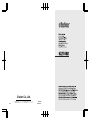 1
1
-
 2
2
-
 3
3
-
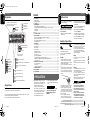 4
4
-
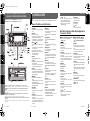 5
5
-
 6
6
-
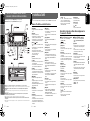 7
7
-
 8
8
-
 9
9
-
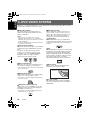 10
10
-
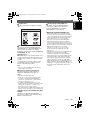 11
11
-
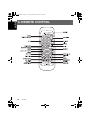 12
12
-
 13
13
-
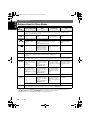 14
14
-
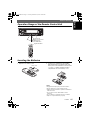 15
15
-
 16
16
-
 17
17
-
 18
18
-
 19
19
-
 20
20
-
 21
21
-
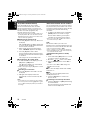 22
22
-
 23
23
-
 24
24
-
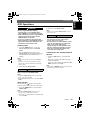 25
25
-
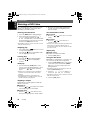 26
26
-
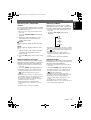 27
27
-
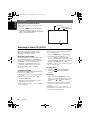 28
28
-
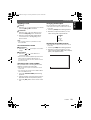 29
29
-
 30
30
-
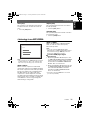 31
31
-
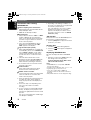 32
32
-
 33
33
-
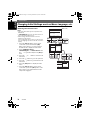 34
34
-
 35
35
-
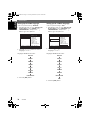 36
36
-
 37
37
-
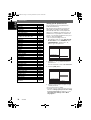 38
38
-
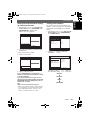 39
39
-
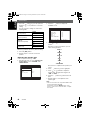 40
40
-
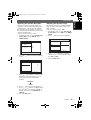 41
41
-
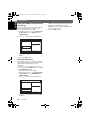 42
42
-
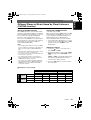 43
43
-
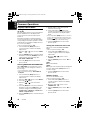 44
44
-
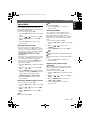 45
45
-
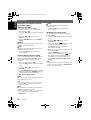 46
46
-
 47
47
-
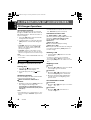 48
48
-
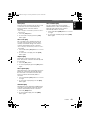 49
49
-
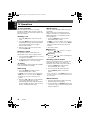 50
50
-
 51
51
-
 52
52
-
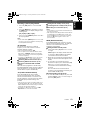 53
53
-
 54
54
-
 55
55
-
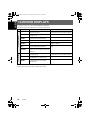 56
56
-
 57
57
-
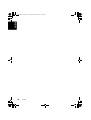 58
58
-
 59
59
-
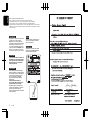 60
60
-
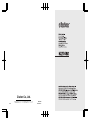 61
61
Clarion VXZ768R User manual
- Category
- Car media receivers
- Type
- User manual
Ask a question and I''ll find the answer in the document
Finding information in a document is now easier with AI
Related papers
-
Clarion DXZ558RMP User manual
-
Clarion DXZ468RMP User manual
-
Clarion DXZ379RMP Owner's manual
-
Clarion CZ109ER Owner's manual
-
Clarion CZ209ER Owner's manual
-
Clarion DXZ578RUSB Owner's manual
-
Clarion VXZ758R User manual
-
Clarion CZ500E Owner's Manual & Installation Manual
-
Clarion DXZ668RMP User manual
-
Clarion DXZ368RMP User manual
Other documents
-
Xtrons DAB User manual
-
 Concertone ZX500 Operating instructions
Concertone ZX500 Operating instructions
-
ONKYO DVD Player DV-C503 User manual
-
Blaupunkt IVDM-7002 User manual
-
Pioneer DEX-P90RS User manual
-
Pioneer RS-D7RII User manual
-
TEAC T-H300DABmkIII DAB/AM/FM Stereo Tuner User manual
-
ONKYO DV-CP500 User manual
-
Pioneer RS-D7R Owner's manual
-
Sanyo DC-DAB03 User manual