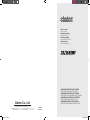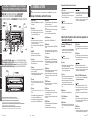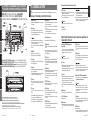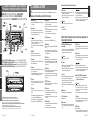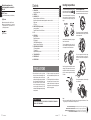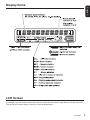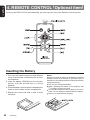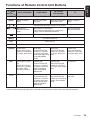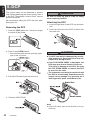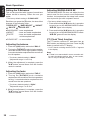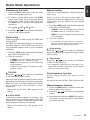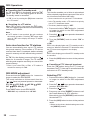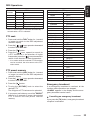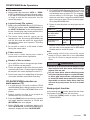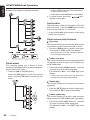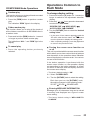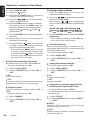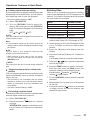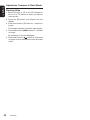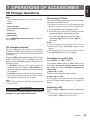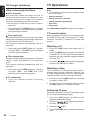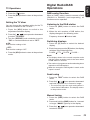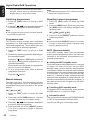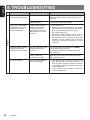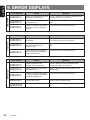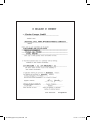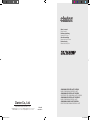All Rights Reserved. Copyright © 2006: Clarion Co., Ltd.
Printed in Malaysia / Imprimé en Malaisie / Gedruckt in Malaysia / Stampato in Malaysia
Gedrukt in Maleisi / Impreso en Malasia / Tryckt i Malaysia / Impresso na Malásia
PE-2803E
280-8346-00
280-8346-00
Clarion Co., Ltd.
CD/MP3/WMA RECEIVER/CeNET CONTROL
RADIO CD/MP3/WMA/CONTRÔLE CeNET
CD/MP3/WMA-RECEIVER/CeNET CONTROL
RICEVITORE PER CD/MP3/WMA/CeNET CONTROL
CD/MP3/WMA-RECEIVER/CeNET CONTROLE
RADIO CD/MP3/WMA/CONTROL CeNET
CD/MP3/WMA-LÄSARE/CeNET KONTROLL
RECEPTOR CD/MP3/WMA/CONTROLO CeNET
Owner’s manual
Mode d’emploi
Bedienungsanleitung
Istruzioni per l’uso
Gebruiksaanwijzing
Manual de instrucciones
Bruksanvisning
Manual de instruções
dxz368rmp cover.indd 1 1/21/06 9:36:24 AM

Thank you for purchasing this Clarion product.
∗ Please read this ownerʼs manual in its entirety before operating this equipment.
∗ After reading this manual, be sure to keep it in a handy place (e.g., glove compartment).
∗ Check the contents of the enclosed warranty card and keep it carefully with this manual.
2
DXZ368RMP
This appliance contains a laser system and is
classified as a “CLASS 1 LASER PRODUCT”.
To use this model properly, read this Owner’s
Manual carefully and keep this manual for
your future reference. In case of any trouble
with this player, please contact your nearest
“AUTHORIZED service station”. To prevent
direct exposure to the laser beam, do not try
to open the enclosure.
CAUTIONS:
Denne mærking er anbragt udvendigt på ap-
paratet og indikerer, at apparatet arbejder med
laserstråler af klasse 1, hvilket betyder, at der
anvendes laserstråler af svageste klasse, og
at man ikke på apparatets yderside kan blive
udsat for utilladelig kraftig stråling.
APPARATET BØR KUN ÅBNES AF FAGFOLK
MED SÆRLIGT KENDSKAB TIL APPARATER
MED LASERSTRÅLER!
Indvendigt i apparatet er anbragt den her
gengivne advarselsmækning, som advarer
imod at foretage sådanne indgreb i appara-
tet, at man kan komme til at udsaætte sig for
laserstråling.
USE OF CONTROLS OR ADJUSTMENTS
OR
PERFORMANCE OF PROCEDURES OTHER
THAN THOSE SPECIFIED IN THE OWNER’S
MANUAL MAY RESULT IN HAZARDOUS RA-
DIATION EXPOSURE.
!CAUTION
ADVARSEL.
OBS!
VAROITUS
Apparaten innehåller laserkomponenten som
avger laserstrålning överstigande gränsen
för laserklass 1.
Suojakoteloa si saa avata. Laite sisältää la
-
serdiodin, joka lähettää näkymätöntä silmille
vaarallista lasersäteilyä.
dxz368rmp cover.indd 2 1/21/06 9:36:33 AM

1. When the inside of the car is very cold and
the player is used soon after switching on the
heater moisture may form on the disc or the
optical parts of the player and proper playback
may not be possible. If moisture forms on the
disc, wipe it off with a soft cloth. If moisture
forms on the optical parts of the player, do
not use the player for about one hour. The
condensation will disappear naturally allowing
normal operation.
Be sure to unfold and read the next page. / Veuillez déplier et vous référer à la page suivante.
Bitte ausbreiten und die nächste Seite lesen. / Assicurarsi di aprire e leggere la pagina successiva.
Volgende pagina uitvouwen en doorlezen a.u.b. / Cerciórese de desplegar y de leer la página siguiente.
Glöm inte att vika ut och läsa nästa sida. / Não deixe de abrir e ler a próxima página.
This unit has been designed specifically for play-
back of compact discs bearing the or
mark. No other discs can be played.
To remove the compact disc from its storage
case, press down on the center of the case
and lift the disc out, holding it carefully by the
edges.
Note:
• Do not use commercially available CD protection sheets or discs equipped with stabilizers, etc. These
may get caught in the internal mechanism and damage the disc.
Never stick labels on the surface of the compact
disc or mark the surface with a pencil or pen.
Always handle the compact disc by the edges.
Never touch the surface.
To remove fingermarks and dust, use a soft
cloth, and wipe in a straight line from the center
of the compact disc to the circumference.
New discs may have some roughness around
the edges. The unit may not work or the sound
may skip if such discs are used. Use a ball-point
pen, etc. to remove roughness from the edge
of the disc.
Do not use any solvents such as commercially
available cleaners, anti-static spray, or thinner
to clean compact discs.
Do not use compact discs that have large
scratches, are misshapen, or cracked, etc.
Use of such discs will cause misoperation or
damage.
Do not expose compact discs to direct sunlight
or any heat source.
English
1. PRECAUTIONS
1. PRECAUTIONS .............................................................................................................................. 3
Handling Compact Discs ................................................................................................................. 4
2. CONTROLS
.................................................................................................................................... 5
3. NOMENCLATURE
.......................................................................................................................... 6
Names of the Buttons and their Functions ....................................................................................... 6
Major Button Operations when external equipment is connected to this unit .................................. 7
Display Items ................................................................................................................................... 9
LCD Screen ..................................................................................................................................... 9
4. REMOTE CONTROL
(
Optional item
)
.......................................................................................... 10
Inserting the Battery ....................................................................................................................... 10
Functions of Remote Control Unit Buttons ......................................................................................11
5. DCP ............................................................................................................................................... 12
6. OPERATIONS
............................................................................................................................... 13
Basic Operations ........................................................................................................................... 13
Radio Mode Operations ................................................................................................................. 15
RDS Operations ............................................................................................................................ 16
CD/MP3/WMA Mode Operations ................................................................................................... 20
Operations Common to Each Mode ............................................................................................... 25
7. OPERATIONS OF ACCESSORIES
.............................................................................................. 29
CD Changer Operations ................................................................................................................ 29
TV Operations ............................................................................................................................... 30
Digital Radio/DAB Operations ....................................................................................................... 31
8. TROUBLESHOOTING
.................................................................................................................. 34
9. ERROR DISPLAYS ...................................................................................................................... 36
10. SPECIFICATIONS
........................................................................................................................ 37
2. Driving on extremely bumpy roads which
cause severe vibration may cause the sound
to skip.
3. This unit is applicable for on-road 4 wheel ve-
hicle purpose only. Use for tractor, fork truck,
bulldozer, off road vehicle, 2 or 3 wheel motor
bicycle, marine boat or other special purpose
vehicle is not appropriate.
8
4
3
DXZ368RMP DXZ368RMP DXZ368RMP
Contents
CHANGES OR MODIFICATIONS TO THIS PRODUCT NOT APPROVED BY THE MANUFAC-
TURER WILL VOID THE WARRANTY.
INFORMATION FOR USERS:
English
Handling Compact Discs
Note on compact discs
[
,
]
lever
• Select a station.
[
DIRECT
]
button
• Store a station into memory or recall it directly.
[
ADJ
]
button
• Press the button to switch to the ADJ mode.
• Press and hold the button for 1 second or
longer to switch to the TV picture mode or VTR
(
external
)
picture mode.
Major button operations when
external equipment is connected to
this unit

1. When the inside of the car is very cold and
the player is used soon after switching on the
heater moisture may form on the disc or the
optical parts of the player and proper playback
may not be possible. If moisture forms on the
disc, wipe it off with a soft cloth. If moisture
forms on the optical parts of the player, do
not use the player for about one hour. The
condensation will disappear naturally allowing
normal operation.
Be sure to unfold and read the next page. / Veuillez déplier et vous référer à la page suivante.
Bitte ausbreiten und die nächste Seite lesen. / Assicurarsi di aprire e leggere la pagina successiva.
Volgende pagina uitvouwen en doorlezen a.u.b. / Cerciórese de desplegar y de leer la página siguiente.
Glöm inte att vika ut och läsa nästa sida. / Não deixe de abrir e ler a próxima página.
This unit has been designed specifically for play-
back of compact discs bearing the or
mark. No other discs can be played.
To remove the compact disc from its storage
case, press down on the center of the case
and lift the disc out, holding it carefully by the
edges.
Note:
• Do not use commercially available CD protection sheets or discs equipped with stabilizers, etc. These
may get caught in the internal mechanism and damage the disc.
Never stick labels on the surface of the compact
disc or mark the surface with a pencil or pen.
Always handle the compact disc by the edges.
Never touch the surface.
To remove fingermarks and dust, use a soft
cloth, and wipe in a straight line from the center
of the compact disc to the circumference.
New discs may have some roughness around
the edges. The unit may not work or the sound
may skip if such discs are used. Use a ball-point
pen, etc. to remove roughness from the edge
of the disc.
Do not use any solvents such as commercially
available cleaners, anti-static spray, or thinner
to clean compact discs.
Do not use compact discs that have large
scratches, are misshapen, or cracked, etc.
Use of such discs will cause misoperation or
damage.
Do not expose compact discs to direct sunlight
or any heat source.
English
1. PRECAUTIONS
1. PRECAUTIONS .............................................................................................................................. 3
Handling Compact Discs ................................................................................................................. 4
2. CONTROLS
.................................................................................................................................... 5
3. NOMENCLATURE
.......................................................................................................................... 6
Names of the Buttons and their Functions ....................................................................................... 6
Major Button Operations when external equipment is connected to this unit .................................. 7
Display Items ................................................................................................................................... 9
LCD Screen ..................................................................................................................................... 9
4. REMOTE CONTROL
(
Optional item
)
.......................................................................................... 10
Inserting the Battery ....................................................................................................................... 10
Functions of Remote Control Unit Buttons ......................................................................................11
5. DCP ............................................................................................................................................... 12
6. OPERATIONS
............................................................................................................................... 13
Basic Operations ........................................................................................................................... 13
Radio Mode Operations ................................................................................................................. 15
RDS Operations ............................................................................................................................ 16
CD/MP3/WMA Mode Operations ................................................................................................... 20
Operations Common to Each Mode ............................................................................................... 25
7. OPERATIONS OF ACCESSORIES
.............................................................................................. 29
CD Changer Operations ................................................................................................................ 29
TV Operations ............................................................................................................................... 30
Digital Radio/DAB Operations ....................................................................................................... 31
8. TROUBLESHOOTING
.................................................................................................................. 34
9. ERROR DISPLAYS ...................................................................................................................... 36
10. SPECIFICATIONS
........................................................................................................................ 37
2. Driving on extremely bumpy roads which
cause severe vibration may cause the sound
to skip.
3. This unit is applicable for on-road 4 wheel ve-
hicle purpose only. Use for tractor, fork truck,
bulldozer, off road vehicle, 2 or 3 wheel motor
bicycle, marine boat or other special purpose
vehicle is not appropriate.
8
4
3
DXZ368RMP DXZ368RMP DXZ368RMP
Contents
CHANGES OR MODIFICATIONS TO THIS PRODUCT NOT APPROVED BY THE MANUFAC-
TURER WILL VOID THE WARRANTY.
INFORMATION FOR USERS:
English
Handling Compact Discs
Note on compact discs
[
,
]
lever
• Select a station.
[
DIRECT
]
button
• Store a station into memory or recall it directly.
[
ADJ
]
button
• Press the button to switch to the ADJ mode.
• Press and hold the button for 1 second or
longer to switch to the TV picture mode or VTR
(
external
)
picture mode.
Major button operations when
external equipment is connected to
this unit

MAIN UNIT / APPAREIL PRINCIPAL / HAUPTGERÄT
/ APPARECCHIO PRINCIPALE / HOOFDTOESTEL
/ UNIDAD PRINCIPAL / HUVUDENHET / UNIDADE PRINCIPAL
Note: Be sure to unfold this page and refer to the front diagrams as you read each chapter.
Remarque: Veuillez déplier cette page et vous référer aux schémas quand vous lisez chaque chapitre.
Hinweis: Bitte diese Seite ausfalten und beim Lesen der einzelnen Kapital die Frontdiagramme beachten.
Nota: Assicurarsi di aprire questa pagina e fare riferimento a questi diagrammi quando si legge ciascun capitolo.
Opmerking: Vouw deze pagina uit en zie tevens de afbeeldingen van het voorpaneel tijdens het doorlezen van de volgende hoofdstukken.
Nota: Cuando lea los capítulos, despliegue esta página y consulte los diagramas.
Observera: Vik ut denna sida för att kunna se figurerna över bilstereons framsida medan du läser de olika kapitlen.
Nota: Certifique-se de abrir esta página e consulte os diagramas frontais conforme realiza a leitura de cada capítulo.
With the FLIP DOWN PANEL opened / Ouvrez le PANNEAU RABATTABLE
ÖFFNUNG DER KLAPPSCHALTTAFEL / Apertura del PANNELLO APRIBILE
Met het NEERKLAPBARE PANEEL geopend / Apertura del PANEL ABATIBLE
DEN NEDFÄLLBARA PANELEN öppen
/ Abrindo o PAINEL RECLINÁVEL
Note:
• Be sure to read this chapter referring to the front diagrams of chapter “2. CONTROLS” on page 5
(
unfold
)
.
CONTROLS / LES COMMANDES / REGLER / CONTROLLI
REGELAARS / CONTROLES / KONTROLLER / CONTROLOS
English
3. NOMENCLATURE
English
6 7
DXZ368RMP DXZ368RMP
5
DXZ368RMP
English Français Deutsch Italiano
Nederlands
Español Svenska
Português
2.
Names of the Buttons and their Functions
[
OPEN
]
button
• Deeply push in
[
OPEN
]
button to unlock the flip
down panel.
[
ADJ
]
button
• Press the button to switch to the ADJ mode.
When the button press and hold for 1 second or
longer to enter RDS ADJ mode.
[
]
button
• Perform preset scan while in the radio mode.
Press and hold the button for 2 seconds or
longer to perform auto store.
• Play or pause a CD while in the CD/MP3/WMA
mode.
[
SENSOR
]
• Receiver for remote control unit.
• Operating range: 30° in all directions.
[
TA
]
button
• Press the button to set the TA
(
Traffic Announce
-
ment
)
standby mode.
[
D
]
button
• Switch the display indication
(
Main display, Title
display, Clock display
)
.
• Press and hold the button for 1 second or longer
to enter the display adjustment mode.
[
Z
]
button
• Press the button to select one of the 3 types
of sound characteristics already stored in
memory.
[
T
]
button
• Press the button to input a title in the CD
mode.
• Press the button to switch the user titles or track
titles, while in the CD/MP3/WMA mode.
• Press the button to scroll the title during the CD-
text play, while in the CD/MP3/WMA mode.
[
BND
]
button
• Switch the band, or seek tuning or manual tuning
while in the radio mode.
• Play a first track while in the CD/MP3/WMA
mode.
Press and hold the button for 1 second or longer
to perform multi-session.
• Press the button to change the character.
[
UP
]
,
[
DN
]
buttons
• Select the Folder.
(
MP3/WMA disc only
)
[
RDM
]
button
• Perform random play while in the CD/MP3/WMA
mode.
• Press and hold the button for 1 second or lon-
ger to perform folder random play while in the
MP3/WMA mode.
[
RPT
]
button
• Repeat play while in the CD/MP3/WMA mode.
• Press and hold the button for 1 second or longer
to perform folder repeat play while in the MP3/
WMA mode.
[
SCN
]
button
• Perform scan play for 10 seconds of each track
while in the CD/MP3/WMA mode.
• Press and hold the button for 1 second or longer
to perform folder scan play while in the MP3/
WMA mode.
[
]
button
• Eject a CD when it is loaded into the unit.
Names of the Buttons and their Functions
[
A-M
]
button
• Press the button to switch to the audio mode.
(
bass/treble, balance/fader
)
• Press and hold for 1 second or longer to turn
on or off the M-B EX mode.
[
DIRECT
]
buttons
• Store a station into memory or recall it directly
while in the radio mode.
[
SRC
]
button
• Press the button to turn on the power.
• Press and hold the button for 1 second or longer
to turn off the power.
• Switch the operation mode among the radio
mode, etc.
[
ROTARY
]
knob
• Adjust the volume by turning the knob clockwise
or counterclockwise.
• Use the knob to perform various settings.
[
CD SLOT
]
• CD insertion slot.
[
,
]
lever
• Select a station while in the radio mode or select
a track when listening to a CD. This lever is used
to make various settings.
• Press the lever upward or downward and hold
in position for 1 second or longer to enter the
fast-forward or fast-backward mode.
Major Button Operations when external equipment is
connected to this unit
[
]
button
• Play or pause a CD or DVD.
When the CD/DVD changer is
connected
∗ For details, see the section “CD changer opera-
tions”. For the DVD changer, refer to the Ownerʼs
Manual provided with the DVD changer.
[
D
]
button
• Press the button to display the title.
(
Main dis
-
play, Title display, Clock display
)
• Press and hold the button for 1 second or longer
to enter the display adjust mode.
[
T
]
button
• Press the button switches the user titles or track
titles, etc. while in the CD changer mode.
• Press and hold the button for 1 second or longer
to input a title in the CD changer mode.
• Press the button to scroll the title during CD-text
play.
[
BND
]
button
• Move the next disc in increasing order.
[
UP
]
,
[
DN
]
buttons
• Select the disc.
[
RDM
]
button
• Perform random play. Press and hold the button
for 1 second or longer to perform disc random
play.
[
RPT
]
button
• Perform repeat play. Press and hold the button
for 1 second or longer to perform disc repeat
play.
[
SCN
]
button
• Perform scan play for 10 seconds of each track.
Press and hold the button for 1 second or longer
to perform disc scan play.
[
,
]
lever
• Select a track when listening to a disc.
• Press the lever upward or downward and hold
in position for 1 second or longer to enter the
fast-forward or fast-backward mode.
[
]
button
• Perform preset scan while in the TV mode.
Press and hold the button for 2 seconds or
longer to perform auto store.
(
This function is
only TV tuner.
)
• Perform service scan while in the DAB mode.
When the TV/DAB is connected
∗ For details, see the section “TV Operations” or
“Digital Radio/DAB Operations”.
[
TA
]
button
• Press the button to set the TA
(
Traffic Announce
-
ment
)
standby mode in the DAB mode.
(
This
function is only DAB tuner.
)
[
BND
]
button
• Switch the band.
Press and hold the button for 1 second or longer
to switch to the seek tuning or manual mode.

MAIN UNIT / APPAREIL PRINCIPAL / HAUPTGERÄT
/ APPARECCHIO PRINCIPALE / HOOFDTOESTEL
/ UNIDAD PRINCIPAL / HUVUDENHET / UNIDADE PRINCIPAL
Note: Be sure to unfold this page and refer to the front diagrams as you read each chapter.
Remarque: Veuillez déplier cette page et vous référer aux schémas quand vous lisez chaque chapitre.
Hinweis: Bitte diese Seite ausfalten und beim Lesen der einzelnen Kapital die Frontdiagramme beachten.
Nota: Assicurarsi di aprire questa pagina e fare riferimento a questi diagrammi quando si legge ciascun capitolo.
Opmerking: Vouw deze pagina uit en zie tevens de afbeeldingen van het voorpaneel tijdens het doorlezen van de volgende hoofdstukken.
Nota: Cuando lea los capítulos, despliegue esta página y consulte los diagramas.
Observera: Vik ut denna sida för att kunna se figurerna över bilstereons framsida medan du läser de olika kapitlen.
Nota: Certifique-se de abrir esta página e consulte os diagramas frontais conforme realiza a leitura de cada capítulo.
With the FLIP DOWN PANEL opened / Ouvrez le PANNEAU RABATTABLE
ÖFFNUNG DER KLAPPSCHALTTAFEL / Apertura del PANNELLO APRIBILE
Met het NEERKLAPBARE PANEEL geopend / Apertura del PANEL ABATIBLE
DEN NEDFÄLLBARA PANELEN öppen
/ Abrindo o PAINEL RECLINÁVEL
Note:
• Be sure to read this chapter referring to the front diagrams of chapter “2. CONTROLS” on page 5
(
unfold
)
.
CONTROLS / LES COMMANDES / REGLER / CONTROLLI
REGELAARS / CONTROLES / KONTROLLER / CONTROLOS
English
3. NOMENCLATURE
English
6 7
DXZ368RMP DXZ368RMP
5
DXZ368RMP
English Français Deutsch Italiano
Nederlands
Español Svenska
Português
2.
Names of the Buttons and their Functions
[
OPEN
]
button
• Deeply push in
[
OPEN
]
button to unlock the flip
down panel.
[
ADJ
]
button
• Press the button to switch to the ADJ mode.
When the button press and hold for 1 second or
longer to enter RDS ADJ mode.
[
]
button
• Perform preset scan while in the radio mode.
Press and hold the button for 2 seconds or
longer to perform auto store.
• Play or pause a CD while in the CD/MP3/WMA
mode.
[
SENSOR
]
• Receiver for remote control unit.
• Operating range: 30° in all directions.
[
TA
]
button
• Press the button to set the TA
(
Traffic Announce
-
ment
)
standby mode.
[
D
]
button
• Switch the display indication
(
Main display, Title
display, Clock display
)
.
• Press and hold the button for 1 second or longer
to enter the display adjustment mode.
[
Z
]
button
• Press the button to select one of the 3 types
of sound characteristics already stored in
memory.
[
T
]
button
• Press the button to input a title in the CD
mode.
• Press the button to switch the user titles or track
titles, while in the CD/MP3/WMA mode.
• Press the button to scroll the title during the CD-
text play, while in the CD/MP3/WMA mode.
[
BND
]
button
• Switch the band, or seek tuning or manual tuning
while in the radio mode.
• Play a first track while in the CD/MP3/WMA
mode.
Press and hold the button for 1 second or longer
to perform multi-session.
• Press the button to change the character.
[
UP
]
,
[
DN
]
buttons
• Select the Folder.
(
MP3/WMA disc only
)
[
RDM
]
button
• Perform random play while in the CD/MP3/WMA
mode.
• Press and hold the button for 1 second or lon-
ger to perform folder random play while in the
MP3/WMA mode.
[
RPT
]
button
• Repeat play while in the CD/MP3/WMA mode.
• Press and hold the button for 1 second or longer
to perform folder repeat play while in the MP3/
WMA mode.
[
SCN
]
button
• Perform scan play for 10 seconds of each track
while in the CD/MP3/WMA mode.
• Press and hold the button for 1 second or longer
to perform folder scan play while in the MP3/
WMA mode.
[
]
button
• Eject a CD when it is loaded into the unit.
Names of the Buttons and their Functions
[
A-M
]
button
• Press the button to switch to the audio mode.
(
bass/treble, balance/fader
)
• Press and hold for 1 second or longer to turn
on or off the M-B EX mode.
[
DIRECT
]
buttons
• Store a station into memory or recall it directly
while in the radio mode.
[
SRC
]
button
• Press the button to turn on the power.
• Press and hold the button for 1 second or longer
to turn off the power.
• Switch the operation mode among the radio
mode, etc.
[
ROTARY
]
knob
• Adjust the volume by turning the knob clockwise
or counterclockwise.
• Use the knob to perform various settings.
[
CD SLOT
]
• CD insertion slot.
[
,
]
lever
• Select a station while in the radio mode or select
a track when listening to a CD. This lever is used
to make various settings.
• Press the lever upward or downward and hold
in position for 1 second or longer to enter the
fast-forward or fast-backward mode.
Major Button Operations when external equipment is
connected to this unit
[
]
button
• Play or pause a CD or DVD.
When the CD/DVD changer is
connected
∗ For details, see the section “CD changer opera-
tions”. For the DVD changer, refer to the Ownerʼs
Manual provided with the DVD changer.
[
D
]
button
• Press the button to display the title.
(
Main dis
-
play, Title display, Clock display
)
• Press and hold the button for 1 second or longer
to enter the display adjust mode.
[
T
]
button
• Press the button switches the user titles or track
titles, etc. while in the CD changer mode.
• Press and hold the button for 1 second or longer
to input a title in the CD changer mode.
• Press the button to scroll the title during CD-text
play.
[
BND
]
button
• Move the next disc in increasing order.
[
UP
]
,
[
DN
]
buttons
• Select the disc.
[
RDM
]
button
• Perform random play. Press and hold the button
for 1 second or longer to perform disc random
play.
[
RPT
]
button
• Perform repeat play. Press and hold the button
for 1 second or longer to perform disc repeat
play.
[
SCN
]
button
• Perform scan play for 10 seconds of each track.
Press and hold the button for 1 second or longer
to perform disc scan play.
[
,
]
lever
• Select a track when listening to a disc.
• Press the lever upward or downward and hold
in position for 1 second or longer to enter the
fast-forward or fast-backward mode.
[
]
button
• Perform preset scan while in the TV mode.
Press and hold the button for 2 seconds or
longer to perform auto store.
(
This function is
only TV tuner.
)
• Perform service scan while in the DAB mode.
When the TV/DAB is connected
∗ For details, see the section “TV Operations” or
“Digital Radio/DAB Operations”.
[
TA
]
button
• Press the button to set the TA
(
Traffic Announce
-
ment
)
standby mode in the DAB mode.
(
This
function is only DAB tuner.
)
[
BND
]
button
• Switch the band.
Press and hold the button for 1 second or longer
to switch to the seek tuning or manual mode.

MAIN UNIT / APPAREIL PRINCIPAL / HAUPTGERÄT
/ APPARECCHIO PRINCIPALE / HOOFDTOESTEL
/ UNIDAD PRINCIPAL / HUVUDENHET / UNIDADE PRINCIPAL
Note: Be sure to unfold this page and refer to the front diagrams as you read each chapter.
Remarque: Veuillez déplier cette page et vous référer aux schémas quand vous lisez chaque chapitre.
Hinweis: Bitte diese Seite ausfalten und beim Lesen der einzelnen Kapital die Frontdiagramme beachten.
Nota: Assicurarsi di aprire questa pagina e fare riferimento a questi diagrammi quando si legge ciascun capitolo.
Opmerking: Vouw deze pagina uit en zie tevens de afbeeldingen van het voorpaneel tijdens het doorlezen van de volgende hoofdstukken.
Nota: Cuando lea los capítulos, despliegue esta página y consulte los diagramas.
Observera: Vik ut denna sida för att kunna se figurerna över bilstereons framsida medan du läser de olika kapitlen.
Nota: Certifique-se de abrir esta página e consulte os diagramas frontais conforme realiza a leitura de cada capítulo.
With the FLIP DOWN PANEL opened / Ouvrez le PANNEAU RABATTABLE
ÖFFNUNG DER KLAPPSCHALTTAFEL / Apertura del PANNELLO APRIBILE
Met het NEERKLAPBARE PANEEL geopend / Apertura del PANEL ABATIBLE
DEN NEDFÄLLBARA PANELEN öppen
/ Abrindo o PAINEL RECLINÁVEL
Note:
• Be sure to read this chapter referring to the front diagrams of chapter “2. CONTROLS” on page 5
(
unfold
)
.
CONTROLS / LES COMMANDES / REGLER / CONTROLLI
REGELAARS / CONTROLES / KONTROLLER / CONTROLOS
English
3. NOMENCLATURE
English
6 7
DXZ368RMP DXZ368RMP
5
DXZ368RMP
English Français Deutsch Italiano
Nederlands
Español Svenska
Português
2.
Names of the Buttons and their Functions
[
OPEN
]
button
• Deeply push in
[
OPEN
]
button to unlock the flip
down panel.
[
ADJ
]
button
• Press the button to switch to the ADJ mode.
When the button press and hold for 1 second or
longer to enter RDS ADJ mode.
[
]
button
• Perform preset scan while in the radio mode.
Press and hold the button for 2 seconds or
longer to perform auto store.
• Play or pause a CD while in the CD/MP3/WMA
mode.
[
SENSOR
]
• Receiver for remote control unit.
• Operating range: 30° in all directions.
[
TA
]
button
• Press the button to set the TA
(
Traffic Announce
-
ment
)
standby mode.
[
D
]
button
• Switch the display indication
(
Main display, Title
display, Clock display
)
.
• Press and hold the button for 1 second or longer
to enter the display adjustment mode.
[
Z
]
button
• Press the button to select one of the 3 types
of sound characteristics already stored in
memory.
[
T
]
button
• Press the button to input a title in the CD
mode.
• Press the button to switch the user titles or track
titles, while in the CD/MP3/WMA mode.
• Press the button to scroll the title during the CD-
text play, while in the CD/MP3/WMA mode.
[
BND
]
button
• Switch the band, or seek tuning or manual tuning
while in the radio mode.
• Play a first track while in the CD/MP3/WMA
mode.
Press and hold the button for 1 second or longer
to perform multi-session.
• Press the button to change the character.
[
UP
]
,
[
DN
]
buttons
• Select the Folder.
(
MP3/WMA disc only
)
[
RDM
]
button
• Perform random play while in the CD/MP3/WMA
mode.
• Press and hold the button for 1 second or lon-
ger to perform folder random play while in the
MP3/WMA mode.
[
RPT
]
button
• Repeat play while in the CD/MP3/WMA mode.
• Press and hold the button for 1 second or longer
to perform folder repeat play while in the MP3/
WMA mode.
[
SCN
]
button
• Perform scan play for 10 seconds of each track
while in the CD/MP3/WMA mode.
• Press and hold the button for 1 second or longer
to perform folder scan play while in the MP3/
WMA mode.
[
]
button
• Eject a CD when it is loaded into the unit.
Names of the Buttons and their Functions
[
A-M
]
button
• Press the button to switch to the audio mode.
(
bass/treble, balance/fader
)
• Press and hold for 1 second or longer to turn
on or off the M-B EX mode.
[
DIRECT
]
buttons
• Store a station into memory or recall it directly
while in the radio mode.
[
SRC
]
button
• Press the button to turn on the power.
• Press and hold the button for 1 second or longer
to turn off the power.
• Switch the operation mode among the radio
mode, etc.
[
ROTARY
]
knob
• Adjust the volume by turning the knob clockwise
or counterclockwise.
• Use the knob to perform various settings.
[
CD SLOT
]
• CD insertion slot.
[
,
]
lever
• Select a station while in the radio mode or select
a track when listening to a CD. This lever is used
to make various settings.
• Press the lever upward or downward and hold
in position for 1 second or longer to enter the
fast-forward or fast-backward mode.
Major Button Operations when external equipment is
connected to this unit
[
]
button
• Play or pause a CD or DVD.
When the CD/DVD changer is
connected
∗ For details, see the section “CD changer opera-
tions”. For the DVD changer, refer to the Ownerʼs
Manual provided with the DVD changer.
[
D
]
button
• Press the button to display the title.
(
Main dis
-
play, Title display, Clock display
)
• Press and hold the button for 1 second or longer
to enter the display adjust mode.
[
T
]
button
• Press the button switches the user titles or track
titles, etc. while in the CD changer mode.
• Press and hold the button for 1 second or longer
to input a title in the CD changer mode.
• Press the button to scroll the title during CD-text
play.
[
BND
]
button
• Move the next disc in increasing order.
[
UP
]
,
[
DN
]
buttons
• Select the disc.
[
RDM
]
button
• Perform random play. Press and hold the button
for 1 second or longer to perform disc random
play.
[
RPT
]
button
• Perform repeat play. Press and hold the button
for 1 second or longer to perform disc repeat
play.
[
SCN
]
button
• Perform scan play for 10 seconds of each track.
Press and hold the button for 1 second or longer
to perform disc scan play.
[
,
]
lever
• Select a track when listening to a disc.
• Press the lever upward or downward and hold
in position for 1 second or longer to enter the
fast-forward or fast-backward mode.
[
]
button
• Perform preset scan while in the TV mode.
Press and hold the button for 2 seconds or
longer to perform auto store.
(
This function is
only TV tuner.
)
• Perform service scan while in the DAB mode.
When the TV/DAB is connected
∗ For details, see the section “TV Operations” or
“Digital Radio/DAB Operations”.
[
TA
]
button
• Press the button to set the TA
(
Traffic Announce
-
ment
)
standby mode in the DAB mode.
(
This
function is only DAB tuner.
)
[
BND
]
button
• Switch the band.
Press and hold the button for 1 second or longer
to switch to the seek tuning or manual mode.

1. When the inside of the car is very cold and
the player is used soon after switching on the
heater moisture may form on the disc or the
optical parts of the player and proper playback
may not be possible. If moisture forms on the
disc, wipe it off with a soft cloth. If moisture
forms on the optical parts of the player, do
not use the player for about one hour. The
condensation will disappear naturally allowing
normal operation.
Be sure to unfold and read the next page. / Veuillez déplier et vous référer à la page suivante.
Bitte ausbreiten und die nächste Seite lesen. / Assicurarsi di aprire e leggere la pagina successiva.
Volgende pagina uitvouwen en doorlezen a.u.b. / Cerciórese de desplegar y de leer la página siguiente.
Glöm inte att vika ut och läsa nästa sida. / Não deixe de abrir e ler a próxima página.
This unit has been designed specifically for play-
back of compact discs bearing the or
mark. No other discs can be played.
To remove the compact disc from its storage
case, press down on the center of the case
and lift the disc out, holding it carefully by the
edges.
Note:
• Do not use commercially available CD protection sheets or discs equipped with stabilizers, etc. These
may get caught in the internal mechanism and damage the disc.
Never stick labels on the surface of the compact
disc or mark the surface with a pencil or pen.
Always handle the compact disc by the edges.
Never touch the surface.
To remove fingermarks and dust, use a soft
cloth, and wipe in a straight line from the center
of the compact disc to the circumference.
New discs may have some roughness around
the edges. The unit may not work or the sound
may skip if such discs are used. Use a ball-point
pen, etc. to remove roughness from the edge
of the disc.
Do not use any solvents such as commercially
available cleaners, anti-static spray, or thinner
to clean compact discs.
Do not use compact discs that have large
scratches, are misshapen, or cracked, etc.
Use of such discs will cause misoperation or
damage.
Do not expose compact discs to direct sunlight
or any heat source.
English
1. PRECAUTIONS
1. PRECAUTIONS .............................................................................................................................. 3
Handling Compact Discs ................................................................................................................. 4
2. CONTROLS
.................................................................................................................................... 5
3. NOMENCLATURE
.......................................................................................................................... 6
Names of the Buttons and their Functions ....................................................................................... 6
Major Button Operations when external equipment is connected to this unit .................................. 7
Display Items ................................................................................................................................... 9
LCD Screen ..................................................................................................................................... 9
4. REMOTE CONTROL
(
Optional item
)
.......................................................................................... 10
Inserting the Battery ....................................................................................................................... 10
Functions of Remote Control Unit Buttons ......................................................................................11
5. DCP ............................................................................................................................................... 12
6. OPERATIONS
............................................................................................................................... 13
Basic Operations ........................................................................................................................... 13
Radio Mode Operations ................................................................................................................. 15
RDS Operations ............................................................................................................................ 16
CD/MP3/WMA Mode Operations ................................................................................................... 20
Operations Common to Each Mode ............................................................................................... 25
7. OPERATIONS OF ACCESSORIES
.............................................................................................. 29
CD Changer Operations ................................................................................................................ 29
TV Operations ............................................................................................................................... 30
Digital Radio/DAB Operations ....................................................................................................... 31
8. TROUBLESHOOTING
.................................................................................................................. 34
9. ERROR DISPLAYS ...................................................................................................................... 36
10. SPECIFICATIONS
........................................................................................................................ 37
2. Driving on extremely bumpy roads which
cause severe vibration may cause the sound
to skip.
3. This unit is applicable for on-road 4 wheel ve-
hicle purpose only. Use for tractor, fork truck,
bulldozer, off road vehicle, 2 or 3 wheel motor
bicycle, marine boat or other special purpose
vehicle is not appropriate.
8
4
3
DXZ368RMP DXZ368RMP DXZ368RMP
Contents
CHANGES OR MODIFICATIONS TO THIS PRODUCT NOT APPROVED BY THE MANUFAC-
TURER WILL VOID THE WARRANTY.
INFORMATION FOR USERS:
English
Handling Compact Discs
Note on compact discs
[
,
]
lever
• Select a station.
[
DIRECT
]
button
• Store a station into memory or recall it directly.
[
ADJ
]
button
• Press the button to switch to the ADJ mode.
• Press and hold the button for 1 second or
longer to switch to the TV picture mode or VTR
(
external
)
picture mode.
Major button operations when
external equipment is connected to
this unit

9
English
DXZ368RMP
In extreme cold, the screen movement may slow down and the screen may darken, but this is normal.
The screen will recover when it returns to normal temperature.
Display Items
LCD Screen

10
English
DXZ368RMP
4. REMOTE CONTROL
(
Optional item
)
1. Turn over the remote control unit and slide the
cover in the direction indicated by the arrow in
the illustration.
2. Insert the battery
(
CR2025
)
into the insertion
guides, with the printed side
(+)
facing
upwards.
3. Press the battery in the direction indicated by the
arrow so that it slides into the compartment.
4. Replace the cover and slide in until it clicks
into place.
Notes:
Misuse may result in rupture of the battery, producing
leakage of fluid and resulting in personal injury or
damage to surrounding materials. Always follow these
safety precautions:
• Use only the designated battery.
• When replacing the battery, insert properly, with
+
/- polarities oriented correctly.
• Do not subject battery to heat, or dispose of in fire or
water. Do not attempt to disassemble the battery.
• Dispose of used batteries properly.
If you buy the RCB-176-700 sold separately, you can enjoy the use of the Remote Control function.
Inserting the Battery

11
English
DXZ368RMP
Radio
(
RDS
)
/DAB
Mode
Button
CD/MP3/WMA
CD Changer
DVD Changer
TV
Switch among radio, DAB, CD/MP3/WMA, CD changer, DVD changer and TV.
[
SRC
]
Switch reception
band.
Play the first track.
Top play.
Move the next disc in
increasing order.
Switch reception
band.
[
BND
]
Increase and decrease volume
(
in all modes
)
.
Move preset
channels up and
down.
Move tracks up and down.
Press and hold the button for 1 second or
longer: Fast-forward/fast-backward.
Move preset chan-
nels up and down.
No function. Switch between playback and pause. No function.
Turn mute on and off.
TA on and off.
Switch among main display, title display, clock
(
CT
)
display.
Preset scan.
Press and hold the
button for 2 seconds
or longer: Auto store.
Scan play.
Press and hold the
button for 1 second
or longer to perform
folder scan play while
in the MP3/WMA
mode.
Scan play.
Press and hold the
button for 1 second
or longer: Disc scan
play.
Preset scan.
Press and hold the
button for 2 seconds
or longer: Auto store.
AF function on and
off.
Press and hold the
button for 1 second
or longer: REG
function on and off
Repeat play.
Press and hold the
button for 1 second
or longer to perform
folder repeat play
while in the MP3/
WMA mode.
Repeat play.
Press and hold the
button for 1 second
or longer: Disc repeat
play.
No function.
PTY mode on and off. Random play.
Press and hold the
button for 1 second
or longer to perform
folder random play
while in the MP3/
WMA mode.
Random play.
Press and hold the
button for 1 second or
longer: Disc random
play.
Switch between TV
and VTR.
[
]
,
[
]
[ ]
,
[ ]
[
]
[
MUTE
]
[
TA
]
[
DISP
]
[
PS/AS
]
[
AF
]
[
PTY
]
∗ Some of the corresponding buttons on the main unit and remote control unit have different functions.
Functions of Remote Control Unit Buttons

12
English
DXZ368RMP
The control panel can be detached to prevent
theft. When detaching the control panel, store it
in the DCP
(
Detachable Control Panel
)
case to
prevent scratches.
We recommend taking the DCP with you when
leaving the car.
2. Press in the
[
OPEN
]
button.
3. Pull the DCP toward you and remove it.
Attaching the DCP
1. Insert the right side of the DCP into the main
unit.
2. Insert the left side of the DCP to attach into
the main unit.
• The DCP can easily be damaged by shocks.
After removing it, be careful not to drop it or
subject it to strong shocks.
• If the FLIP DOWN PANEL is kept open, the
DCP may drop due to vibration of the car.
This result in damage to the DCP. So close
the FLIP DOWN PANEL or remove the DCP
to store into the case.
• The connector connecting the main unit and
the DCP is an extremely important part. Be
careful not to damage it by pressing on it
with fingernails, pens, screwdrivers, etc.
5. DCP
CAUTION
!
Removing the DCP
1. Press the
[
SRC
]
button for 1 second or longer
to switch off the power.
∗ If the flip down panel does not open fully, gently
open it with your hand.
Note:
• If the DCP is dirty, wipe off the dirt with a soft, dry
cloth only.
4. Close the HOLD FLAP.
CAUTION
!
Be sure to close the HOLD FLAP for safety
when removing the DCP.

13
English
DXZ368RMP
Note: Be sure to read this chapter referring to the front diagrams of
chapter “2. CONTROLS” on page 5
(
unfold
)
.
6. OPERATIONS
CAUTION
!
Basic Operations
Be sure to lower the volume before switching
off the unit power or the ignition key. The
unit remembers its last volume setting. If you
switch the power off with the volume up, when
you switch the power back on, the sudden loud
volume may hurt your hearing and damage
the unit.
Turning on/off the power
Note:
• Be careful about using this unit for a long time
without running the engine. If you drain the carʼs
battery too far, you may not be able to start the
engine and this can reduce the service life of the
battery.
1. Press the
[
SRC
]
button.
2. The illumination and display on the unit
light up. The unit automatically remem-
bers its last operation mode and will au-
tomatically switch to display that mode.
3. Press and hold the
[
SRC
]
button for 1 second
or longer to turn off the power for the unit.
Note:
• The first time this unit is turned on after the wire
connections are completed, it must be checked
what equipment is connected. When the power is
turned on, “SYSTEM CHK” appears in the display,
then “
TUNER” appears in the display and goes to
radio mode.
Selecting a mode
1. Press the
[
SRC
]
button to change the operation
mode.
2. Each time you press the
[
SRC
]
button, the op
-
eration mode changes in the following order:
Radio mode DAB mode CD/MP3/WMA
mode CD changer mode DVD chang-
er mode TV mode Radio mode...
∗ External equipment not connected with CeNET
is not displayed.
Note:
• If the CD mode is selected when no disc is inserted,
the display shows “NO DISC”.
Switching the display
Press the
[
D
]
button to select the desired display.
Each time you press the
[
D
]
button, the display
switches in the following order:
Main display Title display Clock
(
CT
)
display Main display
∗ Once selected, the preferred display becomes the
display default. When a function adjustment such
as volume is made, the screen will momentarily
switch to that functionʼs display, then revert back
to the preferred display several seconds after the
adjustment.
∗ When you have entered a title in a CD/MP3/WMA,
it appears in the title display. If you have not en
-
tered a title, “NO TITLE” appears in the title display
instead.
For information on how to enter a title, refer to the
subsection “Entering titles” in section “Operations
Common to Each Mode”.
∗ When CT data is not received, “CT--:--” appears in
the display.
Adjusting the volume
Turning the
[
ROTARY
]
knob clockwise increases
the volume; turning it counter-clockwise decreases
the volume.
∗ The volume level is from 0
(
minimum
)
to 33
(
maxi-
mum
)
.
Audio mode adjustments
1. Press the
[
A-M
]
button to select the adjustment
mode. The mode switches as follows each time
the
[
A-M
]
button is pressed:
BASS TREB BAL FAD Previous
mode
2. Turning the
[
ROTARY
]
knob to adjust the se
-
lected audio mode.
BASS
(
Bass
)
: Adjustment range :
-
6 to
+
7
TREB
(
Treble
)
: Adjustment range :
-
6 to
+
6
BAL
(
Balance
)
: Adjustment range : L13 to R13
FAD
(
Fader
)
: Adjustment range : F12 to R12
∗ The display returns to the previous mode 7
seconds after the adjustment.

14
English
DXZ368RMP
Basic Operations
Setting the Z-Enhancer
This unit are provided with 3 types of sound tone
effects stored in memory. Select the one you
prefer.
∗ The factory default setting is “Z-EHCR OFF”.
Each time you press the
[
Z
]
button, the tone effect
changes in the following order:
“Z-EHCR OFF” “BASS BOOST” “IMPACT”
“EXCITE” “Z-EHCR OFF” ...
• BASS BOOST : bass emphasized
• IMPACT : bass and treble emphasized
• EXCITE : bass and treble emphasized
mid de-emphasized
• Z-EHCR OFF : no sound effect
Adjusting the balance
1. Press the
[
A-M
]
button and select “BAL 0”.
2. Turning the
[
ROTARY
]
knob clockwise empha
-
sizes the sound from the right speaker; turning
it counterclockwise emphasizes the sound from
the left speaker.
∗ The factory default setting is “BAL 0”.
(
Adjustment range: L13 to R13
)
3. When the adjustment is complete, press the
[
A-M
]
button several times until the function
mode is reached.
Adjusting the fader
1. Press the
[
A-M
]
button and select “FAD 0”.
2. Turning the
[
ROTARY
]
knob clockwise
emphasizes the sound from the front speakers;
turning it counterclockwise emphasizes the
sound from the rear speakers.
∗ The factory default setting is “FAD 0”.
(
Adjustment range: F12 to R12
)
3. When the adjustment is complete, press the
[
A-M
]
button several times until the function
mode is reached.
Adjusting MAGNA BASS EX
The MAGNA BASS EX does not adjust the low
sound area like the normal sound adjustment
function, but emphasizes the deep bass sound
area to provide you with a dynamic sound.
∗ The factory default setting is off.
1. Press and hold the
[
A-M
]
button for 1 second or
longer to turn on the MAGNA BASS EX effect.
“M-B EX” lights in the display.
2. Press and hold the
[
A-M
]
button for 1 second or
longer to turn off the MAGNA BASS EX effect.
“M-B EX” goes off from the display.
CT
(
Clock Time
)
function
The CT function receives CT data sent from an
RDS station and displays the time. Press the
[
D
]
button to switch to the CT display.
∗ If a CT data is not being received, “CT--:--” appears
in the display.
Note:
• CT data is not transmitted in some countries and
by some broadcast stations. Also, in some areas,
the CT may not display accurately.

15
English
DXZ368RMP
Radio Mode Operations
Listening to the radio
1. Press the
[
SRC
]
button and select the radio
mode, then the radio will be on.
2. To select a preset band, press the
[
BND
]
button, then select one of the preset bands
such as FM1, FM2, FM3 or AM. Every time
the
[
BND
]
button is pressed, the display will
change as:
FM1 FM2 FM3 AM FM1...
3. Press the
[
,
]
lever upward or downward
to tune in the desired station.
Seek tuning
There are 2 types of seek tuning: DX SEEK and
LOCAL SEEK.
DX SEEK can automatically tune in to receivable
broadcast stations; LOCAL SEEK can tune in to
only broadcast stations with a good reception
sensitivity.
1. Press the
[
BND
]
button and select the desired
band
(
FM or AM
(
MW, LW
))
.
2. Tune into a station.
∗ If “MANU” is lit in the display, press and hold
the
[
BND
]
button for 1 second or longer.
“MANU” in the display goes off and seek tuning
is now available.
∗ If “TA” is lit in the display, TP stations are auto
-
matically sought.
• DX SEEK
Press the
[
,
]
lever upward or downward
to start automatic station tuning.
When the lever is pressed upward, search will be
performing in the direction of higher frequencies.
When the lever is pressed downward, search
will be performed in the direction of lower
frequencies.
∗ When seek tuning starts, “DX” appears in the
display.
• LOCAL SEEK
If the lever is pressed upward or downward and
held in position for 1 second or longer, local seek
tuning will be enabled. Broadcast stations with
good reception sensitivity are selected.
∗ When local seeking starts, “LO” appears in the
display.
Manual tuning
There are 2 ways available: Quick tuning and
step tuning.
When you are in the step tuning mode, the
frequency changes one step at a time. In the quick
tuning mode, you can quickly tune the desired
frequency.
1. Press the
[
BND
]
button and select the desired
band
(
FM or AM
(
MW/LW
))
.
∗ If “MANU” is not lit in the display, press and hold
the
[
BND
]
button for 1 second or longer.
“
MANU” is lit in the display and manual tuning
is now available.
2. Tune into a station.
∗ If no operation is performed for more than 7
seconds, manual tuning is cancelled and the
display returns to the previous mode.
• Quick tuning:
Press the
[
,
]
lever upward or downward
and hold in position for 1 second or longer to begin
station tuning.
• Step tuning:
Press the
[
,
]
lever upward or downward
to perform manual tuning.
∗ If no operation is performed for more than 7 sec-
onds, manual tuning is cancelled and the display
returns to the previous mode.
Preset memory function
Preset memory function can store up to 24
stations:
six stations for each of FM1, FM2, FM3 and AM.
Manual memory function
1. Press the
[
BND
]
button, to select a band you
want to store in the memory.
2. Press the
[
,
]
lever to tune into a desired
station.
3. Press and hold one of the
[
DIRECT
]
button for
2 seconds or longer to store the current station
into preset memory.

16
English
DXZ368RMP
Auto store
Auto store is a function for storing up to 6 stations
that are automatically tuned in sequentially.
If 6 receivable stations cannot be received, a
previously stored station remains unoverwritten
at the memory position.
1. Press the
[
BND
]
button and select the desired
band
(
FM or AM
(
MW/LW
))
.
2. Press and hold the
[
PS/AS
]
button for 2
seconds or longer. The stations with good
reception are stored automatically to the preset
channels.
∗ If auto store is performed in the FM bands, the
stations are stored in FM3 even if FM1 or FM2
was chosen for storing stations.
Radio Mode Operations
Preset scan
Preset scan receives the stations stored in preset
memory in order. This function is useful when
searching for a desired station in memory.
1. Press the
[
PS/AS
]
button.
2. When a desired station is tuned in, press the
[
PS/AS
]
button again to continue receiving that
station.
Note:
• Be careful not to press and hold the
[
PS/AS
]
button
for 2 seconds or longer, otherwise the auto store
function is engaged and the unit starts storing sta
-
tions.
Recalling a preset station
A total of 24 preset positions
(
6-FM1, 6-FM2,
6-FM3, 6-AM
)
exists to store individual radio
stations in memory. Pressing the corresponding
[
DIRECT
]
button recalls the stored radio frequency
automatically.
1. Press the
[
BND
]
button and select the desired
band
(
FM or AM
(
MW/LW
))
.
2. Press the corresponding
[
DIRECT
]
button to
recall the stored station.
∗ Press and hold one of the
[
DIRECT
]
buttons for
2 seconds or longer to store that station into
preset memory.
RDS Operations
RDS
(
Radio Data System
)
This unit has a built-in RDS decoder system that
supports broadcast stations transmitting RDS
data.
This system can display the name of the
broadcast station being received
(
PS
)
and can
automatically switch to the broadcast station with
the best reception as you move long distances
(
AF switching
)
.
Also, if a traffic announcement or programme
type is broadcast from an RDS station, no matter
what mode you are in, this broadcast is received.
Additionally, if EON information is received,
this information enables automatic switching of
other preset stations on the same network and
interruption of the station being received with traffic
information from other stations
(
TP
)
. This function
is not available in some areas.
When using the RDS function, always set the
radio to FM mode.
• AF : Alternative Frequency
• PS : Programme Service Name
• PTY : Programme Type
• EON : Enhanced Other Network
• TP : Traffic Programme
∗ RDS interrupt does not function during AM radio
reception.
∗ When set receives RDS signal, and can read PS
data, PS appears in the display.
AF function
The AF function switches to a different frequency
on the same network in order to maintain optimum
reception.
∗ The factory default setting is “ON”.
1. Press and hold the
[
ADJ
]
button for 1 second
or longer to switch to the RDS adjustment
Mode.
2. Press the
[
,
]
lever upward or downward
to select “AF”.
3. Turn the
[
ROTARY
]
knob clockwise to select
“ON” or counter-clockwise to select “OFF”.
• ON:
“AF” in the display lights and AF function turns on.
• OFF:
“AF” in the display goes off and AF function turns off.

17
English
DXZ368RMP
RDS Operations
4. Press the
[
ADJ
]
button to return to the previous
mode.
∗ If the reception of the current broadcast station
deteriorates, “SEARCHING” appears in the
display and the radio searches for the same
programme on another frequency.
• AF function between RDS and DAB
When the same programme is broadcasted by
both RDS and DAB, and this function is ON, the
unit switches to receive the broadcast with the
better reception automatically.
∗ This function only operates when the DAH923 or
DAH913 DAB unit, sold separately, is connected.
∗ This factory default setting is “ON”.
1. Press the
[
ADJ
]
button to switch to the
adjustment selection display.
2. Press the
[
,
]
lever upward or downward
to select “LINK ACT”.
3. Turn the
[
ROTARY
]
knob to select “ON” or
“OFF”.
• ON:
AF switching between DAB and RDS enabled.
• OFF:
AF switching between DAB and RDS disabled.
4. Press the
[
ADJ
]
button to return to the previous
mode.
REG
(
Regional programme
)
function
When the REG function is ON, the optimum
regional station can be received. When this func-
tion is OFF, if the regional station area switches
as you drive, a regional station for that region is
received.
∗ The factory default setting is “OFF”.
Notes:
• This function is disabled when a national station
such as BBC R2 is being received.
• The REG function ON/OFF setting is valid when
the AF function is ON.
1. Press and hold the
[
ADJ
]
button for 1 second
or longer to switch to the RDS adjustment
selection display.
2. Press the
[
,
]
lever upward or downward
to select “REG”.
3. Turn the
[
ROTARY
]
knob to select “ON” or
“OFF”.
• ON:
“REG” in the display lights and REG function turns
on.
• OFF:
“REG” in the display goes off and REG function
turns off.
4. Press the
[
ADJ
]
button to return to the previous
mode.
Manually tuning a regional station in
the same network
1. This function is valid when the AF function is
ON and the REG function is OFF.
Note:
• This function can be used when a regional broad
-
cast of the same network is received.
2. Press any one of the
[
DIRECT
]
buttons to call
out the regional station.
3. If the reception condition of the called out sta
-
tion is bad, press the
[
DIRECT
]
button of the
same number. The unit receives a local station
on the same network.
TA
(
Traffic Announcement
)
In the TA standby mode, when a traffic announce-
ment broadcast starts, the traffic announcement
broadcast is received as top priority regardless
of the function mode so you can listen to it.
Traffic programme
(
TP
)
automatic tuning is also
possible.
∗ This function can only be used when “TP” is lit in
the display. When “
TP” is lit, this means that the
RDS broadcast station being received has traffic
announcement programmes.
• Setting the TA standby mode
If you press the
[
TA
]
button when only “
TP” is lit
in the display, “TP” and “TA” light in the display
and the unit is set into the TA standby mode until a
traffic announcement is broadcast. When a traffic
announcement broadcast starts, “TRA INFO”
appears in the display. If you press the
[
TA
]
button
while a traffic announcement broadcast is being
received, the traffic announcement broadcast
reception is cancelled and the unit goes into the
TA standby mode.

18
English
DXZ368RMP
RDS Operations
• Cancelling the TA standby mode
As “TP” and “TA” lit in the display, press the
[
TA
]
button. The “TA” in the display goes off and the
TA standby mode is cancelled.
∗ If “TP” is not lit, pressing the
[
TA
]
button searches
for a TP station.
• Searching for a TP station
When “TP” is not lit, if you press the
[
TA
]
button,
“TA” in the display lights and the unit automatically
receives a TP station.
Note:
• If a TP station is not received, the unit continues
the search operation. Pressing
[
TA
]
button again
goes off “TA” in the display and stops TP station
searching.
Auto store function for TP stations
You can automatically store up to 6 TP stations
into preset memory. If the number of TP can be
received less than 6, broadcast stations already
stored in memory and left without being overwrit-
ten.
As “TA” lit in the display, press and hold the
[
]
button for 2 seconds or longer. The TP stations
with the good reception sensitivity are stored into
preset memory.
∗ Even if you select FM1 or FM2, a TP station is
stored into memory for FM3.
RDS MODE adjustment
Press and hold the
[
ADJ
]
button for 1 second or
longer to select the RDS MODE.
The mode switches as follows each time the
[ , ]
lever are pressed upward or downward:
PTY ON PTY-S<E> AF ON REG
ON
∗
INFO SEL
(
E
)
....
Press
[
ADJ
]
button to exit RDS MODE.
∗
“REG ON” only available when “AF ON”.
PTY
This function enables you to listen to a broadcast
of the selected programme type even if the unit is
on a function mode other than radio.
∗ Some countries do not yet have PTY broadcast.
∗ In the TA standby mode, a TP station has priority
over a PTY broadcast station.
∗ The factory default setting is “OFF”.
1. Press and hold the
[
ADJ
]
button for 1 second
or longer to switch to the RDS adjustment
selection display.
2. Press the
[
,
]
lever upward or downward
to select “
PTY”.
3. Turn the
[
ROTARY
]
knob to select “ON” or
“OFF”.
• ON:
“PTY” in the display lights and PTY standby mode is
turned on. When the selected PTY broadcast starts,
the PTY item name appears in the display.
• OFF:
“PTY” in the display goes off and PTY standby mode
is cancelled.
4. Press the
[
ADJ
]
button to return to the previous
mode.
• Cancelling a PTY interrupt broadcast
Press the
[
TA
]
button during the PTY interrupt
broadcast, the PTY interrupt is cancelled and the
unit returns to PTY standby mode.
Selecting PTY
1. Press and hold the
[
ADJ
]
button for 1 second
or longer to switch to the RDS adjustment
mode.
2. Press the
[
,
]
lever upward or downward
to select “PTY-SEL <E>”.
3. Press the
[
]
button.
4. Press any one of the
[
DIRECT
]
buttons to call
the Preset Memory for PTY selection..
Alternatively, turn the
[
ROTARY
]
knob to select
the desired PTY.
5. Press the
[
ADJ
]
button to return to the previous
mode.
∗ Below are the factory default settings stored for
the
[
DIRECT
]
buttons.

19
English
DXZ368RMP
∗ The PTY select mode is cancelled automatically 7
seconds after a PTY is selected.
RDS Operations
Preset
number
News
Info
Pop M
Sport
Classics
Easy M
ENGLISH
PTY item
Contents
1
2
3
4
5
6
News
Information
Pop Music
Sport
Serious Classical Music
Easy Listening Music
PTY seek
1. Press and hold the
[
ADJ
]
button for 1 second
or longer to switch to the RDS adjustment
selection display.
2. Press the
[
,
]
lever upward or downward
to select “PTY-SEL <E>”.
3. Press the
[
]
button.
4. Press the
[
]
lever upward to search for
a PTY broadcast in the direction of higher
frequencies; press the
[
]
lever downward to
search in the direction of lower frequencies.
∗ If no station with the selected PTY broadcast
can be received, the unit returns to the PTY
select mode.
PTY preset memory
1. Press and hold the
[
ADJ
]
button for 1 second
or longer to switch to the RDS adjustment
selection display.
2. Press the
[
,
]
lever upward or downward
to select “PTY-SEL <E>”.
3. Press the
[
]
button.
4. Turning the
[
ROTARY
]
knob to select the
desired PTY.
The 29 types of PTY below can be selected.
5. If you press and hold any one of the
[
DIRECT
]
buttons for 2 seconds or longer, the selected
PTY is stored into that preset channel
memory.
Emergency broadcast
If an emergency broadcast is received, all the
function mode operations are stopped.
“ALARM” appears in the display and the emer-
gency broadcast can be heard.
PTY item
ENGLISH
News
Affairs
Info
Sport
Educate
Drama
Culture
Science
Varied
Pop M
Rock M
Easy M
Light M
Classics
Other M
Weather
Finance
Children
Social
Religion
Phone In
Travel
Leisure
Jazz
Country
Nation M
Oldies
Folk M
Document
Contents
News
Todayʼs events
Information
Sports
Education
Drama
Culture
Science
Variety
Pop music
Rock music
Easy music
Light music
Classics
Other music
Weather
Finance
For children
Social
Religion
Phone in
Travel
Leisure
Jazz
Country
Nation music
Oldies
Folk music
Documentaries
• Cancelling an emergency broadcast
If you press the
[
TA
]
button, emergency broadcast
reception is cancelled.

20
English
DXZ368RMP
Switching the PTY display language
You can select one of 4 languages
(
English,
German, Swedish or French
)
for the PTY
displayed in the display.
∗ The factory default setting is “ENGLISH”.
1. Press the
[
ADJ
]
button to switch to the
adjustment selection display.
2. Press the
[
,
]
lever upward or downward
to select “LANGUAGE”.
3. Turn the
[
ROTARY
]
knob to select the desired
language.
4. Press the
[
ADJ
]
button to return to the previous
mode.
RDS Operations
Volume setting of TA, emergency
broadcast
(
ALARM
)
and PTY
The volume for TA, ALARM and PTY interrupts can
be set during TA, ALARM or PTY interrupt.
∗ The factory default setting is “15”.
During a TA, ALARM or PTY interrupt, turn the
[
ROTARY
]
knob to set the volume to the desired
level
(
0 to 33
)
.
∗ When the TA, ALARM or PTY interrupt ends, the
volume returns to the level it had before the inter
-
rupt.
CD/MP3/WMA
Mode Operations
What is MP3?
MP3 is an audio compression method and
classified into audio layer 3 of MPEG standards.
This audio compression method has penetrated
into PC users and become a standard format. This
MP3 features the original audio data compression
to about 12 percent of its initial size with a high
quality sound. This means that about 10 music
CDs can be recorded on a CD-R disc or CD-RW
disc to allow a long listening time without having
to change CDs.
What is WMA?
WMA is the abbreviation of Windows Media
Audio, an audio file format developed by Microsoft
Corporation.
Notes:
• If you play a file with DRM
(
Digital Rights Manage
-
ment
)
for WMA remaining ON, no audio is output.
• Windows Media™, and the Windows
®
logo are
trademarks, or registered trademarks of Microsoft
Corporation in the United States and/or other
countries.
• To disable DRM
(
Digital Rights Management
)
:
1. When using Windows Media Player 8, click on
TOOLS OPTIONS COPY MUSIC tab,
then under COPY SETTINGS unclick the
check box for PROTECT CONTENT. Then,
reconstruct files.
2. When using Windows Media Player 9, click on
TOOL OPTIONS MUSIC RECORD tab,
then under Recording settings, unclick the
Check box for RECORD PROTECTED
MUSIC. Then, reconstruct files. Personally
constructed WMA files are used at your own
responsibility.
• Precautions when creating MP3/WMA
disc
• Usable sampling rates and bit rates:
1. MP3: Sampling rate 11.025 kHz-48 kHz,
Bit rate: 8 kbps-320 kbps/VBR
2. WMA: Bit rate 48 kbps-192 kbps
Page is loading ...
Page is loading ...
Page is loading ...
Page is loading ...
Page is loading ...
Page is loading ...
Page is loading ...
Page is loading ...
Page is loading ...
Page is loading ...
Page is loading ...
Page is loading ...
Page is loading ...
Page is loading ...
Page is loading ...
Page is loading ...
Page is loading ...
Page is loading ...
Page is loading ...
Page is loading ...
-
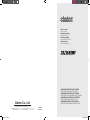 1
1
-
 2
2
-
 3
3
-
 4
4
-
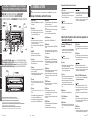 5
5
-
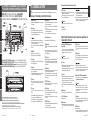 6
6
-
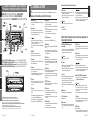 7
7
-
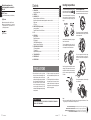 8
8
-
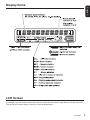 9
9
-
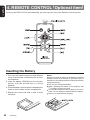 10
10
-
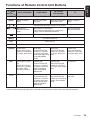 11
11
-
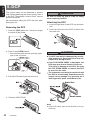 12
12
-
 13
13
-
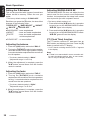 14
14
-
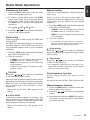 15
15
-
 16
16
-
 17
17
-
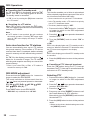 18
18
-
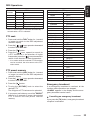 19
19
-
 20
20
-
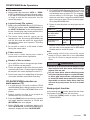 21
21
-
 22
22
-
 23
23
-
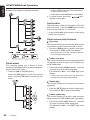 24
24
-
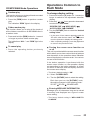 25
25
-
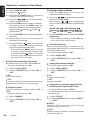 26
26
-
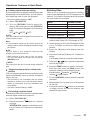 27
27
-
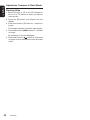 28
28
-
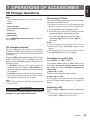 29
29
-
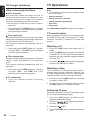 30
30
-
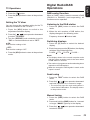 31
31
-
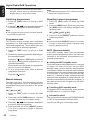 32
32
-
 33
33
-
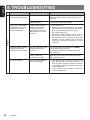 34
34
-
 35
35
-
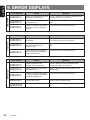 36
36
-
 37
37
-
 38
38
-
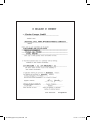 39
39
-
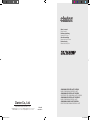 40
40
Ask a question and I''ll find the answer in the document
Finding information in a document is now easier with AI
Related papers
-
Clarion DXZ468RMP User manual
-
Clarion DXZ668RMP User manual
-
Clarion DXZ558RMP User manual
-
Clarion DB358RMP User manual
-
Clarion CZ209ER Owner's manual
-
Clarion CZ109ER Owner's manual
-
Clarion VXZ768R User manual
-
Clarion VXZ758R User manual
-
Clarion CZ500E Owner's Manual & Installation Manual
-
Clarion CZ301 Owner's manual
Other documents
-
Sangean DPR39 Datasheet
-
Xtrons DAB User manual
-
Blaupunkt IVDM-7002 User manual
-
Pioneer DEX-P90RS User manual
-
Sanyo MCD-UB575M User manual
-
Pioneer RS-D7R Owner's manual
-
Pioneer DEH-P90DAB User manual
-
Pioneer DEX-P9R User manual
-
Lenco SCD-6800GY Owner's manual
-
Sirius Satellite Radio DXZ745MP User manual