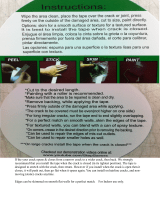Page is loading ...

Visit the Customer Support homepage of the Samsung Electronics Optical Media Solution
Division (Http://samsung.com) to find out about the latest Samsung ODD
firmwares and learn how to use them.

Main Pa
g
e
Safet
y
Precautions
Notational
Installation
While Operating
Other
Usin
g
the Drive
Using the COMBO Drive
Storing and Cleaning Your Discs
MAGIC SPEED
Upgrading the Firmware Flash Memory
System Requirements
Introduction
Front
Rear
Troubleshootin
g
Solving Recording Problems
Caution with errors
Solving Technical Problems
Setu
p
Installing the COMBO Drive
Connecting the Cables
Installing the CD Record Utility
Installing the Device Driver
Setting Up the Device Driver
S
p
ecifications

Safety Precautions
Warning / Caution
Warning
: This symbol indicates explanations about extremely dangerous matters.
If users ignore this symbol and handle the device the wrong way, serious injury or death could
result.
Caution
: This symbol indicates explanations about dangerous matters.
If users ignore this symbol and handle the device the wrong way, damage to home or property
could result.
Notational
Failure to follow directions noted by this symbol could result in bodily harm or damage to
equipment.
Prohibited
Important to read and understand at all times
Do not disassemble
Any change or modification not expressly approved by designated qualified personnel could avoid
your authority to operate this device.
Always make sure that the disc does not have a crack before use. If the disc has a crack (especially
around the center hole), it is recommended to make a copy immediately and use the copy instead.
When a cracked disc is used continuously, the size of the crack is likely to grow and this will eventually
result in irreparable damage to the disc.
Important to read and understand at all times.

Installation
Place the drive on a level surface.
-
Failure to do so may cause the device to fall onto a hard surface,
resulting in damage or malfunction.
Do not place the drive in direct sunlight.
A
void low- or high-temperature environments.
A
void high-humidity environments.

While Operating
Veiligheidsinstructies
Handle with caution to prevent damage from external shock.
Do not drop the drive, and protect it from severe shocks.
- It can damage the drive or cause it to malfunction.
Do not move the drive while in operation and do not attempt to open
the disc tray byforce.
Make sure to close all working programs before attempting to open the
tray and always use the open/close button.
- Do not insert a pin into the emergency opening while in operation.
Do not use cracked, distorted or damaged discs.
- In particular, a disc with a crack on the inner tracks may break while in
use.

Others
Veiligheidsinstructies
Never allow food particles or foreign substances to enter the drive
casing.
To protect against the risk of fire, do not spill such liquids as
alcohol and benzene on the drive.
Do not disassemble, attempt to repair or modify the device
without express approval as directed in the manual.
- To reduce the risk of damage, electric shock, and fire,

WEEE
Veiligheidsinstructies
Correct Disposal of This Product (Waste Electrical & Electronic Equipment)
(Applicable in the European Union and other European countries with separate collection systems)
This marking shown on the product or its literature, indicates that it should not be disposed
with other household wastes at the end of its working life. To prevent possible harm to the
environment or human health from uncontrolled waste disposal, please separate this from
other types of wastes and recycle it responsibly to promote the sustainable reuse of
material resources.
Household users should contact either the retailer where they purchased this product, or
their local government office, for details of where and how they can take this item for
environmentally safe recycling.
Business users should contact their supplier and check the terms and conditions of the
purchase contract. This product should not be mixed with other commercial wastes for
disposal.

Front
1.
Emergency eject hole. (If the compartment does not open when you press the Eject button, power off the
computer, insert a pin or unfolded paper clip in the hole and push firmly)
2.
Indicator Light.
3.
Eject button.
4.
Disc compartment. (The compartment opens and closes automatically when you press the Eject button)

1.
Two-pin digital audio output terminal for use with a sound a MPEG card supporting digital audio features.
2.
Four-pin sound output terminal for use with a sound card. (refer to the sound card documentation for
further details)
3.
Master/slave select terminal.
4.
40pin host E-IDE interface connector.
5.
4pin power terminal.
(A : +5V DC)
(B : +12V DC)
Rear
1.
S-ATA Power Port
2.
S-ATA Data Port

To install your COMBO Drive in the PC, proceed as follows.
Make sure to use the standardized screws supplied (M3 X 6). To use screws other than M3 X 6 may result in
malfuction.
Installing the COMBO Drive
Make sure that the PC is powered off and disconnected from any power source.
If necessary, attach a horizontal bracket to both sides of the drive.
Remove the cover from a free expansion slot and install the COMBO drive, as shown in the illustration.

Connecting the Cables
Connecting S-ATA Cable
When you use one S-ATA cable
a : Drive
b : MotherBoard

When
y
ou have one DVD Writer and the other ODD
p
roducts.
a : Master Drive (S-ATA 1)
b : Slave Drive (S-ATA 2)
c : Motherboard

To record data on a CD-R or CD-RW disc in the COMBO drive, you must first install the CD record utility. For
compatibility reasons, you are recommended to uninstall any existing software of the same type before
installing this utility.
Installing the CD Record Utility
Insert the disc supplied with the COMBO drive in the drive.
Follow the instructions displayed on the screen to install the utility.
Refer to the separate utility documentation for further details.
Store the utility disc in a safe place.

To play audio or video CDs and / or DVDs in your COMBO drive, proceed as follows.
Using the COMBO Drive
Push the power button and boot the computer.
After booting the computer, open the disc compartment by pressing the Eject button.
Insert the disc (CD/DVD) with the label on the disc facing upwards and close the disc compartment by
pressing the Eject button. The indicator light comes on.
Play the disc (CD/DVD).
Accessories
z The type of accessories varies depending on product model.
User Manual & Setup Guide. Software. Screws.
Playing DVDs or Video CDs
Set up and run the SOFT MPEG program supplied as an accessory.
Design and specifications are subject to change without prior
notice.

To ensure a long service life for your discs and drive, follow the pre-cautions below when storing and cleaning
your discs.
Storing and Cleaning Your Discs
Do not place a disc in direct sunlight.
Store a disc vertically in a well-ventilated and stable location.
Do not write or attach a label on a disc.
Do not drop a disc or place heavy objects on it.
Do not touch the surface of a disc; hold it by the edges.
To clean a disc, polish lightly from the inside of the disc to the outside with a soft cotton cloth.
Do not leave the disc compartment open when you are not using it.

Samsung's Customer Service Homepage
(URL:www.samsung-ODD.com)
- Select a Firmware > MAGIC SPEED.
What is a MAGIC SPEED?
MAGIC SPEED is a program that supports users to select at his or her discretion the reading
speed of CD disc between two modes offered by drive: Maximum Speed Mode (Max Mode) and
Silent Mode.
Development Background
ODD products launching nowadays are providing a high reading speed.
With the increased reading speed, faster data processing has become possible. However, high
rotation speed often causes louder noise, and it is more possible to crash the cracked or bent
discs. Against this backdrop, our Company has developed a speed-down algorithm and applied
this technology to new launching products to provide safer and more comfortable environments
for PC users.
※ What is Speed-down Algorithm?
It establishes a safer disc reading speed in operating the device in order to prevent possible
disc crashes in using CDs with cracks in start. In addition, for customers who want to play
CDs at its maximum speed, MAGIC SPEED program offers the function of selecting reading
speed, so that customers can set the speed as they want. (Recording speed will run at
recordable speed without limit)
What Are MAGIC SPEED Modes and How to Use
MAGIC SPEED Modes
●
Max Mode: Setting reading speed to its maximum level provided by drive.
●
Silent Mode: Setting reading speed to a stable low speed.
●
Since modes set by MAGIC SPEED function will be maintained in using the drive connecting
other PC, please confirm first the setting status before use.
Caution
: A disc with crack may be crashed in playing with Max Mode. We recommend you to
use such disc in Silent Mode, or make a copy immediately before use.
How to Use MAGIC SPEED
●
First, install MAGIC SPEED program registered on our website.
●
On MAGIC SPEED tray icon, select right-click to execute the program.
●
Select the mode you want to use on Program Execution Window and select “settings”. Then,
reading speed of the drive will run in selected mode.
●
Select “Close” to exit Program Execution Window.
In this occasion, reading speed will be run in the set speed if there is no separate mode
change or program exit.
We recommend you to use “Max Mode” for data copy or disc copy, and “Silent Mode” for
normal operation.
Other functions
▶
To disable Auto Run
This is a default program that automatically runs in every PC booting.
If you want to quit this auto run function, deselect the auto run item selected on tray icon
menu.
Where Can I Download MAGIC SPEED?
Visit our website for customer support (URL:www.samsung-ODD.com), and select Firmware
→
MAGIC SPEED.

The product firmware can be upgraded by downloading the updated file from the following Web site:
Http://samsung.com
Htt
p
://samsun
g
-ODD.com
Upgrading the Firmware Flash Memory

:
The RPC feature is supported on DVD players and is used with DVD-video discs (such as movies). Currently,
the motionpicture industry has divided the worldinto different regions or zones thatcorrespond to the regional
markets intowhich the motion picture industry releasesmovies. Simply put, RPC codes are placedon movies
marketed throughout the world,based on the region of the world inwhich they are being sold. These
RPCcodes help control and prevent piratingof new movies into other motion pictureregions prior to their true
releasedates within those markets.
The TS-H492C(SH-M522C) COMBO drive supports RPCphase II. In the RPC-2 mode, the localcode can be
changed by users. RPC-2is selected by default for the TS-H492C(SH-M522C) COMBO drive.
You can change the region code up tofive times via an MPEG application.
Please contact your dealer or local SAMSUNG representative if you wish tochange the local code more than
fivetimes.
System Requirements
Item Description
Computer
S-ATA supported PC
(The compatible motherboard list can be found from the website)
Free expansion unit 5.25 inch
Disk space 700 MB minimum
Windows version Microsoft Windows 2000/XP
DVD Video playback
PC with Windows 2000/XP DVD-Video playback software and appropriate hardware
(the Power DVD MPEG software is included in the COMBO drive package)
DVD Re
g
ion Protection Codin
g
(
RPC
)
:
The RPC feature is supported on DVD players and is used with DVD-video discs (such as movies). Currently,
the motionpicture industry has divided the worldinto different regions or zones thatcorrespond to the regional
markets intowhich the motion picture industry releasesmovies. Simply put, RPC codes are placedon movies
marketed throughout the world,based on the region of the world inwhich they are being sold. These
RPCcodes help control and prevent piratingof new movies into other motion pictureregions prior to their true
releasedates within those markets.
The TS-H493A(SH-M523A) COMBO drive supports RPCphase II. In the RPC-2 mode, the localcode can be
changed by users. RPC-2is selected by default for the TS-H493A(SH-M523A) COMBO drive.
You can change the region code up tofive times via an MPEG application.
Please contact your dealer or local SAMSUNG representative if you wish tochange the local code more than
fivetimes.

If you have any problems in recording via your COMBO drive,
follow the appropriate instructions below for the source that you are using.
Note
The COMBO Drive provide a High Speed rewriting Disc recording function (CD-RW 24X, 32X). To rewrite at a
High speed, use the disc which High Speed is printed on.
Hard Drive
Check whether the source file is corrupted.
Optimize the hard disk by using the Windows defragmenter feature:
START / PROGRAMS / ACCESSORIES / SYSTEM TOOLS / DISC DEFRAGMENTER
Decompress the hard disk if it is compressed.
Make sure that the space available on the hard disk is at least twice the size of the largest file to be
recorded on the disc.
If you wish to record more than 1000 small files:
z
First create an image file and copy the image file to the disc
z
Choose the low record speed
z
Compress small files and then record them
Network Drive
Copy the network drive contents to the hard disk and then from the hard disk to the COMBO drive.
CD-ROM Drive
Clean the source CD, if necessary.
Create an image file and then copy the image file to the COMBO drive.
Check the CD-ROM drive record speed.
There are two recording methods :
z
Low-speed (file by file)
z
High-speed (transfer of an image file from the hard disk)
If the transfer speed of the CD-ROM drive is slower than the record speed, reduce the record speed.
Ultra Speed : 24X, 32X
High Speed-RW : supporting 10X
Solving Recording Problems

Caution with errors
Every CD-RW or COMBO drive records data by applying recording laser onto a CD.
If the CD is damaged or recording data is not possible to you need to remove the following causes of the error
before using the CD.
It is recommended to set a CD-RW or COMBO drive as follows.
Do not work on a multi-tasking environment and remove screen savers.
If you work on a multi-tasking environment while the COMBO drive is recording/deleting data, Buffer
Under-Run may occur.
Do not allow any external access to the Host PC while recording data.
If another user accesses your printer through a network while you are recording data, errors may occur.
Remove the Auto-Run function of the CD.
If you insert a CD that has the Auto-Run function to a drive connected to a PC while recording/deleting
data, this may cause errors.
How to cancel (select) the Auto-Run function
Cancel (Select) the Auto-Run function in
[Start > Setting > Control Panel System > Device Manager > CD-ROM Setting]
Use image files when you record many small files.
If you use a lot of small size files for recording, this may reduce the transaction rate of the PC. Although
Super link function is often run, the recording quality may become low.
If you copy a CD from another, you do not require making available space in the hard disk. However,
when you use image files, you need to copy them on the hard disk first and then copy to a CD. In this
case, you need to ensure maximum 700MB of available space in the hard disk for reliable recording
process.
Use an S-ATA cable, which has the specified length (46cm).
Using S-ATA cables longer than 46cm may cause errors during data transaction.
Use only one recording software program.
To install a software program for recording, uninstall any other types or versions of recording software
programs first and then reboot the computer.
Make sure you use the recording software CD (Nero Burning Rom / Roxio Easy CD Creator) provided by
us. Using our software program with others may cause errors in recording.
Term Description
What is Buffer Under-Run?
Every CD-RW or COMBO drive records the data that the Host PC wants to record until the data flow
ends.
However, if the buffer becomes empty temporarily, this may cause errors in recording data.
What is Auto-Run?
If inserting a CD into a drive, the operating system executes the Autorun.inf file of the CD automatically.
What is Super link?
This function is to check the buffer to see if there are data while recording.
If the buffer is empty, it waits at the address and then restarts recording after the buffer is full. You can
avoid Buffer Under-Run problems by applying the above-mentioned principle.
/