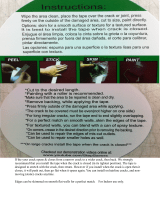Samsung SC-152G User manual
- Category
- Optical disc drives
- Type
- User manual

Index
Main Pa
g
e
Safet
y
Precautions
Notational
Installation
While Operating
Other
Usin
g
the Drive
Using the CD-ROM Drive
Storing and Cleaning Your Discs
Upgrading the Firmware Flash Memory
System Requirements
Introduction
Front
Rear
Troubleshootin
g
Solving Technical Problems
Setu
p
Installing the CD-ROM Drive
Connecting the Cables
Installing the Device Driver
S
p
ecifications

Safety Precautions
Notational
Warning / Caution
Warning
: This symbol indicates explanations about extremely dangerous matters.
If users ignore this symbol and handle the device the wrong way, serious injury or death could
result.
Caution
: This symbol indicates explanations about dangerous matters.
If users ignore this symbol and handle the device the wrong way, damage to home or property
could result.
Notational
Failure to follow directions noted by this symbol could result in bodily harm or damage to
equipment.
Prohibited
Important to read and understand at all times
Do not disassemble
Any change or modification not expressly approved by designated qualified personnel could void your
authority to operate this device.
Always make sure that the disc does not have a crack before use. If the disc has a crack (especially
around the center hole), it is recommended to make a copy immediately and use the copy instead.
When a cracked disc is used continuously, the size of the crack is likely to grow and this will eventually
result in irreparable damage to the disc.
Important to read and understand at all times.

Safety Precautions
Installation
Safety Precautions
Installation
Place the drive on a level surface.
-
Failure to do so may cause the device to fall onto a hard surface,
resulting in damage or malfunction.
Do not place the drive in direct sunlight.
A
void low- or high-temperature environments.
A
void high-humidity environments.

Safety Precautions
While Operating
Handle with caution to prevent damage from external shock.
Do not drop the drive, and protect it fromsevere shocks.
- It can damage the drive or cause it to malfunction.
Do not move the drive while in operation and do not attempt to open
the disc tray byforce.
Make sure to close all working programs before attempting to open the
tray and always usethe open/close button.
- Do not insert a pin into the emergency opening while in operation.
Do not use cracked, distorted or damaged discs.
- In particular, a disc with a crack on the inner tracks may break while in
use.

Safety Precautions
Other
Never allow food particles or foreign substances to enter the drive
casing.
To protect against the risk of fire, do ot spill such liquids as
alcohol and benzene on the drive.
Do not disassemble, attempt to repair or modify the device
without express approval as directed in the manual.
- To reduce the risk of damage, electric shock, and fire,

Introduction
Front
1. Disc compartment
The compartment opens and closes automatically when you press the Eject button.
2. Emergency eject hole
If the compartment does not open when you press the Eject button, power off the computer, insert a pin or
unfolded paper clip in the hole and push firmlhy)
3. LED
4. Eject Button
Design and specifications are subject to change without prior notice.

IntroductionIntroduction
Rear
1. Digital output terminal
You can connect a sound card or MPEG card which support Digital output terminal to your drive using this
two-pin terminal.
2. Sound output terminal
You can connect a sound card to your drive using this four-pin terminal.
This function is not covered in detail in this guide. Refer to the documentation supplied with your sound
card.
3. Master/slave select terminal
Usually, this is a pre-set configuration as illustrated below.
Verify that the setting is as illustrated. If it is not, simply remove the jumper and place it in the correct
position.
4. Interface terminal
This input/output interface terminal is used to connect the 40-pin flat cable from the IDE interface to the
CD-ROM drive.
5. Power terminal
The power terminal is a four-conductor male plug.
(A : +5V DC)
(B : +12V DC)

SetupSetup
To install your CD-ROM Drive in the PC, proceed as follows.
Make sure that the PC is powered off and disconnected from any power source.
If necessary, attach a horizontal bracket to both sides of the drive.
Remove the cover from a free expansion slot and install the CD-ROM drive, as shown in the
illustration.
Installing the CD-ROM Drive
Connecting the Cables

Setup
Connecting the power cable
The 4-pin power cable from the internal power unit of your computer must be connected to the power
terminal on the rear of the CD-ROM drive.
A -
Cut Side
1
+5V DC
2
Ground
3
Ground
4
+12V DC
Note:
An improperly connected power cable may cause trouble. Check the direction of the power connector
and the incline side of the CD-ROM drive before connecting.
Connecting the IDE cable
Insert the IDE cable (40-pin), which is connected to the hard disk to the interface terminal.
(Place the red line of the cable close to the Pin 1.)
When using one IDE cable
Connect the cable to the SL (Slave) of the Master/Slave Select Terminal at the rear of the CD-ROM
drive.
a : Slave Drive (Choose the SL Jumper)
b : Hard Drive
c : MainBoard
When using two IDE cable
If there is only one CD-ROM drive, select MA (Master).

Setup
a : Master Drive (Choose the MA Jumper)
b : Hard Drive
c : MainBoard d : Primary 1
e : Secondly 1
If there is two CD-ROM drive, select MA (Master) / SL (Slave).
a : Master Drive (Choose the MA Jumper)
b
: Slave Drive (Choose the SL Jumper)
c : Hard Drive d : MainBoard
e : Primary 1 f : Secondly 1
Installing a jumper on the master/slave select terminal
Connect a jumper to the rear side of the CD-ROM.
If the jumper is connected to MA (Master), it will work in the Master mode.
If the jumper is connected to SL (Slave), it will work in the Slave mode.
If the jumper is connected to CS (CSEL), you can control the device by using the host interface signal
CSEL. (In general, connection to MA is recommended.)
Connecting the audio cable from a sound card
Connect the 4-pin audio cable between the sound output terminal on the CD-ROM drive and the
audio input terminal on the sound card.
For clearer sound, use a digital output terminal.(Available only for the CAID that supports digital
output) This may not be available for general sound cards.

Setup
No additional device driver is needed for Windows 95/98/2000/ME/XP/NT4.0, as the default Windows device
driver is used. You can check that the CD-ROM drive has been correctly detected by Windows. To do so,
proceed as follows.
Installing the Device Driver
Double-click on the
My Computer
icon on your desktop.
Double-click on the
Control Panel
folder.
Double-click on the
System
icon.
Click on the Device
Manager
tab.
Expand the CD-ROM branch.
The
SAMSUNG CD-ROM SC
- *** device name is displayed.

Using the Drive
To e
nsure a long service life for your discs and drive, follow the pre-cautions below when storing and cleaning
your discs.
Storing and Cleaning Your Discs
Do not place a disc in direct sunlight.
Store a disc vertically in a well-ventilated and stable location.
Do not write or attach a label on a disc.
Do not drop a disc or place heavy objects on it.
Do not touch the surface of a disc; hold it by the edges.
To clean a disc, polish lightly from the inside of the disc to the outside with a soft cotton cloth.
Do not leave the disc compartment open when you are not using it.
To play audio or video CDs in your CD-ROM drive, proceed as follows.
Using the CD-ROM Drive
Push the power button and boot the computer.
After booting the computer, open the disc compartment by pressing the Eject button.
Insert the disc (CD) with the label on the disc facing upwards and close the disc compartment by
pressing the Eject button. The indicator light comes on.
Play the disc (CD).
Accessories
z
The type of accessories varies depending on product model.
Audio cable. User Manual & Setup Guide. Screws.

Using the Drive
The product firmware can be upgraded by downloading the updated file from the following Web site:
http://samsung-ODD.com
htt
p
://samsun
g
.com
Upgrading the Firmware Flash Memory
Before you install the CD-ROM drive, we strongly recommend that you check that your setup meets the
system requirements listed below.
System Requirements
Item Description
Type of computer Intel Pentium III 116MHz(or higher), 16 MB of RAM (or higher) with an IDE interface
Free expansion unit 5.25 inch
Disk space 100MB minimum
MS-DOS version 5.0(or higher)
Windows version Windows 95 / 98 / 2000 / ME / XP Windows NT 4.0 (or higher)

Troubleshooting
Problem Meaning / Solution
The CD-ROM drive is not
detected by the computer.
After installing the CD-ROM
drive, the PC gets slower.
Check that the power, audio and IDE cables are correctly connected
to the computer.
Change the IDE cable and reconnect it to the computer.
Preferably, connect a second IDE cable to the CD-ROM drive in
master mode.
Check the position of the jumper in the master/slave select terminal.
The CD-ROM drive is not
recognized by MS-DOS.
Reinstall the device driver or update it with the latest version by
downloading it from the Samsung Web site.
-
http://samsung-ODD.com
-
http://samsung.com
The CD-ROM drive is not
detected by Windows.
This case may occur when there is a Windows installation problem;
reinstall Windows.
No sound is heard from an
audio CD.
Check whether the audio cable is correctly connected to the sound
output terminal on the CD-ROM drive and the sound card CD-IN
terminal.
Check that the sound card is operational.
Adjust the volume control.
Run the CD player supplied with Windows or your sound card.
You can listen to the CD by connecting headphones to the
appropriate connector.
A CD is not read or is read
too slowly.
Check whether the CD is of good quality and clean it, if necessary.
The disc compartment will
not open.
Check that the power cable is correctly connected.
Power off and disconnect the PC.
Insert a pin or unfolded paper clip in the emergency hole and push
firmly until the disc compartment opens.
When the MPEG software
plays a Video CD, the pictures
are not regular and the running
speed is too slow.
Adjust the size of the replay screen.
After checking the display resolution, adjust it, if necessary.
The Disc is not in message is
displayed even though a disc
has been inserted.
The computer may not recognize the disc if you start playback too
quickly after inserting the disc. Open and close the disc
compartment and try again.
Clean the disc and try again.
The CD-ROM drive is not
detected after it is connected to
a sound card.
The interface mode of the sound card is AT-BUS.
You must therefore connect the CD-ROM drive to the IDE port on
the PC mother board, rather than to the sound card, or install an IDE
compatible sound card.

Specifications
SAMSUNG
continually strives to improve its products. Both the design specifications and these user
instructions are thus subject to change without notice.
Technical Specifications
ITEM
Model Name
SC-152G
Disc
Disc types supported in
read mode
CD-DA, CD-ROM Mode-1, CD-ROM XA Mode-2 Form-1, Form-2,
Photo-CD(Single, Multi-session), Video CD ready, CD-Plus, CD-Extra,
Enhanced CD, CDI/FMV, CD-R/RW
Disc diameter
120mm or 80mm
DRIVE PERFORMANCE
Data transfer rate
52X / Max. 7800KB/s
PIO Mode 4, DMA MW2, Ultra DMA (Option)
ACCESS TIME(typical)
85ms(typical)
Data Buffer capacity
128KB
Laser
Semiconductor laser
Slide mechanism
Gear motor
Spindle motor
Brushless motor
Load mechanism
Tray, DC motor(Soft Eject)
ERROR RATE
Mode-1 : 1block / 10
12
bits, Mode-2 : 1block / 10
9
bits
FRONT PANEL
Eject button
Auto eject or Auto inject
Indicator(LED)
POWER ON/BUSY
Headphone output
Stereo mini-jack (Ø3.6mm) 0.60 ± 20%(Vrms) 33 ohm
Volume control
Wheel type
REAR PANEL
Required power
+5VDC, 1.3A, +12VDC, 1.5A
Interface connector
ATAPI
Audio output
Line out 0.7 ± 20%(Vrms) : 47Kohm
Jumper block
Molex 70203 or other compatible models
OPERATING ENVIRONMENT
Operations
Temperature: 5~45°C Humidity: 10~80%
Storage
Temperature: -25~60°C Humidity: 10~90%
GENERAL
Dimensions
148.2(W) x 42(H) x 184(D)mm
Net weight
740g (set only)
RELIABILITY
MTBF
125,000 POH(Duty 20%)
-
 1
1
-
 2
2
-
 3
3
-
 4
4
-
 5
5
-
 6
6
-
 7
7
-
 8
8
-
 9
9
-
 10
10
-
 11
11
-
 12
12
-
 13
13
-
 14
14
-
 15
15
Samsung SC-152G User manual
- Category
- Optical disc drives
- Type
- User manual
Ask a question and I''ll find the answer in the document
Finding information in a document is now easier with AI
Related papers
-
Samsung SD-616E User guide
-
Samsung TS-H352A Operating instructions
-
Samsung SHD162C-TSH352A/BEBP Datasheet
-
Samsung SD-616Q User manual
-
Samsung SW-252F User manual
-
Samsung SW-248B User manual
-
Samsung SW-248B User manual
-
Samsung SM-352N User guide
-
Samsung SH-M522C/RSWN Datasheet
-
Samsung TS-H292A User manual
Other documents
-
LG CRD-8241B Owner's manual
-
LG CRD-8320B Owner's manual
-
LG DRD-820B Owner's manual
-
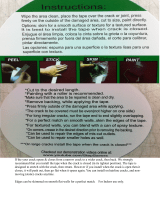 Stepsaver PRODUCTS 07050 Operating instructions
Stepsaver PRODUCTS 07050 Operating instructions
-
LG CRD-8240B Owner's manual
-
LG CRD-8160B Owner's manual
-
TEAC CD-552E Installation guide
-
BTC Combo Drive User manual
-
BTC Combo Drive User manual
-
BTC Combo Drive User manual