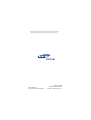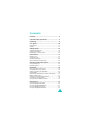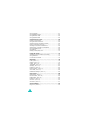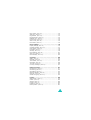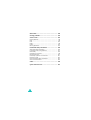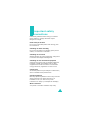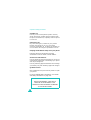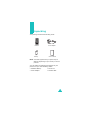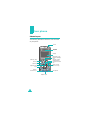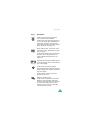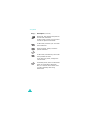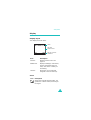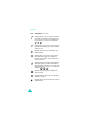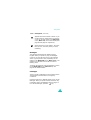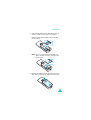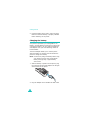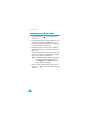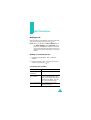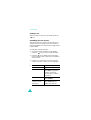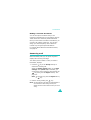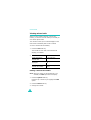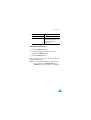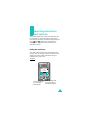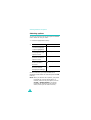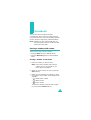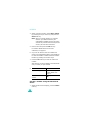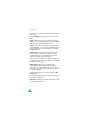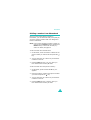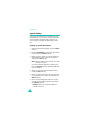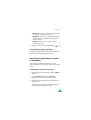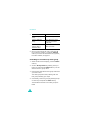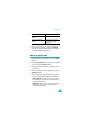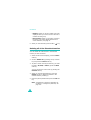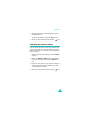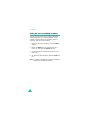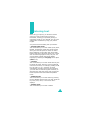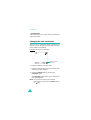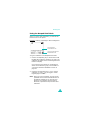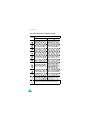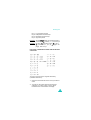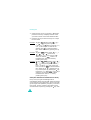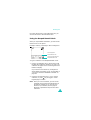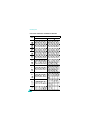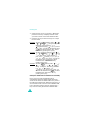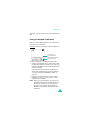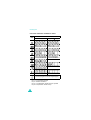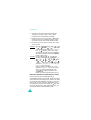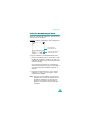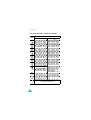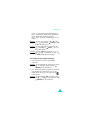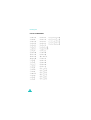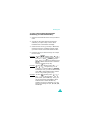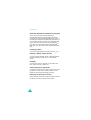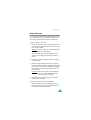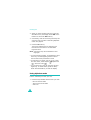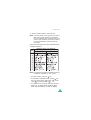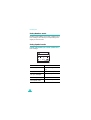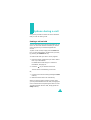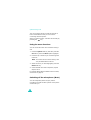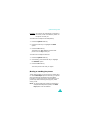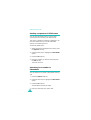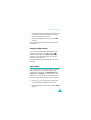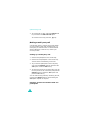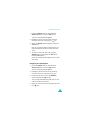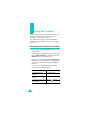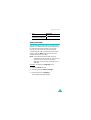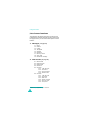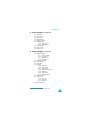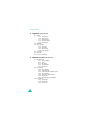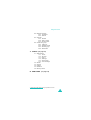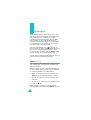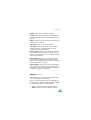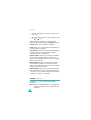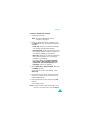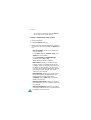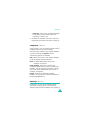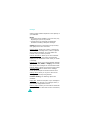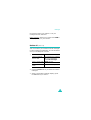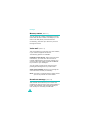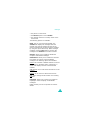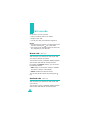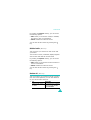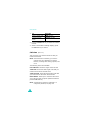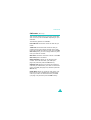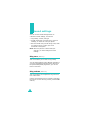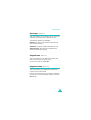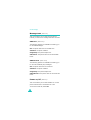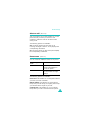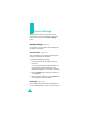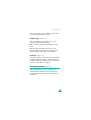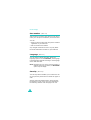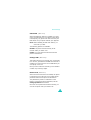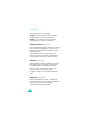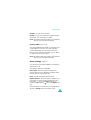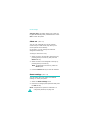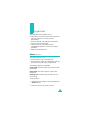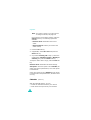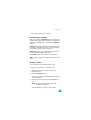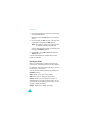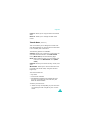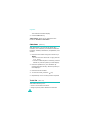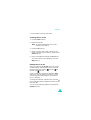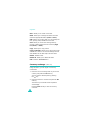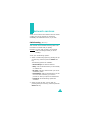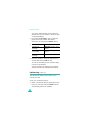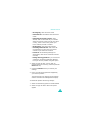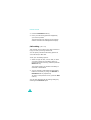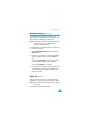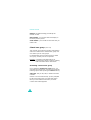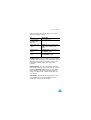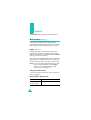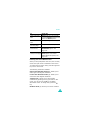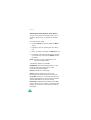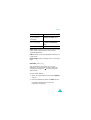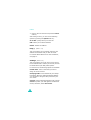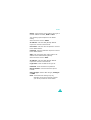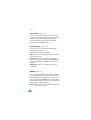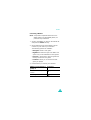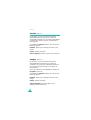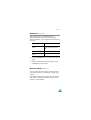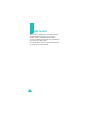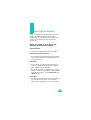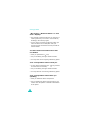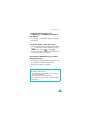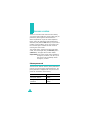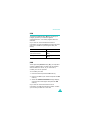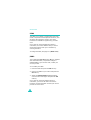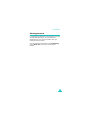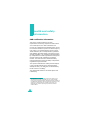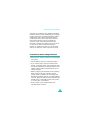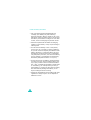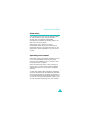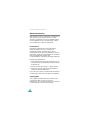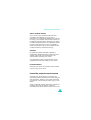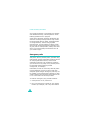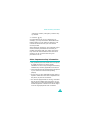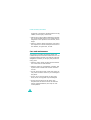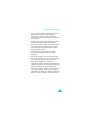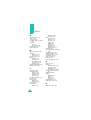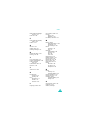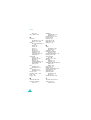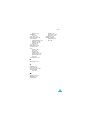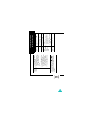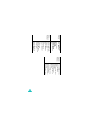Samsung SGH-N700S User manual
- Category
- Mobile phones
- Type
- User manual
This manual is also suitable for

* Some of the contents of this manual may differ from your phone,
depending on the software installed or your service provider.
World Wide Web
http://www.samsungmobile.com
Printed in Korea
Code No.:GH68-06533A
English. 02/2005. Rev. 1.0

SGH-N700
User’s guide

2

3
Contents
Contents ................................................................ 3
Important safety precautions ................................ 7
Unpacking ............................................................. 9
Your phone .......................................................... 10
Phone layout ........................................................... 10
Display................................................................... 13
Getting started .................................................... 16
Installing the SIM card ............................................. 16
Charging the battery ................................................ 18
Switching on or off the phone ................................... 20
Call functions....................................................... 21
Making a call ........................................................... 21
Answering a call ...................................................... 23
Viewing missed calls ................................................ 24
Quickly switching to Silent mode................................ 26
Selecting functions and options ........................... 27
Using the soft keys .................................................. 27
Selecting options ..................................................... 28
Phonebook........................................................... 29
Storing a number with a name .................................. 29
Using Phonebook entry options.................................. 31
Dialling a number from Phonebook............................. 33
Speed-dialling ......................................................... 34
Searching for and dialling a number in Phonebook........ 35
Editing a caller group ............................................... 37
Deleting all of the Phonebook entries.......................... 38
Checking the memory status ..................................... 39
Using the service dialling numbers ............................. 40
Entering text ....................................................... 41
Changing the text input mode ................................... 42
Using the Neopad Hindi Mode .................................... 43
Using the Neopad Marathi Mode................................. 47
Using the Neopad Tamil Mode.................................... 51
Using the Neopad Bengali Mode ................................. 55

4
Using T9 mode ........................................................ 61
Using Alphabet mode ............................................... 62
Using Number mode................................................. 64
Using Symbol mode ................................................. 64
Options during a call............................................ 65
Putting a call on hold................................................ 65
Using the menu functions ......................................... 66
Switching off the microphone (Mute) .......................... 66
Muting or sending key tones...................................... 67
Sending a sequence of DTMF tones ............................ 68
Searching for a number in Phonebook ........................ 68
Using the SMS service .............................................. 69
Call waiting............................................................. 69
Making a multi-party call .......................................... 70
Using the menus.................................................. 72
Accessing a menu function by scrolling ....................... 72
Using shortcuts ....................................................... 73
List of menu functions .............................................. 74
Messages ............................................................. 78
Inbox
(Menu 1.1)
...................................................... 78
Outbox
(Menu 1.2)
.................................................... 79
Create
(Menu 1.3)
.................................................... 80
Templates
(Menu 1.4)
............................................... 83
Settings
(Menu 1.5)
.................................................. 83
Delete all
(Menu 1.6)
................................................ 85
Memory status
(Menu 1.7)
......................................... 86
Voice mail
(Menu 1.8)
............................................... 86
Broadcast message
(Menu 1.9)
.................................. 86
Call records ......................................................... 88
Missed calls
(Menu 2.1)
............................................. 88
Received calls
(Menu 2.2)
.......................................... 88
Dialled calls
(Menu 2.3)
............................................. 89
Delete all
(Menu 2.4)
................................................ 89
Call time
(Menu 2.5)
................................................. 90
Call costs
(Menu 2.6)
................................................ 91
Sound settings..................................................... 92
Ring tone
(Menu 3.1)
................................................ 92

5
Ring volume
(Menu 3.2)
............................................ 92
Alert type
(Menu 3.3)
................................................ 93
Keypad tone
(Menu 3.4)
............................................ 93
Keypad volume
(Menu 3.5)
........................................ 93
Message tone
(Menu 3.6)
.......................................... 94
Power on/off
(Menu 3.7)
............................................ 94
Alert on call
(Menu 3.8)
............................................. 95
Extra tones
(Menu 3.9)
.............................................. 95
Phone settings..................................................... 96
Display settings
(Menu 4.1)
....................................... 96
Greeting message
(Menu 4.2)
.................................... 97
Own number
(Menu 4.3)
............................................ 98
Language
(Menu 4.4)
................................................ 98
Security
(Menu 4.5)
.................................................. 98
Extra settings
(Menu 4.6)
........................................ 101
Short cut
(Menu 4.7)
............................................... 102
Reset settings
(Menu 4.8)
........................................ 102
Organiser........................................................... 103
Alarm
(Menu 5.1)
................................................... 103
Calendar
(Menu 5.2)
............................................... 104
Time & Date
(Menu 5.3)
.......................................... 107
Calculator
(Menu 5.4)
.............................................. 108
To do list
(Menu 5.5)
............................................... 108
Currency exchange
(Menu 5.6)
................................. 110
Network services ............................................... 111
Call diverting
(Menu 6.1)
......................................... 111
Call barring
(Menu 6.2)
........................................... 112
Call waiting
(Menu 6.3)
........................................... 114
Network selection
(Menu 6.4)
................................... 115
Caller ID
(Menu 6.5)
............................................... 115
Closed user group
(Menu 6.6)
.................................. 116
Funbox .............................................................. 118
WAP browser
(Menu 7.1)
......................................... 118
Games
(Menu 7.2)
.................................................. 124
Sounds
(Menu 7.3)
................................................. 126
Images
(Menu 7.4)
................................................. 126
Delete all
(Menu 7.5)
.............................................. 127
Memory status
(Menu 7.6)
....................................... 127

6
SIM toolkit......................................................... 128
Solving problems ............................................... 129
Access codes ..................................................... 132
Phone password .................................................... 132
PIN ...................................................................... 133
PUK ..................................................................... 133
PIN2 .................................................................... 134
PUK2 ................................................................... 134
Barring password................................................... 135
Health and safety information ........................... 136
SAR certification information ................................... 136
Precautions when using batteries ............................. 137
Road safety .......................................................... 139
Operating environment........................................... 139
Electronic devices .................................................. 140
Potentially explosive environments........................... 141
Emergency calls .................................................... 142
Other important safety information .......................... 143
Care and maintenance............................................ 144
Index................................................................. 146
Quick reference card.......................................... 151

7
Important safety
precautions
Read these guidelines before using your wireless
phone. Failure to comply with them may be
dangerous or illegal.
Road safety at all times
Do not use a hand-held phone while driving; park
the vehicle first.
Switching off when refuelling
Do not use the phone at a refuelling point (service
station) or near fuels or chemicals.
Switching off in aircraft
Wireless phones can cause interference. Using them
in aircraft is both illegal and dangerous.
Switching off near all medical equipment
Switch off your phone near the medical equipment.
Hospitals or health care facilities may be using
equipment that could be sensitive to external RF
energy. Follow any regulations or rules in force.
Interference
All wireless phones may be subject to interference,
which could affect their performance.
Special regulations
Meet any special regulations in force in any area and
always switch off your phone whenever it is
forbidden to use it, or when it may cause
interference or danger (in a hospital for example).
Water resistance
Your phone is not water-resistant. Keep it dry.

Important safety precautions
8
Sensible use
Use only in the normal position (held to the ear).
Avoid unnecessary contact with the antenna when
the phone is switched on, especially when the phone
is in service.
Emergency call
Key in the emergency number for your present
location, then press the key. Give all the
necessary information as accurately as possible. Do
not cut off the call until given permission to do so.
Keeping small children away from your phone
Keep the phone and all its parts including
accessories out of the reach of small children.
Accessories and batteries
Use only Samsung-approved accessories. Use of any
unauthorised accessories could damage your phone
and may be dangerous.
Use only Samsung-approved batteries and recharge
your battery only with Samsung-approved chargers.
Qualified service
Only qualified service personnel may install or repair
your phone.
For more detailed safety information, see “Health
and safety information” on page 136.
CAUTION
RISK OF EXPLOSION IF A BATTERY IS
REPLACED BY AN INCORRECT TYPE.
DISPOSE OF USED BATTERIES ACCORDING
TO THE INSTRUCTIONS.

9
Unpacking
Your package contains the following items:
Note
: The items supplied with your phone may be
different, depending on your country or service
provider.
You can obtain the following accessories for your
phone from your local Samsung dealer:
• Standard battery • PC link CD
• Travel adapter
•
PC data cable
Handset
Travel adapter
Battery
User’s manual

10
Your phone
Phone layout
The following illustrations show the main elements
of your phone:
Earpiece
Display
Soft key (right)
Power on/off/
menu exit key
Alphanumeric
keys
Special
function keys
Dial key
Microphone
Soft key (left)
Navigation (Up/
Down/Left/Right)
keys
WAP browser/
Cancel/correction
key
Adapter jack
Earpiece
Flash
Flash key

Your phone
11
Key
(s)
Description
In Menu mode, scrolls through the
menu options and Phonebook.
In Idle mode, the Down key allows you
to use your phone as a flashlight and
the Up key to access your favourite
menu option directly. For further details
about shortcuts, see page 102.
When entering text, moves the cursor
to the left or right, depending on which
side you push.
In Idle mode, allows you to access your
favourite menu options directly. For
further details about shortcuts, see
page 102.
(soft keys)
Performs the functions indicated by the
screen text above them, on the bottom
line of the display.
In Idle mode, launches the WAP
(Wireless Application Protocol) browser.
When entering text, deletes characters
from the display.
In Menu mode, returns you to the
previous menu level.
Makes or answers a call.
In Idle mode, recalls the last number
dialled or received when held down.
In Menu mode, selects a menu function
or stores information that you have
entered, such as a name in the SIM
card or phone’s memory.

Your phone
12
Ends a call. Also switches the phone on
and off when held down.
In Menu mode, cancels your input and
returns the phone to Idle mode.
In Idle mode, accesses your voice mail
when held down.
Enters numbers, letters, and some
special characters.
In Idle mode, activates Key Lock mode
when pressed and held.
In the text entry mode, changes the
case of letters.
In Standby mode, enters or exits Silent
mode on and off when held down.
Also, it is used at various times when
you dial, especially when using
teleservices.
Key
(s)
Description
(continued)

Your phone
13
Display
Display layout
The display has three areas:
Icons
Area Description
First line Displays various icons. See
page 13.
Middle lines Displays messages, instructions,
and any information that you
enter, such as the number you
are dialling.
Last line Shows the current functions
assigned to the two soft keys.
Icon Description
Shows the received signal strength. The
greater the number of bars, the stronger
the signal.
Icons
Tex t a nd
graphics area
Soft key function
indicators
Menu Name

Your phone
14
Appears when a call is in progress. When
your SIM card supports ALS (Alternative
Line Service), this icon may appears with
the number 1, 2, or both. For example:
, , .
Appears when you are out of your service
area. When it displays, you cannot make or
receive a call.
Appears when you are connected to the
GPRS network.
Appears when you are out of your home
area and have logged onto a different
network; for example, when travelling in
other countries.
Appears when the Call diverting feature is
activated. When your SIM card supports
ALS (Alternate Line Service), this icon may
appears with the number 1, 2, or both.For
example: , , .
Appears when a new text message has
been received.
Appears when a new voice mail message
has been received.
Appears when you set an alarm to ring at a
specified time.
Icon Description
(continued)

Your phone
15
Backlight
The backlight illuminates the display and the
keypad. When you press any key, the backlight
comes on. It goes off when no keys are pressed
within a given period of time, depending on the
setting in the
Back
light
menu (
Menu 4.1.2
). The
display turns off after one minute to conserve
battery power.
To specify the length of time the backlight is active,
set the
Back
light
menu (
Menu 4.1.2
). See
page 96 for further details.
Flashlight
There is a built-in flashlight on the top of the phone.
The flashlight could be useful in emergency
conditions.
Press the Down key in Standby mode to turn on the
flashlight. When you press and hold the Down key
in Standby mode, the flashlight stays lit longer. To
turn off the flashlight, press the key.
Appears when Silent mode is active or you
set the phone to vibrate when you receive
a call. You set this option in the
Alert
type
menu (
Menu 3.3
). For further details, see
page 26 and page 93 respectively.
Shows the level of your battery. The more
bars you see, the more power you have
remaining.
Icon Description
(continued)

16
Getting started
Installing the SIM card
When you subscribe to a cellular network, you are
provided with a plug-in SIM card loaded with your
subscription details, such as your PIN, any optional
services available, and so on.
Important!
The plug-in SIM card and its contacts
can be easily damaged by scratches or
bending, so be careful when handling,
inserting, or removing the card.
Keep all SIM cards out of the reach of
small children.
1. If necessary, switch off the phone by holding
down the key until the power-off image
displays.
2. Remove the battery. To do so:
• Slide the battery lock toward the top of the
phone and hold it in that position.
• Lift the battery away, as shown.

Getting started
17
3. Slide the SIM card into the SIM card socket, as
shown, so that the card locks into position.
Make sure the metal contacts of the card face
into the phone.
Note
: When you need to remove the SIM card,
slide it upwards, as shown, and take it out
of the socket.
4. Replace the battery so that the tabs on the end
align with the slots at the bottom of the phone.

Getting started
18
5. Press the battery down until it clicks into place.
Make sure that the battery is properly installed
before switching on the power.
Charging the battery
Your phone is powered by a rechargeable Li-ion
battery. A travel adapter comes with your phone for
charging the battery. Use only approved batteries
and adapters. Ask your local Samsung dealer for
further details.
The travel adapter allows you to use the phone
while the battery is charging, but this causes the
phone to charge more slowly.
Note
: You must fully charge the battery before using
your phone for the first time. A discharged
battery recharges fully in approximately
200 minutes.
1. With the battery in position on the phone, plug
the connector of the travel adapter into the jack
at the bottom of the phone.
2. Plug the adapter into a standard AC wall outlet.

Getting started
19
3. When charging is finished, unplug the adapter
from the power outlet and disconnect it from the
phone by pressing the buttons on both sides of
the connector and pulling the connector out.
Note
: You must unplug the adapter before removing
the battery from the phone during charging;
otherwise, the phone could be damaged.
Low battery indicator
When the battery is weak and only a few minutes of
talk time remain, a warning tone sounds and a
message repeats at regular intervals on the display.
When this happens, your phone turns off the
backlight to conserve the remaining battery power.
When the battery level becomes too low, the phone
automatically turns off.
Page is loading ...
Page is loading ...
Page is loading ...
Page is loading ...
Page is loading ...
Page is loading ...
Page is loading ...
Page is loading ...
Page is loading ...
Page is loading ...
Page is loading ...
Page is loading ...
Page is loading ...
Page is loading ...
Page is loading ...
Page is loading ...
Page is loading ...
Page is loading ...
Page is loading ...
Page is loading ...
Page is loading ...
Page is loading ...
Page is loading ...
Page is loading ...
Page is loading ...
Page is loading ...
Page is loading ...
Page is loading ...
Page is loading ...
Page is loading ...
Page is loading ...
Page is loading ...
Page is loading ...
Page is loading ...
Page is loading ...
Page is loading ...
Page is loading ...
Page is loading ...
Page is loading ...
Page is loading ...
Page is loading ...
Page is loading ...
Page is loading ...
Page is loading ...
Page is loading ...
Page is loading ...
Page is loading ...
Page is loading ...
Page is loading ...
Page is loading ...
Page is loading ...
Page is loading ...
Page is loading ...
Page is loading ...
Page is loading ...
Page is loading ...
Page is loading ...
Page is loading ...
Page is loading ...
Page is loading ...
Page is loading ...
Page is loading ...
Page is loading ...
Page is loading ...
Page is loading ...
Page is loading ...
Page is loading ...
Page is loading ...
Page is loading ...
Page is loading ...
Page is loading ...
Page is loading ...
Page is loading ...
Page is loading ...
Page is loading ...
Page is loading ...
Page is loading ...
Page is loading ...
Page is loading ...
Page is loading ...
Page is loading ...
Page is loading ...
Page is loading ...
Page is loading ...
Page is loading ...
Page is loading ...
Page is loading ...
Page is loading ...
Page is loading ...
Page is loading ...
Page is loading ...
Page is loading ...
Page is loading ...
Page is loading ...
Page is loading ...
Page is loading ...
Page is loading ...
Page is loading ...
Page is loading ...
Page is loading ...
Page is loading ...
Page is loading ...
Page is loading ...
Page is loading ...
Page is loading ...
Page is loading ...
Page is loading ...
Page is loading ...
Page is loading ...
Page is loading ...
Page is loading ...
Page is loading ...
Page is loading ...
Page is loading ...
Page is loading ...
Page is loading ...
Page is loading ...
Page is loading ...
Page is loading ...
Page is loading ...
Page is loading ...
Page is loading ...
Page is loading ...
Page is loading ...
Page is loading ...
Page is loading ...
Page is loading ...
Page is loading ...
Page is loading ...
Page is loading ...
Page is loading ...
Page is loading ...
Page is loading ...
-
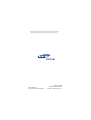 1
1
-
 2
2
-
 3
3
-
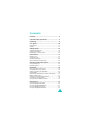 4
4
-
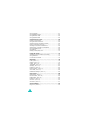 5
5
-
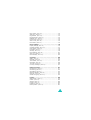 6
6
-
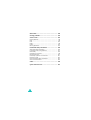 7
7
-
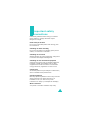 8
8
-
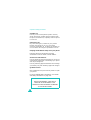 9
9
-
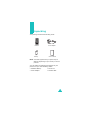 10
10
-
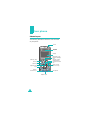 11
11
-
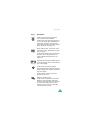 12
12
-
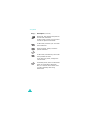 13
13
-
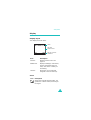 14
14
-
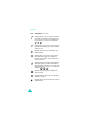 15
15
-
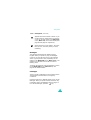 16
16
-
 17
17
-
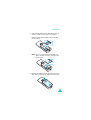 18
18
-
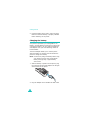 19
19
-
 20
20
-
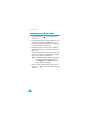 21
21
-
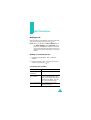 22
22
-
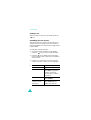 23
23
-
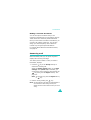 24
24
-
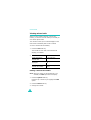 25
25
-
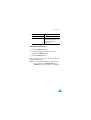 26
26
-
 27
27
-
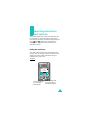 28
28
-
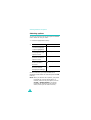 29
29
-
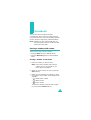 30
30
-
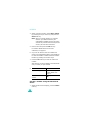 31
31
-
 32
32
-
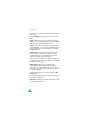 33
33
-
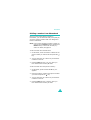 34
34
-
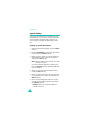 35
35
-
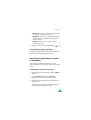 36
36
-
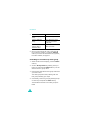 37
37
-
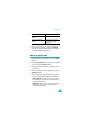 38
38
-
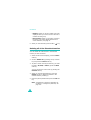 39
39
-
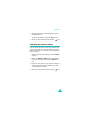 40
40
-
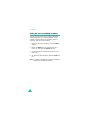 41
41
-
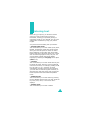 42
42
-
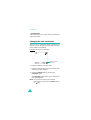 43
43
-
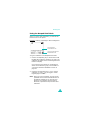 44
44
-
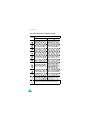 45
45
-
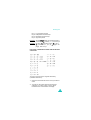 46
46
-
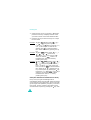 47
47
-
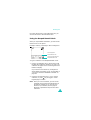 48
48
-
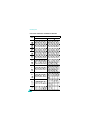 49
49
-
 50
50
-
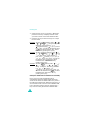 51
51
-
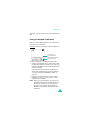 52
52
-
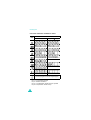 53
53
-
 54
54
-
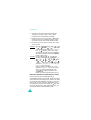 55
55
-
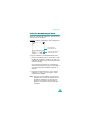 56
56
-
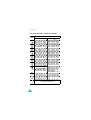 57
57
-
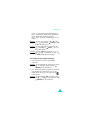 58
58
-
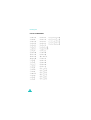 59
59
-
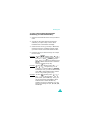 60
60
-
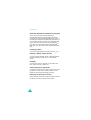 61
61
-
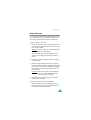 62
62
-
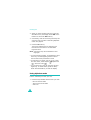 63
63
-
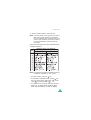 64
64
-
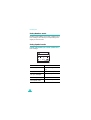 65
65
-
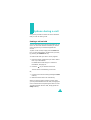 66
66
-
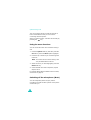 67
67
-
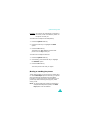 68
68
-
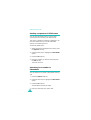 69
69
-
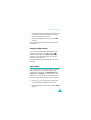 70
70
-
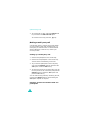 71
71
-
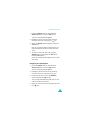 72
72
-
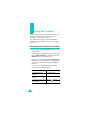 73
73
-
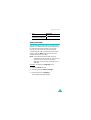 74
74
-
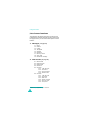 75
75
-
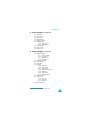 76
76
-
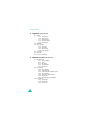 77
77
-
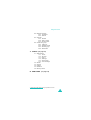 78
78
-
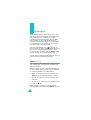 79
79
-
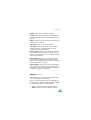 80
80
-
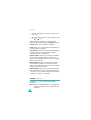 81
81
-
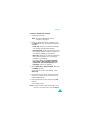 82
82
-
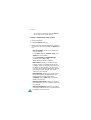 83
83
-
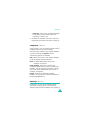 84
84
-
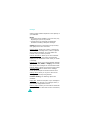 85
85
-
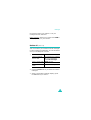 86
86
-
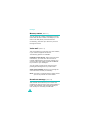 87
87
-
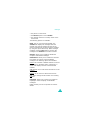 88
88
-
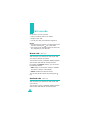 89
89
-
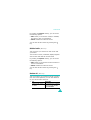 90
90
-
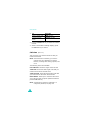 91
91
-
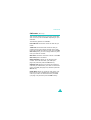 92
92
-
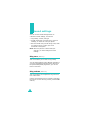 93
93
-
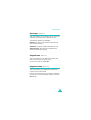 94
94
-
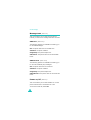 95
95
-
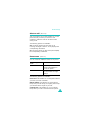 96
96
-
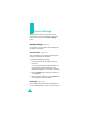 97
97
-
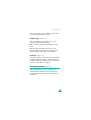 98
98
-
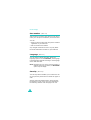 99
99
-
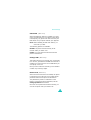 100
100
-
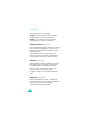 101
101
-
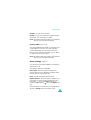 102
102
-
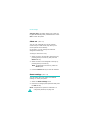 103
103
-
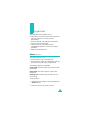 104
104
-
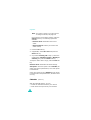 105
105
-
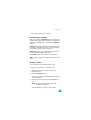 106
106
-
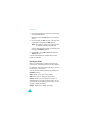 107
107
-
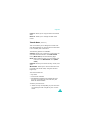 108
108
-
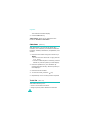 109
109
-
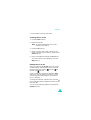 110
110
-
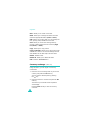 111
111
-
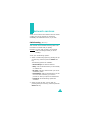 112
112
-
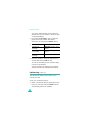 113
113
-
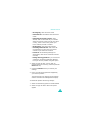 114
114
-
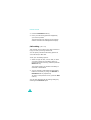 115
115
-
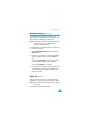 116
116
-
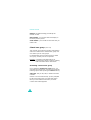 117
117
-
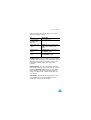 118
118
-
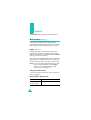 119
119
-
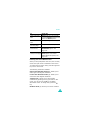 120
120
-
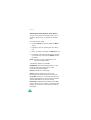 121
121
-
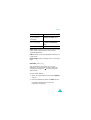 122
122
-
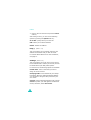 123
123
-
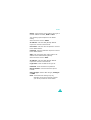 124
124
-
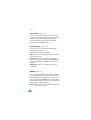 125
125
-
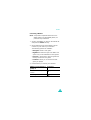 126
126
-
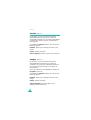 127
127
-
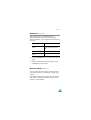 128
128
-
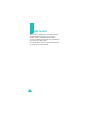 129
129
-
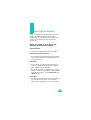 130
130
-
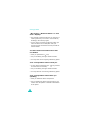 131
131
-
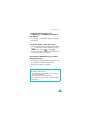 132
132
-
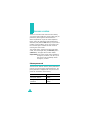 133
133
-
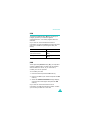 134
134
-
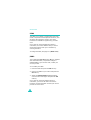 135
135
-
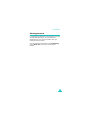 136
136
-
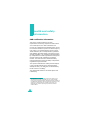 137
137
-
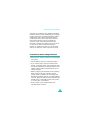 138
138
-
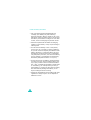 139
139
-
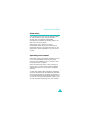 140
140
-
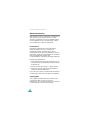 141
141
-
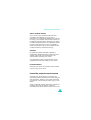 142
142
-
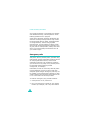 143
143
-
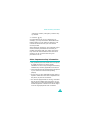 144
144
-
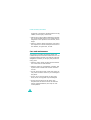 145
145
-
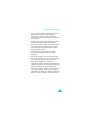 146
146
-
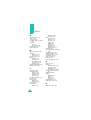 147
147
-
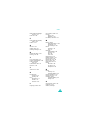 148
148
-
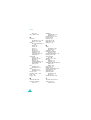 149
149
-
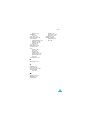 150
150
-
 151
151
-
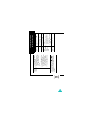 152
152
-
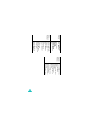 153
153
Samsung SGH-N700S User manual
- Category
- Mobile phones
- Type
- User manual
- This manual is also suitable for
Ask a question and I''ll find the answer in the document
Finding information in a document is now easier with AI