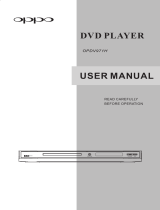Page is loading ...

SLIM DIGITAL HOME
CINEMA SYSTEM
HT-DS1000
HT-DS1100
COMPACT
DIGITAL VIDEO
Instruction Manual
COMPACT
DIGITAL AUDIO
1p~44p(DS1000)-GB 9/16/04 9:14 AM Page 3

1
Safety Warnings
Use of controls, adjustments or performance of procedures other
than those specified herein may result in hazardous radiation
exposure.
CAUTION-INVISIBLE LASER RADIATION WHEN OPEN
AND INTERLOCKS DEFEATED, AVOID EXPO-
SURE TO BEAM.
This symbol indicates that dangerous voltage which
can cause electric shock is present inside this unit.
This symbol alerts you to important operating and
maintenance instructions accompanying the unit.
WARNING: To reduce the risk of fire or electric shock, do not
expose this appliance to rain or moisture.
CAUTION: TO PREVENT ELECTRIC SHOCK, MATCH
WIDE BLADE OF PLUG TO WIDE SLOT, FULLY
INSERT.
Wiring the Main Power Supply Plug(UK Only)
IMPORTANT NOTICE
The main lead on this equipment is supplied with a moulded plug incorporating a fuse. The value of the fuse is indicated on the pin
face of the plug and if it requires replacing, a fuse approved to BS1362 of the same rating must be used.
Never use the plug with the fuse cover removed. If the cover is detachable and a replacement is required, it must be of the same
colour as the fuse fitted in the plug. Replacement covers are available from your dealer.
If the fitted plug is not suitable for the power points in your house or the cable is not long enough to reach a power point, you
should obtain a suitable safety approved extension lead or consult your dealer for assistance.
However, if there is no alternative to cutting off the plug, remove the fuse and then safely dispose of the plug. Do not connect the
plug to a main socket as there is a risk of shock hazard from the bared flexible cord.
Never attempt to insert bare wires directly into a main socket. A plug and fuse must be used at all times.
IMPORTANT
The wires in the main lead are coloured in accordance with the following code:–
BLUE = NEUTRAL BROWN = LIVE
As these colours may not correspond to the coloured markings identifying the terminals in your plug, proceed as fol-
lows:–
The wire coloured BLUE must be connected to the terminal marked with the letter N or coloured BLUE or BLACK.
The wire coloured BROWN must be connected to the terminal marked with the letter L or coloured BROWN or RED.
WARNING: DO NOT CONNECT EITHER WIRE TO THE EARTH TERMINAL WHICH IS MARKED WITH
THE LETTER E OR BY THE EARTH SYMBOL , OR COLOURED GREEN OR GREEN
AND YELLOW.
CLASS 1 LASER PRODUCT
KLASSE 1 LASER PRODUKT
LUOKAN 1 LASER LAITE
KLASS 1 LASER APPARAT
PRODUCTO LASER CLASE 1
RISK OF ELECTRIC SHOCK.
DO NOT OPEN
CAUTION:
TO REDUCE THE RISK OF ELECTRIC SHOCK, DO NOT
REMOVE REAR COVER. NO USER SERVICEABLE
PARTS INSIDE. REFER SERVICING TO QUALIFIED
SERVICE PERSONNEL.
CLASS 1 LASER PRODUCT
This Compact Disc player is classified
as a CLASS 1 LASER product.
CAUTION
1p~44p(DS1000)-GB 9/16/04 9:14 AM Page 4

2
Precautions
Ensure that the AC power supply in your house complies with the identification sticker located on the back of your player. Install your
player horizontally, on a suitable base (furniture), with enough space around it for ventilation (3~4inches). Make sure the ventilation
slots are not covered. Do not stack anything on top of the player. Do not place the player on amplifiers or other equipment which may
become hot. Before moving the player, ensure the disc tray is empty. This player is designed for continuous use. Switching off the DVD
player to the stand-by mode does not disconnect the electrical supply. In order to disconnect the player completely from the power sup-
ply, remove the main plug from the wall outlet, especially when left unused for a long period of time.
Protect the player from moisture(i.e. vases) , and excess heat(e.g.fire-
place) or equipment creating strong magnetic or electric fields (i.e.speak-
ers...). Disconnect the power cable from the AC supply if the player mal-
functions. Your player is not intended for industrial use.
Use of this product is for personal use only.
Condensation may occur if your player or disc have been stored in cold
temperatures.
If transporting the player during the winter, wait approximately 2 hours
until the unit has reached room temperature before using.
Phones
During thunderstorms, disconnect AC main plug from the
wall outlet.
Voltage peaks due to lightning could damage the unit.
Do not expose the unit to direct sunlight or other heat
sources.
This could lead to overheating and malfunction of the unit.
The battery used with this product contain chemicals that
are harmful to the environment.
Do not dispose of batteries in the general household
trash.
PREPARATION
1p~44p(DS1000)-GB 9/16/04 9:14 AM Page 5

Features
3
Multi-Disc Playback & FM Tuner
The HT-DS1000/HT-DS1100 combines the convenience of multi-disc playback capability,
including DVD-AUDIO, DVD-VIDEO, VCD, CD, MP3-CD, WMA-CD, DivX, CD-R/RW, and
DVD-R/RW, with a sophisticated FM tuner, all in a single player.
Super Digital Sound Master
Equipped with a new digital audio technology (Auto Sound Calibration, Magic Sound
Field, and Magic Headphone) developed in cooperation with DiMagic Co., Ltd. in
Japan, you'll enjoy a more lively and sensitive sound.
Soft Touch Function Selection
The buttons on the front panel of the main unit are touch sensitive and easy to use.
Logo Sound
When you turn on the power, a ‘sound logo’ will be heard.
AV SYNC Function
Video may lag behind the audio if the unit is connected to a digital TV.
To compensate for this, you can adjust the audio delay time to sync up with the video.
TV Screen Saver Function
The HT-DS1000/HT-DS1100 automatically brightens and darkens the brightness of the
TV screen after 3 minutes in the stop mode.
The HT-DS1000/HT-DS1100 automatically switches itself into the power saving mode
after 20 minutes in the screen saver mode.
HDMI
HDMI transmits DVD video and audio signals simultaneously, and provides a clearer
picture.
DVD-Audio compatible
Experience the super high-quality audio performance of DVD-Audio.
The on-board 24-bit/192kHz DAC enables this player to deliver exceptional sound
quality in terms of dynamic range, low-level resolution and high-frequency detail.
1p~44p(DS1000)-GB 9/16/04 9:14 AM Page 6

4
PREPARATION
Contents
PREPARATION
Safety Warnings..................................................................................................................................................................1
Precautions.........................................................................................................................................................................2
Features..............................................................................................................................................................................3
Notes on Discs....................................................................................................................................................................5
Description..........................................................................................................................................................................7
CONNECTIONS
Installing DVD player .........................................................................................................................................................13
Connecting the Speakers ...................................................................................................................................................14
Connecting the Video Out to TV.........................................................................................................................................17
Connecting External Components......................................................................................................................................21
Connecting the FM Antenna...............................................................................................................................................23
Before Using Your DVD Player...........................................................................................................................................24
OPERATION
Disc Playback .....................................................................................................................................................................25
MP3-CD Playback ..............................................................................................................................................................27
JPEG Disc Playback...........................................................................................................................................................28
DivX Playback.....................................................................................................................................................................29
Displaying Disc Information................................................................................................................................................31
Checking the Remaining Time............................................................................................................................................32
Fast/Slow Playback ............................................................................................................................................................33
Skipping Scenes/Songs......................................................................................................................................................34
Repeat Playback.................................................................................................................................................................35
A-B Repeat Playback..........................................................................................................................................................37
Angle Function....................................................................................................................................................................38
Zoom Function....................................................................................................................................................................39
Bonus Group / Navigating Pages.......................................................................................................................................40
Selecting Audio/Subtitle Language.....................................................................................................................................41
Moving Directly to a Scene/Song .......................................................................................................................................42
Using Disc Menu.................................................................................................................................................................43
Using the Title Menu...........................................................................................................................................................44
SETUP
Setting the Language..........................................................................................................................................................45
Setting TV Screen type.......................................................................................................................................................47
Setting Parental Controls (Rating Level)............................................................................................................................49
Setting the Password..........................................................................................................................................................51
Setting the Wallpaper .........................................................................................................................................................53
DVD Playback Mode...........................................................................................................................................................55
Setting the Speaker Mode..................................................................................................................................................57
Setting the Test Tone..........................................................................................................................................................58
Setting the Delay Time .......................................................................................................................................................59
Setting the Audio Quality ....................................................................................................................................................61
Setting the DRC (Dynamic Range Compression) ..............................................................................................................63
AV SYNC Setup..................................................................................................................................................................64
Dolby Pro Logic II Mode.....................................................................................................................................................65
Dolby Pro Logic II Effect.....................................................................................................................................................66
Auto Sound Calibration Setup ............................................................................................................................................67
Live Surround Mode ...........................................................................................................................................................69
RADIO OPERATION
Listening to Radio...............................................................................................................................................................71
Presetting Stations..............................................................................................................................................................72
About RDS broadcasting....................................................................................................................................................73
MISCELLANEOUS
Convenient Functions.........................................................................................................................................................75
Operating a TV with the Remote Control ...........................................................................................................................77
Before Calling for Service...................................................................................................................................................79
Cautions on Handling and Storing Discs............................................................................................................................81
Specifications......................................................................................................................................................................82
Notes on Terminology.........................................................................................................................................................83
Memo..................................................................................................................................................................................84
1p~44p(DS1000)-GB 9/16/04 9:14 AM Page 7

DVD (Digital Versatile Disc) offers fantastic audio and video, thanks to Dolby Digital
surround sound and MPEG-2 video compression technology. Now you can enjoy these
realistic effects in the home, as if you were in a movie theater or concert hall.
V I D E O
DVD players and the discs are coded by region. These regional codes must match in order
for the disc to play. If the codes do not match, the disc will not play.
The Region Number for this player is given on the rear panel of the player.
(Your DVD player will only play DVDs that are labeled with identical region codes.)
1 6
~
COMPACT
DIGITAL VIDEO
COMPACT
DIGITAL AUDIO
Mark (Logo)
Audio + Video
DVD-AUDIO
DVD-VIDEO
VIDEO-CD
AUDIO-CD
12cm
Approx. 240 min. (single-sided)
Approx. 480 min. (double-sided)
Approx. 80 min. (single-sided)
Approx. 160 min. (double-sided)
74 min.
20 min.
74 min.
20 min.
8cm
12cm
8cm
12cm
8cm
Audio + Video
Audio
Recorded Signals
Disc Type Disc Size Max. Playing Time
•
LD, CD-G, CD-I, CD-ROM and DVD-ROM cannot be played on this player.
If such discs are played, a "WRONG DISC FORMAT" message appears on the TV screen.
•
DVD discs purchased abroad may not play on this player.
If such discs are played, a "WRONG REGION CODE" message appears on the TV screen.
5
Notes on Discs
Playable Discs
Do not use the following types of disc!
•
Many DVD discs are encoded with copy protection. Because of this, you should only connect
your DVD player directly to your TV, not to a VCR. Connecting to a VCR results in a distorted
picture from copy-protected DVD discs.
•
This product incorporates copyright protection technology that is protected by methods claims of certain
U.S. patents and other intellectual property rights owned by Macrovision Corporation and other rights
owners. Use of this copyright protection technology must be authorized by Macrovision Corporation, and
is intended for home and other limited viewing uses only unless otherwise authorized by Macrovision
Corporation. Reverse engineering or disassembly is prohibited.
Copy Protection
1p~44p(DS1000)-GB 9/16/04 9:14 AM Page 8

CD-R/RW Discs
•
Depending on the disc recording device (CD-Recorder or PC ) and the condition of the disc, some CD-R
discs may not be playable.
•
Use a 650MB/74 minute CD-R. Avoid CD-R media, as they may not be playable.
•
If possible, do not use CD-RW (Rewritable) media, as they may not be playable.
•
Only CD-Rs that are properly "closed" can be fully played. If the session is closed but the disc is left open,
you may not be able to fully play the disc.
CD-R/RW JPEG Discs
•
Only files with the ".jpeg" and ".JPEG" extensions can be played.
•
If the disc is not closed, it will take longer to start playing and not all of the recorded files may be played.
•
Only CD-R discs with JPEG files in ISO 9660 or Joliet format can be played.
•
JPEG file names should be 8 characters or less in length and contain no blank spaces or special characters (. / = +).
•
Only a consecutively written multisession disc can be played. If there is a blank segment in the multisession disc, the
disc can be played only up to the blank segment.
•
A maximum of 9,999 images can be stored on a single CD.
•
When playing a Kodak/Fuji Picture CD, only the JPEG files in the picture folder can be played.
•
Picture discs other than Kodak/Fuji Picture CDs may take longer to start playing or may not play at all.
Disc Recording Format
6
CD-R/RW MP3 Discs
•
Only CD-R discs with MP3 files in ISO 9660 or Joliet format can be played.
•
MP3 file names should be 8 characters or less in length and contain no blank spaces or special characters (. / = +).
•
Use discs recorded with a compression/decompression data rate greater than 128Kbps.
•
Only files with the ".mp3" and ".MP3" extensions can be played.
•
Only a consecutively written Multisession disc can be played. If there is a blank segment in the Multisession disc,
the disc can be played only up to the blank segment.
•
If the disc is not closed, it will take longer to begin playback and not all of the recorded files may be played.
•
For files encoded in Variable Bit Rate (VBR) format, i.e. files encoded in both low bit rate and high bit rate (e.g.,
32Kbps ~ 320Kbps), the sound may skip during playback.
•
If more than 500 tracks are recorded on a single CD, a maximum of 500 tracks can be played.
•
If more than 300 folders are recorded on a single CD, a maximum of 300 folders can be played.
PREPARATION
1p~44p(DS1000)-GB 9/16/04 9:14 AM Page 9

7
Description
—Front Panel—
PRO LOGIC II indicator
DOLBY DIGITAL indicator
DSP indicator
DVD AUDIO indicator
DTS Disc indicator
Play/Pause ( ) button
Power ( ) button
Function button
Tuning Down & Skip ( ) button
Tuning UP & Skip ( ) button
Open/Close ( ) button
Stop ( ) button
Volume control
Display
1p~44p(DS1000)-GB 9/16/04 9:14 AM Page 10

8
—Rear Panel—
Resolution Switch
External Digital in Optical 1,2
Input Connectors
Accessories
Remote Control Video Cable HDMI Cable
HDMI/DVI Cable
Vertical Stand
Screw Large : 3EA
Screw Small : 4EA
Horizontal Stand
Screw Large : 2EA
Auto Sound Calibration
Microphone
FM Antenna DIN Audio Connection
Cable
User's Manual
PREPARATION
Cooling Fan
1p~44p(DS1000)-GB 9/16/04 9:14 AM Page 11

9
Description
Top
Bottom
Auto Sound Calibration button
Headphone Jack
FM Antenna Connector
Video Output Connector
HDMI Video/Audio
Output Connector
DIN Audio Output Jack
External Audio Component
Input Connectors
COMPONENT VIDEO
OUTPUT Connector
1p~44p(DS1000)-GB 9/16/04 9:14 AM Page 12

PREPARATION
10
Subwoofer
Subwoofer Level
control
Crossover frequency
control
DIN Audio Input terminal
Speaker Output Terminals
Subwoofer Power button
< Front >
< Right >
< Rear >
< Rear >
Subwoofer Level control
Subwoofer Power button
DIN Audio Input terminal
Crossover frequency control
Speaker Output Terminals
PSWS1000T (Subwoofer of HT-DS1000)
PSWS1100T (Subwoofer of HT-DS1100)
1p~44p(DS1000)-GB 9/16/04 9:14 AM Page 13

11
Description
TV DVD RECEIVER
OPEN/CLOSE
DVD TUNER AUX
EZ VIEW
NTSC/PAL
SLOW SUB TITLE
ASC
TUNING/CH
PL II
R
E
T
U
R
N
M
EN
U
IN
F
O
MUTE
MODE
ENTER
SOUND EDIT
TEST TONE
SLEEP
LOGO REPEAT
CANCEL ZOOM
REMAIN
TUNER
MEMORY
DCDi
PL II
EFFECT
VOLUME
LSM
V-H/P
MOVIEMUSIC
SUPER5.1
MO/ST
TV/VIDEO
MODE
DIMMER
RDS DISPLAY
PTY– PTY+PTY SEARCH
TA
PL II MODE button
VOLUME button
MENU button
TV, DVD POWER button
OPEN/CLOSE button
SUPER 5.1 button
Live Surround Mode button/
Virtual Headphone button
Auto Sound Calibration button
RETURN button
Number(0~9) buttons
RDS Selection button
SLEEP button
EZ VIEW, NTSC/PAL button
LOGO COPY button
TV indicator
DVD RECEIVER indicator
TV/VIDEO, DIMMER button
MODE button
Direction/Enter button
REPEAT button
REMAIN button
CANCEL button
ZOOM button
TUNER MEMORY, DCDi button
SOUND EDIT button
TEST TONE button
MUTE button
INFO button
TUNING/CH button
MOVIE button
SLOW, MO/ST button
SUBTITLE button
PL II EFFECT button
—Remote Control—
DVD button
Play/Pause button
Tuning Preset/CD Skip button
Stop button
AUX button
TUNER button
1p~44p(DS1000)-GB 9/16/04 9:14 AM Page 14

To open the remote control cover, push the
top of the cover, then slide downward.
12
Insert Remote Batteries
The remote control can be used up to approximately 23
feet/7 meters in a straight line. It can also be operated at
a horizontal angle of up to 30° from the remote control
sensor.
Range of Operation of the Remote Control
Remove the battery
cover on the back
of the remote by
pressing down and
sliding the cover in
the direction of the
arrow.
1
Insert two 1.5V AAA
batteries, paying
attention to the correct
polarities (+ and –).
2
Replace the battery
cover.
3
Follow these precautions to avoid leaking or cracking batteries:
•
Place batteries in the remote control so they match the polarity:(+) to (+)and (–)to (–).
•
Use the correct type of batteries.Batteries that look similar may differ in voltage.
•
Always replace both batteries at the same time.
•
Do not expose batteries to heat or flame.
Caution
PREPARATION
1p~44p(DS1000)-GB 9/16/04 9:14 AM Page 15

13
Installing DVD player
You can select and install either the Vertical or Horizontal Stand, depending on your preference.
REAR OF
VERTICAL STAND
REAR OF MAIN UNIT
Main unit
Main unit
Vertical Stand
Horizontal Stand
Round support
Vertical Stand (supplied)
2
1
Fix the round support and Vertical
Stand with screws 3EA.
3
Locate the two indentations on the bottom
of the Main unit. Slide the Main unit onto
the two matching dowels on Vertical Stand.
4
Fix the Vertical Stand and the main
unit with screws 4EA.
Open the cover on the rear of Vertical
Stand and connect the Audio/Video
cable into the Vertical Stand.
(See pages 19~24 for how to connect the cable.)
Horizontal Stand (supplied)
2
1
Locate the two indentations on the side
of the main unit and slide onto the two
matching dowels on Horizontal Stand.
Fix the Horizontal Stand and the
main unit with screws 2EA.
1
4
2
3
1p~44p(DS1000)-GB 9/16/04 9:14 AM Page 16

14
CONNECTIONS
RSLS
C
L
SW
R
Rear Speakers
•
Place these speakers behind your listening position.
•
If there isn't enough room, place these speakers to face each other.
•
Place them about 60 to 90cm (2 to 3feet) above your ear, facing
slightly downward.
*
Unlike the front and center speakers, the rear speakers are used
to handle mainly sound effects and sound will not come from
them all the time.
Subwoofer
•
The position of the subwoofer is not so critical.
Place it anywhere you like.
•
Usually, it is placed by a corner near the front speakers.
Front Speakers
•
Place these speakers in front of your listening
position, facing inwards (about 45°) toward you.
•
Place the speakers so that their tweeters will be at
the same height as your ear.
•
Align the front face of the front speakers with the
front face of the center speaker or place them
slightly in front of the center speakers.
Center Speaker
•
It is best to install it at the same height as the front
speakers.
•
You can also install it directly over or under the TV.
Position of the DVD Player
•
Place it on a stand or cabinet shelf, or under
the TV stand.
Selecting the Listening Position
The listening position should be located about 2.5 to 3
times the distance of the TV's screen size away from the
TV. Example: For 32" TVs 2~2.4m (6~8 feet)
For 55" TVs 3.5~4m (11~13 feet)
Connecting the Speakers
Before moving or installing the product, be sure to turn off the power and disconnect the power cord.
R
L
C
RS
LS
SW
1p~44p(DS1000)-GB 9/16/04 9:14 AM Page 17

15
Connecting the Speakers
Connect the front, rear and center speakers to the speaker output jack on the side of subwoofer.
Bottom of Main unit
(HT-DS1000)
Rear of Subwoofer (PSWS1000E)
Center Speaker
Green
Gray
Red
Blue
White
Rear Speaker (L)
Rear Speaker (R)
Front Speaker (L)
Front Speaker (R)
Subwoofer: The subwoofer is active, with a built-in a 150W amplifier, and
outputs rich bass through 8 inch speaker units. You can listen to
the optimal LFE (bass) by using the subwoofer-only volume
control and the variable crossover control.
•
The control is calibrated from –6dB (minimum) to +6dB (maximum).
Crossover: The Crossover sets the cutoff frequency for the subwoofer. Set the
Crossover control for the best bass response in your room.
•
You can adjust the bass or treble output from the front, rear,
center speakers and the subwoofer.
•
To the left increases the bass and to the right, treble.
Connecting Main Unit to Subwoofer
Subwoofer Function
Use the supplied DIN audio connection cable to connect DIN
Audio Out on the main unit to DIN Audio Input on the
subwoofer.
Press the subwoofer power button on the subwoofer to turn
on the power.
1
2
HT-DS1000
1p~44p(DS1000)-GB 9/16/04 9:14 AM Page 18

Bottom of Main unit
(HT-DS1100)
Rear of Subwoofer (PSWS1100E)
Center Speaker
Rear Speaker (L)
Rear Speaker (R)
Front Speaker (L)
Front Speaker (R)
16
CONNECTIONS
HT-DS1100
Green
Blue
WhiteRed
Gray
Connecting the Speakers
Black
Press down the terminal
tab on the back of the
speaker.
1
Insert the black wire into the
black terminal (–) and the gray
wire into the gray (+) terminal,
and then release the tab.
2
Connect the correct color speaker cable
to the same color speaker output terminal
on the rear of the subwoofer, according
to the polarity markings (+/–).
Example: Connect the green center speaker cable
to the green center speaker output
terminal on the rear of the subwoofer
according to the polarity markings (+/–).
3
Gray
•
Do not let children play with or near the speakers.
They could get hurt if a speaker falls.
•
When connecting the speaker wires to the speakers,
make sure that the polarity (+/–) is correct.
•
Never touch the speaker terminal while the power is on.
Doing so may result in a risk of electric shock.
Caution
•
If you place a speaker near your TV set,
screen color may be distorted because of
the magnetic field generated by the
speaker. If this occurs, place the speaker
away from your TV set.
Note
or
1p~44p(DS1000)-GB 9/16/04 9:14 AM Page 19

Better Quality
Good Quality
Connecting the Video Out to TV
17
The Component input may be marked ‘DVD input’
depending on the TV.
•
If the TV only supports a resolution of 576i(480i), the screen may be divided into 2 screens, or
display nothing.
Note
Connect if the TV component input supports the resolution of over 576p(480p).
Connect the Video Out to the Video
In on the TV.
1
Set the Video Input source on your TV
to the corresponding Video output on
your Home Theater.
2
Method1
When you connect to Video Out
Connect the component output (PR
,
P
B
, Y) to the component input on the
TV (P
R
, PB
, Y).
•
Be sure to make the correct connections between the
when you connect the component output jacks to the
TV. If these are connected wrong, the screen may show
red or blue, or there may be no screen at all.
1
Set the Video Input source on your TV
to the corresponding Component
output on your Home Theater.
2
Method 2
When you connect to Component Out
Video Cable
(supplied)
1p~44p(DS1000)-GB 9/16/04 9:14 AM Page 20

Best Quality
18
CONNECTIONS
Connect if the TV has an HDMI (or DVI) In jack.
Connect the HDMI Out to the HDMI
(or DVI) Input on the TV.
1
Set the Video Input source on your TV
to the corresponding HDMI output on
your Home Theater.
2
Method 3
When you connect to HDMI Out
• If you connect the HDMI and Component outputs (P
R, P
B
, Y) at the same time, the Component output
resolution changes automatically to the designated HDMI resolution.
Example: If the TV connected to HDMI can only support up to 576p(480p), the HDMI and Component outputs
are all converted to 576p(480p), even if you select the resolution switch to 1080i.
• Since this product has an embedded Video Upscaler function with Faroudja DCDi technology, it can enhance a
576i(480i) DVD resolution output to 576p(480p)/720p/1080i.
•
You do not have to make separate adjustments, since the Home Theater and TV will be automatically adjust
themselves to the optimal resolution and aspect ratio if connected to HDMI. (If the TV is an HDTV and has an
HDMI Input jack, output is automatically converted to the resolution of 1080i.)
•
Audio will not be output if decoder is not embedded in TV during 5.1 channel disk playback.
•
Component output will give video in ‘576p(480p)’ mode only during DVD disc playback applied with
Macrovision.
•
Macrovision processes scramble on analog output to prevent illegal recording. Accordingly, if you are using
HDMI only, it can output 576p(480p)/720P/1080i, but is limited to 576p(480p) only if you are using component.
•
When both HDMI connector and COMPONENT connector are connected, COMPONENT video is not
displayed.
•
See your TV owner's manual for more information on how to select the TV's Video Input source.
Note
What is HDMI (High Definition Multimedia Interface)?
This device transmits DVD video and audio signals digitally without the process of
converting to analog. You can get sharper digital pictures by connecting the video to
the TV using an HDMI connection cable.
HDMI Cable
(supplied)
HDMI/DVI Cable
(supplied)
or
1p~44p(DS1000)-GB 9/16/04 9:14 AM Page 21

Connecting the Video Out to TV
You can adjust the resolution switch to set the HDMI and component (P
R, PB
, Y) output resolution to
576p(480p)/720p/1080i.
Example: If the TV supports resolution up to 576p(480p)
•
If you connect the HDMI and Component outputs (P
R, P
B, Y) at the same
time, Component output resolution changes automatically to the
designated HDMI resolution.
Caution
Selecting Resolution
Set the resolution switch to 576p(480p).
•
A 576p(480p) video signal is output through the HDMI and component outputs (P
R, PB
, Y).
1
•
If copy protection is in place, output resolution is automatically converted to 576p(480p) when you play the
DVD, even if you set the resolution to 720p or 1080i.
Note
19
1p~44p(DS1000)-GB 9/16/04 9:14 AM Page 22
/