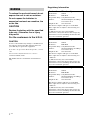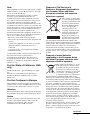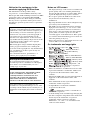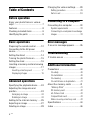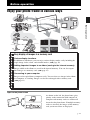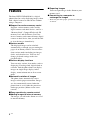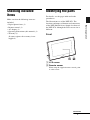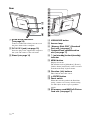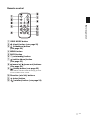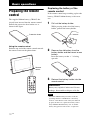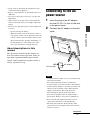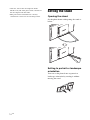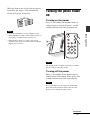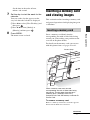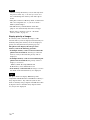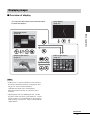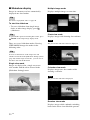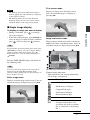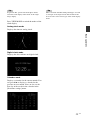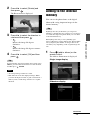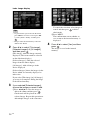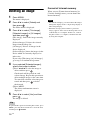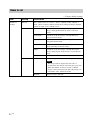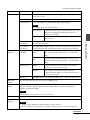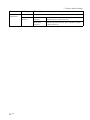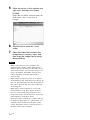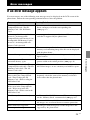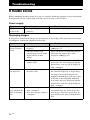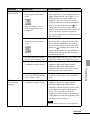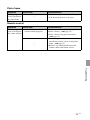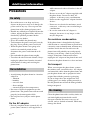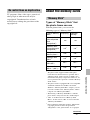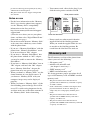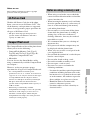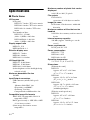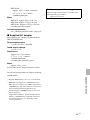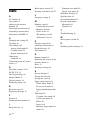4-114-914-11 (1)
Digital Photo
Frame
DPF-D70/D80/D100
© 2008 Sony Corporation
Before operation
Basic operations
Advanced operations
Connecting to a computer
Error messages
Troubleshooting
Additional information
Operating Instructions
Before operating this unit, please read this manual thoroughly and
retain it for future reference.
These models are not available in every country
and region.
Owner’s Record
The model and serial numbers are located at the back or
bottom.
Record the serial number in the space provided below. Refer to
these numbers whenever you call upon your Sony dealer
regarding this product.
Model No. DPF-D70/D80/D100
Serial No. ________________________

2
GB
To reduce fire or shock hazard, do not
expose the unit to rain or moisture.
Do not expose the batteries to
excessive heat such as sunshine, fire
or the like.
CAUTION
Replace the battery with the specified
type only. Otherwise, fire or injury
may result.
For the customers in the U.S.A.
CAUTION
You are cautioned that any changes or modifications
not expressly approved in this manual could void
your authority to operate this equipment.
If you have any questions about this product, you may
call:
Sony Customer Information Services Center
1-800-222-SONY (7669)
The number below is for the FCC related matters
only.
Regulatory Information
WARNING
Declaration of Conformity
Trade Name: SONY
Model No.: DPF-D70
Responsible Party: Sony Electronics Inc.
Address: 16530 Via Esprillo, San Diego,
CA 92127 U.S.A.
Telephone No.: 858-942-2230
This device complies with part 15 of the FCC
Rules. Operation is subject to the following two
conditions:
(1) This device may not cause harmful
interference, and (2) this device must accept any
interference received, including interference that
may cause undesired operation.
Declaration of Conformity
Trade Name: SONY
Model No.: DPF-D80
Responsible Party: Sony Electronics Inc.
Address: 16530 Via Esprillo, San Diego,
CA 92127 U.S.A.
Telephone No.: 858-942-2230
This device complies with part 15 of the FCC
Rules. Operation is subject to the following two
conditions:
(1) This device may not cause harmful
interference, and (2) this device must accept any
interference received, including interference that
may cause undesired operation.
Declaration of Conformity
Trade Name: SONY
Model No.: DPF-D100
Responsible Party: Sony Electronics Inc.
Address: 16530 Via Esprillo, San Diego,
CA 92127 U.S.A.
Telephone No.: 858-942-2230
This device complies with part 15 of the FCC
Rules. Operation is subject to the following two
conditions:
(1) This device may not cause harmful
interference, and (2) this device must accept any
interference received, including interference that
may cause undesired operation.

3
GB
Note:
This equipment has been tested and found to comply
with the limits for a Class B digital device, pursuant
to Part 15 of the FCC Rules.
These limits are designed to provide reasonable
protection against harmful interference in a
residential installation. This equipment generates,
uses, and can radiate radio frequency energy and, if
not installed and used in accordance with the
instructions, may cause harmful interference to radio
communications. However, there is no guarantee that
interference will not occur in a particular installation.
If this equipment does cause harmful interference to
radio or television reception, which can be
determined by turning the equipment off and on, the
user is encouraged to try to correct the interference by
one or more of the following measures:
– Reorient or relocate the receiving antenna.
– Increase the separation between the equipment and
receiver.
– Connect the equipment into an outlet on a circuit
different from that to which the receiver is
connected.
– Consult the dealer or an experienced radio/TV
technician for help.
“Lamp in this product contains mercury. Disposal of
these materials may be regulated due to
environmental considerations. For disposal or
recycling information, please contact your local
authorities or the Electoronic Industries Alliance
(www.eiae.org).”
For the State of California, USA
only
Perchlorate Material - special handling may apply,
See
www.dtsc.ca.gov/hazardouswaste/perchlorate
Perchlorate Material: Lithium battery contains
perchlorate.
For the Customer in Europe
This product has been tested and found compliant
with the limits set out in the EMC Directive for using
connection cables shorter than 3 meters (9.8 feet).
Attention
The electromagnetic fields at the specific frequencies
may influence the picture of this digital photo frame.
Notice
If static electricity or electromagnetism causes data
transfer to discontinue midway (fail), restart the
application or disconnect and connect the
communication cable (USB, etc) again.
Disposal of Old Electrical &
Electronic Equipment (Applicable in
the European Union and other
European countries with separate
collection systems)
This symbol on the product
or on its packaging indicates
that this product shall not be
treated as household waste.
Instead it shall be handed
over to the applicable
collection point for the
recycling of electrical and
electronic equipment. By
ensuring this product is
disposed of correctly, you
will help prevent potential
negative consequences for
the environment and human health, which could
otherwise be caused by inappropriate waste handling
of this product. The recycling of materials will help to
conserve natural resources. For more detailed
information about recycling of this product, please
contact your local Civic Office, your household waste
disposal service or the shop where you purchased the
product.
Disposal of waste batteries
(applicable in the European Union
and other European countries with
separate collection systems)
This symbol on the battery or on the
packaging indicates that the battery
provided with this product shall not
be treated as household waste. By
ensuring these batteries are disposed
of correctly, you will help prevent
potentially negative consequences for
the environment and human health which could
otherwise be caused by inappropriate waste handling
of the battery. The recycling of the materials will help
to conserve natural resources. In case of products that
for safety, performance or data integrity reasons
require a permanent connection with an incorporated
battery, this battery should be replaced by qualified
service staff only. To ensure that the battery will be
treated properly, hand over the product at end-of-life
to the applicable collection point for the recycling of
electrical and electronic equipment. For all other
batteries, please view the section on how to remove
the battery from the product safely. Hand the battery
over to the applicable collection point for the
recycling of waste batteries.
For more detailed information about recycling of this
product or battery, please contact your local Civic
Office, your household waste disposal service or the
shop where you purchased the product.
Continued

4
GB
Notice for the customers in the
countries applying EU Directives
The manufacturer of this product is Sony
Corporation, 1-7-1 Konan Minato-ku Tokyo, 108-
0075 Japan. The Authorized Representative for EMC
and product safety is Sony Deutschland GmbH,
Hedelfinger Strasse 61, 70327 Stuttgart, Germany.
For any service or guarantee matters please refer to
the addresses given in separate service or guarantee
documents.
Notes on LCD screen
• The displayed image on the screen is not identical in
picture quality and colors with the printed image
because phosphor methods or profiles differ. Please
regard the displayed image as just a reference.
• Do not press against the LCD screen. The screen
may be discolored and that may cause a
malfunction.
• Exposing the LCD screen to direct sunlight for long
periods may cause malfunctions.
• The LCD screen is manufactured using extremely
high-precision technology, so over 99.99% of the
pixels are operational for effective use. However,
there may be some tiny black points and/or bright
points (white, red, blue or green in color) that
constantly appear on the LCD screen. These points
are normal in the manufacturing process and do not
affect the printing in any way.
• Images may trail across on the LCD screen in a cold
location. This is not a malfunction.
On trademarks and copyrights
• , Cyber-shot, , “Memory
Stick”, , “Memory Stick Duo”,
, “MagicGate Memory
Stick”, “Memory Stick PRO”,
, “Memory Stick PRO Duo”,
, “Memory Stick PRO-HG
Duo”, , “Memory Stick
Micro”, , , “Memory Stick-
ROM”, , “MagicGate”, and
are trademarks or registered
trademarks of Sony Corporation.
• Microsoft, Windows, and Windows Vista are either
registered trademarks or trademarks of Microsoft
Corporation in the United States and/or other
countries.
• Macintosh and Mac OS are registered trademarks of
Apple Inc. in the United States and/or other
countries.
• Intel and Pentium are the registered trademarks or
trademarks of Intel Corporation.
• CompactFlash is a trademark of SanDisk
Corporation in the U.S.A.
• or xD-Picture Card™ is a trademark of
FUJIFILM Corporation.
• Contains bitmap fonts from Monotype Imaging Inc.
• All other companies and product names mentioned
herein may be the trademarks or registered
trademarks of their respective companies.
Furthermore, “™” and “
®
” are not mentioned in
each case in this manual.
Duplication, edition, or printing of a CD, TV
programs, copyrighted materials such as pictures or
publications, or any other materials except for your
own recording or creation is limited to private or
domestic use only. Unless you hold copyright or
have permission of copyright holders for the
materials to be duplicated, use of those materials
beyond this limit may infringe the provisions of the
copyright law and be subject to the copyright
holders claim for damages.
When using photo images with this digital photo
frame, pay special attention not to infringe the
provisions of the copyright law. Any unauthorized
use or modification of there’s portrait may also
infringe their rights.
For some demonstrations, performances, or
exhibits, photography may be forbidden.
Backup recommendations
To avoid potential risk of data loss caused by
accidental operation or malfunction of the digital
photo frame, we recommend that you save a
backup copy of your data.
Information
IN NO EVENT SHALL SELLER BE LIABLE
FOR ANY DIRECT, INCIDENTAL OR
CONSEQUENTIAL DAMAGES OF ANY
NATURE, OR LOSSES OR EXPENSES
RESULTING FROM ANY DEFECTIVE
PRODUCT OR THE USE OF ANY PRODUCT.
Sony shall assume no responsibility for any
accidental or consequential damages or loss of the
recording contents which may be caused by use or
malfunction of the digital photo frame or memory
card.

5
GB
Notice for users
Program © 2008 Sony Corporation
Documentation © 2008 Sony Corporation
All rights reserved. This manual or the software
described herein, in whole or in part, may not be
reproduced, translated or reduced to any machine
readable form without prior written approval from
Sony Corporation.
IN NO EVENT SHALL SONY CORPORATION BE
LIABLE FOR ANY INCIDENTAL,
CONSEQUENTIAL OR SPECIAL DAMAGES,
WHETHER BASED ON TORT, CONTACT, OR
OTHERWISE, ARISING OUT OF OR IN
CONNECTION WITH THIS MANUAL, THE
SOFTWARE OR OTHER INFORMATION
CONTAINED HEREIN OR THE USE THEREOF.
By breaking the seal of the envelope of the CD-ROM
package, you accept all the terms and conditions of
this agreement. If you do not accept these terms and
conditions, please return this disk envelope unopened,
along with the rest of the package, immediately to the
dealer where you obtained it.
Sony Corporation reserves the right to make any
modification to this manual or the information
contained herein at any time without notice.
The software described herein may also be governed
by the terms of a separate user license agreement.
Any design data such as sample pictures provided in
this software cannot be modified or duplicated except
for the purpose of personal use. Any unauthorized
duplication of this software is prohibited under
copyright law.
Please note that unauthorized duplication or
modification of portraits or copyrighted work could
infringe the rights reserved by rights holders.
On the illustrations and screen
shots used in this manual
The illustrations and screen shots used in this
manual are of the DPF-D70 unless noted
otherwise.

6
GB
Table of Contents
Before operation
Enjoy your photo frame in various
ways ...............................................7
Features ..........................................8
Checking included items .................9
Identifying the parts .......................9
Basic operations
Preparing the remote control ........12
Connecting to the AC power
source ..........................................13
Setting the stand ..........................14
Turning the photo frame on ..........15
Setting the clock ...........................16
Inserting a memory card and viewing
images ..........................................17
Inserting a memory card ................ 17
Displaying images ......................... 19
Advanced operations
Specifying the playback device .....24
Adjusting the image size and
position ........................................24
Enlarging an image ........................ 24
Rotating an image .......................... 24
Adding to the internal memory .....25
Exporting an image .......................27
Deleting an image .........................28
Changing the various settings ......29
Setting procedure ...........................29
Items to set .....................................30
Connecting to a computer
Connecting to a computer ............33
System requirements ......................33
Connecting to a computer to exchange
images ............................................33
Error messages
If an error message appears .........35
Troubleshooting
If trouble occurs ...........................36
Additional information
Precautions ..................................40
On safety ........................................40
On installation ................................40
On cleaning ....................................40
On restrictions on duplication ........41
About the memory cards ..............41
“Memory Stick” ..............................41
SD memory card .............................42
xD-Picture Card ..............................43
CompactFlash card .........................43
Notes on using a memory card .......43
Specifications ...............................44
Index ............................................46

7
GB
Before operation
Before operation
Enjoy your photo frame in various ways
Input to the photo frame
As shown on the left, the photo frame gives
priority to the connection with computer if
computer and memory cards are connected/
inserted to the photo frame. If multiple memory
cards are inserted, the images of the memory
card you inserted first are displayed.
Easy display of images in a memory card
Various display functions
In addition to slideshows, you can enjoy various display modes easily including the
single image, index, clock, and calendar modes. (.page 19)
Adding important images to an album (saving to the internal memory)
Images added to the album are saved in the internal memory. You can also export
these images to a memory card. (.page 25)
Connecting to your computer
Images can be copied from a computer easily. You can also save images in the album
to a computer as a backup. Images can also be exchanged with a memory card.
(. page 33)

8
GB
Features
The Sony DPF-D70/D80/D100 is a digital
photo frame for easily displaying images taken
with a digital camera or other device without
using a computer.
x Support for various memory cards*
Supports various memory cards used by
digital cameras and other devices, such as a
“Memory Stick”, CompactFlash card, SD
memory card, and xD-Picture Card. Just
insert a memory card removed from a digital
camera or other device, then you will be able
to view the images immediately.
x Various modes
The displayed image can be switched
automatically as though you are turning the
pages of an album yourself. You can select
from various modes including just images,
clock, and calendar view. You can also
change playback settings such as the
playback order.
x Various display functions
You can enjoy various view modes, such as
displaying an analog clock, digital clock or
calendar. And the photo frame can display
images on single image display, index
display, zoom in/zoom out or fit to screen
mode.
x Automatic rotation of images
The photo frame automatically rotates
images to their proper orientation. Images
are also automatically rotated when the
photo frame is set in either the portrait or
landscape position. (Menu screen is not
rotated.)
x Easy operation by remote control
x Adding images to internal memory
The images you add to the album are saved
to internal memory.
x Exporting images
You can export images in the album to your
memory card.
x Connecting to a computer to
exchange the images
* We do not guarantee proper operations for all types
of devices.

9
GB
Before operation
Checking included
items
Make sure that the following items are
included.
• Digital photo frame (1)
• Remote control (1)
•AC adaptor (1)
• Operating Instructions (this manual) (1)
• Warranty (1)
(In some regions, the warranty is not
supplied.)
Identifying the parts
For details, see the pages indicated in the
parentheses.
The illustrations are of the DPF-D70. The
locations and names of buttons and connectors
of the DPF-D80/D100 are identical to those of
the DPF-D70, although the LCD screen size is
different.
Front
A LCD screen
B Remote sensor
When using the supplied remote control, point
it at this sensor.
Continued

10
GB
Rear
A USB miniB connector
(.page 33)
Connect a USB cable when you want to use
the photo frame with a computer.
B DC IN 12 V jack (.page 13)
Insert the plug of the supplied AC adaptor to
this jack, and connect to the wall outlet.
C Stand (.page 14)
D VIEW MODE button
E Access lamp
F “Memory Stick PRO” (Standard/
Duo) slot (.page 17)
G CompactFlash card/Microdrive
slot (.page 17)
H 1 (on/standby) button/(standby)
indicator
I MENU button
Displays the menu.
The function such as [Slideshow], [Rotate],
[Add to album] and [Clock] can be executed
from the main body of photo frame.
J Direction (v/V) buttons
These buttons move the cursor.
K ENTER button
L Reset switch
When this switch is pushed, the Date/time
setting returns to its factory default setting.
Use thin object such as a pin to push the
switch.
M SD memory card/MMC/xD-Picture
Card slot (.page 17)

11
GB
Before operation
Remote control
A VIEW MODE button
B (clock) button (.page 22)
C (slideshow) button
(.page 20)
D MENU button
E BACK button
F 1 (on/standby) button
G (add to album) button
(.page 25)
H (zoom in)/ (zoom out) buttons
(.page 24)
I (index) button (.page 22)
This button switches from the image preview
screen to index view screen.
J Direction (B/b/v/V) buttons
K (enter) button
L (rotation) button (.page 24)

12
GB
Basic operations
Preparing the remote
control
The supplied lithium battery (CR2025) has
already been inserted into the remote control.
Pull out the protective sheet before use as
shown in the figure.
Using the remote control
Point the top end of the remote control towards
the remote sensor on the photo frame.
Replacing the battery of the
remote control
If the remote control stops working, replace the
battery (CR2025 lithium battery) with a new
one.
1 Pull out the battery holder.
While pressing in the tab of the battery
holder, pull out the battery holder.
2 Remove the old battery from the
battery holder and then insert a new
battery.
Insert the battery so that “+” is facing
upwards.
3 Reinsert the battery holder into the
remote control.
Notes
• When the lithium battery becomes weak, the
operating distance of the Remote conrol may
shorten, or the Remote control may not function
properly. In this case, replace the battery with a
Sony CR2025 lithium battery. Use of another
battery may present a risk of fire or explosion.
Protective sheet
Remote
sensor
WARNING
Battery may explode if mistreated. Do not
recharge, disassemble or dispose of in fire.

13
GB
Basic operations
• Using a battery other than the specified one may
result in the battery rupturing.
• Dispose of used batteries as specified by the local
authorities.
• Do not leave the remote control in a very hot and
humid place.
• Take care that no foreign objects enter inside the
remote control when you, for example, replace the
battery.
• Incorrect use of the battery may cause leaking and
corrosion.
– Do not recharge the battery.
– When the remote control will not be used for a
long period of time, remove the battery from the
remote control to prevent leaking and corrosion.
– Incorrectly inserting, shorting, dismantling, or
heating the battery, or throwing it into a fire
may cause the battery to rupture and leak.
About descriptions in this
manual
The operations described in this manual are
based on remote control operation. When an
operation is performed differently with the
remote control and buttons on photo frame, it
will be explained in a tip.
Connecting to the AC
power source
1 Insert the plug of the AC adaptor
into the DC IN 12 V jack on the rear
of the photo frame.
2 Connect the AC adaptor to the wall
outlet.
Notes
• A socket outlet should be as close as possible to unit
and easily accessible.
• Do not place the photo frame in an unsteady
location such as on an uneven table or tilted surface.
• Connect the AC adaptor to an easily accessible wall
outlet close by. If trouble occurs while using the
adaptor, immediately shut off the power by
disconnecting the plug from the wall outlet.
• Do not short the plug of the AC adaptor with a
metal object. Doing so may cause a malfunction.
• Do not use the AC Adaptor placed in a narrow
space, such as between a wall and furniture.
• Insert the plug of the AC adaptor firmly. If the
connection is loose, the photo frame may turn off
when it is moved.
AC adaptor
To wall outlet
Continued

14
GB
• After use, remove the AC adaptor from the
DC IN 12 V jack of the photo frame, and remove
the AC adaptor from the outlet.
• This power unit is intended to be correctly
orientated in a vertical or floor mount position.
Setting the stand
Opening the stand
Set the photo frame with opening the stand as
below.
Setting to portrait or landscape
orientation
You can set the photo frame to portrait or
landscape orientation by rotating it without
moving the stand.

15
GB
Basic operations
When the photo frame is placed in the portrait
orientation, the image is also automatically
rotated to its proper orientation.
Notes
• Close the stand when you carry the photo frame.
• Check whether the stand is stable. If the stand is not
set properly, the photo frame may fall over.
• When the photo frame is rotated to the portrait
orientation, the menu, image information and index
display are not rotated.
Turning the photo frame
on
Turning on the power
Press 1 (on/standby) on the photo frame or
remote control to turn on the power, and the
standby indicator turns into green from red.
Note
The standby indicator lights red, when you connect
the AC adaptor to the photo frame.
Turning off the power
Hold 1 (on/standby) on the photo frame or
remote control until turning off the power. The
standby indicator turns into red from green.
Note
Do not disconnect the AC adaptor from the photo
frame before the standby indicator turns into red.
Doing so may damage the photo frame.
Continued

16
GB
Operations in an initial state
When the photo frame is turned on without a
memory card connected, the initial display
below appears on the screen.
When the photo frame is not operated for 10
seconds, demo mode is displayed. If any other
button than the power button is pressed, the
screen returns to initial display.
First, press MENU during initial display, and
then set the date and time.
Setting the clock
The clock of the photo frame needs to be
adjusted in order to display an accurate time in
the clock and calendar view modes.
1 Press MENU on the remote control.
The menu screen is displayed.
2 Press v/V to select [Various
settings] and then press to
display the Various settings screen.
3 Press
v
/V
to select [Date/time
settings] and then press .
The Date/time settings screen is displayed.
4 Select the format of the date.
1Press
v
/V
to select [Date Display Order]
and then press
.
2Press v/V
to select a format and then
press
.
•Y/M/D
• M/D/Y
•D/M/Y
5
Adjust the date.
1Press v/V to select [Date] and then
press .
2Press v/V to select a value and then
press .
6
Adjust the time.
1Press v/V to select [Time] and then
press .
2Press v/V to select a value and then
press .

17
GB
Basic operations
Set the time in the order of hour,
minute, and second.
7 Set the day to start the week for the
calendar.
You can set the day that appears on the
very left when the calendar is displayed.
1Press v/V to select [First Weekday] and
then press .
2Press v/V to select
[Sunday] or
[Monday]
and then press .
8 Press MENU.
The menu screen is closed.
Inserting a memory card
and viewing images
This section describes inserting a memory card
and general operations for displaying images in
a slideshow.
Insert a memory card firmly into the
corresponding slot with its label side facing
toward you (when taking your position on the
rear side of the photo frame).
For details on the memory cards you can use
with this photo frame, see pages 41 to 43.
Insert a memory card firmly into the
corresponding slot with its label side facing
toward you. The slot order from the top is
“Memory Stick” (“Memory Stick Duo”),
CompactFlash card, SD memory card and xD-
Picture Card.
To remove a memory card
Remove a memory card from a slot in the opposite
direction from which it was inserted.
Inserting a memory card
Access lamp
Continued

18
GB
Notes
• When inserting the memory card, it will only insert
the portion of the way, so do not try to force it as
this could damage the memory card and/or photo
frame.
• This photo frame has “Memory Stick” standard and
Duo size compatible slot, so you do not need a
Memory Stick adaptor.
• The SD memory card/xD-Picture Card dual-
purpose slot automatically detects the card type.
• Before using a memory card, see “About the
memory cards” on page 41.
Display priority of images
If a memory card is inserted, the images of the
inserted memory card are displayed automatically. To
manually change the memory card to be displayed,
specify it in the [Select device] menu (page 24).
The photo frame displays the images of the
memory card in the following priorities.
• If multiple memory cards are inserted when the
photo frame is turned on, the images of the first
memory card you inserted take priority and are
displayed.
• If multiple memory cards are inserted during the
photo frame is turned off, the priority order for
display is as follows.
“Memory Stick” b CompactFlash card
b SD memory card / xD-Picture Card
• If no memory card is inserted, the images saved to
the album in the internal memory are displayed.
Note
The photo frame can display JPEG image files
compatible with DCF format or RAW files taken by a
Sony digital camera. Any other file (such as files
made or edited by using computer or RAW files taken
by digital cameras other than Sony digital camera
etc.) may not be displayed.

19
GB
Basic operations
x Overview of display
• If the power is on and no memory card is inserted,
the images in internal memory are displayed. If no
images are saved to internal memory,
demonstration mode starts automatically.
Demonstration mode ends, if a memory card is
inserted.
• The display mode stays unchanged once you turn
the photo frame off and on again. However, rotated
images return to its original direction. If you want to
keep an image rotated, save image rotated with the
digital camera.
Displaying images
Slideshow display
(page 20)
You can press the buttons on the remote control
to switch the display.*
Index image display
(page 22)
Single image display
(page 21)
Clock display
(page 22)
Tips*
Continued

20
GB
x Slideshow display
Images in a memory card are automatically
displayed one after another.
Tip
For details on playback order, see page 30.
To start the slideshow
• To start a slideshow from single image,
clock, or index image display, press
(slideshow).
Tip
To perform this operation from the photo frame, press
ENTER on the single image display mode.
There are several slideshow modes. Pressing
VIEW MODE changes the modes in the
following order.
Tip
You can set the interval on the single view and
calendar view mode in the [Slideshow Settings] menu
(page 30). On the single view mode, you can also set
the effect and order in this menu.
Single view mode
Images are displayed in a single screen one
after another with the effect selected in the
[Slideshow Settings] menu.
Multiple image mode
Displays multiple images at same time.
Clock view mode
Displays images with shooting date and time.
Note
The present date and time cannot be displayed.
Calendar view mode
Displays images one after another while
showing a calendar.
Note
The present date and time is displayed.
Random view mode
Displays images while randomly switching
between the above four slideshow patterns.
Page is loading ...
Page is loading ...
Page is loading ...
Page is loading ...
Page is loading ...
Page is loading ...
Page is loading ...
Page is loading ...
Page is loading ...
Page is loading ...
Page is loading ...
Page is loading ...
Page is loading ...
Page is loading ...
Page is loading ...
Page is loading ...
Page is loading ...
Page is loading ...
Page is loading ...
Page is loading ...
Page is loading ...
Page is loading ...
Page is loading ...
Page is loading ...
Page is loading ...
Page is loading ...
Page is loading ...
Page is loading ...
-
 1
1
-
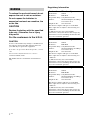 2
2
-
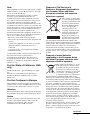 3
3
-
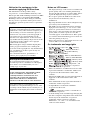 4
4
-
 5
5
-
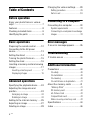 6
6
-
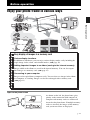 7
7
-
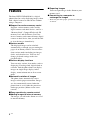 8
8
-
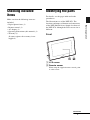 9
9
-
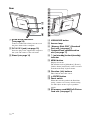 10
10
-
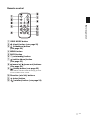 11
11
-
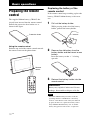 12
12
-
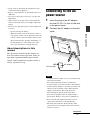 13
13
-
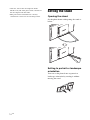 14
14
-
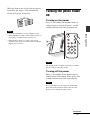 15
15
-
 16
16
-
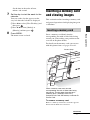 17
17
-
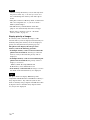 18
18
-
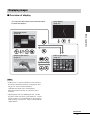 19
19
-
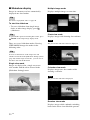 20
20
-
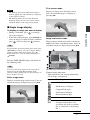 21
21
-
 22
22
-
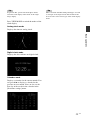 23
23
-
 24
24
-
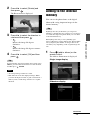 25
25
-
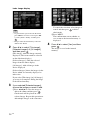 26
26
-
 27
27
-
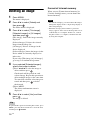 28
28
-
 29
29
-
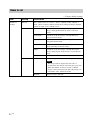 30
30
-
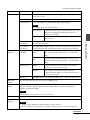 31
31
-
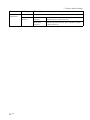 32
32
-
 33
33
-
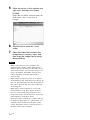 34
34
-
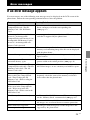 35
35
-
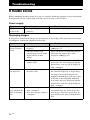 36
36
-
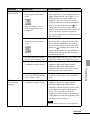 37
37
-
 38
38
-
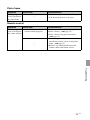 39
39
-
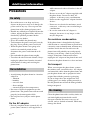 40
40
-
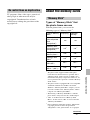 41
41
-
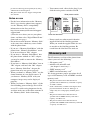 42
42
-
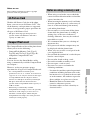 43
43
-
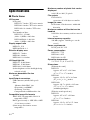 44
44
-
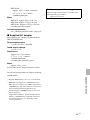 45
45
-
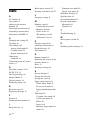 46
46
-
 47
47
-
 48
48
Sony DPF-D80 User manual
- Category
- Digital photo frames
- Type
- User manual
Ask a question and I''ll find the answer in the document
Finding information in a document is now easier with AI
Related papers
-
Sony DSLR-A100H Important information
-
Sony DPF-X95 User manual
-
Sony DPF-D70 Operating instructions
-
Sony DPF-XR100 User manual
-
Sony DPF-E73 Operating instructions
-
Sony DPF-VR100 Operating instructions
-
Sony DPF-E72 Owner's manual
-
Sony DPFD72NB User manual
-
Sony DPF-D92 Owner's manual
-
Sony DPF-D92 User manual