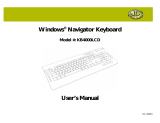MULTIMEDIA KEYBOARD
98091/98706/98109
USER’S MANUAL
WWW.JASCOPRODUCTS.COM

Page - 2 -
TABLE OF CONTENTS
1. INTRODUCTION ................................................................................................................................... 3
2. FEATURE DESCRIPTION ................................................................................................................... 3
3. PACKAGE CONTENTS ........................................................................................................................ 3
4. SYSTEM REQUIREMENTS ................................................................................................................. 3
5. MULTIMEDIA KEYBOARD HARDWARE INSTALLATION ....................................................... 4
6. SPECIAL FUNCTION HOT KEYS ...................................................................................................... 5
6-1. OVERVIEW OF ALL HOT KEYS ............................................................................................................... 5
6-2. DESCRIPTION OF MULTIMEDIA KEY ZONE ........................................................................................... 5
6-3. DESCRIPTION OF INTERNET KEY ZONE ................................................................................................ 6
6-4. DESCRIPTION OF WINDOWS KEY ZONE ............................................................................................... 7
8. TROUBLESHOOTING .......................................................................................................................... 8
9. THREE YEAR LIMITED WARRANTY ............................................................................................. 8
10. FCC STATEMENT ............................................................................................................................... 9

Page - 3 -
Thank you for purchasing the GE branded Multimedia Keyboard. This User’s
Manual contains all of the information needed to operate your keyboard.
1. Introduction
Maximize your time and take control of your applications. The GE branded Multimedia Keyboard is
specially designed to optimize your efficiency. With 22 special one-touch keys, you can execute your
favorite commands instantly from your keypad! The Multimedia Keyboard gives you total control over
multimedia controls and Internet browsing – all at your fingertips. This complete keyboard solution is
designed to maximize your total productivity!
2. Feature Description
• 8 hot keys for “Internet Zone”
• 8 hot keys for “Multimedia Zone”
• 6 hot keys for “Windows
®
Zone”
• Compatible with Windows
®
2000, XP and Vista
3. Package Contents
• Multimedia Keyboard
• User’s Manual
4. System Requirements
• Pentium 566 MHz or higher processor
• Microsoft® Windows
®
2000, XP, Vista or later
• Microsoft® Internet Explorer 4.0 or later Netscape Navigator 4.73 or later, MSN Explorer, and
AOL.
• For Windows® 2000, ME, XP and Vista: 128 MB of RAM recommended
• 4 MB of available hard disk space
• PS/2 port
Note
“Sleep” hot key function is available if your system supports power management (ACPI) and has it
enabled and all the peripherals (e.g. VGA, Sound card…) are compatible with power management.

Page - 4 -
5. Multimedia Keyboard Hardware Installation
1) Turn off your PC.
2) Disconnect your old keyboard.
3) Plug the keyboard PS/2 connector (purple) into the PS/2 keyboard port on the back of the PC.
4) Turn on your PC.
PS/2 Connector

Page - 5 -
6. Special Function Hot Keys
6-1. Overview of all hot keys
Hot keys are the unique keys for quick and direct access to programs, files or commands. Using hot
keys can increase your productivity as you do not have to take your hand off the keyboard so
frequently, e.g. to use the mouse.
The available hot keys depend on the keyboard model and the operating system used. The following
list shows the icon on each hot key and the standard assignment of the hot keys.
6-2. Description of Multimedia Key Zone
Play/Pause
Play or pause media. Once paused, press this key again to resume
playing.
Stop
Stop playing media.
Previous Track
Skip to the previous media track. Press once to return to the
beginning of the current back and press again for each preceding
track.
Next Track
Skip to the next media track. Press once for each subsequent
track.
Open Media
Player
Opens Media Player.
Volume up
Increase the volume. Hold down to increase the volume more
quickly.
Mute
Turn off the sound. Press again to turn the sound back on.
Volume down
Decrease the volume. Hold down to decrease the volume more
quickly.

Page - 6 -
6-3. Description of Internet Key Zone
Back
Go back to the previously viewed item in programs that support the
“Back” command, such as a Web browser.
Forward
Go to the next item – if it was previously viewed in the same session – in
programs that support the “Forward” command, such as a Web browser.
Stop
Stop loading or refreshing a Web page or the contents of a particular
window.
Refresh
Update the information on an active Web page or the contents of a
particular window.
Search
Open the Internet Explorer Search pane.
My favorites
Open the Internet Explorer Favorites pane. This is where you can store
shortcuts to frequently used files, websites or other items for easy access.
Home
Start the default Web browser or go to the Home Web page. If the Web
browser is already activated it opens the Home Web page. You can
reassign the WWW key to start another Web browser, another Home
Web page or another application.
Email
Start the default e-mail program. If you are not sure what the default
e-mail program is, press this key to find out. You can reassign the Email
key to start another e-mail program or another application.

Page - 7 -
6-4. Description of Windows Key Zone
Wake Up
Wakes the system after it has been put in sleep mode.
My Computer
Open My Computer. My computer shows the contents of your
floppy disk, hard disk, CD-ROM drive and network drives. You can
also search for and open files and folders, and gain access to options
in Control Panel to modify the computer’s settings.
Calculator
Start Microsoft Calculator.
Sleep
Put the system into sleep mode if the PC supports power
management and has it enabled. The user can put the computer to
sleep at the press of a button, protecting data and saving energy. If
power management is not enabled, this key will not work. Press
wake or sleep again to bring your system back to operational mode.
Power
Turns the power off if the PC supports power management and has it
enabled. The user can turn the power off at the press of the button. If
power management is not enabled, this key will not work.
Function
Allows for use of any special function keys. Keyboard Lock
ON/OFF by pressing “Fn”+F11 key.
Note: Windows
®
2000 users must download this driver from
www.jascoproducts.com

Page - 8 -
8. Troubleshooting
• The Multimedia Keyboard does not work properly
Make sure all other keyboard software has been removed from your PC. If not, remove the
other software, restart your computer and re-install the Multimedia Keyboard Software.
• “Previous track” and “Next track” do not stop
When these hot keys are held down the CD player normally continues searching for the next or
previous track. If this does not work it is due to the speed of your CD-ROM drive. The use of a
high performance CD-ROM drive is recommended.
• VCD tracks or MPEG files cannot be played
Make sure you have installed Windows
®
Media Player 6 or later. You can down load Media
Player 6 or 7 from the Microsoft
®
Web site.
• The default Microsoft Windows shortcut keys cannot be assigned
The Multimedia Keyboard Software has taken over some system resources for the shortcut keys
the following 5 combination keys cannot be used again.
“Ctrl + Alt + E”, “Ctrl + Alt + P”, “Ctrl + Alt + O”, “Ctrl + Alt + D”, “Ctrl + Alt + C”
• The keyboard does not work properly
Turn off your computer. Disconnect the PS2 plug from the PC. Wait a few seconds and then
reconnect it. Turn on your computer.
9. Three Year Limited Warranty
THREE YEAR LIMITED WARRANTY: Jasco Products Company warrants this product to be free
from manufacturing defects for a period of 3 years from the original date of consumer purchase. This
warranty is limited to the repair or replacement of this product only and does not extend to consequential
or incidental damage to other products that may be used with this unit. This warranty is in lieu of all
other warranties express or implied. Some states do not allow limitations on how long an implied
warranty lasts or permit the exclusion or limitation of incidental or consequential damages, so the above
limitations may not apply to you. This warranty gives you specific rights, and you may also have other
rights which vary from state to state. If unit should prove defective within the warranty period, return
prepaid with dated proof of purchase to:
Jasco Products Company
10 E. Memorial Road
Oklahoma City, OK. 73114
www.jascoproducts.com

Page - 9 -
10. FCC Statement
Notice: Federal Communications Commission (FCC) requirements, Part 15
This equipment has been tested and found to comply with the limits for a class B digital device,
pursuant to part 15 of the FCC Rules.These limits are designed to provide reasonable protection
against harmful interference in a residential installation.This equipment generates, uses and can
radiate radio frequency energy and, if not installed and used in accordance with the instructions,
may cause harmful interference to radio communications. However, there is no guarantee that
interference will not occur in a particular installation. If this equipment does cause harmful
interference to radio or television reception, which can be determined by turning the equipment off
and on, the user is encouraged to try to correct the interference by one or more of the following
measures:
• Reorient or relocate the receiving antenna.
• Increase the separation between the equipment and receiver.
• Connect the equipment into an outlet on a circuit different from that to which the receiver is
connected.
• Consult the dealer or an experienced radio/TV technician for help.
CAUTION: Any changes of modifications not expressly approved by the grantee of this device
could void the users authority to operate the equipment.
This device complies with Part 15 of the FCC Rules. Operation is subject to the following two
conditions: (1) this device may not cause harmful interference, and (2) this device must accept any
interference received, including interference that may cause undesired operation.
/