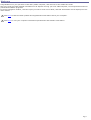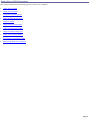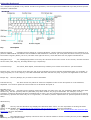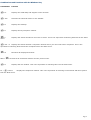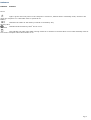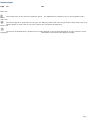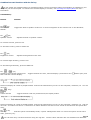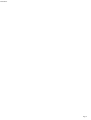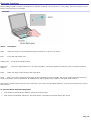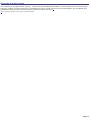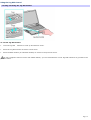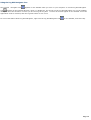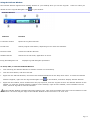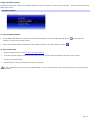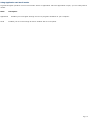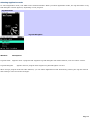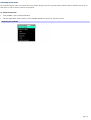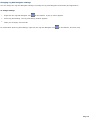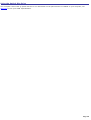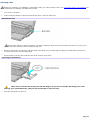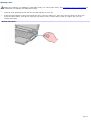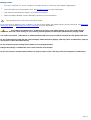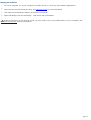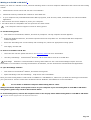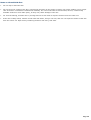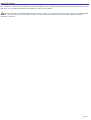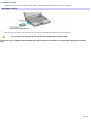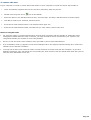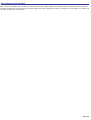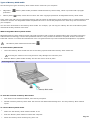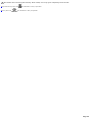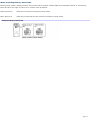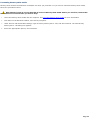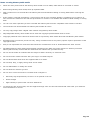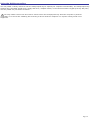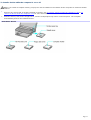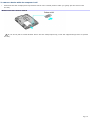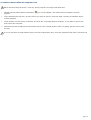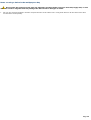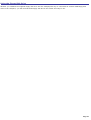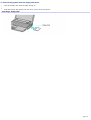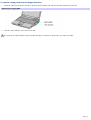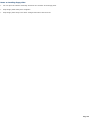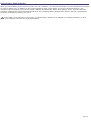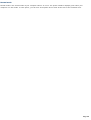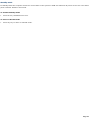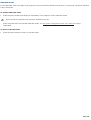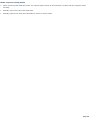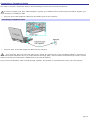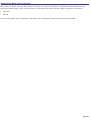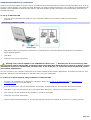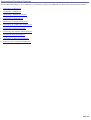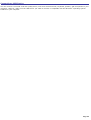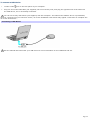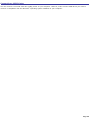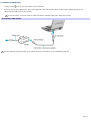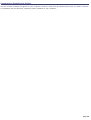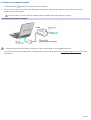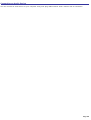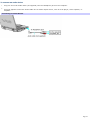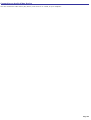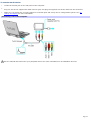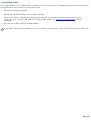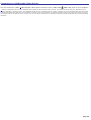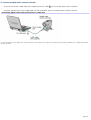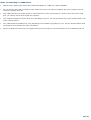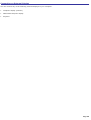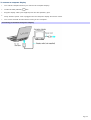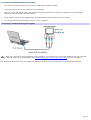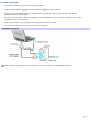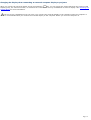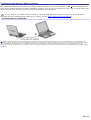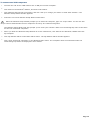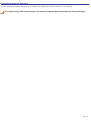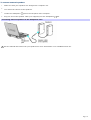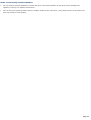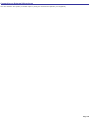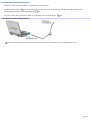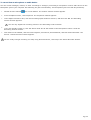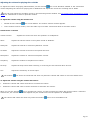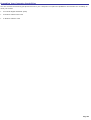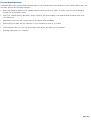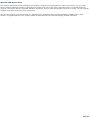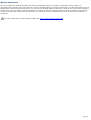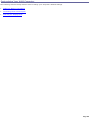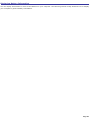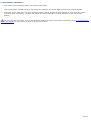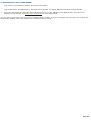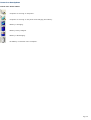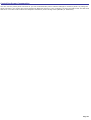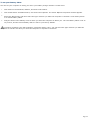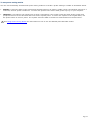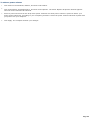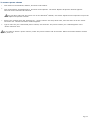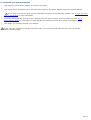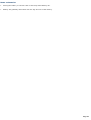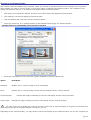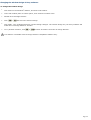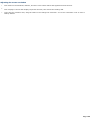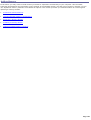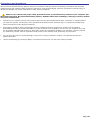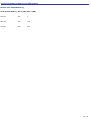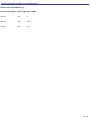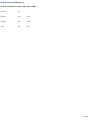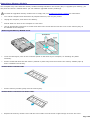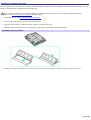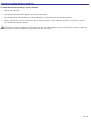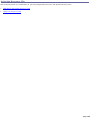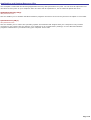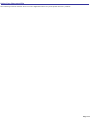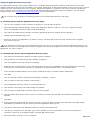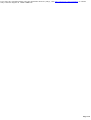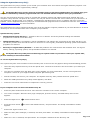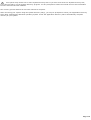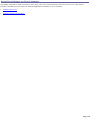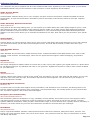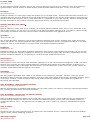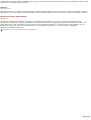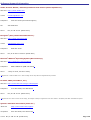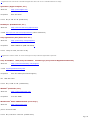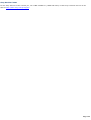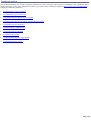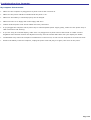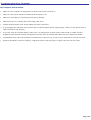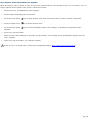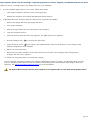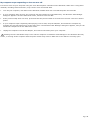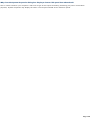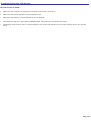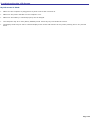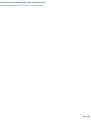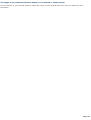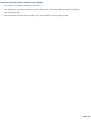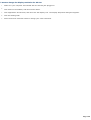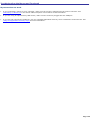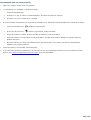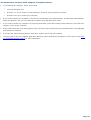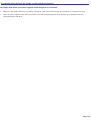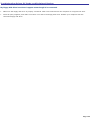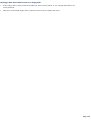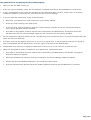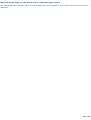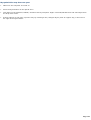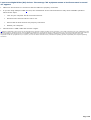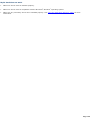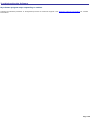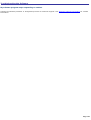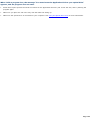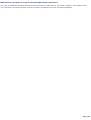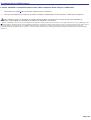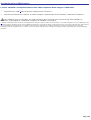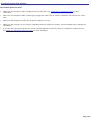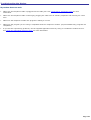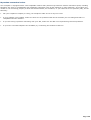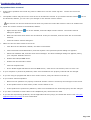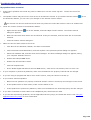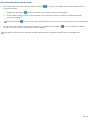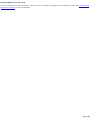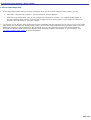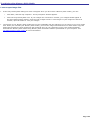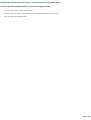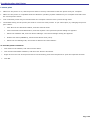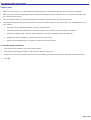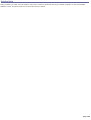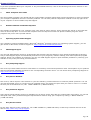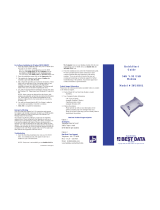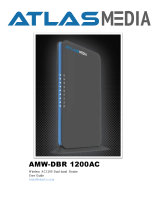Welcome
Congratulations on your purchase of this Sony VAIO
®
computer, and welcome to the VAIO User Guide.
This User Guide provides detailed information on all aspects of using your new VAIO computer, from keyboard functions to
preinstalled software programs.
In the left navigation window, click the topics you want to learn more about, and that information will be displayed in this
main window.
Click here to find the latest updates and supplemental information about your computer.
Click here to view your computer's hardware specifications and software information.
Page 1

Using Your VAIO Computer
This section describes the following aspects of your new computer:
Using the Keyboard
Using the Touchpad
Using the Jog Dial Control
Using the Optical Disc Drive
Using PC Cards
Using Memory Stick Media
Using the Multipurpose Bay
Using the Floppy Disk Drive
Using Power Saving Modes
Connecting a Telephone Cable
Networking With Your Computer
Page 2

Using the Keyboard
Your computer's keyboard is very similar to that of a typewriter, but the keyboard has additional keys that perform specific
computer-related tasks.
Keyboard
Key Description
Numeric keypad Contains the keys found on a typical calculator. Use the numeric keypad area to type numbers or to
perform mathematical calculations such as addition and subtraction. Note that you must press the Num Lock key to activate
the numeric keypad. (When you do so, the Num Lock light will be on.) Press the Num Lock key again to deactivate it.
Navigation keys The Left/Right/Up/Down arrow keys are devoted to move the cursor on the screen, and also function
as the Home, End, Page Up, and Page Down keys, respectively.
Correction keys The Insert, Back Space, and Delete keys enable you to make corrections in your documents.
Function keys The 12 function keys along the top of the keyboard are used to perform designated tasks. For example, in
many programs, F1 is the Help key. The task associated with each function key may vary from one application to the next.
Escape key The Esc (Escape) key is used to cancel commands.
Print Screen key The Print Screen key takes an electronic snapshot of the screen and places it in the Windows
®
Clipboard. You can then paste the screen shot into a document and print it.
Operator keys
(Shift, Ctrl, Alt keys) Several keys are always used with at least one other key: Ctrl, Alt, and Shift. When held down with
another key, the Ctrl (Control) and Alt (Alternate) keys offer another way to give commands. For example, in many
programs, instead of choosing the Save command from a menu, you can hold down Ctrl and press S (referred to as Ctrl+S).
The Shift key operates the same way as on a typewriter; it is used to produce capital letters or special symbols such as @
and $.
Windows key
The key with the Windows logo displays the Windows Start menu; it is the equivalent of clicking the Start
button on the taskbar. See Combinations and functions with the Windows key for more information.
Fn key The Fn key is used in combination with other keys to issue commands. See Combinations and functions with
the Fn key for more information.
Applications key
The Applications key displays a shortcut menu of context-sensitive choices. Pressing this key is the equivalent
of clicking the right mouse button.
Page 3

Page 4

Combinations and functions with the Windows key
Combination Function
+ F1 Displays the VAIO Help and Support Center window.
+ Tab Switches the selected button on the taskbar.
+ D Displays the desktop.
+ E Displays the My Computer window.
+ F Displays the Search window to find a file or folder. This is the equivalent of selecting Search from the Start
menu.
+ Ctrl + F Displays the Search Results: Computers window where you can locate other computers. This is the
equivalent of selecting Search and then Computers from the Start menu.
+ M Minimizes all displayed windows.
Shift + + M Returns all minimized windows to their previous size.
+ R Displays the Run window. This is the equivalent of selecting Run from the Start menu.
Fn + + Insert Displays the Properties window. This is the equivalent of selecting Control Panel and then System
from the Start menu.
Page 5

Indicators
Indicator Function
Power
Light is green when the power to the computer is turned on, flashes amber in Standby mode, and turns off
when the computer is in Hibernate mode or powered off.
Battery
Indicates the status of the battery inserted in the battery bay.
Memory Stick
Indicates that the Memory Stick
®
slot is in use.
Hard disk
This indicator will light when data is being read from or written to the hard disk. Do not enter Standby mode or
turn off the computer when this indicator is on.
Page 6

Indicator lights
Light On Off
Num Lock
The number keys in the numeric keypad are active. The alphanumeric character keys in the keypad area are
active.
Caps Lock
The letters appear in uppercase as you type. The Shift key lowers the case of typed letters when Caps Lock is on.
Letters appear in lower case as you type (unless you hold down the Shift key).
Scroll Lock
The screen scrolls differently. (Exactly how it scrolls depends on the specific application. It has no effect in many
programs.) Information moves across the display normally.
Page 7

Combinations and functions with the Fn key
If you switch user identities during a computing session, the Fn+F7 and Fn+F8 key functionality (if available on your
computer) will be interrupted. To switch to an external display or monitor, see Selecting the Display Mode for more
information.
Combinations/
Feature Function
Fn+ (F3)
Mute On/Off Toggles the built-in speaker off and on. A red circle appears on the Volume icon on the Windows
®
taskbar.
Fn+ (F4)
Speaker volume Adjusts the built-in speaker volume.
To increase volume, press Fn+F4.
To decrease volume, press Fn+Shift+F4.
Fn+ (F5)
Brightness control Adjusts the brightness of the LCD.
To increase light intensity, press Fn+F5.
To decrease light intensity, press Fn+Shift+F5.
Fn+ / (F7)
Switch to the external monitor/LCD Toggles between the LCD, external display (connected to the Monitor port) and
both LCD and external display.
Select one display at a time to playback DVDs. Connect the cable before you turn on the computer; otherwise, Fn + F7 will
not work.
Fn+ only/
(F8)
Control AV Out Toggles between LCD-only and dual LCD/TV display modes.
Select one display at a time to playback DVDs. Connect the cable before you turn on the computer; otherwise, Fn + F8 will
not work. You cannot use the Fn + F8 function to switch between LCD and TV once a DVD is inserted into the optical disc
drive.
Fn+ (F12)
Standby Puts the system into Standby mode, a power management state. To return the system to the active
state, press any key.
You can also carry out these functions using the Jog Dial Control. Some functions are not available until Windows
®
Page 8

launches.
Page 9

Using the Touchpad
The keyboard contains a cursor-pointing device called a touchpad. You can point to, select, drag, and scroll objects on the
screen using the built-in touchpad.
Touchpad
Action Description
Point Slide one finger on the touchpad to place the pointer on an item or object.
Click Press the left button once.
Double-click Press the left button twice.
Right-click Press the right button once. In many programs, this action displays a shortcut menu of context-sensitive
choices.
Drag Slide one finger while pressing the left button.
Scroll Move your finger along the right edge of the touchpad to scroll vertically. Move your finger along the bottom to
scroll horizontally. (The scroll function is available only with programs that support a touchpad scroll feature.)
The Mouse Properties dialog box lets you customize your mouse and touchpad features, such as touch sensitivity, motion,
and buttons.
To open the Mouse Properties dialog box
1.
Click Start on the Windows
®
taskbar, and then Control Panel.
2.
Click Printers and Other Hardware, and then Mouse. The Mouse Properties dialog box opens.
Page 10

Using the Jog Dial Control
Your computer is equipped with a Jog Dial Control and Jog Dial Navigator software, which enables you to scroll through
programs, folders, and documents from a predefined list. The Jog Dial Control and Jog Dial Navigator are compatible with
preinstalled software programs that support Jog Dial Navigator functions.
1
1
Some software programs do not s upport Jog Dial Navigator.
Page 11

Using the Jog Dial Control
Locating and Using the Jog Dial Control
To use the Jog Dial Control
Turn the Jog Dial Control to scroll up and down a menu.
Press the Jog Dial Control to select a menu item.
Press the Back button (on selected models) to return to the previous menu.
If your computer does not come with a Back button, you can select Return on the Jog Dial Launcher to go back to the
previous menu.
Page 12

Using the Jog Dial Navigator icon
The Jog Dial Navigator icon appears on the taskbar when you turn on your computer. A second Jog Dial Navigator
icon appears on the Indicate Window, when it is displayed. The arrows on the Jog Dial Navigator icon on the taskbar
change to show the direction in which you are turning the Jog Dial Control. No arrows appear on the taskbar icon if the
Application mode is selected, and the Jog Dial Control is not in use.
For more information about Jog Dial Navigator, right-click the Jog Dial Navigator icon on the taskbar, and click Help.
Page 13

Using the Indicate Window
The Indicate Window appears as a floating window on your desktop when you use the Jog Dial Control or when you
double-click the Jog Dial Navigator icon on your taskbar.
Indicate Window
Features Function
1 Launcher button Opens the Jog Dial Launcher.
2 LCD area Shows program information, depending on the mode and software.
3 Close button Closes the Indicate Window.
4 Mode buttons Shows the current mode, Application or Scroll.
5 Jog Dial Navigator icon Displays Jog Dial Navigator operations.
To move, hide, or close the Indicate Window
Click and drag the Indicate Window to another location on the desktop.
Click the Close button, and then click OK.
Right-click the Indicate Window, and select Hide Indicate Window from the drop-down menu. To make the Indicate
Window reappear, right-click the Jog Dial Navigator icon on the taskbar, and select Display Indicate Window.
Right-click the taskbar, select Toolbars from the pop-up menu, and click Jog Dial to store the Indicate Window on the
taskbar. To make the Indicate Window reappear on the desktop, right-click the taskbar, select Toolbars from the
menu, and click Jog Dial to clear the selection.
If the Indicate Window is hidden behind the taskbar icons, right-click the taskbar and click Lock the Taskbar to clear
the selection. Click and drag the edge of the Indicate Window to the left until it is in clear view.
Page 14

Using Jog Dial Launcher
Jog Dial Launcher lists a menu of programs installed on your computer. You can use the Jog Dial Control to scroll and open
these menu items.
Jog Dial Launcher
To open Jog Dial Launcher
If the APPS mode button is selected on the Indicate Window, click the Jog Dial Navigator icon on the Indicate
Window or press the Jog Dial Control.
If the Scroll mode button is selected on the Indicate Window, click the Launcher button .
To open a menu item
1.
Open Jog Dial Launcher. See To open Jog Dial Launcher.
2.
Turn the Jog Dial Control until the menu item you want to select appears between the two center arrows.
3.
Press the Jog Dial Control.
4.
Repeat steps 2 and 3 as necessary to open a program.
If your computer does not come with a Back button, you can select Return on the Jog Dial Launcher to go back to the
previous menu.
Page 15

Using Application and Scroll modes
Jog Dial Navigator operates in one of two modes: Scroll or Application. Once an application is open, you can easily switch
modes.
Mode Description
Application Enables you to navigate through a menu of programs installed on your computer.
Scroll Enables you to scroll through an active window with a scroll option.
Page 16

Selecting Application mode
To select Application mode, click APPS on the Indicate Window. When you select Application mode, the Jog Dial Guide or Jog
Dial Navigator window appears, depending on the program.
Jog Dial Guide
Jog Dial Navigator
Windows Descriptions
Jog Dial Guide Appears when a program that supports Jog Dial Navigator has audio features, such as volume control.
Jog Dial Navigator Appears when a program that supports Jog Dial Navigator is active.
When using a program that has audio features, you can switch Application mode windows by pressing the Jog Dial Control
and holding it until the window changes.
Page 17

Selecting Scroll mode
No windows appear when you select the Scroll mode. Simply turn the Jog Dial Control and the active window will scroll up
and down or side to side if it has a scroll option.
To select Scroll mode
Click SCROLL on the Indicate Window.
On the Application mode window, select SCROLL MODE and push the Jog Dial Control.
Selecting Scroll Mode
Page 18

Changing Jog Dial Navigator settings
You can change the Jog Dial Navigator settings to modify the Jog Dial Navigator functionality and appearance.
To change settings
1.
Right-click the Jog Dial Navigator icon on the taskbar. A pop-up menu appears.
2.
Select Jog Dial Setting. The Jog Dial Setting window appears.
3.
Make your changes, and click OK.
For information about Jog Dial settings, right-click the Jog Dial Navigator icon on the taskbar, and click Help.
Page 19
Page is loading ...
Page is loading ...
Page is loading ...
Page is loading ...
Page is loading ...
Page is loading ...
Page is loading ...
Page is loading ...
Page is loading ...
Page is loading ...
Page is loading ...
Page is loading ...
Page is loading ...
Page is loading ...
Page is loading ...
Page is loading ...
Page is loading ...
Page is loading ...
Page is loading ...
Page is loading ...
Page is loading ...
Page is loading ...
Page is loading ...
Page is loading ...
Page is loading ...
Page is loading ...
Page is loading ...
Page is loading ...
Page is loading ...
Page is loading ...
Page is loading ...
Page is loading ...
Page is loading ...
Page is loading ...
Page is loading ...
Page is loading ...
Page is loading ...
Page is loading ...
Page is loading ...
Page is loading ...
Page is loading ...
Page is loading ...
Page is loading ...
Page is loading ...
Page is loading ...
Page is loading ...
Page is loading ...
Page is loading ...
Page is loading ...
Page is loading ...
Page is loading ...
Page is loading ...
Page is loading ...
Page is loading ...
Page is loading ...
Page is loading ...
Page is loading ...
Page is loading ...
Page is loading ...
Page is loading ...
Page is loading ...
Page is loading ...
Page is loading ...
Page is loading ...
Page is loading ...
Page is loading ...
Page is loading ...
Page is loading ...
Page is loading ...
Page is loading ...
Page is loading ...
Page is loading ...
Page is loading ...
Page is loading ...
Page is loading ...
Page is loading ...
Page is loading ...
Page is loading ...
Page is loading ...
Page is loading ...
Page is loading ...
Page is loading ...
Page is loading ...
Page is loading ...
Page is loading ...
Page is loading ...
Page is loading ...
Page is loading ...
Page is loading ...
Page is loading ...
Page is loading ...
Page is loading ...
Page is loading ...
Page is loading ...
Page is loading ...
Page is loading ...
Page is loading ...
Page is loading ...
Page is loading ...
Page is loading ...
Page is loading ...
Page is loading ...
Page is loading ...
Page is loading ...
Page is loading ...
Page is loading ...
Page is loading ...
Page is loading ...
Page is loading ...
Page is loading ...
Page is loading ...
Page is loading ...
Page is loading ...
Page is loading ...
Page is loading ...
Page is loading ...
Page is loading ...
Page is loading ...
Page is loading ...
Page is loading ...
Page is loading ...
Page is loading ...
Page is loading ...
Page is loading ...
Page is loading ...
Page is loading ...
Page is loading ...
Page is loading ...
Page is loading ...
Page is loading ...
Page is loading ...
Page is loading ...
Page is loading ...
Page is loading ...
Page is loading ...
Page is loading ...
Page is loading ...
Page is loading ...
Page is loading ...
Page is loading ...
Page is loading ...
Page is loading ...
Page is loading ...
Page is loading ...
Page is loading ...
Page is loading ...
Page is loading ...
Page is loading ...
Page is loading ...
-
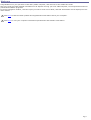 1
1
-
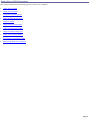 2
2
-
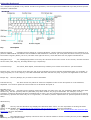 3
3
-
 4
4
-
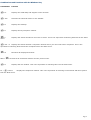 5
5
-
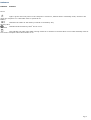 6
6
-
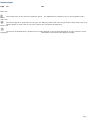 7
7
-
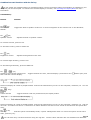 8
8
-
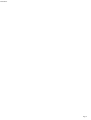 9
9
-
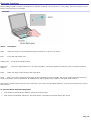 10
10
-
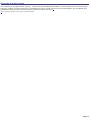 11
11
-
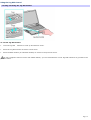 12
12
-
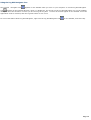 13
13
-
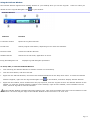 14
14
-
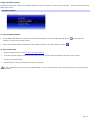 15
15
-
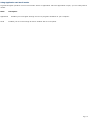 16
16
-
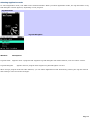 17
17
-
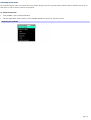 18
18
-
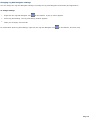 19
19
-
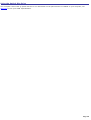 20
20
-
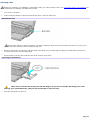 21
21
-
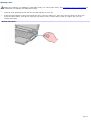 22
22
-
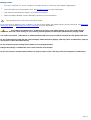 23
23
-
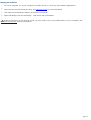 24
24
-
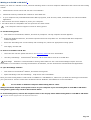 25
25
-
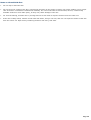 26
26
-
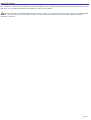 27
27
-
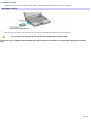 28
28
-
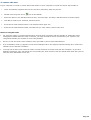 29
29
-
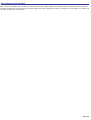 30
30
-
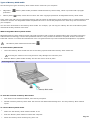 31
31
-
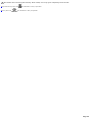 32
32
-
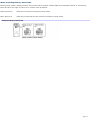 33
33
-
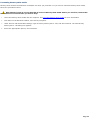 34
34
-
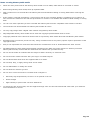 35
35
-
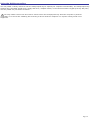 36
36
-
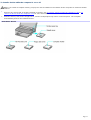 37
37
-
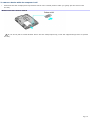 38
38
-
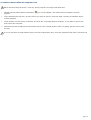 39
39
-
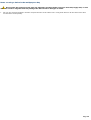 40
40
-
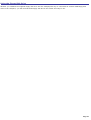 41
41
-
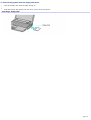 42
42
-
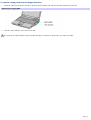 43
43
-
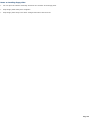 44
44
-
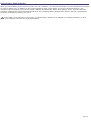 45
45
-
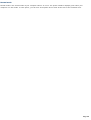 46
46
-
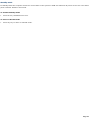 47
47
-
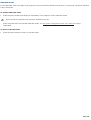 48
48
-
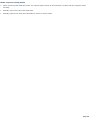 49
49
-
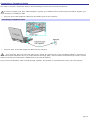 50
50
-
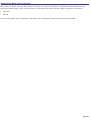 51
51
-
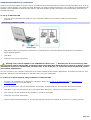 52
52
-
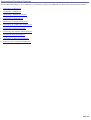 53
53
-
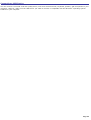 54
54
-
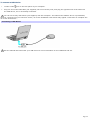 55
55
-
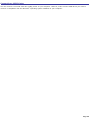 56
56
-
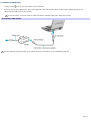 57
57
-
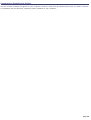 58
58
-
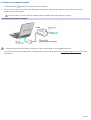 59
59
-
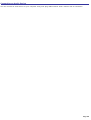 60
60
-
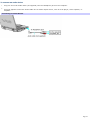 61
61
-
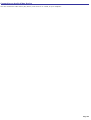 62
62
-
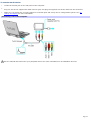 63
63
-
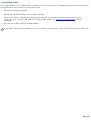 64
64
-
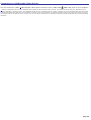 65
65
-
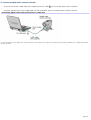 66
66
-
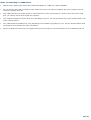 67
67
-
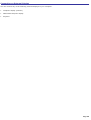 68
68
-
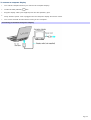 69
69
-
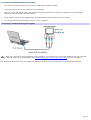 70
70
-
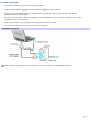 71
71
-
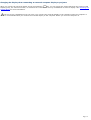 72
72
-
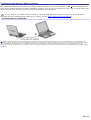 73
73
-
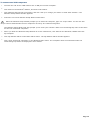 74
74
-
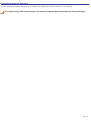 75
75
-
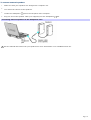 76
76
-
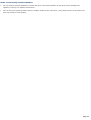 77
77
-
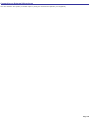 78
78
-
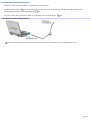 79
79
-
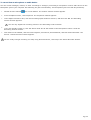 80
80
-
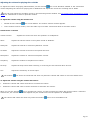 81
81
-
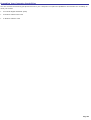 82
82
-
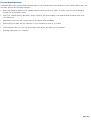 83
83
-
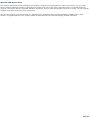 84
84
-
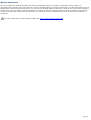 85
85
-
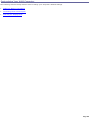 86
86
-
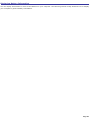 87
87
-
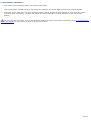 88
88
-
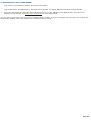 89
89
-
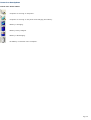 90
90
-
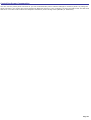 91
91
-
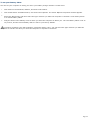 92
92
-
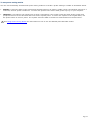 93
93
-
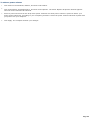 94
94
-
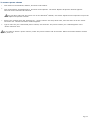 95
95
-
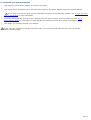 96
96
-
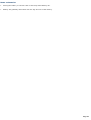 97
97
-
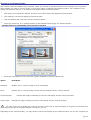 98
98
-
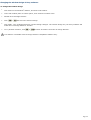 99
99
-
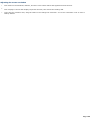 100
100
-
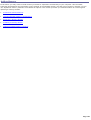 101
101
-
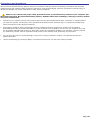 102
102
-
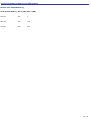 103
103
-
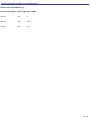 104
104
-
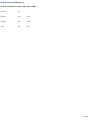 105
105
-
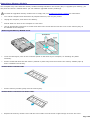 106
106
-
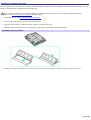 107
107
-
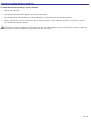 108
108
-
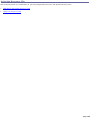 109
109
-
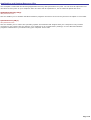 110
110
-
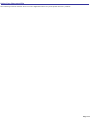 111
111
-
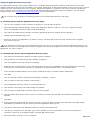 112
112
-
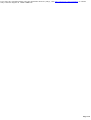 113
113
-
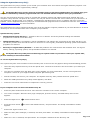 114
114
-
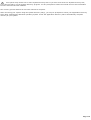 115
115
-
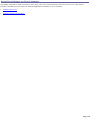 116
116
-
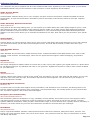 117
117
-
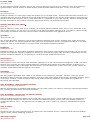 118
118
-
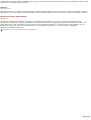 119
119
-
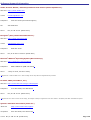 120
120
-
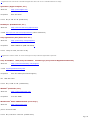 121
121
-
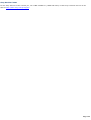 122
122
-
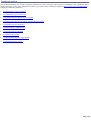 123
123
-
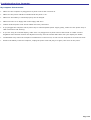 124
124
-
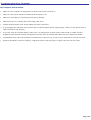 125
125
-
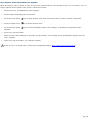 126
126
-
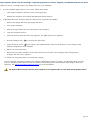 127
127
-
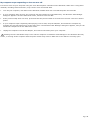 128
128
-
 129
129
-
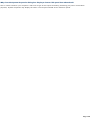 130
130
-
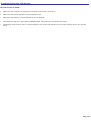 131
131
-
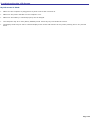 132
132
-
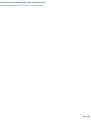 133
133
-
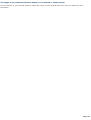 134
134
-
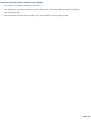 135
135
-
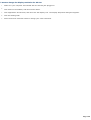 136
136
-
 137
137
-
 138
138
-
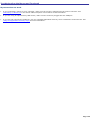 139
139
-
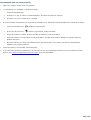 140
140
-
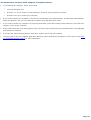 141
141
-
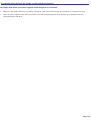 142
142
-
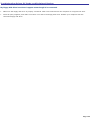 143
143
-
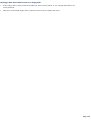 144
144
-
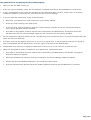 145
145
-
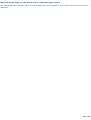 146
146
-
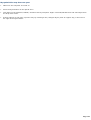 147
147
-
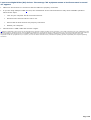 148
148
-
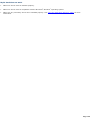 149
149
-
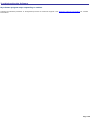 150
150
-
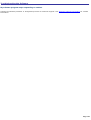 151
151
-
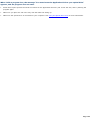 152
152
-
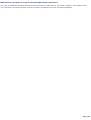 153
153
-
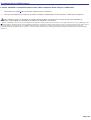 154
154
-
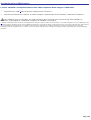 155
155
-
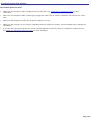 156
156
-
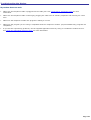 157
157
-
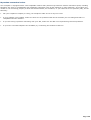 158
158
-
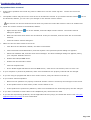 159
159
-
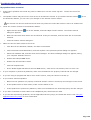 160
160
-
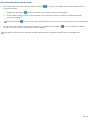 161
161
-
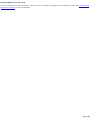 162
162
-
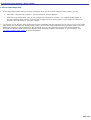 163
163
-
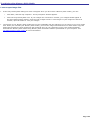 164
164
-
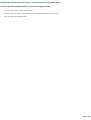 165
165
-
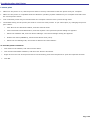 166
166
-
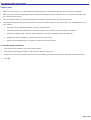 167
167
-
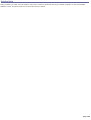 168
168
-
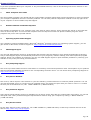 169
169
Ask a question and I''ll find the answer in the document
Finding information in a document is now easier with AI
Related papers
Other documents
-
Compaq 8000 Series User manual
-
Sabrent AU-2X35 User manual
-
HP T3000 Supplementary Manual
-
the t.bone GigA Pro Wind Set Owner's manual
-
Pyramid 2400AT User guide
-
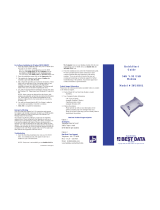 Best Data 56USBSL Quick start guide
Best Data 56USBSL Quick start guide
-
Manhattan 168595 User manual
-
ASCOM TEMSTM POCKET 7.3 Quick start guide
-
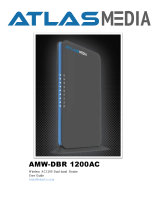 Atlas Media AMW-DBR 1200AC User manual
Atlas Media AMW-DBR 1200AC User manual