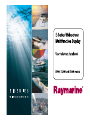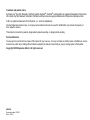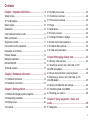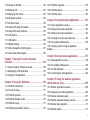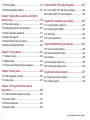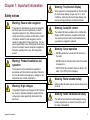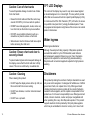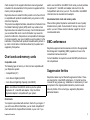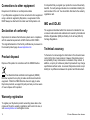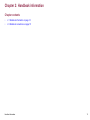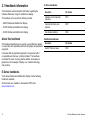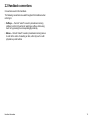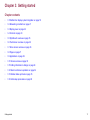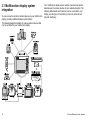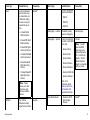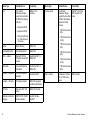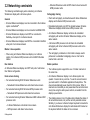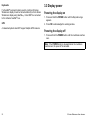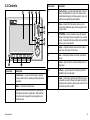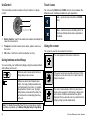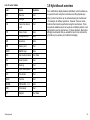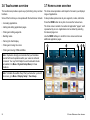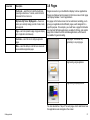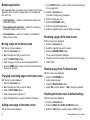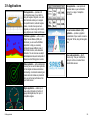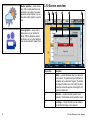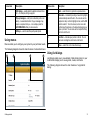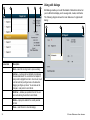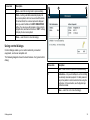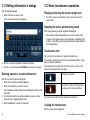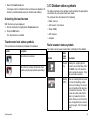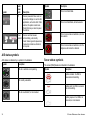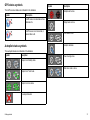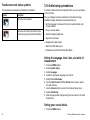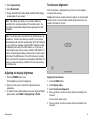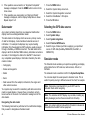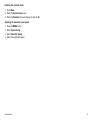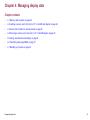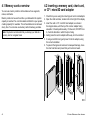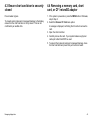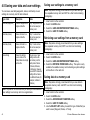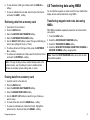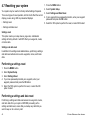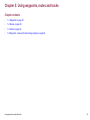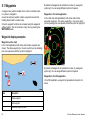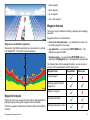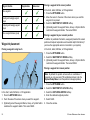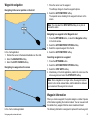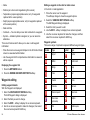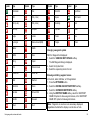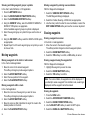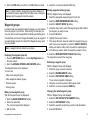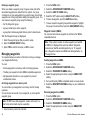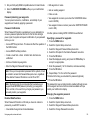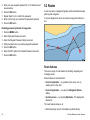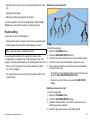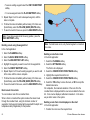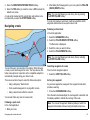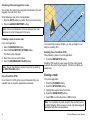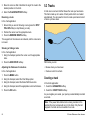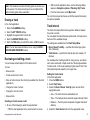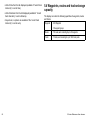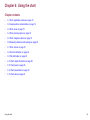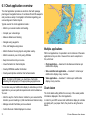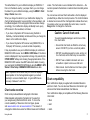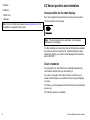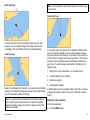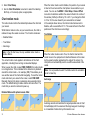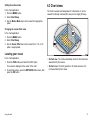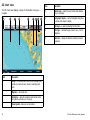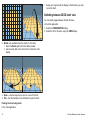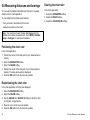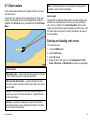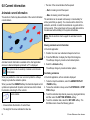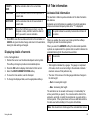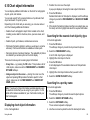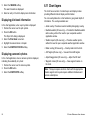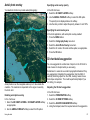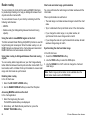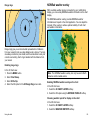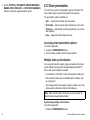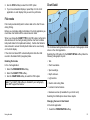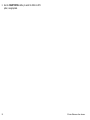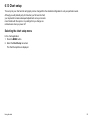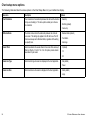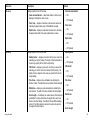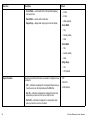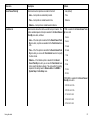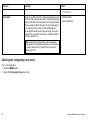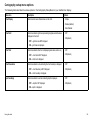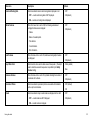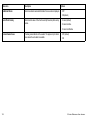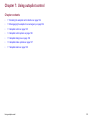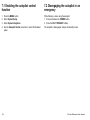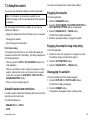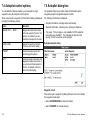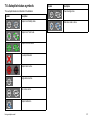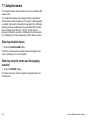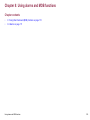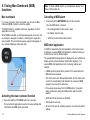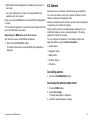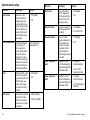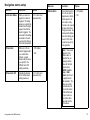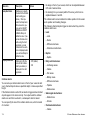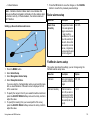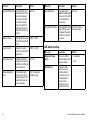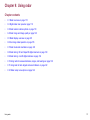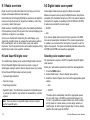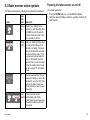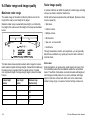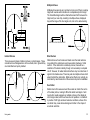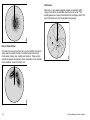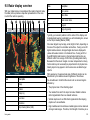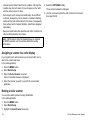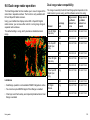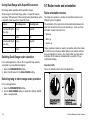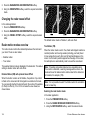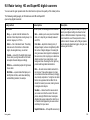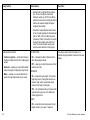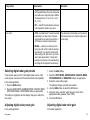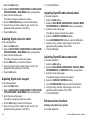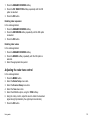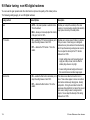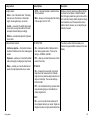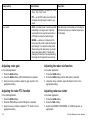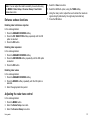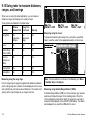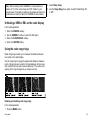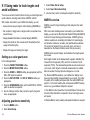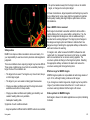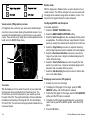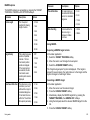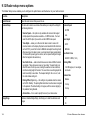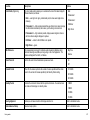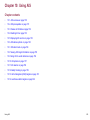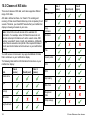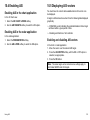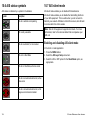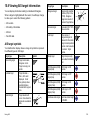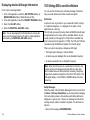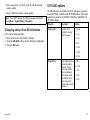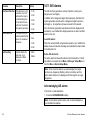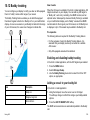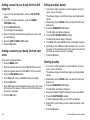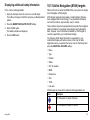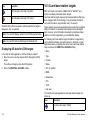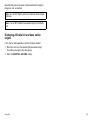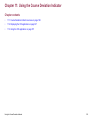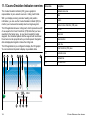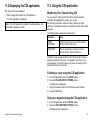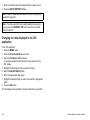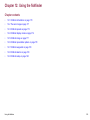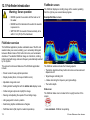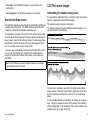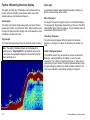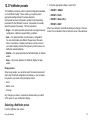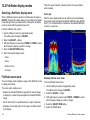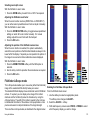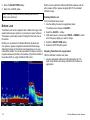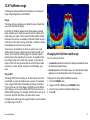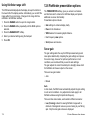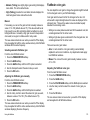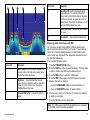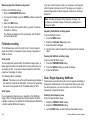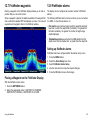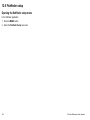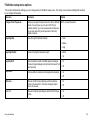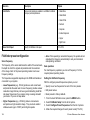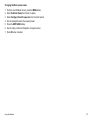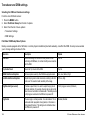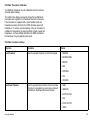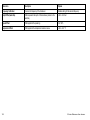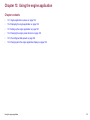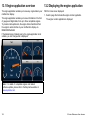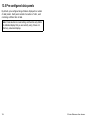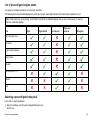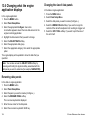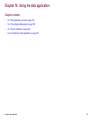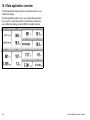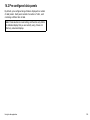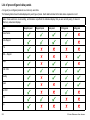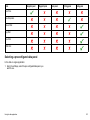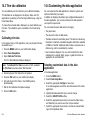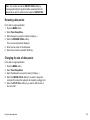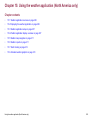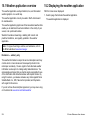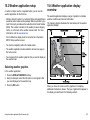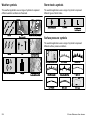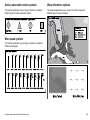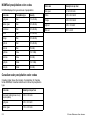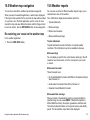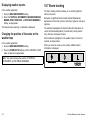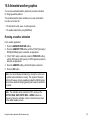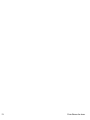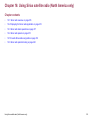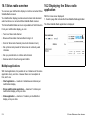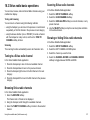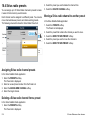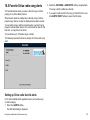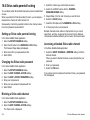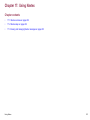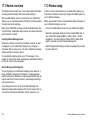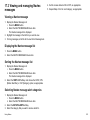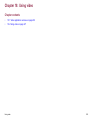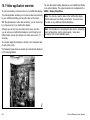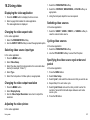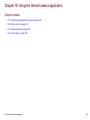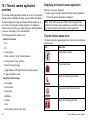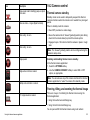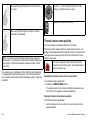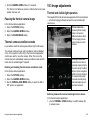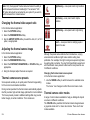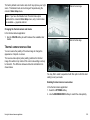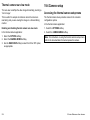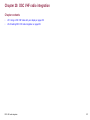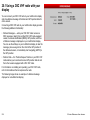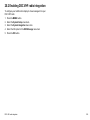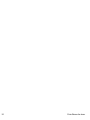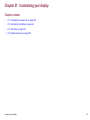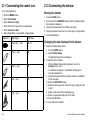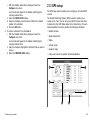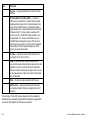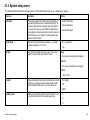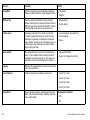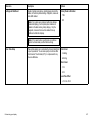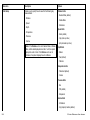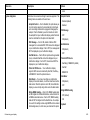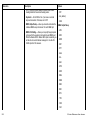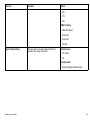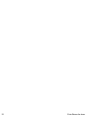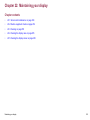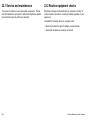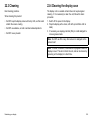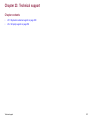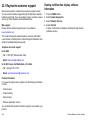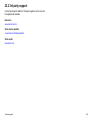E-Series Widescreen User reference


Trademark and patents notice
Autohelm, hsb
2
, RayTech Navigator, Sail Pilot, SeaTalk, SeaTalk
NG
, SeaTalk
HS
and Sportpilot are registered trademarks of Raymarine
UK Limited. RayTalk, Seahawk, Smartpilot, Pathnder and Raymarine are registered trademarks of Raymarine Holdings Limited.
FLIR is a registered trademark of FLIR Systems, Inc. and/or its subsidiaries.
All other trademarks, trade names, or company names referenced herein are used for identication only and are the property of
their respective owners.
This product is protected by patents, design patents, patents pending, or design patents pending.
Fair Use Statement
You may print no more than three copies of this manual for your own use. You may not make any further copies or distribute or use the
manual in any other way including without limitation exploiting the manual commercially or giving or selling copies to third parties.
Copyright ©2010 Raymarine UK Ltd. All rights reserved.
ENGLISH
Document number: 81320-3
Date: 10-2010


Contents
Chapter 1 Important information............................... 9
Safety notices...................................................................9
TFT LCD Displays .......................................................... 10
Water ingress ................................................................. 10
Disclaimers .................................................................... 10
Chart cards and memory cards........................................ 11
EMC conformance .......................................................... 11
Suppression ferrites ........................................................ 11
Connections to other equipment ...................................... 12
Declaration of conformity................................................. 12
Product disposal ............................................................. 12
Warranty registration....................................................... 12
IMO and SOLAS............................................................. 12
Technical accuracy ......................................................... 12
Chapter 2 Handbook information............................ 13
2.1 Handbook information ............................................... 14
2.2 Handbook conventions .............................................. 15
Chapter 3 Getting started ........................................ 17
3.1 Multifunction display system integration ...................... 18
3.2 Networking constraints .............................................. 21
3.3 Display power ........................................................... 22
3.4 Controls.................................................................... 23
3.5 Hybridtouch overview ................................................ 25
3.6 Touchscreen overview ............................................... 26
3.7 Home screen overview ............................................. 26
3.8 Pages ...................................................................... 27
3.9 Applications .............................................................. 29
3.10 Screen overview ..................................................... 30
3.11 Editing information in dialogs.................................... 34
3.12 Basic touchscreen operations .................................. 34
3.13 Databar status symbols ........................................... 35
3.14 Initial setup procedures............................................ 38
Chapter 4 Managing display data ...........................43
4.1 Memory cards overview............................................. 44
4.2 Inserting a memory card, chart card, or CF /
microSD card adaptor ..................................................... 44
4.3 Ensure chart card door is securely closed................... 45
4.4 Removing a memory card, chart card, or CF /
microSD adaptor ............................................................ 45
4.5 Saving user data and user settings............................. 46
4.6 Transferring data using NMEA ................................... 47
4.7 Resetting your system ............................................... 48
Chapter 5 Using waypoints, routes and
tracks.........................................................................49
5.1 Waypoints ................................................................ 50
5

5.2 Routes ..................................................................... 60
5.3 Tracks ...................................................................... 66
5.4 Waypoints, routes and tracks storage capacity ............ 68
Chapter 6 Using the chart........................................69
6.1 Chart application overview ......................................... 70
6.2 Vessel position and orientation................................... 72
6.3 Chart views............................................................... 75
6.4 Chart planning options............................................... 79
6.5 Chart navigation options ............................................ 79
6.6 Measuring distances and bearings ............................. 80
6.7 Chart vectors ............................................................ 81
6.8 Current information ................................................... 82
6.9 Tide information ........................................................ 83
6.10 Chart object information........................................... 85
6.11 Chart layers ............................................................ 86
6.12 Chart presentation................................................... 90
6.13 Chart setup............................................................. 93
Chapter 7 Using autopilot control......................... 103
7.1 Enabling the autopilot control function ...................... 104
7.2 Disengaging the autopilot in an emergency............... 104
7.3 Autopilot control ...................................................... 105
7.4 Autopilot control options .......................................... 106
7.5 Autopilot dialog box ................................................. 106
7.6 Autopilot status symbols .......................................... 107
7.7 Autopilot alarms ...................................................... 108
Chapter 8 Using alarms and MOB
functions ................................................................. 109
8.1 Using Man Overboard (MOB) functions .................... 110
8.2 Alarms.....................................................................111
Chapter 9 Using radar............................................ 117
9.1 Radar overview....................................................... 118
9.2 Digital radar scan speed .......................................... 118
9.3 Radar scanner status symbols ................................. 119
9.4 Radar range and image quality ................................ 120
9.5 Radar display overview ........................................... 123
9.6 Dual range radar operation ...................................... 125
9.7 Radar mode and orientation..................................... 126
9.8 Radar tuning: HD and SuperHD digital
scanners ...................................................................... 129
9.9 Radar tuning: non-HD digital radomes...................... 134
9.10 Using radar to measure distances, ranges, and
bearings....................................................................... 138
9.11 Using radar to track targets and avoid
collisions ...................................................................... 142
9.12 Radar setup menu options ..................................... 146
Chapter 10 Using AIS.............................................149
10.1 AIS overview......................................................... 150
10.2 AIS prerequisites................................................... 151
6 E-Series Widescreen User reference

10.3 Classes of AIS data............................................... 152
10.4 Enabling AIS......................................................... 153
10.5 Displaying AIS vectors........................................... 153
10.6 AIS status symbols................................................ 154
10.7 AIS silent mode..................................................... 154
10.8 Viewing AIS target information ............................... 155
10.9 Using AIS to avoid collisions .................................. 156
10.10 AIS options ......................................................... 157
10.11 AIS alarms .......................................................... 158
10.12 Buddy tracking .................................................... 159
10.13 Aid to Navigation (AToN) targets ........................... 161
10.14 Land base station targets..................................... 162
Chapter 11 Using the Course Deviation
Indicator .................................................................. 165
11.1 Course Deviation Indicator overview ....................... 166
11.2 Displaying the CDI application ................................ 167
11.3 Using the CDI application....................................... 167
Chapter 12 Using the shnder ............................169
12.1 Fishnder introduction ........................................... 170
12.2 The sonar image ................................................... 171
12.3 Fishnder presets.................................................. 173
12.4 Fishnder display modes ....................................... 174
12.5 Fishnder range .................................................... 177
12.6 Fishnder presentation options............................... 178
12.7 Fishnder waypoints.............................................. 183
12.8 Fishnder alarms................................................... 183
12.9 Fishnder setup .................................................... 184
Chapter 13 Using the engine application .............191
13.1 Engine application overview................................... 192
13.2 Displaying the engine application ........................... 192
13.3 Setting up the engine application............................ 193
13.4 Changing the engine panel dial color ...................... 193
13.5 Pre-congured data panels .................................... 194
13.6 Changing what the engine application
displays ....................................................................... 196
Chapter 14 Using the data application ................. 197
14.1 Data application overview ...................................... 198
14.2 Pre-congured data panels .................................... 199
14.3 Trim tab calibration ................................................ 202
14.4 Customizing the data application ............................ 202
Chapter 15 Using the weather application
(North America only).............................................. 205
15.1 Weather application overview................................. 206
15.2 Displaying the weather application.......................... 206
15.3 Weather application setup...................................... 207
15.4 Weather application display overview ..................... 207
15.5 Weather map navigation ........................................ 211
15.6 Weather reports .................................................... 211
7

15.7 Storm tracking....................................................... 212
15.8 Animated weather graphics.................................... 213
Chapter 16 Using Sirius satellite radio (North
America only).......................................................... 215
16.1 Sirius radio overview ............................................. 216
16.2 Displaying the Sirius radio application..................... 216
16.3 Sirius radio basic operations .................................. 217
16.4 Sirius radio presets................................................ 218
16.5 Favorite Sirius radio song alerts ............................. 219
16.6 Sirius radio parental locking ................................... 220
Chapter 17 Using Navtex .......................................221
17.1 Navtex overview.................................................... 222
17.2 Navtex setup......................................................... 222
17.3 Viewing and managing Navtex messages ............... 223
Chapter 18 Using video..........................................225
18.1 Video application overview..................................... 226
18.2 Using video........................................................... 227
Chapter 19 Using the thermal camera
application...............................................................229
19.1 Thermal camera application overview ..................... 230
19.2 Camera control ..................................................... 231
19.3 Image adjustments ................................................ 233
19.4 Camera setup ....................................................... 236
Chapter 20 DSC VHF radio integration.................237
20.1 Using a DSC VHF radio with your display ............... 238
20.2 Enabling DSC VHF radio integration....................... 239
Chapter 21 Customizing your display ..................241
21.1 Customizing the vessel icon................................... 242
21.2 Customizing the databar ........................................ 242
21.3 GPS setup ............................................................ 243
21.4 System setup menu............................................... 245
Chapter 22 Maintaining your display.................... 253
22.1 Service and maintenance ...................................... 254
22.2 Routine equipment checks..................................... 254
22.3 Cleaning ............................................................... 255
22.4 Cleaning the display case ...................................... 255
22.5 Cleaning the display screen ................................... 256
Chapter 23 Technical support ............................... 257
23.1 Raymarine customer support ................................. 258
23.2 3rd party support ................................................... 259
8 E-Series Widescreen User reference

Chapter 1: Important information
Safety notices
Warning: Ensure safe navigation
This product is intended only as an aid to navigation
and must never be used in preference to sound
navigational judgment. Only ofcial government
charts and notices to mariners contain all the current
information needed for safe navigation, and the
captain is responsible for their prudent use. It is the
user’s responsibility to use ofcial government charts,
notices to mariners, caution and proper navigational
skill when operating this or any other Raymarine
product.
Warning: Product installation and
operation
This product must be installed and operated in
accordance with the instructions provided. Failure to
do so could result in personal injury, damage to your
boat and/or poor product performance.
Warning: High voltages
This product contains high voltages. Do NOT remove
any covers or otherwise attempt to access internal
components, unless specically instructed in this
document.
Warning: Touchscreen display
When exposed to prolonged periods of direct sunlight,
the touchscreen display can get very hot. In such
conditions, avoid using the touchscreen display and
use the unit’s physical keys and buttons instead.
Warning: Autopilot control
The autopilot functions available on the multifunction
display do NOT replace the autopilot control head.
You must have a pilot control head installed before
you enable or engage the autopilot.
Warning: Sonar operation
• NEVER operate the sounder with the boat out of
the water.
• NEVER touch the transducer face when the sounder
is powered on.
• SWITCH OFF the sounder if divers are likely to be
within 7.6 m (25 ft) of the transducer.
Warning: Radar scanner safety
Before rotating the radar scanner, ensure all personnel
are clear.
Warning: Radar transmission safety
The radar scanner transmits electromagnetic energy.
Ensure all personnel are clear of the scanner when
the radar is transmitting.
Important information
9

Caution: Care of chart cards
To avoid irreparable damage to and/or loss of data
from chart cards:
• Ensure that chart cards are tted the correct way
around. DO NOT try to force a card into position.
• DO NOT save data (waypoints, routes, and so on)
to a chart card, as the charts may be overwritten.
• DO NOT use a metallic instrument such as a
screwdriver or pliers to remove a chart card.
• Safe removal. Use the Remove Card menu option
before removing the chart card.
Caution: Ensure chart card door is
securely closed
To prevent water ingress and consequent damage to
the display, ensure that the chart card door is rmly
closed. This can be conrmed by an audible click.
Caution: Cleaning
When cleaning this product:
• Do NOT wipe the display screen with a dry cloth, as
this could scratch the screen coating.
• Do NOT use abrasive, or acid or ammonia based
products.
• Do NOT use a jet wash.
TFT LCD Displays
The colors of the display may seem to vary when viewed against
a colored background or in colored light. This is a perfectly normal
effect that can be seen with all color Liquid Crystal Displays (LCDs).
In common with all Thin Film Transistor (TFT) LCD units, the screen
may exhibit a few (less than 7) wrongly illuminated pixels. These
may appear as black pixels in a light area of the screen or as colored
pixels in black areas.
Water ingress
Water ingress disclaimer
Although the waterproof rating capacity of Raymarine products
exceeds that called for by the IPX6 standard, water intrusion
and subsequent equipment failure may occur if any Raymarine
equipment is subjected to commercial high pressure washing.
Raymarine will not warrant equipment subjected to high pressure
washing.
Disclaimers
This product (including the electronic charts) is intended to be used
only as an aid to navigation. It is designed to facilitate use of ofcial
government charts, not replace them. Only ofcial government
charts and notices to mariners contain all the current information
needed for safe navigation, and the captain is responsible for their
prudent use. It is the user’s responsibility to use ofcial government
charts, notices to mariners, caution and proper navigational skill
when operating this or any other Raymarine product. This product
supports electronic charts provided by third party data suppliers
which may be embedded or stored on memory card. Use of such
10 E-Series Widescreen User reference

charts is subject to the supplier’s End-User Licence Agreement
included in the documentation for this product or supplied with the
memory card (as applicable).
Raymarine does not warrant that this product is error-free or that it
is compatible with products manufactured by any person or entity
other than Raymarine.
This product uses digital chart data, and electronic information from
the Global Positioning System (GPS) which may contain errors.
Raymarine does not warrant the accuracy of such information and
you are advised that errors in such information may cause the
product to malfunction. Raymarine is not responsible for damages
or injuries caused by your use or inability to use the product, by the
interaction of the product with products manufactured by others, or
by errors in chart data or information utilized by the product and
supplied by third parties.
Chart cards and memory cards
Compatible cards
The following types of memory or chart card are compatible with
your Raymarine system:
• CompactFlash (CF)
• micro Secure Digital (microSD)
• micro Secure Digital High-Capacity (microSDHC)
Note: microSD and microSDHC cards require the optional
Raymarine CF / microSD card adaptor. Only the ofcial
Raymarine adaptor is compatible with your system.
Chart cards
Your system is pre-loaded with electronic charts for your region. If
you wish to use different chart data, you can insert compatible CF
chart cards into the CompactFlash card slot on your unit. If you
want to use microSD or microSDHC chart cards, you must purchase
the optional CF / microSD card adaptor and insert it into the
CompactFlash card slot on your unit. The microSD or microSDHC
chart card must be inserted into the adaptor.
Use branded chart cards and memory cards
When archiving data, Raymarine recommends the use of quality
branded memory cards. Some brands of memory card may not
work in your unit. Please contact customer support for a list of
recommended cards.
EMC conformance
Raymarine equipment and accessories conform to the appropriate
Electromagnetic Compatibility (EMC) regulations for use in the
recreational marine environment.
Correct installation is required to ensure that EMC performance is
not compromised.
Suppression ferrites
Raymarine cables may be tted with suppression ferrites. These
are important for correct EMC performance. If a ferrite has to be
removed for any purpose (e.g. installation or maintenance), it must
be replaced in the original position before the product is used.
Use only ferrites of the correct type, supplied by Raymarine
authorized dealers.
Important information
11

Connections to other equipment
Requirement for ferrites on non-Raymarine cables
If your Raymarine equipment is to be connected to other equipment
using a cable not supplied by Raymarine, a suppression ferrite
MUST always be attached to the cable near the Raymarine unit.
Declaration of conformity
Raymarine Ltd. declares that G-Series systems are in compliance
with the essential requirements of EMC directive 2004/108/EC.
The original Declaration of Conformity certicate may be viewed on
the relevant product page at
www.raymarine.com
Product disposal
Dispose of this product in accordance with the WEEE Directive.
The Waste Electrical and Electronic Equipment (WEEE)
Directive requires the recycling of waste electrical and electronic
equipment. Whilst the WEEE Directive does not apply to some
Raymarine products, we support its policy and ask you to be aware
of how to dispose of this product.
Warranty registration
To register your Raymarine product ownership, please take a few
minutes to ll out the warranty registration card found in the box, or
visit
www.raymarine.com and register on-line.
It is important that you register your product to receive full warranty
benets. Your unit package includes a bar code label indicating the
serial number of the unit. You should stick this label to the warranty
registration card.
IMO and SOLAS
The equipment described within this document is intended for use
on leisure marine boats and workboats not covered by International
Maritime Organization (IMO) and Safety of Life at Sea (SOLAS)
Carriage Regulations.
Technical accuracy
To the best of our knowledge, the information in this document was
correct at the time it was produced. However, Raymarine cannot
accept liability for any inaccuracies or omissions it may contain. In
addition, our policy of continuous product improvement may change
specications without notice. As a result, Raymarine cannot accept
liability for any differences between the product and this document.
12
E-Series Widescreen User reference

2.1 Handbook information
This handbook contains important information regarding the
E-Series Widescreen range of multifunction displays.
The handbook is for use with the following models:
• E90W Widescreen Multifunction Display
• E120W Widescreen Multifunction Display
• E140W Widescreen Multifunction Display
About this handbook
This handbook describes how to operate your multifunction display
in conjunction with compatible electronic cartography and peripheral
equipment.
It assumes that all peripheral equipment to be operated with it
is compatible and has been correctly installed. This handbook
is intended for users of varying marine abilities, but assumes a
general level of knowledge of display use, nautical terminology
and practices.
E-Series handbooks
The E-Series Widescreen Multifunction Display has the following
handbooks available:
All documents are available to download as PDFs from
www.raymarine.com
E-Series handbooks
Description Part number
Installation and commissioning
instructions
87116
Operating instructions (quick
reference)
86137
User reference handbook
81320
Additional handbooks
Description Part number
SeaTalk
ng
reference manual
81300
14
E-Series Widescreen User reference

2.2 Handbook conventions
Conventions used in this handbook.
The following conventions are used throughout this handbook when
referring to:
• Softkeys — the term "select" is used in procedures involving
softkeys to refer to the action of selecting a softkey, either using
touch or by pressing the corresponding physical key.
• Menus — the term "select" is used in procedures involving menus
to refer to the action of selecting an item, either by touch or with
physical keys and buttons.
Handbook information 15

16 E-Series Widescreen User reference

Chapter 3: Getting started
Chapter contents
• 3.1 Multifunction display system integration on page 18
• 3.2 Networking constraints on page 21
• 3.3 Display power on page 22
• 3.4 Controls on page 23
• 3.5 Hybridtouch overview on page 25
• 3.6 Touchscreen overview on page 26
• 3.7 Home screen overview on page 26
• 3.8 Pages on page 27
• 3.9 Applications on page 29
• 3.10 Screen overview on page 30
• 3.11 Editing information in dialogs on page 34
• 3.12 Basic touchscreen operations on page 34
• 3.13 Databar status symbols on page 35
• 3.14 Initial setup procedures on page 38
Getting started
17

3.1 Multifunction display system
integration
You can connect a number of external devices to your multifunction
display, providing additional features and functions.
The following diagram illustrates the various external devices that
can be connected to your multifunction display:
Your multifunction display uses a number of protocols to transfer
data between the various devices in your networked system. The
following table details which devices may be connected to your
display, and the type of connectivity (in terms of protocols and
physical interfaces):
18 E-Series Widescreen User reference

Device Type Suitable Devices Connectivity
Radar Up to two Raymarine
radar scanners may
be connected to your
multifunction display,
but only one may be
operated at any one
time.
• 4 kilowatt Digital
Radome Scanner.
• 4 kilowatt HD Digital
Radome Scanner.
• 4 kilowatt HD Digital
Open Array Scanner.
• 12 kilowatt HD Digital
Open Array Scanner.
• 4 kilowatt SuperHD
Digital Open Array
Scanner.
• 12 kilowatt SuperHD
Digital Open Array
Scanner.
Note: Please
ensure your radar
scanner is using
the latest software
version.
SeaTalk
hs
Fishnder The E-Series
Widescreen display
supports the connection
SeaTalk
hs
Device Type Suitable Devices Connectivity
of ONE of the following
Raymarine shnders:
• DSM 30
• DSM 300
• DSM 400
Cartography — included Embedded (internal)
Navionics cartography
Internal storage
Cartography — optional External CompactFlash,
microSD, or microSDHC
chart cards:
• Navionics Silver
• Navionics Gold
• Navionics Gold+
• Navionics Platinum
• Navionics Platinum+
• Navionics Fish’N Chip
• Navionics Hotmaps
Refer to the
Raymarine website
(
www.raymarine.com)
for the latest list of
supported chart cards.
Card slot
Note: microSD
and microSDHC
cards require the
optional Raymarine
CF / microSD card
adaptor. Only the
ofcial Raymarine
adaptor is compatible
with your system.
Sirius Weather/Audio • Raymarine SR100
Sirius Weather
Receiver
SeaTalk
hs
Getting started
19

Device Type Suitable Devices Connectivity
AIS The E-Series
Widescreen display
supports the connection
of ONE of the following
AIS units:
• Raymarine AIS 250
• Raymarine AIS 500
• Third-party AIS Class
A or Class B receiver
/ transceiver
NMEA 0183 or
SeaTalk
ng
Navtex Navtex Receiver NMEA 0183
Fast Heading Sensor Fast Heading Sensor
NMEA 0183
GPS — external Raystar125 GPS or
third-party external GPS
receiver
SeaTalk, SeaTalk
ng
, or
NMEA 0183
Instruments All current Raymarine
instruments
SeaTalk, SeaTalk
ng
, or
NMEA 0183
Autopilot — Raymarine All current Raymarine
autopilots
SeaTalk, SeaTalk
ng
Autopilot — third party Third-party autopilots
NMEA 0183 (waypoint
and bearing information)
VHF radio
Raymarine DSC VHF
radios
NMEA 0183, SeaTalk
Additional multifunction
display(s)
E90W, E120W, E140W,
G-Series displays.
SeaTalk, SeaTalk
hs
,
SeaTalk
ng
Device Type Suitable Devices Connectivity
Thermal camera
The E-Series
Widescreen display
supports the connection
of ONE of the following
Raymarine thermal
cameras:
• T300 thermal camera
(9 Hz)
• T303 thermal camera
(30 Hz)
• T350 thermal camera
(9 Hz)
• T400 thermal camera
(9 Hz)
• T403 thermal camera
(30 Hz)
• T450 thermal camera
(9 Hz)
SeaTalk
hs
(for control),
BNC connector (for
video)
Video / camera Composite or S-Video
PAL or NTSC video
source
BNC connector
20 E-Series Widescreen User reference
Page is loading ...
Page is loading ...
Page is loading ...
Page is loading ...
Page is loading ...
Page is loading ...
Page is loading ...
Page is loading ...
Page is loading ...
Page is loading ...
Page is loading ...
Page is loading ...
Page is loading ...
Page is loading ...
Page is loading ...
Page is loading ...
Page is loading ...
Page is loading ...
Page is loading ...
Page is loading ...
Page is loading ...
Page is loading ...
Page is loading ...
Page is loading ...
Page is loading ...
Page is loading ...
Page is loading ...
Page is loading ...
Page is loading ...
Page is loading ...
Page is loading ...
Page is loading ...
Page is loading ...
Page is loading ...
Page is loading ...
Page is loading ...
Page is loading ...
Page is loading ...
Page is loading ...
Page is loading ...
Page is loading ...
Page is loading ...
Page is loading ...
Page is loading ...
Page is loading ...
Page is loading ...
Page is loading ...
Page is loading ...
Page is loading ...
Page is loading ...
Page is loading ...
Page is loading ...
Page is loading ...
Page is loading ...
Page is loading ...
Page is loading ...
Page is loading ...
Page is loading ...
Page is loading ...
Page is loading ...
Page is loading ...
Page is loading ...
Page is loading ...
Page is loading ...
Page is loading ...
Page is loading ...
Page is loading ...
Page is loading ...
Page is loading ...
Page is loading ...
Page is loading ...
Page is loading ...
Page is loading ...
Page is loading ...
Page is loading ...
Page is loading ...
Page is loading ...
Page is loading ...
Page is loading ...
Page is loading ...
Page is loading ...
Page is loading ...
Page is loading ...
Page is loading ...
Page is loading ...
Page is loading ...
Page is loading ...
Page is loading ...
Page is loading ...
Page is loading ...
Page is loading ...
Page is loading ...
Page is loading ...
Page is loading ...
Page is loading ...
Page is loading ...
Page is loading ...
Page is loading ...
Page is loading ...
Page is loading ...
Page is loading ...
Page is loading ...
Page is loading ...
Page is loading ...
Page is loading ...
Page is loading ...
Page is loading ...
Page is loading ...
Page is loading ...
Page is loading ...
Page is loading ...
Page is loading ...
Page is loading ...
Page is loading ...
Page is loading ...
Page is loading ...
Page is loading ...
Page is loading ...
Page is loading ...
Page is loading ...
Page is loading ...
Page is loading ...
Page is loading ...
Page is loading ...
Page is loading ...
Page is loading ...
Page is loading ...
Page is loading ...
Page is loading ...
Page is loading ...
Page is loading ...
Page is loading ...
Page is loading ...
Page is loading ...
Page is loading ...
Page is loading ...
Page is loading ...
Page is loading ...
Page is loading ...
Page is loading ...
Page is loading ...
Page is loading ...
Page is loading ...
Page is loading ...
Page is loading ...
Page is loading ...
Page is loading ...
Page is loading ...
Page is loading ...
Page is loading ...
Page is loading ...
Page is loading ...
Page is loading ...
Page is loading ...
Page is loading ...
Page is loading ...
Page is loading ...
Page is loading ...
Page is loading ...
Page is loading ...
Page is loading ...
Page is loading ...
Page is loading ...
Page is loading ...
Page is loading ...
Page is loading ...
Page is loading ...
Page is loading ...
Page is loading ...
Page is loading ...
Page is loading ...
Page is loading ...
Page is loading ...
Page is loading ...
Page is loading ...
Page is loading ...
Page is loading ...
Page is loading ...
Page is loading ...
Page is loading ...
Page is loading ...
Page is loading ...
Page is loading ...
Page is loading ...
Page is loading ...
Page is loading ...
Page is loading ...
Page is loading ...
Page is loading ...
Page is loading ...
Page is loading ...
Page is loading ...
Page is loading ...
Page is loading ...
Page is loading ...
Page is loading ...
Page is loading ...
Page is loading ...
Page is loading ...
Page is loading ...
Page is loading ...
Page is loading ...
Page is loading ...
Page is loading ...
Page is loading ...
Page is loading ...
Page is loading ...
Page is loading ...
Page is loading ...
Page is loading ...
Page is loading ...
Page is loading ...
Page is loading ...
Page is loading ...
Page is loading ...
Page is loading ...
Page is loading ...
Page is loading ...
Page is loading ...
Page is loading ...
Page is loading ...
Page is loading ...
Page is loading ...
Page is loading ...
Page is loading ...
Page is loading ...
Page is loading ...
Page is loading ...
Page is loading ...
Page is loading ...
Page is loading ...
Page is loading ...
Page is loading ...
Page is loading ...
Page is loading ...
Page is loading ...
Page is loading ...
Page is loading ...
Page is loading ...
Page is loading ...
-
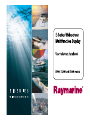 1
1
-
 2
2
-
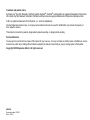 3
3
-
 4
4
-
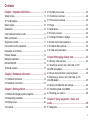 5
5
-
 6
6
-
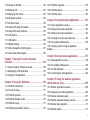 7
7
-
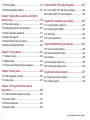 8
8
-
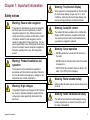 9
9
-
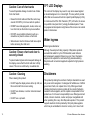 10
10
-
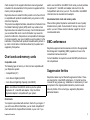 11
11
-
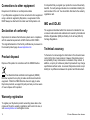 12
12
-
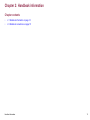 13
13
-
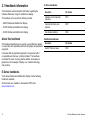 14
14
-
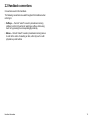 15
15
-
 16
16
-
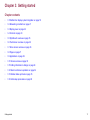 17
17
-
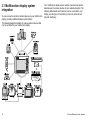 18
18
-
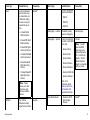 19
19
-
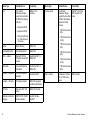 20
20
-
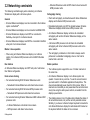 21
21
-
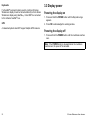 22
22
-
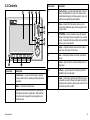 23
23
-
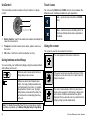 24
24
-
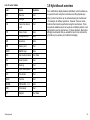 25
25
-
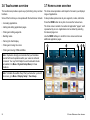 26
26
-
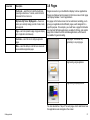 27
27
-
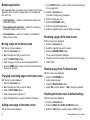 28
28
-
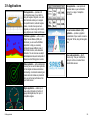 29
29
-
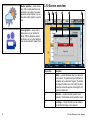 30
30
-
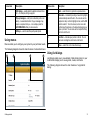 31
31
-
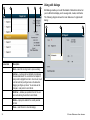 32
32
-
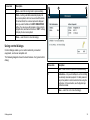 33
33
-
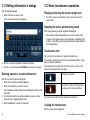 34
34
-
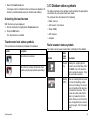 35
35
-
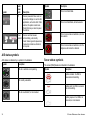 36
36
-
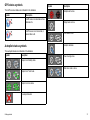 37
37
-
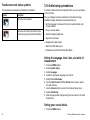 38
38
-
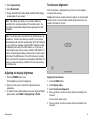 39
39
-
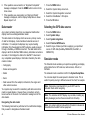 40
40
-
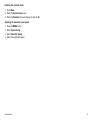 41
41
-
 42
42
-
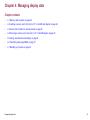 43
43
-
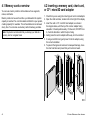 44
44
-
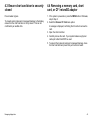 45
45
-
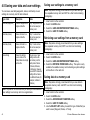 46
46
-
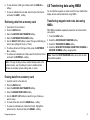 47
47
-
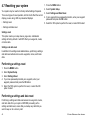 48
48
-
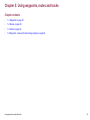 49
49
-
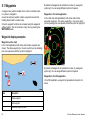 50
50
-
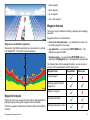 51
51
-
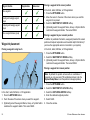 52
52
-
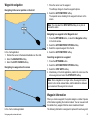 53
53
-
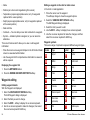 54
54
-
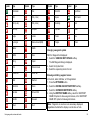 55
55
-
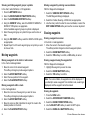 56
56
-
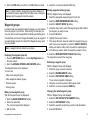 57
57
-
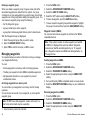 58
58
-
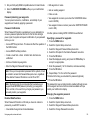 59
59
-
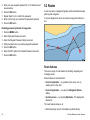 60
60
-
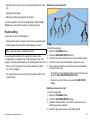 61
61
-
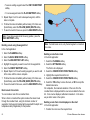 62
62
-
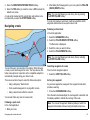 63
63
-
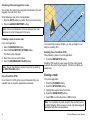 64
64
-
 65
65
-
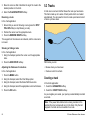 66
66
-
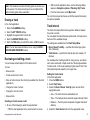 67
67
-
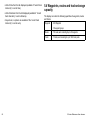 68
68
-
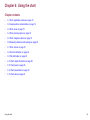 69
69
-
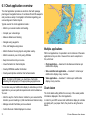 70
70
-
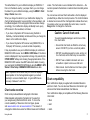 71
71
-
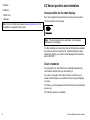 72
72
-
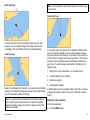 73
73
-
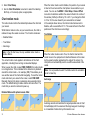 74
74
-
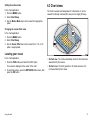 75
75
-
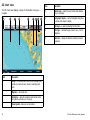 76
76
-
 77
77
-
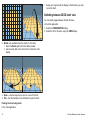 78
78
-
 79
79
-
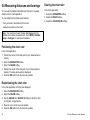 80
80
-
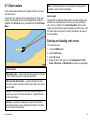 81
81
-
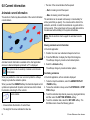 82
82
-
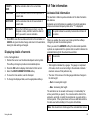 83
83
-
 84
84
-
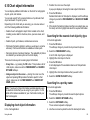 85
85
-
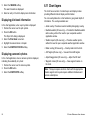 86
86
-
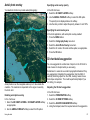 87
87
-
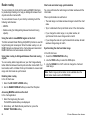 88
88
-
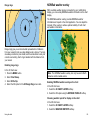 89
89
-
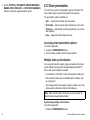 90
90
-
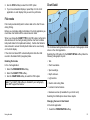 91
91
-
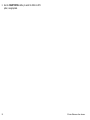 92
92
-
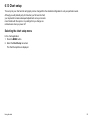 93
93
-
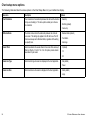 94
94
-
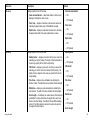 95
95
-
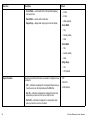 96
96
-
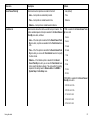 97
97
-
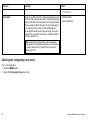 98
98
-
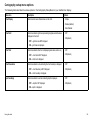 99
99
-
 100
100
-
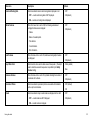 101
101
-
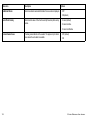 102
102
-
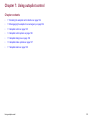 103
103
-
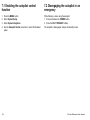 104
104
-
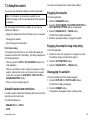 105
105
-
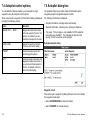 106
106
-
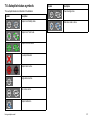 107
107
-
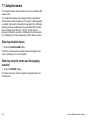 108
108
-
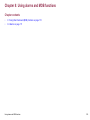 109
109
-
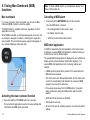 110
110
-
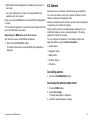 111
111
-
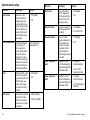 112
112
-
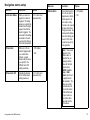 113
113
-
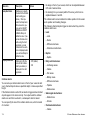 114
114
-
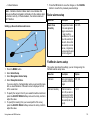 115
115
-
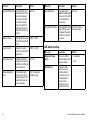 116
116
-
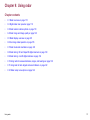 117
117
-
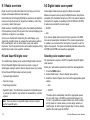 118
118
-
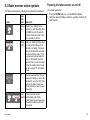 119
119
-
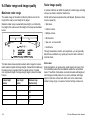 120
120
-
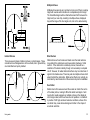 121
121
-
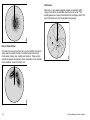 122
122
-
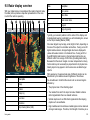 123
123
-
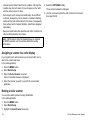 124
124
-
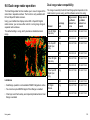 125
125
-
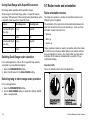 126
126
-
 127
127
-
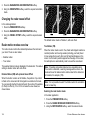 128
128
-
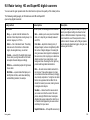 129
129
-
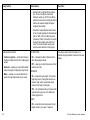 130
130
-
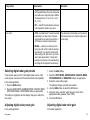 131
131
-
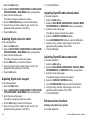 132
132
-
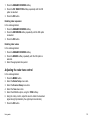 133
133
-
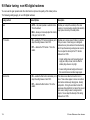 134
134
-
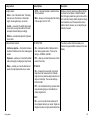 135
135
-
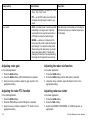 136
136
-
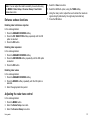 137
137
-
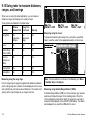 138
138
-
 139
139
-
 140
140
-
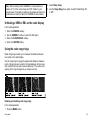 141
141
-
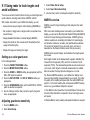 142
142
-
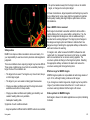 143
143
-
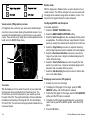 144
144
-
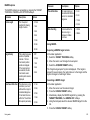 145
145
-
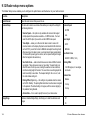 146
146
-
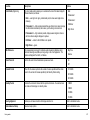 147
147
-
 148
148
-
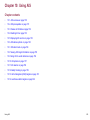 149
149
-
 150
150
-
 151
151
-
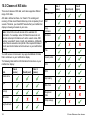 152
152
-
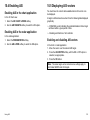 153
153
-
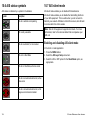 154
154
-
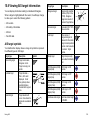 155
155
-
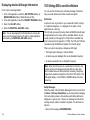 156
156
-
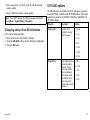 157
157
-
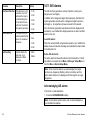 158
158
-
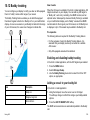 159
159
-
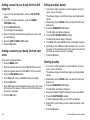 160
160
-
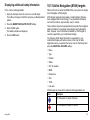 161
161
-
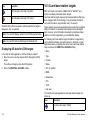 162
162
-
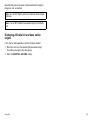 163
163
-
 164
164
-
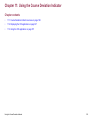 165
165
-
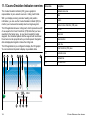 166
166
-
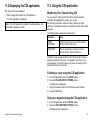 167
167
-
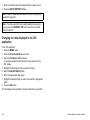 168
168
-
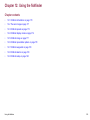 169
169
-
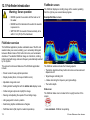 170
170
-
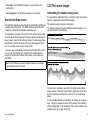 171
171
-
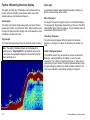 172
172
-
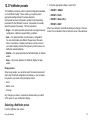 173
173
-
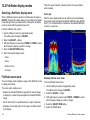 174
174
-
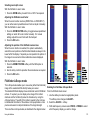 175
175
-
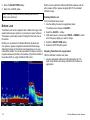 176
176
-
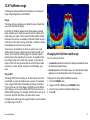 177
177
-
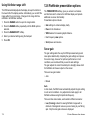 178
178
-
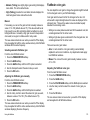 179
179
-
 180
180
-
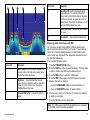 181
181
-
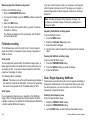 182
182
-
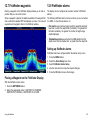 183
183
-
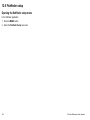 184
184
-
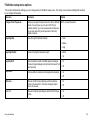 185
185
-
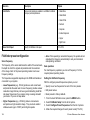 186
186
-
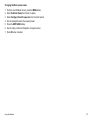 187
187
-
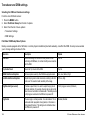 188
188
-
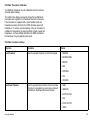 189
189
-
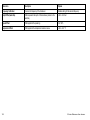 190
190
-
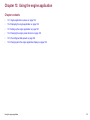 191
191
-
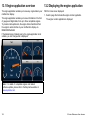 192
192
-
 193
193
-
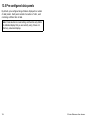 194
194
-
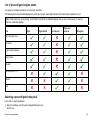 195
195
-
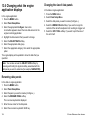 196
196
-
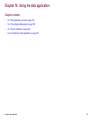 197
197
-
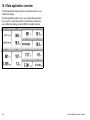 198
198
-
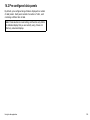 199
199
-
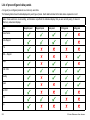 200
200
-
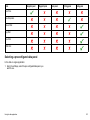 201
201
-
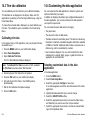 202
202
-
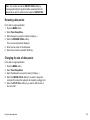 203
203
-
 204
204
-
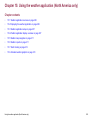 205
205
-
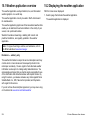 206
206
-
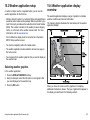 207
207
-
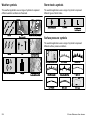 208
208
-
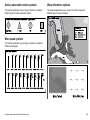 209
209
-
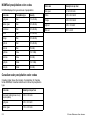 210
210
-
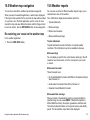 211
211
-
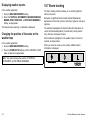 212
212
-
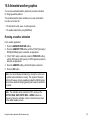 213
213
-
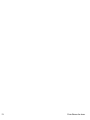 214
214
-
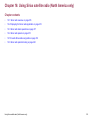 215
215
-
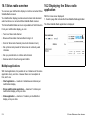 216
216
-
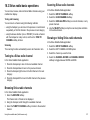 217
217
-
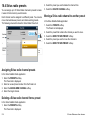 218
218
-
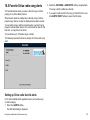 219
219
-
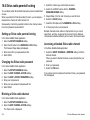 220
220
-
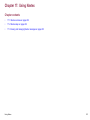 221
221
-
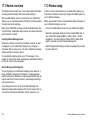 222
222
-
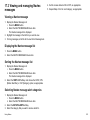 223
223
-
 224
224
-
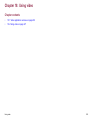 225
225
-
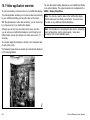 226
226
-
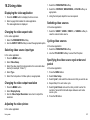 227
227
-
 228
228
-
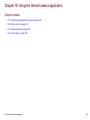 229
229
-
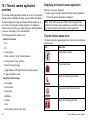 230
230
-
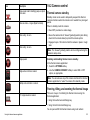 231
231
-
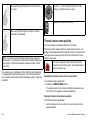 232
232
-
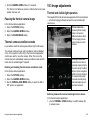 233
233
-
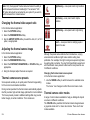 234
234
-
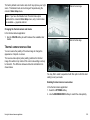 235
235
-
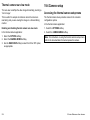 236
236
-
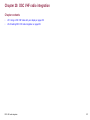 237
237
-
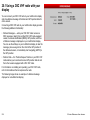 238
238
-
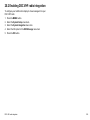 239
239
-
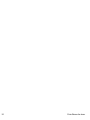 240
240
-
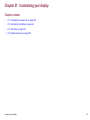 241
241
-
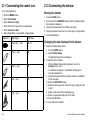 242
242
-
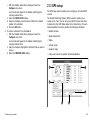 243
243
-
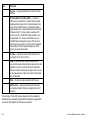 244
244
-
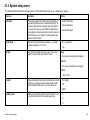 245
245
-
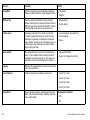 246
246
-
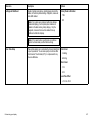 247
247
-
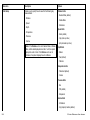 248
248
-
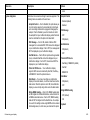 249
249
-
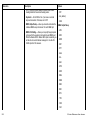 250
250
-
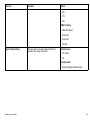 251
251
-
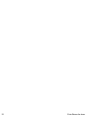 252
252
-
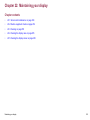 253
253
-
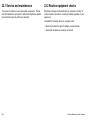 254
254
-
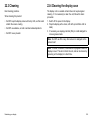 255
255
-
 256
256
-
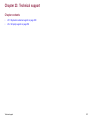 257
257
-
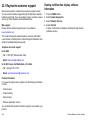 258
258
-
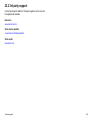 259
259
-
 260
260
Raymarine E-Series User Reference Handbook
- Type
- User Reference Handbook
Ask a question and I''ll find the answer in the document
Finding information in a document is now easier with AI
Related papers
-
Raymarine E90W Quick Reference Manual
-
Raymarine C90w Installation guide
-
Raymarine ES series Installation Instructions Manual
-
Raymarine E7 Installation Instructions Manual
-
Raymarine A Series Installation Instructions Manual
-
Raymarine E90W Specification
-
Raymarine E125 Installation And Operation Instructions Manual
-
Raymarine A Series A50 Quick Reference Manual
-
Raymarine A Series A50 Quick Reference Manual
-
Raymarine C90w Quick Reference Manual
Other documents
-
Garmin 5000 User manual
-
Simrad Cruise Quick start guide
-
Simrad IDS Experience-Based Quick start guide
-
ICS Nav6plus User manual
-
Samyung SMR-3700 Owner's manual
-
 Navionics Platinum Chart Card User manual
Navionics Platinum Chart Card User manual
-
Navman 8120 User manual
-
 Navionics 87043_1 User manual
Navionics 87043_1 User manual
-
Samyung SMR-7200 Owner's manual
-
Dahua ITARD-024MA-T6 User manual