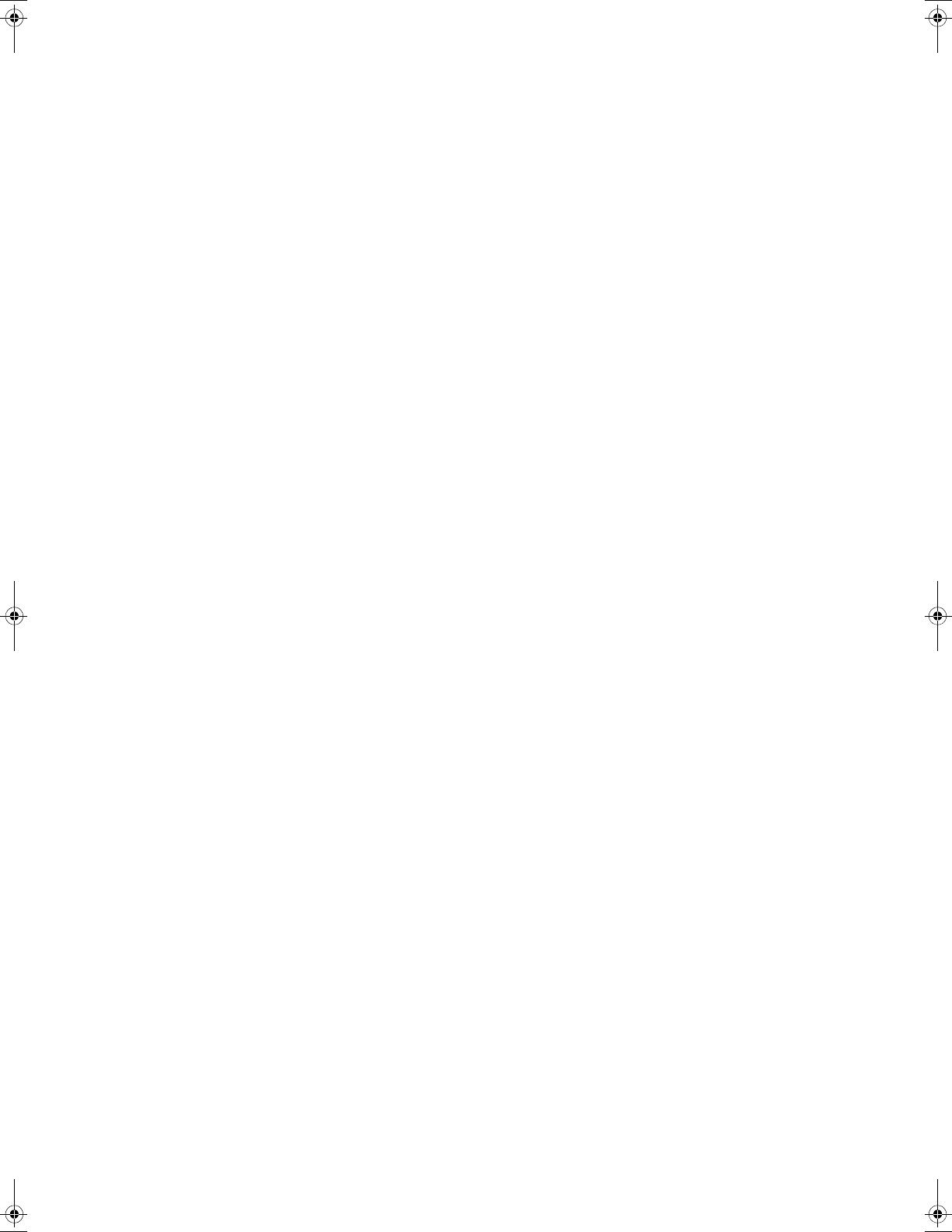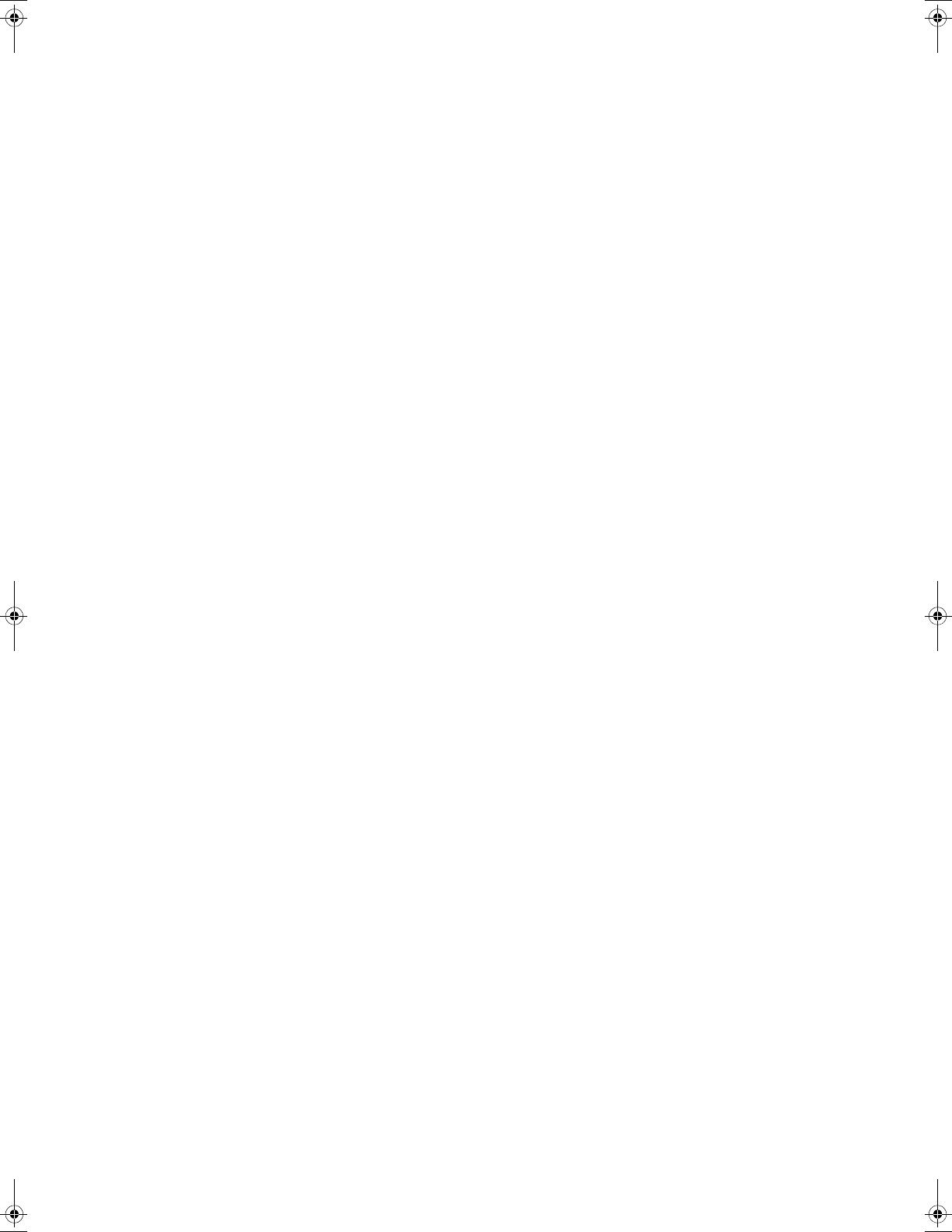
34008097EN/AE - Page 5
Contents
1. Presentation
1.1 Standard positions ...................................................................................................................... 6
Tower position................................................................................................................................ 6
Rack position.................................................................................................................................. 6
1.2 Rear panels................................................................................................................................... 7
EX 700 / 1000 / 1500...................................................................................................................... 7
EX 1000 RT / 1500 RT .................................................................................................................... 7
EX EXB (optional battery module) .................................................................................................. 7
EX EXB RT (optional battery module).............................................................................................8
1.3 Control panel................................................................................................................................8
2. Installation
2.1 Unpacking and contents check................................................................................................... 9
2.2 Installation of the RT model in tower position ........................................................................10
2.3 Installation of the RT model in a rack .......................................................................................10
2.4 Communication ports.................................................................................................................11
Connection of RS232 or USB communication port (optional) .......................................................11
Installation of the communication cards (optional) .......................................................................12
2.5 Characteristics of the contact communication port................................................................12
2.6 Connection with a FlexPDU (Power Distribution Unit) module.................................................13
2.7 Connection with a HotSwap MBP module...............................................................................13
HotSwap MBP-module operation .................................................................................................14
2.8 UPS connection without a FlexPDU or HotSwap MBP module.............................................14
3. Operation
3.1 Start-up and normal operation..................................................................................................15
3.2 Operation on battery power ......................................................................................................15
3.3 Return of AC power ....................................................................................................................16
3.4 UPS shutdown ............................................................................................................................16
3.5 Using the UPS remote control functions..................................................................................16
4. Access to measurements and personalisation data
4.1 Display menus arrangement......................................................................................................18
4.2 Access to measurements ...........................................................................................................18
4.3 Personalisation using the control panel ...................................................................................18
4.4 Personalisation using external software...................................................................................19
5. Maintenance
5.1 Troubleshooting ......................................................................................................................... 20
Troubleshooting a UPS equipped with the HotSwap MBP module ............................................. 21
5.2 Battery-module replacement .................................................................................................... 21
Safety recommendations............................................................................................................. 21
Battery-module removal............................................................................................................... 21
Mounting the new battery module .............................................................................................. 23
5.3 Maintenance on a UPS equipped with the HotSwap MBP module...................................... 24
5.4 Training centre............................................................................................................................ 25
6. Appendices
6.1 Technical specifications............................................................................................................. 26
6.2 Glossary...................................................................................................................................... 27
34008097EN_AE.fm Page 5 Lundi, 1. décembre 2008 4:31 16