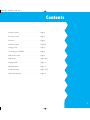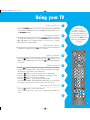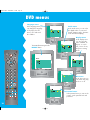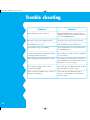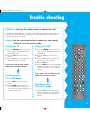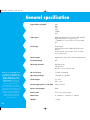Matsui TV/DVD1400 Instruction book
- Category
- DVD players
- Type
- Instruction book
Matsui TV/DVD1400 comes with a variety of features that allow you to enjoy your favorite movies, TV shows, and music. With its built-in DVD player, you can watch DVDs directly on your TV without the need for a separate DVD player. The TV/DVD1400 also has a built-in digital tuner, so you can watch digital TV broadcasts without a set-top box. Additionally, the TV/DVD1400 has a variety of input and output ports, so you can connect it to other devices such as VCRs, Hi-Fis, and gaming consoles.
Matsui TV/DVD1400 comes with a variety of features that allow you to enjoy your favorite movies, TV shows, and music. With its built-in DVD player, you can watch DVDs directly on your TV without the need for a separate DVD player. The TV/DVD1400 also has a built-in digital tuner, so you can watch digital TV broadcasts without a set-top box. Additionally, the TV/DVD1400 has a variety of input and output ports, so you can connect it to other devices such as VCRs, Hi-Fis, and gaming consoles.


















-
 1
1
-
 2
2
-
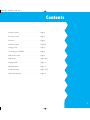 3
3
-
 4
4
-
 5
5
-
 6
6
-
 7
7
-
 8
8
-
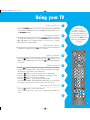 9
9
-
 10
10
-
 11
11
-
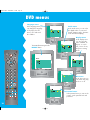 12
12
-
 13
13
-
 14
14
-
 15
15
-
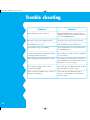 16
16
-
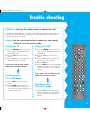 17
17
-
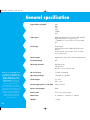 18
18
Matsui TV/DVD1400 Instruction book
- Category
- DVD players
- Type
- Instruction book
Matsui TV/DVD1400 comes with a variety of features that allow you to enjoy your favorite movies, TV shows, and music. With its built-in DVD player, you can watch DVDs directly on your TV without the need for a separate DVD player. The TV/DVD1400 also has a built-in digital tuner, so you can watch digital TV broadcasts without a set-top box. Additionally, the TV/DVD1400 has a variety of input and output ports, so you can connect it to other devices such as VCRs, Hi-Fis, and gaming consoles.
Ask a question and I''ll find the answer in the document
Finding information in a document is now easier with AI
Related papers
Other documents
-
Silvercrest KH 6523 User manual
-
NAD L 53 User manual
-
Harman Kardon DVD 38 User manual
-
Panasonic DVDPS3 User manual
-
NAD M55 User manual
-
Kompernass KH 6518 User manual
-
Panasonic DVDLX9 Operating instructions
-
Panasonic dvd lv 70 Owner's manual
-
Silvercrest KH 6502 Owner's manual
-
Panasonic DVDLX9 Owner's manual