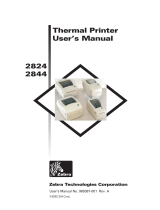Page is loading ...

ZPL & CPCL
PRINTER DRIVER
FOR OPOS
P1014152-015
Application Programmer’s Guide

2
ZEBRA and the stylized Zebra head are trademarks of Zebra Technologies Corporation, registered in
many jurisdictions worldwide. All other trademarks are the property of their respective owners.
© 2019 Zebra Technologies Corporation and/or its affiliates. All rights reserved.
Information in this document is subject to change without notice. The software described in this document
is furnished under a license agreement or nondisclosure agreement. The software may be used or copied
only in accordance with the terms of those agreements.
For further information regarding legal and proprietary statements, please go to:
SOFTWARE:http://www.zebra.com/linkoslegal
COPYRIGHTS:http://www.zebra.com/copyright
WARRANTY:http://www.zebra.com/warranty
END USER LICENSE AGREEMENT: http://www.zebra.com/eula
Terms of Use
Proprietary Statement
This manual contains proprietary information of Zebra Technologies Corporation and its subsidiaries
(“Zebra Technologies”). It is intended solely for the information and use of parties operating and
maintaining the equipment described herein. Such proprietary information may not be used, reproduced,
or disclosed to any other parties for any other purpose without the express, written permission of Zebra
Technologies.
Product Improvements
Continuous improvement of products is a policy of Zebra Technologies. All specifications and designs are
subject to change without notice.
Liability Disclaimer
Zebra Technologies takes steps to ensure that its published Engineering specifications and manuals are
correct; however, errors do occur. Zebra Technologies reserves the right to correct any such errors and
disclaims liability resulting therefrom.
Limitation of Liability
In no event shall Zebra Technologies or anyone else involved in the creation, production, or delivery of the
accompanying product (including hardware and software) be liable for any damages whatsoever
(including, without limitation, consequential damages including loss of business profits, business
interruption, or loss of business information) arising out of the use of, the results of use of, or inability to
use such product, even if Zebra Technologies has been advised of the possibility of such damages. Some
jurisdictions do not allow the exclusion or limitation of incidental or consequential damages, so the above
limitation or exclusion may not apply to you.
Publication Date
July 19, 2019

3
Contents
About This Document .......................................................................................................................... 5
Who Should Use This Document .................................................................................... 5
OPOS Web Sites ............................................................................................................ 5
How This Document Is Organized .................................................................................. 5
OPOS Information ............................................................................................................................... 6
OLE for Retail POS Controls ........................................................................................... 6
How an Application Uses an OPOS Control ................................................................... 6
Supported Bar Codes and Fonts ......................................................................................................... 8
Supported Bar Codes ...................................................................................................... 8
Supported ZPL Fonts ...................................................................................................... 9
Font D ...................................................................................................................... 9
Font F .................................................................................................................... 10
Font A .................................................................................................................... 10
Supported CPCL Fonts ................................................................................................. 11
Font for Typeface 0 ............................................................................................... 11
Font for Typeface 2 ............................................................................................... 12
Supported Specifications and Printers ............................................................................................... 13
Specifications Supported .............................................................................................. 13
Supported Operating Systems ...................................................................................... 13
Common Properties, Methods, and Events ....................................................................................... 15
Summary of Common Properties .................................................................................. 15
Summary of Common Methods .................................................................................... 16
Summary of Common Events ....................................................................................... 16
Summary of Specific Properties .................................................................................... 17
Summary of Events ....................................................................................................... 22

Contents
4
Data Characters and Escape Sequences ..................................................................... 22
In-line Barcode Printing ................................................................................................. 24
Driver Installation ............................................................................................................................... 26
OPOS Driver Installation ............................................................................................... 26
Add Printer Via Command Line ............................................................................. 30
Device Manager ................................................................................................................................. 32
Using the Device Manager ............................................................................................ 32
Connecting Using Bluetooth .......................................................................................... 34
Connecting Using a Parallel Cable for 64-Bit Machines ........................................ 37
Configuration Settings ................................................................................................... 42
Adding a Printer ..................................................................................................... 42
Adding a KR403 Kiosk Printer ............................................................................... 43
Output Logging ...................................................................................................... 45
Adding a New Font in Device Manager ................................................................. 46
Assigning Multiple Fonts ........................................................................................ 49
Deleting a Font ...................................................................................................... 49
Selecting and Using a Font with Chinese Characters ........................................... 49
Programming Tips For Using Additional ZPL Fonts ...................................................... 53
Use of OPOS Character Properties .............................................................................. 54
KR403 Specific User Interface ...................................................................................... 55
Kiosk Printer Settings ............................................................................................ 55
Test Application ................................................................................................................................. 60
Preparing Windows and Printer for Unicode Printing .................................................... 60
Zebra OPOS Test Application ....................................................................................... 61
ZPL Fonts and Bar Codes ................................................................................................................. 68
Standard Printer Fonts .................................................................................................. 68
Proportional and Fixed Spacing .................................................................................... 69
Scalable Versus Bitmapped Fonts ................................................................................ 70
Scalable Fonts ....................................................................................................... 70
Bitmapped Fonts ................................................................................................... 71
Font Matrices ................................................................................................................ 72
Bar Code Field Instructions ................................................................................... 76

5
About This Document
Who Should Use This Document
The manual is targeted to an application developer who requires access to POS-specific peripheral
devices.
OPOS Web Sites
Refer to the following web sites for OPOS information:
• Reference implementation — Common Control Objects: http://monroecs.com/opos.htm
• NRF-ARTS Standards Body: http://www.nrf-arts.org
How This Document Is Organized
The Application Programmer’s Guide is set up as follows:
• OPOS Information on page 6
• Supported Bar Codes and Fonts on page 8
• Supported Specifications and Printers on page 13
• Common Properties, Methods, and Events on page 15
• Driver Installation on page 26
• Device Manager on page 32
• Test Application on page 60
• ZPL Fonts and Bar Codes on page 68

6
OPOS Information
OLE for Retail POS Controls
The goal of this document is to provide an overview and programming guide for the Zebra ZPL & CPCL
Printer Driver for OPOS driver implementation.
For full reference of OLE for Retail POS, please download the latest manual at:
http://www.nrf-arts.org/content/Unified-POS
How an Application Uses an OPOS Control
The first action the application must take on the Control is to call its Open method. The parameter for this
method selects a device name to associate with the Control. The Open method performs the following
steps:
• Establishes a link to the device name that, in our case, is the Windows
®
printer driver name.
• Initializes the properties OpenResult, Claimed, DeviceEnabled, DataEventEnabled, FreezeEvents,
AutoDisable, DataCount, and BinaryConversion, as well as descriptions and version number of the
OPOS Control layers. Additional class-specific properties may also be initialized.
Several applications may have an OPOS Control open at the same time. Therefore, after the device is
opened, the application will need to call the ClaimDevice method to gain exclusive access to the device.
The device must be claimed before the Control allows access to its methods and properties. Claiming the
device ensures that other applications do not interfere with the use of the device. The application may call
the ReleaseDevice method when the device can be shared by other applications—for instance, at the end
of a transaction.
Before using the device, the application must set the DeviceEnabled property to TRUE. This value brings
the device to an operational state, while FALSE disables the device.
After the application has finished using the device, the DeviceEnabled property should be set to FALSE,
then the ReleaseDevice method, and finally the Close method should be called to release the device and
associated resources. Before exiting, an application should close all open OPOS Controls.

OPOS Information
7
Summary
In summary, the application follows this general sequence:
• Open method: Call to link the Control Object to the Service Object.
• ClaimDevice method: Call to gain exclusive access to the device. Required for exclusive-use devices;
optional for some sharable devices.
• DeviceEnabled property: Set to TRUE to make the device operational.
• Use the device.
• DeviceEnabled property: Set to FALSE to disable the device.
• ReleaseDevice method: Call to release exclusive access to the device.
• Close method: Call to release the Service Object from the Control Object.

8
Supported Bar Codes and
Fonts
Supported Bar Codes
Barcode Symbology Supported in ZPL Supported in CPCL
Codabar Yes Yes
Code 128 Yes Yes
* Code 128 Parsed Yes Yes
Code 39 Yes Yes
Code 93 Yes Yes
† DataMatrix
4
Yes No
* EAN 128 Yes Yes
* EAN 13s
3
Yes Yes
* EAN 8S
3
Yes Yes
EANJan 13 Yes Yes
EANJan 8 Yes Yes
ltf Yes Yes
* Maxicode Yes Yes
* PDF417 Yes Yes
† QRCode
5
Yes No
* GS1DataBar Yes Yes
* GS1DataBarExpanded Yes Yes
TF Yes No
UPC-A Yes Yes
* UPC-AS
1
Yes Yes
NOTES:
*Identifies those Barcodes that have no center and right alignments, and the driver will return E_ILLEGAL when used with
PTR_BC_CENTER or PTR_BC_RIGHT.
1) Supports the UPCA with a 5-digit extension for the CPCL firmware.
2) Supports the UPCE with a 5-digit extension for the CPCL firmware.
3) Supports the EAN-x with a 5-digit extension for the CPCL firmware.
† Properties for 2D barcodes:
4) DataMatrix barcode parameters should be in the following range:
Width: 1; Height : <= 30 (depending on width of printer); Alignment: left, center, or right; Text Position: above, below, or none
5) QRCode parameters should be in the following range:
Width: 1 < 10; Height: 2 <= 10; Alignment: left, center, or right; Text Position: Below

Supported Bar Codes and Fonts
9
Supported ZPL Fonts
Font D
Font D will be the default font. If nothing is specified in the print command, this font will be used. The
spacing between lines shall be 24 dots. Counting the inter-character gap of 2 dots the characters are 12
dots wide. In calculating the number of characters that can be placed on an 832 dot line, the result is 69
characters.
Example Command
PrintNormal "123456789ABCDEFGHIJKLMNOPQRSTUVWXYZ6789012345678901234567890123456789"
PrintNormal "0987654321abcdefghijklmnopqrstuvwxyz65432109876543210987654321098765432"
PrintNormal "123456789012345678901234567890123456789012345678901234567890123456789"
PrintNormal "098765432109876543210987654321098765432109876543210987654321098765432"
UPC-D No No
UPC-D2 No No
UPC-D3 No No
UPC-D4 No No
UPC-D5 No No
* OCR-A Yes Yes
OCR-B No No
UPC-E Yes Yes
* UPC-ES
2
Yes Yes
Barcode Symbology Supported in ZPL Supported in CPCL
NOTES:
*Identifies those Barcodes that have no center and right alignments, and the driver will return E_ILLEGAL when used with
PTR_BC_CENTER or PTR_BC_RIGHT.
1) Supports the UPCA with a 5-digit extension for the CPCL firmware.
2) Supports the UPCE with a 5-digit extension for the CPCL firmware.
3) Supports the EAN-x with a 5-digit extension for the CPCL firmware.
† Properties for 2D barcodes:
4) DataMatrix barcode parameters should be in the following range:
Width: 1; Height : <= 30 (depending on width of printer); Alignment: left, center, or right; Text Position: above, below, or none
5) QRCode parameters should be in the following range:
Width: 1 < 10; Height: 2 <= 10; Alignment: left, center, or right; Text Position: Below
Font Typeface
(Value for # in
ESC|#fT)
Font Name
Font Size
(h x w)
Line Height
Inter-Character
Gap (dots)
Total Width
(dots)
0 D 18 x 10 24 2 12
1 F 26 x 13 30 3 16
2 A 9 x 5 12 1 6

Supported Bar Codes and Fonts
10
Printed Image
Font F
The spacing between lines shall be 28 dots. Counting the inter-character gap of 3 dots, the characters are
16 dots wide. In calculating the number of characters that can be placed on an 832 dot line, the result is 52
characters.
Example Command
PrintNormal "ESC|1fT1234567890123456789012345678901234567890123456789012"
PrintNormal "ESC|1fT0987654321098765432109876543210987654321098765432109"
PrintNormal "ESC|1fT1234567890123456789012345678901234567890123456789012"
PrintNormal "ESC|1fT0987654321098765432109876543210987654321098765432109"
Printed Image
Font A
The spacing between lines shall be 12 dots. Counting the inter-character gap of 1 dots, the characters are
6 dots wide. In calculating the number of characters that can be placed on an 832 dot line, the result is 138
characters.
Example Command
PrintNormal "ESC|2fT123456789012345678901234567890123456789012345678901234567890123456789"
PrintNormal "ESC|2fT 098765432109876543210987654321098765432109876543210987654321098765432"
PrintNormal "ESC|2fT123456789012345678901234567890123456789012345678901234567890123456789"
PrintNormal "ESC|2fT 098765432109876543210987654321098765432109876543210987654321098765432"
Printed Image

Supported Bar Codes and Fonts
11
Supported CPCL Fonts
Font for Typeface 0
The Font for typeface 0 will be CPCL font 7. If nothing is specified in the print command this font will be
used. The spacing between lines shall be 24 dots. Counting the inter-character gap of 2 dots, the
characters are 10 dots wide. In calculating the number of characters that can be placed on an 832 dot line,
the result is 69 characters.
Example Command
PrintNormal "0987654321abcdefghijklmnopqrstuvwxyz6543210987654321098765432109876"
PrintNormal "1234567890123456789012345678901234567890123456789012345678901234567"
PrintNormal "0987654321098765432109876543210987654321098765432109876543210987654"
Printed Image
Font for Typeface 1
The spacing between lines shall be 28 dots. Counting the inter-character gap of 2 dots, the characters are
14 dots wide. In calculating the number of characters that can be placed on an 832 dot line, the result is 52
characters.
Example Command
PrintNormal "ESC|1fT1234567890123456789012345678901234567890123456789012"
PrintNormal "ESC|1fT0987654321098765432109876543210987654321098765432109"
PrintNormal "ESC|1fT1234567890123456789012345678901234567890123456789012"
PrintNormal "ESC|1fT0987654321098765432109876543210987654321098765432109"
Printed Image
Font Typeface
(Value for # in
ESC|#fT)
Font Name
Font Size
(h x w)
Line Height Total Width (dots)
0 7 0 (24 x 12) 24 12
1 0 3 (18 x 16) 18 16
2 Mono1* 0 (24 x 12) 24 12
Note: You must install the Mono1 font. If you do not install this font, you will not receive a printout.

Supported Bar Codes and Fonts
12
Font for Typeface 2
The Font for Typeface 2 will be Mono1. The spacing between lines shall be 24 dots. The character width
shall be 12 dots. This amounts to approximately 43 charters on a 3 inch printhead depending on the actual
print width in dots.
Example Command
PrintNormal "ESC|2fT1234567890123456789012345678901234567890123456789012"
PrintNormal "ESC|2fT0987654321098765432109876543210987654321098765432109"
PrintNormal "ESC|2fT1234567890123456789012345678901234567890123456789012"
PrintNormal "ESC|2fT0987654321098765432109876543210987654321098765432109"
Printed Image

13
Supported Specifications
and Printers
Specifications Supported
• UPOS specification supported: v1.14
• ActiveX supported
• The Common Control Objects (CCO) need to be installed from http://monroecs.com/opos.htm for
ActiveX to work.
• .NET framework supported: 4.5.2
• Use of Microsoft POS for .NET v1.14
Supported Operating Systems
• Windows 7 (32 bit and 64 bit)
• Windows 8.1 (32 bit and 64 bit)
• Windows 10 (32 bit and 64 bit)

Supported Specifications and Printers
14
Supported Printers
105SL (203 dpi, 300 dpi) RW 220
RW 420
ZQ610 (ZPL/CPCL)
ZQ620 (ZPL/CPCL)
ZQ630 (CPCL, ZPL)
ZQ630R (ZPL)
110PAX4 (203 dpi, 300 dpi)
170PAX4 (203 dpi, 300 dpi)
S4M (203 dpi, 300 dpi)
110XiIIIPlus (203 dpi, 300 dpi, 600 dpi)
140XiIIIPlus
170XiIIIPlus (203 dpi, 300 dpi)
220XiIIIPlus (203 dpi, 300 dpi)
TLP 2824 Plus (ZPL)
TLP 2824-Z (203 dpi)
TLP 2844-Z (203 dpi)
TLP 3844-Z (300 dpi)
ZR118 (CPCL)
ZR138 (CPCL)
ZR318(ZP
L/CPCL)
ZR328 (ZPL/CPCL)
ZR338 (ZPL/CPCL)
ZR628 (ZPL/CPCL)
ZR638 (ZPL/CPCL)
ZR658 (ZPL/CPCL)
ZR668 (ZPL/CPCL)
EZ320 ZD220 (ZPL)
ZD230 (ZPL)
GC420d (ZPL)
GC420t (ZPL)
ZD410 (203 dpi, 300 dpi, ZPL)
ZD420 (203 dpi, 300 dpi, ZPL)
GK420d
GK420t
ZD500 (203 dpi, 300 dpi, ZPL)
ZD500R (203 dpi, 300 dpi, ZPL)
GK888d
GK888t
ZD620 (203 dpi, 300 dpi, ZPL)
GT800 (203 dpi, 300 dpi, ZPL) ZD888 (ZPL) ZT210 (203 dpi, 300 dpi, ZPL)
ZT220 (
203 dpi, 300 dpi, ZPL)
ZT230 (203 dpi, 300 dpi, ZPL)
GX420d
GX420s
GX420t
GX430t
ZE500-4 (203 dpi, 300 dpi, ZPL)
ZE500-6 (203 dpi, 300 dpi, ZPL)
ZE500R-4 (203 dpi, 300 dpi, ZPL)
ZM400 (203 dpi, 300 dpi, 600 dpi)
ZM600 (203 dpi, 300 dpi)
ZT410 (203 dpi, 300 dpi, 600 dpi, ZPL)
ZT410R (203 dpi, 300 dpi, 600 dpi, ZPL)
ZT411 (203 dpi, 300 dpi, 600 dpi, ZPL)
ZT411R (203 dpi, 300 dpi, 600 dpi, ZPL)
ZT420 (203 dpi, 300
dpi, ZPL)
ZT420R (203 dpi, 300 dpi, ZPL)
ZT421 (203 dpi, 300 dpi, ZPL)
ZT421R (203 dpi, 300 dpi, ZPL)
iMZ220 (ZPL/CPCL)
iMZ320 (ZPL/CPCL) ZQ112 (CPCL)
ZQ120 (CPCL)
ZQ210 (CPCL)
ZQ220 (CPCL)
ZQ310 (ZPL/CPCL)
ZQ320 (ZPL/CPCL)
KR403
LP 2824 Plus (ZPL)
LP 2824-Z
LP 2844-Z
MZ 220
MZ 320
ZQ510 (ZPL/CPCL)
ZQ511 (ZPL,CPCL)
ZQ511R (ZPL)QL 220 Plus
QL 320 Plus
QL 420 Plus
ZT510 (203 dpi, 300 dpi, ZPL)
ZQ520 (ZPL/CPCL)
ZQ521 (ZPL,
CPCL)
ZQ521R (ZPL)
ZT610 (203 dpi, 300 dpi, 600 dpi, ZPL)
ZT610R (203 dpi, 300 dpi, 600 dpi, ZPL)
ZT620 (203 dpi, 300 dpi, ZPL)
ZT620R (203 dpi, ZPL)
QLn220 (ZPL/CPCL)
QLn320 (ZPL/CPCL)
QLn420 (ZPL/CPCL)

15
Common Properties,
Methods, and Events
This chapter provides the common and specific commands for properties, methods, and events.
Summary of Common Properties
Name Type/Access
Supported for Zebra
ZPL Printer
Supported for Zebra
CPCL Printer
AutoDisable Boolean /R/W No No
CapCompareFirmwareVersion Boolean /R No No
BinaryConversion Long R/W No No
CapPower Reporting Long /R Yes Yes
CapStatisticsReporting Boolean /R Yes No
CapUpdateFirmware Boolean /R No No
CapUpdateStatistics Boolean /R No No
CheckHealthTest String /R Yes Yes
Claimed Boolean /R Yes Yes
DataCount Long /R No No
DataEventEnabled Boolean /R/W No No
DeviceEnabled Boolean /R/W Yes Yes
FreezeEvents Boolean /R/W Yes Yes
OpenResult Long /R Yes Yes
OutputID Long /R Yes Yes
PowerNotify Long /R/W Yes Yes
PowerState Long /R Yes Yes
ResultCode Long /R Yes Yes
ResultCodeExtended Long /R Yes Yes
State Long /R Yes Yes
ControlObjectDescription String /R Yes Yes
ControlObjectVersion Long /R Yes Yes
Service ObjectDescription String /R Yes Yes

Common Properties, Methods, and Events
16
Summary of Common Methods
Summary of Common Events
ServiceObjectVersion Long /R Yes Yes
DeviceDescription String /R Yes Yes
DeviceName String /R Yes Yes
Name Type/Access
Supported for Zebra
ZPL Printer
Supported for Zebra
CPCL Printer
Name
Supported for Zebra ZPL
Printer
Supported for Zebra
CPCL Printer
Open Yes* Yes*
Close Yes Yes
Claim Yes* Yes*
ReleaseDevice Yes Yes
CheckHealth Yes Yes
ClearInput No No
ClearInputProperties No No
ClearOutput Yes Yes
DirectIO Yes Yes
CompareFirmwareVersion No No
ResetStatistics No No
RetrieveStatistics No No
UpdateFirmware No No
UpdateStatistics No No
*Note: The status check has been moved from the Open to the Claim function, which also implies that the driver will always open
even if the printer has an error or is not there.
Name
Supported for Zebra ZPL
Printer
Supported for Zebra
CPCL Printer
DataEvent No No
DirectIOEvent Yes Yes
ErrorEvent Yes Yes
OutputCompleteEvent Yes Yes
StatusUpdateEvent Yes Yes

Common Properties, Methods, and Events
17
Summary of Specific Properties
Name Type/Access
Supported for
Zebra ZPL Printer
Supported for
Zebra CPCL Printer
CapConcurrentJrnRec Boolean /R No No
CapConcurrentJrnSlp Boolean /R No No
CapConcurrentRecSlp Boolean /R No No
CapCoverSensor Boolean /R Yes Yes
CapTransaction Boolean /R Yes Yes
CapConcurrentPageMode Boolean /R No No
CapMapCharacterSet Boolean /R No No
CapJrnPresent Boolean /R Yes Yes
CapJrn2Color Boolean /R Yes Yes
CapJrnBold Boolean /R Yes Yes
CapJrnCartridgeSensor Long /R Yes Yes
CapJrnColor Long /R Yes Yes
CapJrnDhigh Boolean /R Yes Yes
CapJrnDwide Boolean /R Yes Yes
CapJrnDwideDhigh Boolean /R Yes Yes
CapJrnEmptySensor Boolean /R Yes Yes
CapJrnItalic Boolean /R No No
CapJrnNearEndSensor Boolean /R No No
CapJrnUnderline Boolean /R No No
CapRecPresent Boolean /R Yes Yes
CapRec2Color Boolean /R Yes Yes
CapRecBarCode Boolean /R Yes Yes
CapRecBitmap Boolean /R Yes Yes
CapRecBold Boolean /R Yes Yes
CapRecCartridgeSensor Long /R Yes Yes
CapRecColor Long /R Yes Yes
CapRecDhigh Boolean /R Yes Yes
CapRecDwide Boolean /R Yes Yes
CapRecDhighDwide Boolean /R Yes Yes
CapRecEmptySensor Boolean /R Yes Yes
CapRecItalic Boolean /R No No
CapRecLeft90 Boolean /R Yes Yes
CapRecMarkFeed Long /R Yes Yes
CapRecNearEndSensor Boolean /R No No
CapRecPapercut Boolean /R Yes Yes
CapRecRight90 Boolean /R Yes Yes
CapRecRotate180 Boolean /R Yes Yes

Common Properties, Methods, and Events
18
CapRecStamp Boolean /R No No
CapRecUnderline Boolean /R No No
CapRecPageMode Boolean /R Yes Yes
CapRecRuledLine Int32 No No
CapSlpPageMode Boolean /R No No
CapSlpRuledLIne Int32 No No
CapSlpPresent Boolean /R No No
CapSlpFullslip Boolean /R No No
CapSlp2Color Boolean /R No No
CapSlpBarCode Boolean /R No No
CapSlpBitmap Boolean /R No No
CapSlpBold Boolean /R No No
CapSlpBothSidesPrint Boolean /R No No
CapSlpCartridgeSensor Long /R No No
CapSlpColor Long /R No No
CapSlpDhigh Boolean /R No No
CapSlpDwide Boolean /R No No
CapSlpDhighDwide Boolean /R No No
CapSlpEmptySensor Boolean /R No No
CapSlpItalic Boolean /R No No
CapSlpLeft90 Boolean /R No No
CapSlpNearEndSensor Boolean /R No No
CapSlpRight90 Boolean /R No No
CapSlpRotate180 Boolean /R No No
CapSlpUnderline Boolean /R No No
AsyncMode Boolean /R/W Yes Yes
CartridgeNotify Long /R/W Yes Yes
CharacterSet Long /R/W Yes Yes
CharacterSetList String /R Yes Yes
CoverOpen Boolean /R No No
ErrorLevel Long /R Yes Yes
ErrorStation Long /R Yes Yes
ErrorString String /R Yes Yes
FontTypefaceList String /R Yes Yes
FlagWhenIdle Boolean /R/W No No
MapCharacterSet Boolean /R/W No No
MapMode*
See the NOTE Regarding MapMode:
on page 20.
Long /R/W Yes Yes
PageModeArea String /R/W Yes Yes
Name Type/Access
Supported for
Zebra ZPL Printer
Supported for
Zebra CPCL Printer

Common Properties, Methods, and Events
19
PageModeDescriptor Int32 R/W Yes Yes
PageModeHorizontalPosition Int32 R/W Yes Yes
PageModePrintArea String /R/W Yes Yes
PageModePrintDirection Int32 R/W Yes Yes
PageModeStation Int32 R/W Yes Yes
PageModeVerticalPosition Int32 R/W Yes Yes
RotateSpecial Long /R/W Yes Yes
JrnLineChars Long /R/W Yes Yes
JrnLineCharsList String /R Yes Yes
JrnLineHeight Long /R/W Yes Yes
JrnLineSpacing Long /R/W Yes Yes
JrnLineWidth Long /R Yes Yes
JrnLetterQuality Boolean /R/W Yes Yes
JrnEmpty Boolean /R Yes Yes
JrnNearEnd Boolean /R Yes Yes
JrnCartridgeState Long /R Yes Yes
JrnCurrentCartridge Long /R/W Yes Yes
RecLineChars Long /R/W Yes Yes
RecLineCharsList String /R Yes Yes
RecLineHeight Long /R/W Yes Yes
RecLineSpacing Long /R/W Yes Yes
RecLineWidth Long /R Yes Yes
RecLetterQuality Boolean /R/W Yes Yes
RecEmpty Boolean /R No No
RecNearEnd Boolean /R No No
RecSidewaysMaxLines Long /R Yes Yes
RecSidewaysMaxChars Long /R Yes Yes
RecLinesToPaperCut Long /R Yes Yes
RecBarCodeRotationList String /R Yes Yes
RecBitmapRotationList String /R No No
RecCartridgeState Long /R Yes Yes
RecCurrentCartridge Long /R/W Yes Yes
SlpLineChars Long /R/W No No
SlpLineCharsList String /R No No
SlpLineHeight Long /R/W No No
SlpLineSpacing Long /R/W No No
SlpLineWidth Long /R No No
SlpLetterQuality Boolean /R/W No No
SlpEmpty Boolean /R No No
SlpNearEnd Boolean /R No No
Name Type/Access
Supported for
Zebra ZPL Printer
Supported for
Zebra CPCL Printer

Common Properties, Methods, and Events
20
NOTE Regarding MapMode:
In the Zebra SO, MapMode applies only to RecLineCharsList settings.
The following properties may get changed:
• RecLineCharsRecLineHeightRecLineSpacing
• RecLineWidthRecSidewaysMaxCharsRecSidewaysMaxLines
• RecLinesToPaperCut
The following properties are not changed:
• PageModeArea property
• PageModePrintArea property
• PageModeHorizontalPosition
• PageModeVerticalPosition
Barcode printing: printBarcode
• Due to the nature of the printer barcodes and how they are generated and printed Zebra allows only
specific DOT values for barcode width and height as outlined in the barcode notes.
Bitmap printing: printBitmap
• The width of the bitmap is ignored and therefore not converted.
SlpSidewaysMaxLines Long /R No No
SlpSidewaysMaxChars Long /R No No
SlpMaxLines Long /R No No
SlpLinesNearEndToEnd Long /R No No
SlpBarCodeRotationList String /R No No
SlpBitmapRotationList String /R No No
SlpPrintSide Long /R No No
SlpCartridgeState Long /R No No
SlpCurrentCartridge Long /R/W No No
Name Type/Access
Supported for
Zebra ZPL Printer
Supported for
Zebra CPCL Printer
/