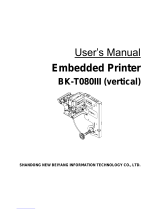P1016701-001 Rev. B
Zebra
®
KR403
Kiosk Receipt Printer
Hardware Integrator
Guide

P1016701-001 Rev. B KR403 Hardware Integrator Guide 9/24/2010
© 2010 ZIH Corp. The copyrights in this manual and the software and/or firmware in the
printer described therein are owned by ZIH Corp. Unauthorized reproduction of this
manual or the software and/or firmware in the printer may result in imprisonment of up to
one year and fines of up to $10,000 (17 U.S.C.506). Copyright violators may be subject to
civil liability.
This product may contain ZPL
®
, ZPL II
®
, and ZebraLink™ programs; Element Energy
Equalizer
®
Circuit; E
3®
; and Monotype Imaging fonts. Software © ZIH Corp. All rights
reserved worldwide.
ZebraLink and all product names and numbers are trademarks, and Zebra, the Zebra
logo, ZPL, ZPL II, Element Energy Equalizer Circuit, and E
3
Circuit are registered
trademarks of ZIH Corp. All rights reserved worldwide.
All other brand names, product names, or trademarks belong to their respective holders.
For additional trademark information, please see “Trademarks” on the product CD.
Proprietary Statement This manual contains proprietary information of Zebra
Technologies Corporation and its subsidiaries (“Zebra Technologies”). It is intended solely
for the information and use of parties operating and maintaining the equipment described
herein. Such proprietary information may not be used, reproduced, or disclosed to any
other parties for any other purpose without the express, written permission of Zebra
Technologies.
Product Improvements Continuous improvement of products is a policy of Zebra
Technologies. All specifications and designs are subject to change without notice.
Liability Disclaimer Zebra Technologies takes steps to ensure that its published
Engineering specifications and manuals are correct; however, errors do occur. Zebra
Technologies reserves the right to correct any such errors and disclaims liability resulting
therefrom.
Limitation of Liability In no event shall Zebra Technologies or anyone else involved in
the creation, production, or delivery of the accompanying product (including hardware and
software) be liable for any damages whatsoever (including, without limitation,
consequential damages including loss of business profits, business interruption, or loss of
business information) arising out of the use of, the results of use of, or inability to use such
product, even if Zebra Technologies has been advised of the possibility of such damages.
Some jurisdictions do not allow the exclusion or limitation of incidental or consequential
damages, so the above limitation or exclusion may not apply to you.

9/24/2010 KR403 Hardware Integrator Guide P1016701-001 Rev. B
Contents
1 • Introduction . . . . . . . . . . . . . . . . . . . . . . . . . . . . . . . . . . . . . . . . . 1
KR403 Kiosk Receipt Printer . . . . . . . . . . . . . . . . . . . . . . . . . . . . . . . . . . . 1
Package Contents . . . . . . . . . . . . . . . . . . . . . . . . . . . . . . . . . . . . . . . . . . . 3
Unpack and Inspect the Printer . . . . . . . . . . . . . . . . . . . . . . . . . . . . . . 3
Who Should Use This Document. . . . . . . . . . . . . . . . . . . . . . . . . . . . . . . . 3
How This Document Is Organized . . . . . . . . . . . . . . . . . . . . . . . . . . . . . . . 4
Contacts. . . . . . . . . . . . . . . . . . . . . . . . . . . . . . . . . . . . . . . . . . . . . . . . . . . 5
Document Conventions . . . . . . . . . . . . . . . . . . . . . . . . . . . . . . . . . . . . . . . 6
2 • Design Overview . . . . . . . . . . . . . . . . . . . . . . . . . . . . . . . . . . . . . 7
Design Considerations Overview. . . . . . . . . . . . . . . . . . . . . . . . . . . . . . . . 7
3 • Printer Overview . . . . . . . . . . . . . . . . . . . . . . . . . . . . . . . . . . . . . 9
Basic Printer Dimensions. . . . . . . . . . . . . . . . . . . . . . . . . . . . . . . . . . . . . . 9
Printer Orientation . . . . . . . . . . . . . . . . . . . . . . . . . . . . . . . . . . . . . . . . . . 10
Printer Features . . . . . . . . . . . . . . . . . . . . . . . . . . . . . . . . . . . . . . . . . . . . .11
Opening the Printer . . . . . . . . . . . . . . . . . . . . . . . . . . . . . . . . . . . . . . 14
General Printing Information . . . . . . . . . . . . . . . . . . . . . . . . . . . . . . . . . . 15
KR403 Media Types. . . . . . . . . . . . . . . . . . . . . . . . . . . . . . . . . . . . . . 16
Basic Printer Mounting (printer only) . . . . . . . . . . . . . . . . . . . . . . . . . . . . 17
Design Your Own Mounting . . . . . . . . . . . . . . . . . . . . . . . . . . . . . . . . . . . 19
Print Modes . . . . . . . . . . . . . . . . . . . . . . . . . . . . . . . . . . . . . . . . . . . . . . . 20
Looping Presenter (Kiosk Mode) . . . . . . . . . . . . . . . . . . . . . . . . . . . . . . . 21
Vertical Presenter (Kiosk Mode). . . . . . . . . . . . . . . . . . . . . . . . . . . . . . . . 22
Receipt (Page) Imaging Modes . . . . . . . . . . . . . . . . . . . . . . . . . . . . . . . . 23

ii
Contents
9/24/2010 KR403 Hardware Integrator Guide P1016701-001 Rev. B
Controls, Indicators, and Sensors . . . . . . . . . . . . . . . . . . . . . . . . . . . . . . 24
Feed Button Control. . . . . . . . . . . . . . . . . . . . . . . . . . . . . . . . . . . . . . 24
Power Indicator . . . . . . . . . . . . . . . . . . . . . . . . . . . . . . . . . . . . . . . . . 24
Status Indicator . . . . . . . . . . . . . . . . . . . . . . . . . . . . . . . . . . . . . . . . . 25
Sensing, Status and Error Reporting . . . . . . . . . . . . . . . . . . . . . . . . . . . . 25
Feed Button Modes . . . . . . . . . . . . . . . . . . . . . . . . . . . . . . . . . . . . . . . . . 28
Ambient Light. . . . . . . . . . . . . . . . . . . . . . . . . . . . . . . . . . . . . . . . . . . 28
Cooling. . . . . . . . . . . . . . . . . . . . . . . . . . . . . . . . . . . . . . . . . . . . . . . . 28
Manual Printer Reset . . . . . . . . . . . . . . . . . . . . . . . . . . . . . . . . . . . . . 28
Printer Configuration Methods and Tools. . . . . . . . . . . . . . . . . . . . . . . . . 28
Fonts and Your Printer . . . . . . . . . . . . . . . . . . . . . . . . . . . . . . . . . . . . . . . 29
Identifying Fonts in Your Printer. . . . . . . . . . . . . . . . . . . . . . . . . . . . . 30
Localizing the Printer with Code Pages . . . . . . . . . . . . . . . . . . . . . . . 30
Asian fonts and Other Large Font Sets . . . . . . . . . . . . . . . . . . . . . . . 30
Getting Asian Fonts . . . . . . . . . . . . . . . . . . . . . . . . . . . . . . . . . . . . . . 31
Stand Alone Printing. . . . . . . . . . . . . . . . . . . . . . . . . . . . . . . . . . . . . . 31
4 • Connections . . . . . . . . . . . . . . . . . . . . . . . . . . . . . . . . . . . . . . . . 33
Cabling and Cable Routing . . . . . . . . . . . . . . . . . . . . . . . . . . . . . . . . . . . 33
Large Media Roll Adapter Accessory. . . . . . . . . . . . . . . . . . . . . . . . . 33
Attaching Power. . . . . . . . . . . . . . . . . . . . . . . . . . . . . . . . . . . . . . . . . . . . 34
Electrostatic Discharges and Earth Currents . . . . . . . . . . . . . . . . . . . 35
Connecting the Printer to the Host. . . . . . . . . . . . . . . . . . . . . . . . . . . . . . 36
Interface Cable Requirements . . . . . . . . . . . . . . . . . . . . . . . . . . . . . . 36
Communicating with the Printer. . . . . . . . . . . . . . . . . . . . . . . . . . . . . 40
5 • Media . . . . . . . . . . . . . . . . . . . . . . . . . . . . . . . . . . . . . . . . . . . . . . 43
Designing Your Own Media Dispensing System . . . . . . . . . . . . . . . . . . . 43
Designing a Roll Support . . . . . . . . . . . . . . . . . . . . . . . . . . . . . . . . . . 43
Designing Media Guides . . . . . . . . . . . . . . . . . . . . . . . . . . . . . . . . . . 44
Designing for Fan-Fold Media . . . . . . . . . . . . . . . . . . . . . . . . . . . . . . 44
Basic Media Mounting Considerations. . . . . . . . . . . . . . . . . . . . . . . . . . . 45
Media Supply Method . . . . . . . . . . . . . . . . . . . . . . . . . . . . . . . . . . . . 46
Media Input Aperture . . . . . . . . . . . . . . . . . . . . . . . . . . . . . . . . . . . . . 46
Mounting Orientations . . . . . . . . . . . . . . . . . . . . . . . . . . . . . . . . . . . . 48
Media Guide - Required Accessory . . . . . . . . . . . . . . . . . . . . . . . . . . . . . 50
Installing the Media Guide . . . . . . . . . . . . . . . . . . . . . . . . . . . . . . . . . 50
Determining Thermal Media Types . . . . . . . . . . . . . . . . . . . . . . . . . . 52
Black Mark Media Requirements . . . . . . . . . . . . . . . . . . . . . . . . . . . . . . . 53
Preparing a Media Roll for Use . . . . . . . . . . . . . . . . . . . . . . . . . . . . . . . . 54
Automated Media Loading . . . . . . . . . . . . . . . . . . . . . . . . . . . . . . . . . . . . 56
Manual Media Loading. . . . . . . . . . . . . . . . . . . . . . . . . . . . . . . . . . . . . . . 57
Clearing Paper Jams . . . . . . . . . . . . . . . . . . . . . . . . . . . . . . . . . . . . . . . . 58

iii
Contents
9/24/2010 KR403 Hardware Integrator Guide P1016701-001 Rev. B
Printing a Test Receipt . . . . . . . . . . . . . . . . . . . . . . . . . . . . . . . . . . . . . . . 59
6 • Accessories . . . . . . . . . . . . . . . . . . . . . . . . . . . . . . . . . . . . . . . . 61
Accessories Overview . . . . . . . . . . . . . . . . . . . . . . . . . . . . . . . . . . . . . . . 61
Nozzle Bezel – P1011185 . . . . . . . . . . . . . . . . . . . . . . . . . . . . . . . . . . . . 63
Nozzle Bezel Mounting Dimensions. . . . . . . . . . . . . . . . . . . . . . . . . . 64
Shutter Bezel – 104591 . . . . . . . . . . . . . . . . . . . . . . . . . . . . . . . . . . . . . . 65
Shutter Mounting Dimensions . . . . . . . . . . . . . . . . . . . . . . . . . . . . . . 65
Small Core Media Adapter – G105156 . . . . . . . . . . . . . . . . . . . . . . . . . . 66
Quick-Fit Hubs – 103939 . . . . . . . . . . . . . . . . . . . . . . . . . . . . . . . . . . . . . 67
Quick Fit Leaf Spring Retainer – 01473-000 . . . . . . . . . . . . . . . . . . . . . . 67
Roll Support – P1014124. . . . . . . . . . . . . . . . . . . . . . . . . . . . . . . . . . . . . 68
Media Roll Low Sensor . . . . . . . . . . . . . . . . . . . . . . . . . . . . . . . . . . . . . . 69
Universal Roll Holder – P1014125. . . . . . . . . . . . . . . . . . . . . . . . . . . . . . 70
Printer Mounting Plate – 104208 . . . . . . . . . . . . . . . . . . . . . . . . . . . . . . . 74
Wall Mount Roll Holder – P1014123 . . . . . . . . . . . . . . . . . . . . . . . . . . . . 75
Printer Power Supply – 808099-004 . . . . . . . . . . . . . . . . . . . . . . . . . . . . 76
Attaching the Power Supply. . . . . . . . . . . . . . . . . . . . . . . . . . . . . . . . 77
Universal Serial Bus (USB) Cable – P1027715. . . . . . . . . . . . . . . . . . . . 78
Large Media Roll Adapter – P1026858 . . . . . . . . . . . . . . . . . . . . . . . . . . 79
Attaching to the Printer. . . . . . . . . . . . . . . . . . . . . . . . . . . . . . . . . . . . 80
Loading Media . . . . . . . . . . . . . . . . . . . . . . . . . . . . . . . . . . . . . . . . . . 81
Mounting Plate for Large Media Roll Adapter – P1027728 . . . . . . . . . . . 82
Attaching to the Printer. . . . . . . . . . . . . . . . . . . . . . . . . . . . . . . . . . . . 82
Using other Accessories with the Large Media Roll Adapter . . . . . . . . . . 83
Universal Roll Holder . . . . . . . . . . . . . . . . . . . . . . . . . . . . . . . . . . . . . 83
Routing Cables with the Large Media Roll Adapter . . . . . . . . . . . . . . . . . 84
Media Roll Low Sensor . . . . . . . . . . . . . . . . . . . . . . . . . . . . . . . . . . . 84
Power Cable. . . . . . . . . . . . . . . . . . . . . . . . . . . . . . . . . . . . . . . . . . . . 85
Serial, USB, and Ethernet Cables . . . . . . . . . . . . . . . . . . . . . . . . . . . 85
7 • Troubleshooting . . . . . . . . . . . . . . . . . . . . . . . . . . . . . . . . . . . . . 87
Status Light Descriptions . . . . . . . . . . . . . . . . . . . . . . . . . . . . . . . . . . . . . 87
Application LED States. . . . . . . . . . . . . . . . . . . . . . . . . . . . . . . . . . . . 87
Application User Interface . . . . . . . . . . . . . . . . . . . . . . . . . . . . . . . . . 89
Print Quality Problems . . . . . . . . . . . . . . . . . . . . . . . . . . . . . . . . . . . . . . . 90
Media Sensing Problems . . . . . . . . . . . . . . . . . . . . . . . . . . . . . . . . . . . . . 91
Other Problems . . . . . . . . . . . . . . . . . . . . . . . . . . . . . . . . . . . . . . . . . . . . 93
Resetting the Factory Default Values. . . . . . . . . . . . . . . . . . . . . . . . . . . . 94
Contact Technical Support . . . . . . . . . . . . . . . . . . . . . . . . . . . . . . . . . . . . 94

iv
Contents
9/24/2010 KR403 Hardware Integrator Guide P1016701-001 Rev. B

9/24/2010 KR403 Hardware Integrator Guide P1016701-001 Rev. B
1
Introduction
KR403 Kiosk Receipt Printer
The Zebra KR403 model is the best-in-class thermal kiosk printer with the widest range of
features. The KR403 printer provides direct thermal printing at speeds up to 150mm/s (5.9
ips) at a 203 dpi print density. The KR403 supports the ZPL printer programming language
and a wide variety of interface and feature options.
The KR403 printer features:
• Patented Looping Presenter - To reduce jamming and print image distortion
caused by the user attempting to withdraw the receipt before imaging is finished,
the KR403 employs an innovative “looping station”. The receipt is retained inside
the print mechanism until imaging is complete, then it is presented to the user for
removal.
• Media Pull Detection – When the user grasps the receipt and applies force to
remove it, the KR403 senses the force and dispenses the receipt in a controlled
fashion to prevent tearing or jamming.
• Retract and Retain – If the receipt is not taken within a specified time, the KR403
withdraws it and dumps it out the bottom of the printer, typically into a catch bin
within the kiosk. The number of retracts are counted and reported back to the
host.
• Easy Media Loading – Automatic media loading and preparation for printing.
Optional supply low sensing.
• Flexible Media Support – Supports continuous, fanfold and black line receipt
media and label media with automatic media sensing and calibration.
• Flexible Mounting – Horizontal and vertical printer mounting covering 180° of
printer orientation and up to 360° with optional media adapter.
• Printhead Life Monitoring – Printhead element testing and print length odometer
reporting.

Introduction
KR403 Kiosk Receipt Printer
2
P1016701-001 Rev. B KR403 Hardware Integrator Guide 9/24/2010
• Industry Leading Bar Code Support – Largest set of common and specialized
linear and 2-dimensional bar code symbologies resident in a kiosk printer.
• Powerful Font Support – One scalable and 16 bitmap fonts resident with support
for downloadable and Unicode fonts.
• Interface Support – The KR403 is available with two interface configurations:
USB / Serial, and USB / Ethernet.
• Storage – 4MB of flash memory with the largest in class 1.5MB available for
programming, graphics and fonts with 8MB of SDRAM for fast image processing.
The KR403 printers offer a wide range of printer options and accessories:
• 58, 60, 80 and 82.5mm media guide widths.
• 70 watt external printer power module.
• Multiple printer media roll mounting accessory configurations and options.
• Media Roll Low Sensor for use with Zebra and custom media roll mounting.
• Large Media Roll Adapter to prevent motor strain when using large media rolls.
• Full Flash (64MB) memory for storing large Unicode font sets, multiple fonts,
graphics and programming.
• Asian Language support with printer configuration options for the large Simplified
and Traditional Chinese, Japanese, Korean, or Thai character sets.
• Zebra’s ZBI 2.0 (Zebra BASIC Interpreter) programming language. ZBI allows you
to create custom printer operations and software language emulation.
This integrators guide provides information you will need to install and operate your printer
on a daily basis. To create receipt (label) formats, refer to your programming guides or
receipt (label) design applications such as Zebra Designer.
Your printer, when connected to a host computer, functions as a complete system for
printing receipts and labels.
Note • Many printer settings may also be controlled by your printer’s driver or receipt
(label) design software. Refer to the Software Integrator Guide (P1026208) for more
information.

3
Introduction
Package Contents
9/24/2010 KR403 Hardware Integrator Guide P1016701-001 Rev. B
Package Contents
• The KR403 printer.
• Warranty information.
Note • To minimize cost and reduce waste, the KR403 does not include unneeded
components or accessories. Additional items are required to make the printer operational.
Unpack and Inspect the Printer
When you receive the printer, immediately unpack it and inspect for shipping damage.
• Save all packing materials.
• Check all exterior surfaces for damage.
• Open and close the printer and remove any media or test prints in the printer.
If you discover shipping damage upon inspection:
• Immediately notify the shipping company and file a damage report. Zebra
Technologies Corporation is not responsible for any damage incurred during
shipment of the printer and will not cover the repair of this damage under its
warranty policy.
• Keep all packaging material for shipping company inspection.
• Notify your authorized Zebra reseller.
Who Should Use This Document
This guide is intended for use by any person who needs to develop a kiosk using the
KR403 printer and operate, or troubleshoot the printer.

Introduction
How This Document Is Organized
4
P1016701-001 Rev. B KR403 Hardware Integrator Guide 9/24/2010
How This Document Is Organized
The manual is set up as follows:
This manual will be updated from time to time as printer functions and features may be
added or amended. You will always find the latest edition on our web site
(http://www.zebra.com). If you require information for functions not found in this manual
edition, please contact Technical Support for your region or the Zebra partner the printer
was purchased from.
Chapter Description
Introduction What is covered in this document, contact information.
Design Overview Introduction to the KR203 Printer and package contents,
design considerations overview.
Printer Overview Dimensions, orientation, and other features.
Connections Power and communication connections
Media Loading, mounting, and feed angles.
Accessories Available options to enhance the kiosk design.
Troubleshooting Covers operational issues and resolutions for status
indicator codes and poor print quality.

5
Introduction
Contacts
9/24/2010 KR403 Hardware Integrator Guide P1016701-001 Rev. B
Contacts
Technical Support via the Internet is available 24 hours per day, 365 days per year.
Web Site: www.zebra.com
E-mail Back Technical Library:
• E-mail address: emb@zebra.com
• Subject line: Emaillist
Self Service Knowledge Base: www.zebra.com/knowledgebase
Online Case Registration: www.zebra.com/techrequest
Which Department
Do You Need?
The Americas
Europe, Africa,
Middle East, India
Asia Pacific
Regional Headquarters
Zebra Technologies International,
LLC
475 Half Day Road, Suite 500
Lincolnshire, IL 60069 USA
T: +1 847 634 6700
Toll-free +1 866 230 9494
F: +1 847 913 8766
Zebra Technologies Europe Limited
Dukes Meadow
Millboard Road
Bourne End
Buckinghamshire, SL8 5XF
United Kingdom
T: +44 (0) 1628 556000
F: +44 (0) 1628 556001
Zebra Technologies Asia Pacific
Pte. Ltd.
120 Robinson Road
#06-01 Parakou Building
Singapore 068913
T: + 65 6858 0722
F: +65 6885 0838
Technical Support
For questions on the operation
of Zebra equipment and
software, please call your
distributor. For additional
assistance, contact us.
Please have your model and
serial numbers available.
T: +1 877 ASK ZEBRA (275 9327)
F: +1 847 913 2578
Hardware: [email protected]
Software: [email protected]
Kiosk Printers:
T: +1 866 322 5202
kiosksupport@zebra.com
T: +44 (0) 1628 556039
F: +44 (0) 1628 556003
T: +65 6858 0722
F: +65 6885 0838
E: China: tschina@zebra.com
All other areas:
tsasiapacifi[email protected]
Repair Service Department
For back-to-base service and
repair.
T: +1 877 ASK ZEBRA (275 9327)
F: +1 847 821 1797
To request a repair in the U.S.,
go to www.zebra.com/repair
.
T: +44 (0) 1772 693069
F: +44 (0) 1772 693046
New requests: [email protected]
Status updates:
T: +65 6858 0722
F: +65 6885 0838
E: China: tschina@zebra.com
All other areas:
Technical Training
Department
For Zebra product training
courses.
T: +1 847 793 6868
T: +1 847 793 6864
F: +1 847 913 2578
E: ttameric[email protected]
T: +44 (0) 1628 556000
F: +44 (0) 1628 556001
T: + 65 6858 0722
F: +65 6885 0838
E: China: tschina@zebra.com
All other areas:
tsasiapacifi[email protected]
Inquiry Department
For product literature and
distributor and dealer
information.
T: +1 877 ASK ZEBRA (275 9327)
T: +44 (0) 1628 556037
F: +44 (0) 1628 556005
E: China:
All other areas:
m
Customer Service
Department (US)
Internal Sales Department
(UK)
For printers, parts, media, and
ribbon, please call your
distributor or contact us.
T: +1 877 ASK ZEBRA (275 9327)
T: +44 (0) 1628 556032
F: +44 (0) 1628 556001
T: +65 6858 0722
F: +65 6885 0836
E: China: order[email protected]
All other areas:
csasiapacific@zebra.com
Key:
T: Telephone
F: Facsimile
E: E-mail

Introduction
Document Conventions
6
P1016701-001 Rev. B KR403 Hardware Integrator Guide 9/24/2010
Document Conventions
The following conventions and symbols are used throughout this document to convey
certain information:
Alternate Color – Cross-references contain links to other sections in this guide. If you are
viewing this guide online, click the blue text to jump to its location.
Caution • Warns you of the potential for electrostatic discharge.
Caution • Warns you of a potential electric shock situation.
Caution • Warns you of a situation where excessive heat could cause a burn.
Caution • Warns you of a situation where a cut could occur.
Caution • Advises you that failure to take or avoid a specific action could result in physical
harm to you.
Caution • Advises you that failure to take or avoid a specific action could result in physical
harm to the hardware.
Caution • Advises you need to wear protective eyeware.
Important • Advises you of information that is essential to complete a task.
Note • Indicates information that emphasizes or supplements important points of the main
text.

9/24/2010 KR403 Hardware Integrator Guide P1016701-001 Rev. B
2
Design Overview
Design Considerations Overview
The kiosk designer needs to consider how the printer is being used, operated (media
supply and maintenance), serviced, integrated with other kiosk components, and
integrated into the enclosure itself. The KR403 printer needs some basic design elements
to function properly, safely, and easily for the operator. The general issues are:
• The KR403 printer should always be installed in some kind of locking enclosure.
The customer or untrained personnel should not operate or service the printer.
• Mounting orientation, use of the Looping or Vertical Presenter modes, and media
waste bin considerations. See "Print Modes" on page 20.
• Simple mounting of the printer to the kiosk. See "Basic Printer Mounting (printer
only)" on page 17.
• The printer base plate must be mounted to a flat surface in the kiosk.
• Max. screw penetration 4mm (see "Basic Printer Mounting (printer only)"
on page 17).
• Printer power requirements – use of wired kiosk power (see "Attaching Power" on
page 34) or use of the 70 watt power supply accessory ("Printer Power Supply –
808099-004" on page 76).
• Media Handing - Roll or fan-fold, roll mounting or fan-fold tray, and media and
printer mounting (design your own or use a KR403 printer mounting accessory -
see "Accessories" on page 61). Media location in the kiosk relative to the printer
(and its effects on maximum media roll diameter).

Design Overview
Design Considerations Overview
8
P1016701-001 Rev. B KR403 Hardware Integrator Guide 9/24/2010
• Operator access to the printer. The operator needs to view, service and maintain
the printer. The operator needs access to:
• The operator needs to be able to see the printer's control panel for status
lights and also press the Feed button while observing the status lights for
media loading, setup and servicing the printer (see "Controls, Indicators,
and Sensors" on page 24).
• Open and clean the printhead or remove jams. Refer to the Service
Manual (P1026223).
• The media path between the printer and media (roll or fan-fold). A
minimum clearance of 250 mm on one or the other side of the printer,
printer controls, and media is needed.
• Service and printer replacement; access to mounting hardware.
• Designing for the operator; ideas for a more intuitive media loading,
media preparation and use of media loading labels and documents.
• Cabling, power and electrical noise sources.
• Ambient Lighting and external light sources.
• Cooling.

9/24/2010 KR403 Hardware Integrator Guide P1016701-001 Rev. B
3
Printer Overview
Basic Printer Dimensions
The illustration below outlines the basic printer mounting dimensions to install the printer
in a kiosk. These basic printer dimensions do not illustrate the unique integration
requirements needed to use the printer with specific printer accessories, operator
servicing access, media mounting, power and cabling access, and printer media handling.
Figure 3-1 • Printer Dimensions
143
122
45
7.5
5
107
51
45.2
114
64.2
25
25
86
8.25
8

Printer Overview
Printer Orientation
10
P1016701-001 Rev. B KR403 Hardware Integrator Guide 9/24/2010
Printer Orientation
Figure 3-2 • Printer Orientation
Table 3-1 • Printer Orientation
Output Horizontal Mount Output Vertical Mount
Media Exit and Present
Media Retract and Retain
(in kiosk)
Media Retract and Retain
(in kiosk)
Media Exit and Present
REAR
Media IN
FRONT
Media Out
LEFT
RIGHT

11
Printer Overview
Printer Features
9/24/2010 KR403 Hardware Integrator Guide P1016701-001 Rev. B
Printer Features
Figure 3-3 • Printer Features
Table 3-2 • Printer Features
Printhead Retractor
Platen (drive) Roller Control Panel (right)
Cutter Retract Sensor
Presenter Media Sensors

Printer Overview
Printer Features
12
P1016701-001 Rev. B KR403 Hardware Integrator Guide 9/24/2010
Printer Features (continued)
Table 3-3 • Printer Features
Serial Connection Power Connection
USB Connection Paper Low Sensor Connection
Ethernet Connection Control Panel (left)
Figure 3-4 • Printer Features (Serial/USB)
Figure 3-5 • Printer Features (USB/Ethernet)

13
Printer Overview
Printer Features
9/24/2010 KR403 Hardware Integrator Guide P1016701-001 Rev. B
Printer Features (continued)
Table 3-4 • Printer Features
Waste Sensor
Figure 3-6 • Printer Features (Serial/USB)

Printer Overview
Printer Features
14
P1016701-001 Rev. B KR403 Hardware Integrator Guide 9/24/2010
Opening the Printer
When cleaning or servicing the printer, it is sometimes necessary to access the printhead.
1. Press the green printhead release bar to unlock the printhead.
2. Rotate the printhead assembly upward.
Figure 3-7 • Opening the Printhead
Page is loading ...
Page is loading ...
Page is loading ...
Page is loading ...
Page is loading ...
Page is loading ...
Page is loading ...
Page is loading ...
Page is loading ...
Page is loading ...
Page is loading ...
Page is loading ...
Page is loading ...
Page is loading ...
Page is loading ...
Page is loading ...
Page is loading ...
Page is loading ...
Page is loading ...
Page is loading ...
Page is loading ...
Page is loading ...
Page is loading ...
Page is loading ...
Page is loading ...
Page is loading ...
Page is loading ...
Page is loading ...
Page is loading ...
Page is loading ...
Page is loading ...
Page is loading ...
Page is loading ...
Page is loading ...
Page is loading ...
Page is loading ...
Page is loading ...
Page is loading ...
Page is loading ...
Page is loading ...
Page is loading ...
Page is loading ...
Page is loading ...
Page is loading ...
Page is loading ...
Page is loading ...
Page is loading ...
Page is loading ...
Page is loading ...
Page is loading ...
Page is loading ...
Page is loading ...
Page is loading ...
Page is loading ...
Page is loading ...
Page is loading ...
Page is loading ...
Page is loading ...
Page is loading ...
Page is loading ...
Page is loading ...
Page is loading ...
Page is loading ...
Page is loading ...
Page is loading ...
Page is loading ...
Page is loading ...
Page is loading ...
Page is loading ...
Page is loading ...
Page is loading ...
Page is loading ...
Page is loading ...
Page is loading ...
Page is loading ...
Page is loading ...
Page is loading ...
Page is loading ...
Page is loading ...
Page is loading ...
/