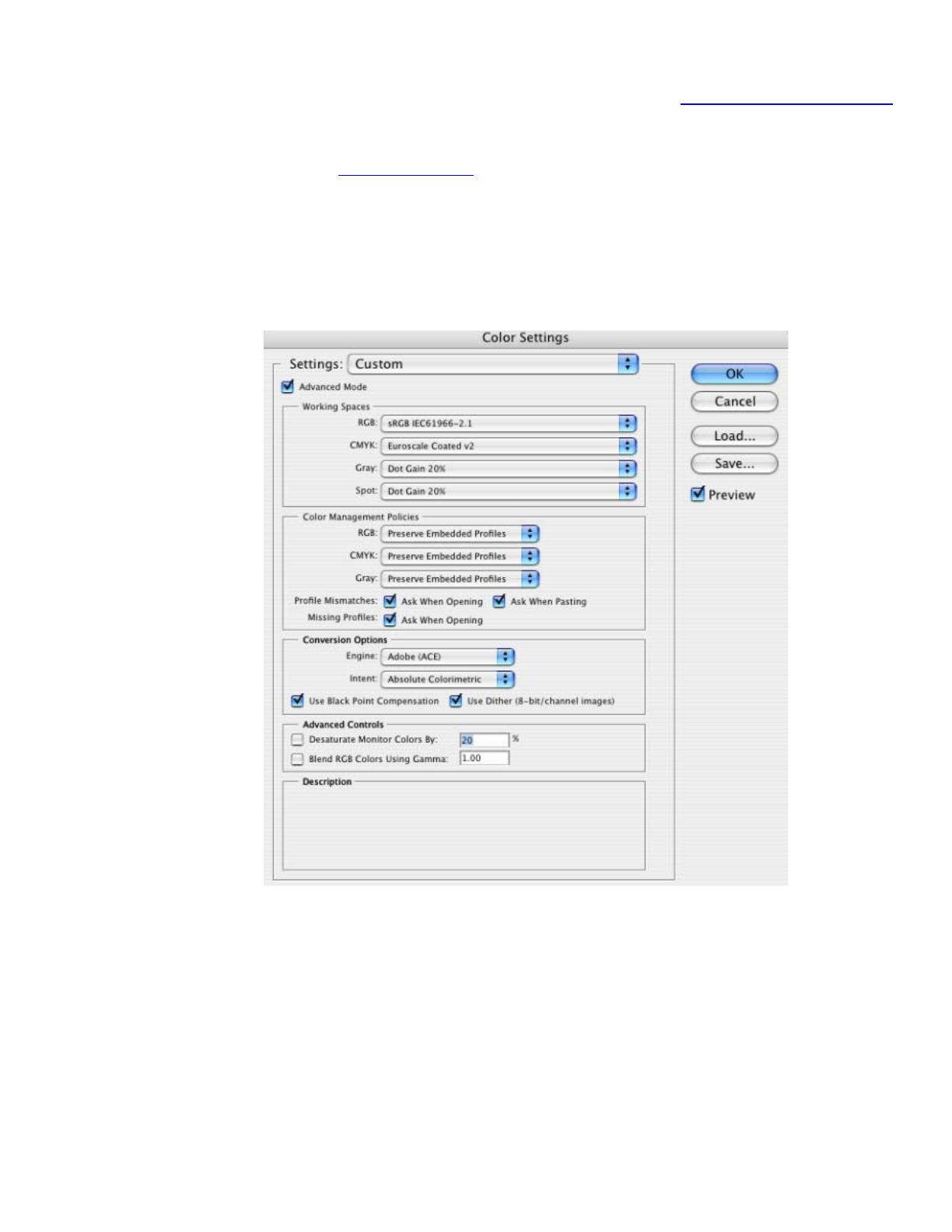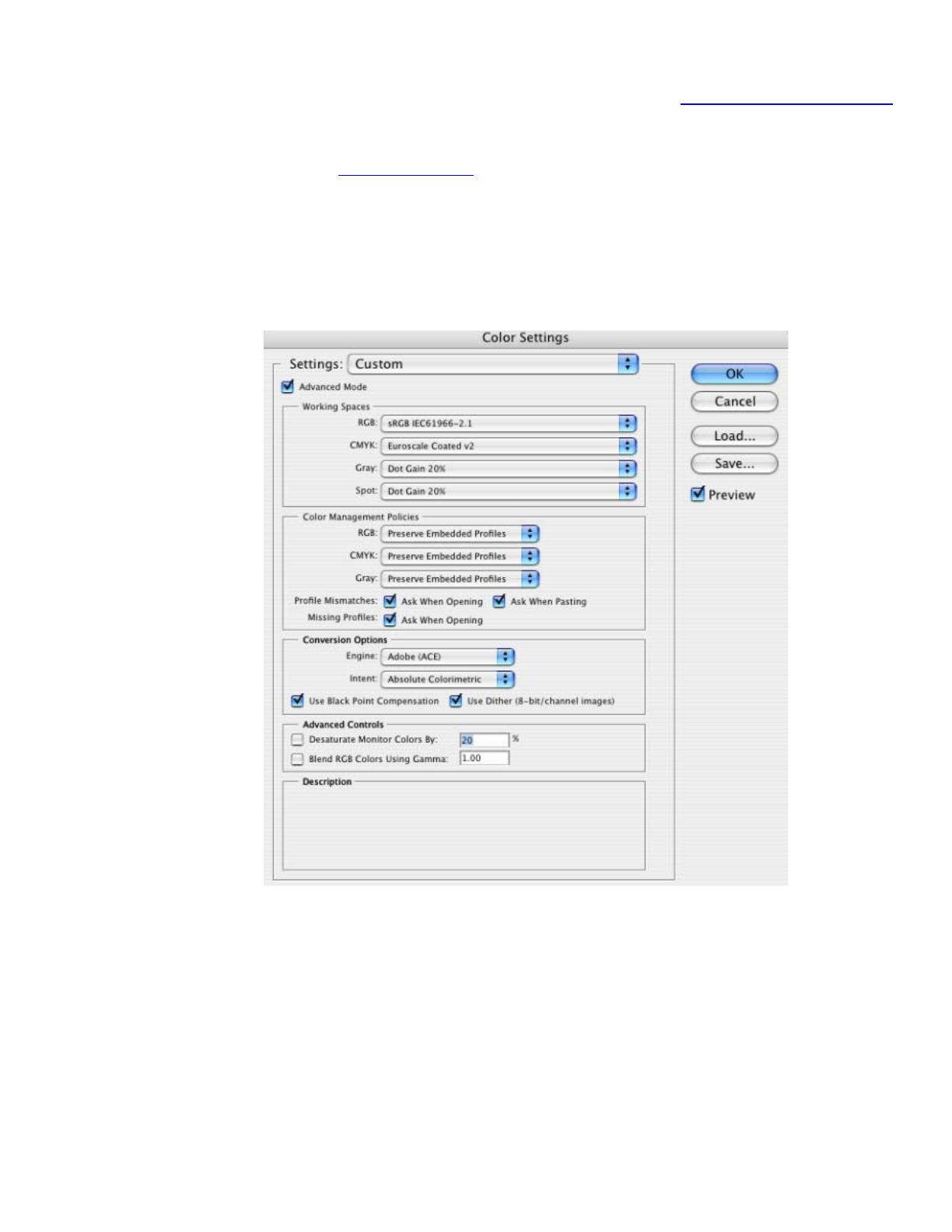
1. First recommendations:
• Some paper types are better than others for proofing, see the
Media type functionality & features
and choose the most appropriate media.
• It is essential to have the media type correctly calibrated with the printer and print mode,
consult the
Calibrate my printer document.
2. Open Adobe Photoshop CS.
3. Configure the Color Settings, Photoshop menu > Color Settings…:
• Make sure that the Advance Mode check box is ticked.
• Working Space > RGB: sRGB IEC61966-2.1.
• Conversion Options > Intent: Absolute Colorimetric.
4. Create a new file in an RGB color mode, File menu -> New...:
• Width, Height and Resolution: select the image size and resolution you need.
• Mode: RGB Color.
2