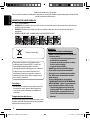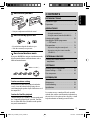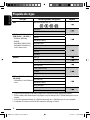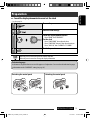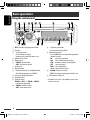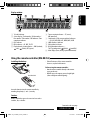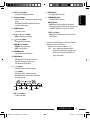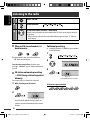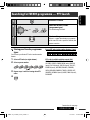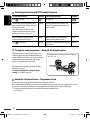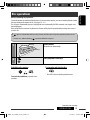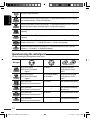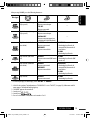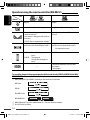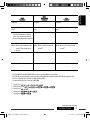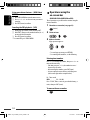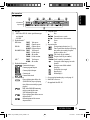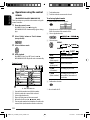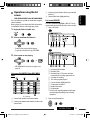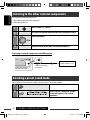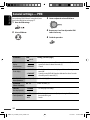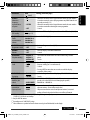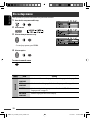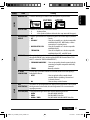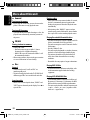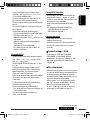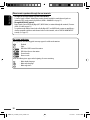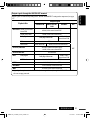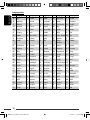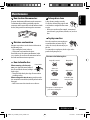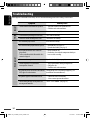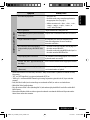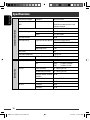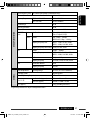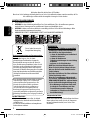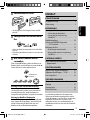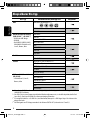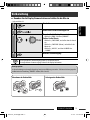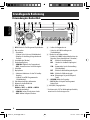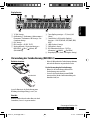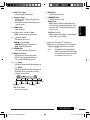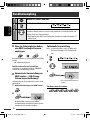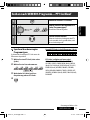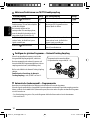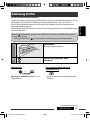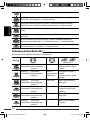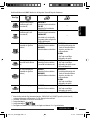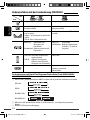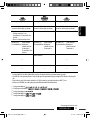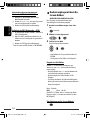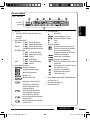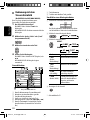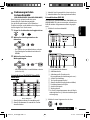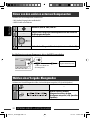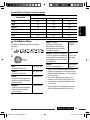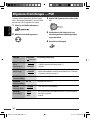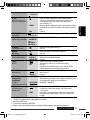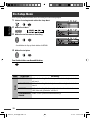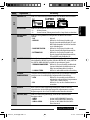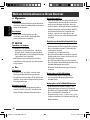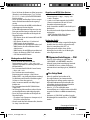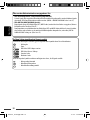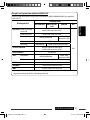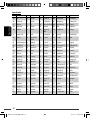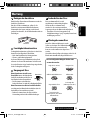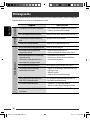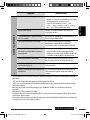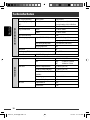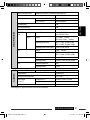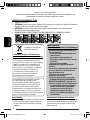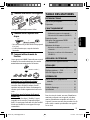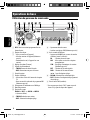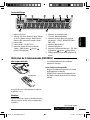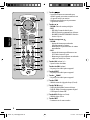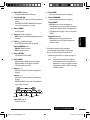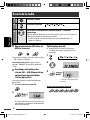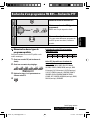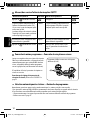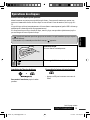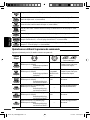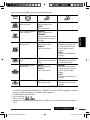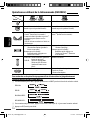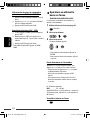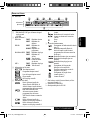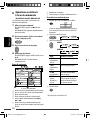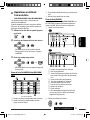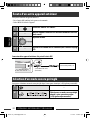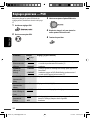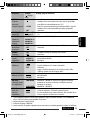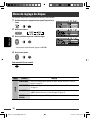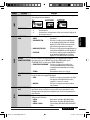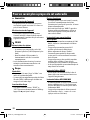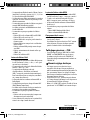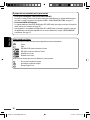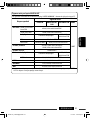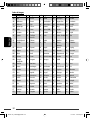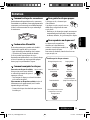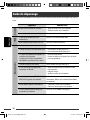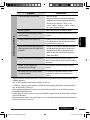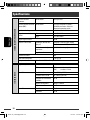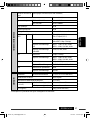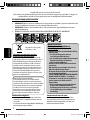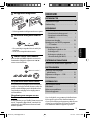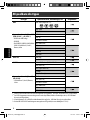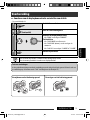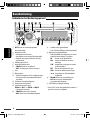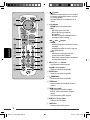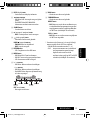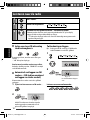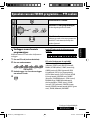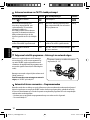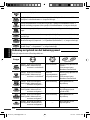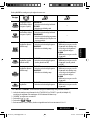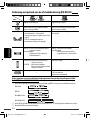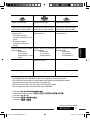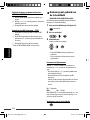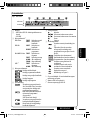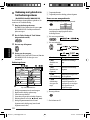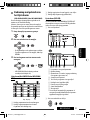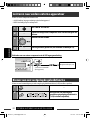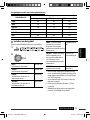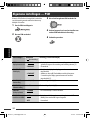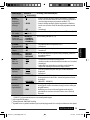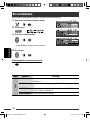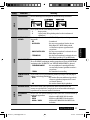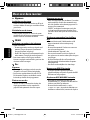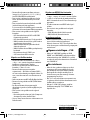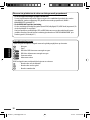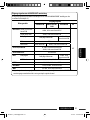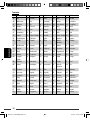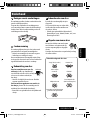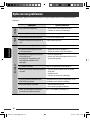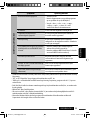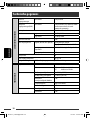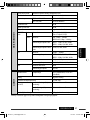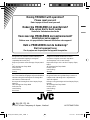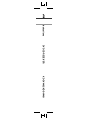ENGLISH
DEUTSCH
FRANÇAIS
NEDERLANDS
DVD/CD RECEIVER
DVD-/CD-RECEIVER
RÉCEPTEUR DVD/CD
DVD/CD-RECEIVER
KD-DV4402/KD-DV4401
For installation and connections, refer to the separate manual.
Für den Einbau und die Anschlüsse siehe das eigenständige Handbuch.
Pour l’installation et les raccordements, se référer au manuel séparé.
Bijzonderheden over de installatie en aansluiting van het apparaat vindt u in de desbetreffende handleiding.
INSTRUCTIONS
BEDIENUNGSANLEITUNG
MANUEL D’INSTRUCTIONS
GEBRUIKSAANWIJZING
GET0514-001A
[E]
For canceling the display demonstration, see page 5.
Zum Abbrechen der Displaydemonstration siehe Seite 5.
Pour annuler la démonstration des affichages, référez-vous à la page 5.
Zie bladzijde 5 voor het annuleren van de displaydemonstratie.
Cover_KD-DV4402_001A_f.indd 2Cover_KD-DV4402_001A_f.indd 2 12/11/07 10:30:26 AM12/11/07 10:30:26 AM
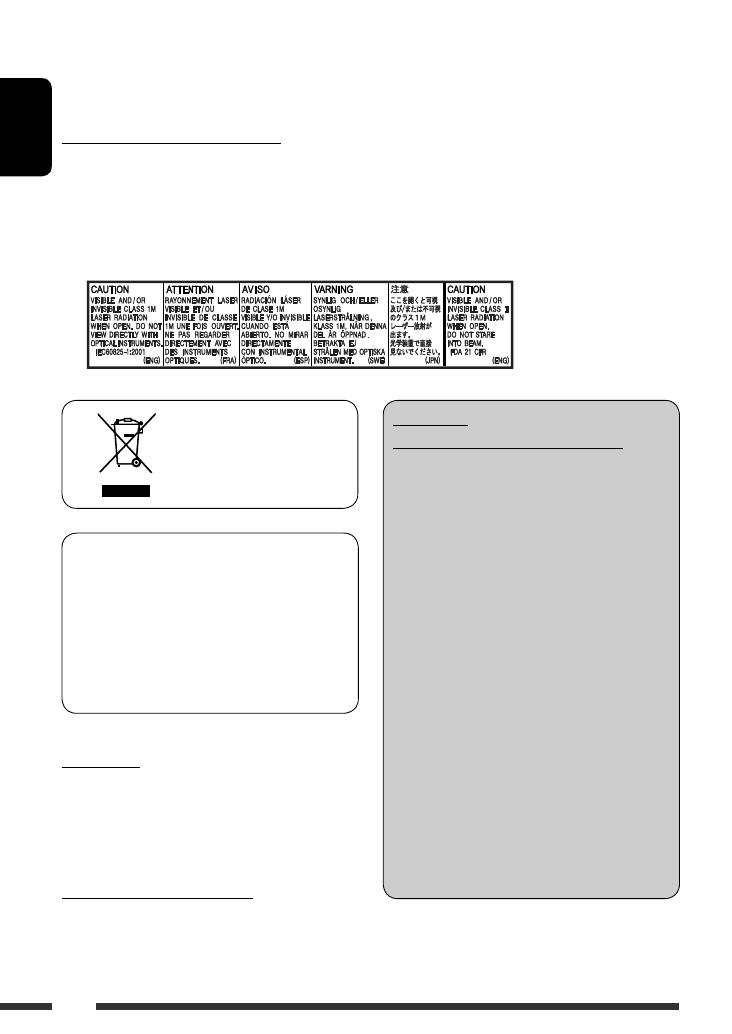
ENGLISH
2
Thank you for purchasing a JVC product.
Please read all instructions carefully before operation, to ensure your complete understanding and to obtain the best
possible performance from the unit.
IMPORTANT FOR LASER PRODUCTS
1. CLASS 1 LASER PRODUCT
2. CAUTION: Do not open the top cover. There are no user serviceable parts inside the unit; leave all servicing to
qualified service personnel.
3. CAUTION: Visible and/or invisible class 1M laser radiation when open. Do not view directly with optical
instruments.
4. REPRODUCTION OF LABEL: CAUTION LABEL, PLACED OUTSIDE THE UNIT.
This product incorporates copyright protection
technology that is protected by U.S. patents and
other intellectual property rights. Use of this
copyright protection technology must be authorized
by Macrovision, and is intended for home and
other limited viewing uses only unless otherwise
authorized by Macrovision. Reverse engineering or
disassembly is prohibited.
For safety...
• Do not raise the volume level too much, as this will
block outside sounds, making driving dangerous.
• Stop the car before performing any complicated
operations.
Temperature inside the car...
If you have parked the car for a long time in hot or cold
weather, wait until the temperature in the car becomes
normal before operating the unit.
[European Union only]
WARNINGS:
(To prevent accidents and damage)
• DO NOT install any unit or wire any cable in
a location where;
– it may obstruct the steering wheel and
gearshift lever operations.
– it may obstruct the operation of safety
devices such as air bags.
– it may obstruct visibility.
• DO NOT operate the unit while driving.
• If you need to operate the unit while
driving, be sure to look around carefully.
• The driver must not watch the monitor
while driving.
If the parking brake is not engaged,
“DRIVER MUST NOT WATCH THE MONITOR
WHILE DRIVING.” appears on the monitor,
and no playback picture will be shown.
– This warning appears only when the
parking brake lead is connected to the
parking brake system built in the car
(refer to the Installation/Connection
Manual).
EN02-05_DV4402_001A_f.indd 2EN02-05_DV4402_001A_f.indd 2 12/12/07 11:54:47 AM12/12/07 11:54:47 AM

ENGLISH
3
How to reset your unit
• Your preset adjustments will also be erased.
How to forcibly eject a disc
• Be careful not to drop the disc when it ejects.
• If this does not work, reset your unit.
How to use functions mode
If you press M MODE, the unit goes into functions mode,
then the number buttons and 5/∞ buttons work as
different function buttons.
Caution on volume setting
Discs produce very little noise compared with other
sources. Lower the volume before playing a disc to
avoid damaging the speakers by the sudden increase of
the output level.
Caution for DualDisc playback
The Non-DVD side of a “DualDisc” does not comply with
the “Compact Disc Digital Audio” standard. Therefore,
the use of Non-DVD side of a DualDisc on this product
may not be recommended.
CONTENTS
INTRODUCTIONS
Playable disc type ........................................ 4
Preparation .................................................. 5
OPERATIONS
Basic operations
• Using the control panel ............................... 6
• Using the remote controller (RM-RK252) .... 7
Listening to the radio ................................... 10
Searching for FM RDS programme
—PTY Search ........................................... 11
Disc operations ............................................. 13
• Operations using the control panel ............. 14
• Operations using the remote controller
(RM-RK252) ................................................ 16
EXTERNAL DEVICES
Listening to the other external
components .............................................. 22
SETTINGS
Selecting a preset sound mode .................... 22
General settings — PSM ............................. 24
Disc setup menu ........................................... 26
REFERENCES
More about this unit .................................... 28
Maintenance ................................................ 33
Troubleshooting ........................................... 34
Specifications ............................................... 36
[Within 5 seconds...]
For security reasons, a numbered ID card is provided
with this unit, and the same ID number is imprinted on
the unit’s chassis. Keep the card in a safe place, as it will
help the authorities to identify your unit if stolen.
EN02-05_DV4402_001A_f.indd 3EN02-05_DV4402_001A_f.indd 3 12/12/07 5:46:08 PM12/12/07 5:46:08 PM

ENGLISH
4
Playable disc type
Disc type Recording format, file type, etc Playable
DVD DVD-Video (Region Code : 2) *
1
DVD-Audio
DVD-ROM
DVD Recordable/Rewritable
(DVD-R/-RW *
2
, +R/+RW *
3
)
• DVD Video: UDF bridge
• DVD-VR
• DivX/MPEG-1/MPEG-2/MP3/
WMA/WAV: ISO 9660 level 1,
level 2, Romeo, Joliet
DVD-Video
DVD-VR
DivX/MPEG1/MPEG2
MP3/WMA/WAV
AAC
JPEG/MPEG4
DVD+VR
DVD-RAM
Dual Disc DVD side
Non-DVD side
CD/VCD Audio CD/CD Text (CD-DA)/DTS-CD *
4
VCD (Video CD)
SVCD (Super Video CD)
CD-ROM
CD-I (CD-I Ready)
CD Recordable/Rewritable
(CD-R/-RW)
• ISO 9660 level 1, level 2, Romeo,
Joliet
CD-DA
VCD (Video CD)
DivX/MPEG1/MPEG2
MP3/WMA/WAV
AAC
JPEG/MPEG4
*
1
If you insert a DVD Video disc of an incorrect Region Code, “REGION CODE ERROR” appears on the monitor.
*
2
DVD-R recorded in multi-border format is also playable (except for dual layer discs). DVD-RW dual layer discs are not
playable.
*
3
It is possible to play back finalized +R/+RW (Video format only) discs. +RW double layer discs are not playable.
*
4
To reproduce DTS sound, use the DIGITAL OUT terminal (see also pages 27 and 31).
EN02-05_DV4402_001A_f.indd 4EN02-05_DV4402_001A_f.indd 4 12/12/07 11:54:58 AM12/12/07 11:54:58 AM

ENGLISH
5INTRODUCTIONS
Preparation
Cancel the display demonstration and set the clock
• See also page 24.
1
Turn on the power.
2
Enter the PSM settings.
3
Cancel the display demonstrations
Select “DEMO,” then “DEMO OFF.”
Set the clock
Select “CLOCK HOUR,” then adjust the hour.
Select “CLOCK MIN” (minute), then adjust the minute.
Select “24H/12H,” then “24 HOUR” or “12 HOUR.”
4
Finish the procedure.
When the power is turned off: Check the current clock time
When the power is turned on: Change the display information
Indication language:
In this manual, English indications are used for purposes of explanation. You can select the indication language
on the monitor on the “LANGUAGE” setting (see page 26).
Detaching the control panel Attaching the control panel
EN02-05_DV4402_001A_f.indd 5EN02-05_DV4402_001A_f.indd 5 12/12/07 11:55:00 AM12/12/07 11:55:00 AM

ENGLISH
6
Basic operations
Using the control panel
r • Adjust the sound mode.
• Enter the PSM settings [Hold].
t Enter functions mode.
• Press M MODE, then one of the following buttons
(within 5 seconds)...
EQ : Select the sound mode.
MO : Turn on/off monaural reception.
SSM : Automatic station presetting [Hold].
RPT : Select repeat play.
RND : Select random play.
5/∞ : Skip 10 chapters/tracks.
y • FM/AM: Select preset station.
• DISC: Select chapter/title/program/folder/track.
u AUX (auxiliary) input jack
* You cannot select “DISC” as the playback source if there
is no disc in the unit.
1 DISC: Select title/program/playlist/folder.
2 Eject disc.
3 • Turn on the power.
• Turn off the power [Hold].
• Attenuate the sound (if the power is on).
4 Volume control [Turn].
5 Remote sensor
6 • FM/AM: Select the band.
• DISC: Start/pause playback.
7 Loading slot
8 Display window
9 • Activate/deactivate TA Standby Reception.
• Enter RDS programme search [HOLD].
p Change the display information.
q Detach the panel.
w Select the source.
FM/AM = DISC * = AUX IN = LINE IN
= (back to the beginning)
e • FM/AM: Search for station.
• DISC: Select chapter/track.
EN06-13_DV4402_001A_f.indd 6EN06-13_DV4402_001A_f.indd 6 12/12/07 11:56:33 AM12/12/07 11:56:33 AM

ENGLISH
7OPERATIONS
Installing the battery
Insert the batteries into the remote controller by
matching the polarity (+ and –) correctly.
Caution:
Battery shall not be exposed to excessive heat such as
sunshine, fire, or the like.
Continued on the next page
Display window
1 Tr (track) indicator
2 Source display / Track number / Folder number /
Disc number / Title number / PBC indicator / Time
countdown indicator
3 DISC indicator
4 RDS indicators—AF, REG, TP, PTY
5 Playback mode / item indicators— RND (random),
(disc), (folder), RPT (repeat)
6 Tuner reception indicators—ST (stereo),
MO (monaural)
7 Sound mode (c-EQ: custom equalizer) indicators
—CLASSIC, HIP HOP, JAZZ, ROCK, POPS, USER
8 LOUD (loudness) indicator
9 EQ (equalizer) indicator
p Disc information indicators—
TAG (Tag information), (folder), (track/file)
q Main display (Time, menu, playback information)
Using the remote controller (RM-RK252)
R03/LR03/AAA
• If the effectiveness of the remote controller
decreases, replace both batteries.
Before using the remote controller:
• Aim the remote controller directly at the remote
sensor on the unit.
• DO NOT expose the remote sensor to bright light
(direct sunlight or artificial lighting).
EN06-13_DV4402_001A_f.indd 7EN06-13_DV4402_001A_f.indd 7 12/12/07 11:56:40 AM12/12/07 11:56:40 AM

ENGLISH
8
1 button
• Turns the power on if pressed briefly or
attenuates the sound when the power is on.
• Turns the power off if pressed and held.
2 5/∞ buttons
• FM/AM: Selects the preset stations.
• DISC:
– DVD-Video: Selects the title.
– DVD-VR: Selects the program/playlist.
– DivX/MPEG Video/MP3/WMA/WAV: Selects
the folders if included.
4 / ¢ buttons
• FM/AM:
– Searches for stations automatically if pressed
briefly.
– Searches for stations manually if pressed and
held.
• DISC:
– Reverse skip/forward skip if pressed briefly.
– Reverse search/forward search if pressed and
held.
3 VOL (volume) + / – buttons
• Adjusts the volume level.
2nd VOL (volume) buttons
• Not applicable for this unit.
4 * ASPECT button
• Not applicable for this unit.
5 PHONE button
• Not applicable for this unit.
6 * SETUP button
• Enters disc setup menu (during stop).
7 * TOP M (menu) button
• DVD-Video/DivX: Shows the disc menu.
• DVD-VR: Shows the Original Program screen.
• VCD: Resumes PBC playback.
8 * OSD (on-screen display) button
• Shows the on-screen bar.
9 SHIFT button
• Functions with other buttons.
EN06-13_DV4402_001A_f.indd 8EN06-13_DV4402_001A_f.indd 8 12/12/07 11:56:41 AM12/12/07 11:56:41 AM

ENGLISH
9OPERATIONS
i * DUAL button
• Not applicable for this unit.
o SURROUND button
• Not applicable for this unit.
DIRECT button
• DISC: Enters direct search mode for chapter/
title/program/playlist/folder/track when pressed
with SHIFT button (see page 16 for details).
CLR (clear) button
• DISC: Erases the misentry when pressed with
SHIFT button.
* Functions as number buttons/
*
(asterisk)/# (hatch)
when pressed with SHIFT button.
– FM/AM: Selects the preset stations (1 – 6).
– DISC: Enters chapter/title/program/playlist
folder/track number after entering search
mode by pressing SHIFT and DIRECT (see
page 16 for details).
p DISP (display) button
• Changes the display information.
q 1 / ¡ buttons
• DVD-Video/VCD: Slow motion playback (during
pause).
• DivX/MPEG Video/MP3/WMA/WAV: Reverse
search/forward search.
w SOURCE button
• Selects the source.
e 3 (play) / 8 (pause) button
• DISC: Starts/pauses playback.
r (end call) button
• Not applicable for this unit.
BAND /
7 (stop) buttons
• FM/AM: Selects the bands.
• DISC: Stops playback.
t * RETURN button
• VCD: Returns to the PBC menu.
y * MENU button
• DVD-Video/DivX: Shows the disc menu.
• DVD-VR: Shows the Playlist screen.
• VCD: Resumes PBC playback.
u * % / fi buttons
• DVD-Video: Makes selection/settings.
@ / # buttons
• DVD-Video: Makes selection/settings.
• DivX/MPEG Video: Skips back or forward by
about five minutes.
ENT (enter) button
• Confirms selection.
EN06-13_DV4402_001A_f.indd 9EN06-13_DV4402_001A_f.indd 9 12/12/07 11:56:42 AM12/12/07 11:56:42 AM

ENGLISH
10
When an FM stereo broadcast is
hard to receive
Reception improves, but stereo effect will be lost.
• “MO” lights up on the display.
To restore the stereo effect, repeat the same
procedure. “MONO OFF” appears and the MO indicator
goes off.
FM station automatic presetting
— SSM (Strong-station Sequential
Memory)
You can preset up to six stations for each band.
1 While listening to an FM station...
2
Local FM stations with the strongest signals are
searched and stored automatically in the selected
FM band.
Listening to the radio
1
Select “FM/AM.”
2
Select the bands.
3
Search for a station to listen—Auto Search.
Manual Search: Hold either one of the buttons until “M” flashes on the display, then press
it repeatedly.
• When receiving an FM stereo broadcast with sufficient signal strength, “ST” lights up
on the display.
Manual presetting
Ex.: Storing FM station of 92.50MHz into preset number
4 of the FM1 band.
1
2
3
To listen to a preset station
Preset number flashes for a while.
EN06-13_DV4402_001A_f.indd 10EN06-13_DV4402_001A_f.indd 10 12/12/07 11:56:43 AM12/12/07 11:56:43 AM

ENGLISH
11OPERATIONS
Searching for FM RDS programme — PTY Search
1
Activate PTY Search.
2
or
Select one of the PTY codes
(programme types).
See the following for details.
3
Start searching.
If there is a station broadcasting a programme
of the same PTY code as you have selected, that
station is tuned in.
Continued on the next page
Storing your favorite programme
types
You can store your favorite PTY codes into the number
buttons.
1 Select a PTY code (see right column).
2 Select a preset number.
3 Repeat steps 1 and 2 for storing other PTY
codes.
4
Preset PTY codes in the number buttons (1 to 6):
PTY codes (available with the control dial):
NEWS, AFFAIRS, INFO, SPORT, EDUCATE, DRAMA,
CULTURE, SCIENCE, VARIED, POP M (music), ROCK M
(music), EASY M (music), LIGHT M (music), CLASSICS,
OTHER M (music), WEATHER, FINANCE, CHILDREN,
SOCIAL, RELIGION, PHONE IN, TRAVEL, LEISURE, JAZZ,
COUNTRY, NATION M (music), OLDIES, FOLK M (music),
DOCUMENT
EN06-13_DV4402_001A_f.indd 11EN06-13_DV4402_001A_f.indd 11 12/12/07 11:56:45 AM12/12/07 11:56:45 AM

ENGLISH
12
Activating/deactivating TA/PTY Standby Reception
TA Standby Reception Indicator PTY Standby Reception Indicator
Press
to activate.
See page 25.
The unit temporarily will switch to Traffic
Announcement (TA), if available, from any
source other than AM.
The volume changes to the preset TA
volume level if the current level is lower
than the preset level (see page 25).
Lights up The unit temporarily will switch to your
favorite PTY programme from any source
other than AM.
Lights up
Not yet activated. Tune in to another
station providing the RDS signals.
Flashes Not yet activated. Tune in to another
station providing the RDS signals.
Flashes
Press
to deactivate.
Goes off Select “OFF” for the PTY code (see page 25)
to deactivate.
Goes off
When driving in an area where FM reception is not
sufficient enough, this unit automatically tunes in to
another FM RDS station of the same network, possibly
broadcasting the same programme with stronger
signals (see the illustration on the right).
When shipped from the factory, Network-Tracking
Reception is activated.
To change the Network-Tracking Reception
setting, see “AF-REG” on page 25.
Tracing the same programme—Network-Tracking Reception
Programme A broadcasting on different frequency
areas (01 – 05)
Automatic station selection—Programme Search
Usually when you press the number buttons, the preset station is tuned in.
If the signals from the FM RDS preset station are not sufficient for good reception, this unit, using the AF data, tunes
in to another frequency broadcasting the same programme as the original preset station is broadcasting.
• The unit takes some time to tune in to another station using programme search.
• See also page 25.
EN06-13_DV4402_001A_f.indd 12EN06-13_DV4402_001A_f.indd 12 12/12/07 11:56:46 AM12/12/07 11:56:46 AM

ENGLISH
13OPERATIONS
Disc operations
Before performing any operations...
Turn on the monitor to watch the playback picture. If you turn on the monitor, you can also control playback of other
discs by referring to the monitor screen. (See pages 18 – 21.)
The disc type is automatically detected, and playback starts automatically (for DVD: automatic start depends on its
internal program).
If the current disc does not have any disc menu, all tracks will be played repeatedly until you change the source or
eject the disc.
If “
” appears on the monitor when pressing a button, the unit cannot accept the operation you have tried to
do.
• In some cases, without showing “ ,” operations will not be accepted.
1
Insert the disc.
Playback starts automatically.
2
Start playback if necessary.
Continued on the next page
Prohibiting disc ejection
To cancel the prohibition, repeat the same
procedure.
To stop play and eject the disc
• Press SRC to listen to another playback source.
EN06-13_DV4402_001A_f.indd 13EN06-13_DV4402_001A_f.indd 13 12/12/07 11:56:47 AM12/12/07 11:56:47 AM

ENGLISH
14
Change the display information.
Current chapter number and Elapsed playing time = Current chapter number and Clock = Current
title and chapter number = (back to the beginning)
Current chapter number and Elapsed playing time = Current chapter number and Clock = Current
program (or playlist) number and chapter number = (back to the beginning)
Elapsed playing time = Folder number and Clock = Folder name = Track title = (back to the
beginning)
Current track number and Elapsed playing time = Current track number and Clock = (back to the
beginning)
Current track number and Elapsed playing time = Current track number and Clock = Album name/
performer (folder name *
1
) = Track title (file name *
1
) = (back to the beginning)
Current track number and Elapsed playing time = Current track number and Clock = Disc title/
performer *
2
= Track title *
2
= (back to the beginning)
Operations using the control panel
Pressing (or holding) the following buttons allows you to...
Disc type
(Number buttons) *
5
[Press] Select chapter
[Hold] Reverse/fast-forward
chapter *
3
Select title During stop: Locate title
During play/pause: Locate
chapter
[Press] Select chapter
[Hold] Reverse/fast-forward
chapter *
3
Select program number/
playlist number
During stop: Locate program
During play/pause: Locate
chapter
[Press] Select track
[Hold] Reverse/fast-forward track *
4
Select folder Locate particular folder directly
[Press] Select track
[Hold] Reverse/fast-forward track *
3
—
Locate particular track directly
(PBC not in use)
[Press] Select track
[Hold] Reverse/fast-forward track *
3
Select folder Locate particular folder directly
[Press] Select track
[Hold] Reverse/fast-forward track *
3
—
Locate particular track directly
EN14-19_DV4402_001A_f.indd 14EN14-19_DV4402_001A_f.indd 14 12/12/07 11:55:17 AM12/12/07 11:55:17 AM

ENGLISH
15OPERATIONS
After pressing M MODE, press the following buttons to...
Disc type
Skip 10 chapters (during
play or pause)
CHAPTER RPT:
Repeat current chapter
TITLE RPT:
Repeat current title
—
Skip 10 chapters (during
play or pause)
CHAPTER RPT:
Repeat current chapter
PROGRAM RPT:
Repeat current program (not
available for Playlist Playback)
—
Skip 10 tracks (within the
same folder)
TRACK RPT:
Repeat current track
FOLDER RPT:
Repeat current folder
FOLDER RND:
Randomly play all tracks of
current folder, then tracks of
next folders
ALL RND:
Randomly play all tracks
Skip 10 tracks (PBC not in
use)
TRACK RPT:
Repeat current track (PBC not in
use)
ALL RND:
Randomly play all tracks (PBC
not in use)
Skip 10 tracks (within the
same folder)
TRACK RPT:
Repeat current track
FOLDER RPT:
Repeat current folder
FOLDER RND:
Randomly play all tracks of
current folder, then tracks of
next folders
ALL RND:
Randomly play all tracks
Skip 10 tracks TRACK RPT:
Repeat current track
ALL RND:
Randomly play all tracks
• To cancel repeat play or random play, select “RPT OFF” or “RND OFF.”
*
1
If the file does not have Tag information or “TAG DISPLAY” is set to “TAG OFF” (see page 25), folder name and file
name appear. TAG indicator will not light up.
*
2
“NO NAME” appears for an audio CD.
*
3
Search speed:
*
4
Search speed:
*
5
Press to select number 1 to 6; hold to select number 7 to 12.
EN14-19_DV4402_001A_f.indd 15EN14-19_DV4402_001A_f.indd 15 12/12/07 11:55:21 AM12/12/07 11:55:21 AM

ENGLISH
16
To search for chapter/title/program/playlist/folder/track directly (DVD/DivX/MPEG Video/MP3/
WMA/WAV/CD)
1 While holding SHIFT, press DIRECT repeatedly to select the desired search mode.
DVD-Video :
DVD-VR :
DivX/MPEG Video :
MP3/WMA/WAV :
2 While holding SHIFT, press the number buttons (0 – 9) to enter the desired number.
3 Press ENT (enter) to confirm.
Button
/
Stop play Stop play
Start play/Pause (if pressed during play) Start play/Pause (if pressed during play)
• Reverse/forward chapter search *
1
(No
sound can be heard.)
• Slow motion *
2
during pause (No sound can
be heard.)
* DVD-VR: Reverse slow motion does not work.
Reverse/forward track search *
4
(No sound can
be heard.)
[Press] Select chapter (during play or pause)
[Hold] Reverse/fast-forward chapter search *
3
[Press] Select track
[Hold] Reverse/fast-forward track search *
5
(No sound can be heard.)
• DVD-Video: Select title (during play or
pause)
• DVD-VR: Select program
Select playlist (during play or
pause)
Select folder
—
• Skip back or forward the scenes by about
five minutes
• Select chapter
Operations using the remote controller (RM-RK252)
Disc
EN14-19_DV4402_001A_f.indd 16EN14-19_DV4402_001A_f.indd 16 12/12/07 11:55:23 AM12/12/07 11:55:23 AM

ENGLISH
17OPERATIONS
Stop play Stop play Stop play
Start play/Pause (if pressed during
play)
Start play/Pause (if pressed during
play)
Start play/Pause (if pressed during
play)
Reverse/forward track search *
1
• Forward slow motion *
2
during
pause. (No sound can be heard.)
* Reverse slow motion does not work.
Reverse/forward track search *
1
Reverse/forward track search *
1
[Press] Select track
[Hold] Reverse/fast-forward track
search *
3
(No sound can be
heard.)
[Press] Select track
[Hold] Reverse/fast-forward track
search *
3
[Press] Select track
[Hold] Reverse/fast-forward track
search *
3
—
Select folder
—
———
Continued on the next page
• For DivX/MPEG Video/MP3/WMA/WAV, track is searched within the same folder.
• For DVD-VR, program/playlist search is possible during Original program playback (PG)/Playlist playback (PL).
• To erase a misentry, press CLR (clear) while holding SHIFT.
• To return to the previous screen, press RETURN.
*
1
Search speed:
*
2
Slow motion speed:
*
3
Search speed:
*
4
Search speed:
*
5
Search speed:
EN14-19_DV4402_001A_f.indd 17EN14-19_DV4402_001A_f.indd 17 12/12/07 11:55:24 AM12/12/07 11:55:24 AM

ENGLISH
18
Operations using the
on-screen bar
(DVD/DVD-VR/DivX/MPEG Video/VCD)
These operations are possible on the monitor using the
remote controller.
1 Show the on-screen bar (see page 19).
2 Select an item.
3 Make a selection.
If pop-up menu appears...
• To cancel pop-up menu, press RETURN.
• For entering time/numbers, see the following.
Entering time/numbers
Press % / fi to change the number, then press @ / # to
move to the next entry.
• Each time you press % / fi, the number increases/
decreases by one value.
• After entering the numbers, press ENT (enter).
• It is not required to enter the zero and tailing zeros
(the last two digits in the example below).
Ex.: Time search
DVD: _:_ _:_ _ (Ex.: 1:02:00)
Press % once, then # twice to go to the third entry, %
twice, then press ENT (enter).
To remove the on-screen bar
(twice)
Using menu driven features... (DVD-Video/
DVD-VR)
1 Press TOP M/MENU to enter the menu screen.
2 Press % / fi / @ / # to select an item you want to
start play.
3 Press ENT (enter) to confirm.
Canceling the PBC playback... (VCD)
1 During stop, press DIRECT while holding SHIFT.
2 Hold SHIFT, then press the number buttons (0 – 9)
to enter the desired number.
3 Press ENT (enter) to confirm.
• To resume PBC, press TOP M/MENU.
EN14-19_DV4402_001A_f.indd 18EN14-19_DV4402_001A_f.indd 18 12/12/07 11:55:26 AM12/12/07 11:55:26 AM

ENGLISH
19OPERATIONS
Information
Operation
On-screen bar
Ex.: DVD-Video
1 Disc type
2 • DVD-Video/DTS-CD: Audio signal format type
and channel
• VCD: PBC
3 Playback mode *
1
DVD-Video: T. RPT: Title repeat
C. RPT: Chapter repeat
DVD-VR: C. RPT: Chapter repeat
PG. RPT: Program repeat
DivX/MPEG Video: T. RPT: Track repeat
F. RPT: Folder repeat
A. RND: All random
F. RND: Folder random
VCD *
2
: T. RPT: Track repeat
A. RND: All random
4 Playback information
Current title/chapter
Current program/chapter
Current playlist/chapter
Current track
Current folder/track
5 Time indication
Elapsed playing time of the disc
(For DVD-Video, elapsed playing
time of the current title/program/
playlist.)
DVD-Video/DVD/VR: Remaining
title/program/playlist time
VCD: Remaining disc time
Elapsed playing time of the current
chapter/track *
3
Remaining time of the current
chapter/track *
3
6 Playback status
Play
Forward/reverse search
Forward/reverse slow-motion
Pause
Stop
7 Operation icons
Change time indication (see 5)
Time Search (Enter the elapsed playing
time of the current title/program/
playlist or of the disc.)
Title Search (by its number)
Chapter Search (by its number)
Track Search (by its number)
Change the audio language or audio
channel
Change or turn off the subtitle
language
Change the view angle
Repeat play *
1
Random play *
1
*
1
For repeat play/random play, see also page 15.
*
2
While PBC is not in use.
*
3
Not applicable for DVD-VR.
EN14-19_DV4402_001A_f.indd 19EN14-19_DV4402_001A_f.indd 19 12/12/07 11:55:27 AM12/12/07 11:55:27 AM

ENGLISH
20
7 Track information
8 Track list with the current track selected
To select a playback mode
1 While control screen is displayed...
Playback mode selection screen appears on the
folder list section of the control screen.
2 Select a playback mode.
3 Select an item.
REPEAT:
RANDOM:
Mode Playback functions
F. RPT
(folder repeat):
Repeat current folder
T. RPT
(track repeat):
Repeat current track
A. RND
(all random):
Randomly play all tracks
F. RND
(folder random):
Randomly play all tracks of
current folder, then tracks of
next folders
4 Confirm the selection.
*
Not selectable for CD.
Operations using the control
screen
(DivX/MPEG Video/MP3/WMA/WAV/CD)
These operations are possible on the monitor using the
remote controller.
1 Show the control screen.
DivX/MPEG Video: Press
7 during play.
MP3/WMA/WAV/CD: Automatically appear during
play.
2 Select “Folder” column or “Track” column
(except for CD).
3 Select a folder or track.
4 Start playback.
DivX/MPEG Video: Press ENT (enter) or 3/8.
MP3/WMA/WAV/CD: Playback starts automatically.
Control screen
1 Current folder number/total folder number
2 Folder list with the current folder selected
3 Selected playback mode
4 Elapsed playing time of the current track
5 Operation mode icon ( 3, 7, 8, ¡, 1 )
6 Current track number/total number of tracks in the
current folder (total number of tracks on the disc)
Ex.: MP3/WMA/WAV disc
EN20-21_DV4402_001A_f.indd 20EN20-21_DV4402_001A_f.indd 20 12/12/07 11:55:40 AM12/12/07 11:55:40 AM
Page is loading ...
Page is loading ...
Page is loading ...
Page is loading ...
Page is loading ...
Page is loading ...
Page is loading ...
Page is loading ...
Page is loading ...
Page is loading ...
Page is loading ...
Page is loading ...
Page is loading ...
Page is loading ...
Page is loading ...
Page is loading ...
Page is loading ...
Page is loading ...
Page is loading ...
Page is loading ...
Page is loading ...
Page is loading ...
Page is loading ...
Page is loading ...
Page is loading ...
Page is loading ...
Page is loading ...
Page is loading ...
Page is loading ...
Page is loading ...
Page is loading ...
Page is loading ...
Page is loading ...
Page is loading ...
Page is loading ...
Page is loading ...
Page is loading ...
Page is loading ...
Page is loading ...
Page is loading ...
Page is loading ...
Page is loading ...
Page is loading ...
Page is loading ...
Page is loading ...
Page is loading ...
Page is loading ...
Page is loading ...
Page is loading ...
Page is loading ...
Page is loading ...
Page is loading ...
Page is loading ...
Page is loading ...
Page is loading ...
Page is loading ...
Page is loading ...
Page is loading ...
Page is loading ...
Page is loading ...
Page is loading ...
Page is loading ...
Page is loading ...
Page is loading ...
Page is loading ...
Page is loading ...
Page is loading ...
Page is loading ...
Page is loading ...
Page is loading ...
Page is loading ...
Page is loading ...
Page is loading ...
Page is loading ...
Page is loading ...
Page is loading ...
Page is loading ...
Page is loading ...
Page is loading ...
Page is loading ...
Page is loading ...
Page is loading ...
Page is loading ...
Page is loading ...
Page is loading ...
Page is loading ...
Page is loading ...
Page is loading ...
Page is loading ...
Page is loading ...
Page is loading ...
Page is loading ...
Page is loading ...
Page is loading ...
Page is loading ...
Page is loading ...
Page is loading ...
Page is loading ...
Page is loading ...
Page is loading ...
Page is loading ...
Page is loading ...
Page is loading ...
Page is loading ...
Page is loading ...
Page is loading ...
Page is loading ...
Page is loading ...
Page is loading ...
Page is loading ...
Page is loading ...
Page is loading ...
Page is loading ...
Page is loading ...
Page is loading ...
Page is loading ...
Page is loading ...
Page is loading ...
Page is loading ...
Page is loading ...
Page is loading ...
Page is loading ...
Page is loading ...
Page is loading ...
Page is loading ...
Page is loading ...
Page is loading ...
-
 1
1
-
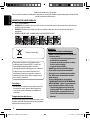 2
2
-
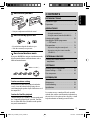 3
3
-
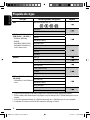 4
4
-
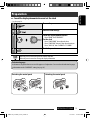 5
5
-
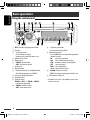 6
6
-
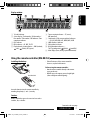 7
7
-
 8
8
-
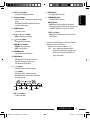 9
9
-
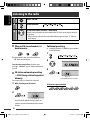 10
10
-
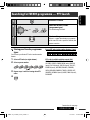 11
11
-
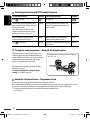 12
12
-
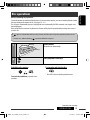 13
13
-
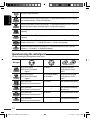 14
14
-
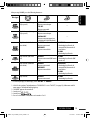 15
15
-
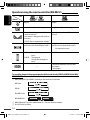 16
16
-
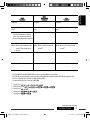 17
17
-
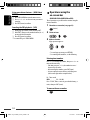 18
18
-
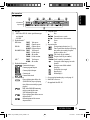 19
19
-
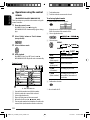 20
20
-
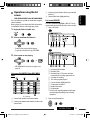 21
21
-
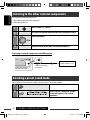 22
22
-
 23
23
-
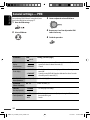 24
24
-
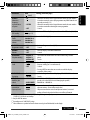 25
25
-
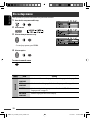 26
26
-
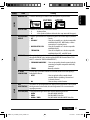 27
27
-
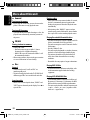 28
28
-
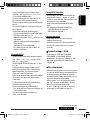 29
29
-
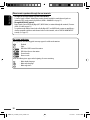 30
30
-
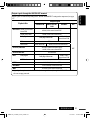 31
31
-
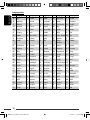 32
32
-
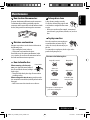 33
33
-
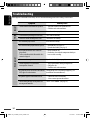 34
34
-
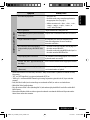 35
35
-
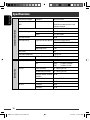 36
36
-
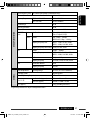 37
37
-
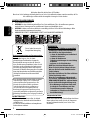 38
38
-
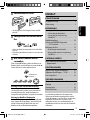 39
39
-
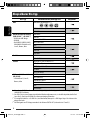 40
40
-
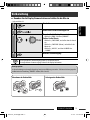 41
41
-
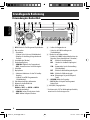 42
42
-
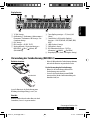 43
43
-
 44
44
-
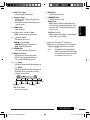 45
45
-
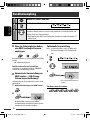 46
46
-
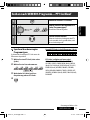 47
47
-
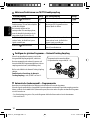 48
48
-
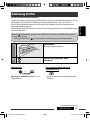 49
49
-
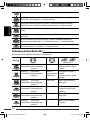 50
50
-
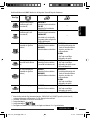 51
51
-
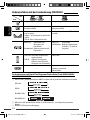 52
52
-
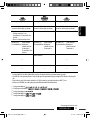 53
53
-
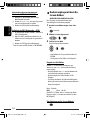 54
54
-
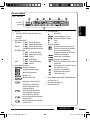 55
55
-
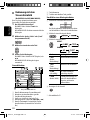 56
56
-
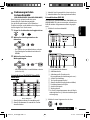 57
57
-
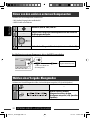 58
58
-
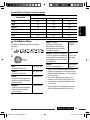 59
59
-
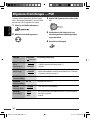 60
60
-
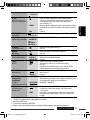 61
61
-
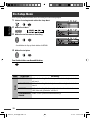 62
62
-
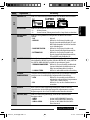 63
63
-
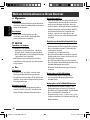 64
64
-
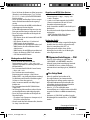 65
65
-
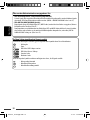 66
66
-
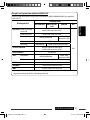 67
67
-
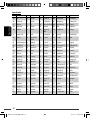 68
68
-
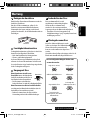 69
69
-
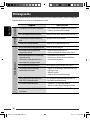 70
70
-
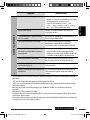 71
71
-
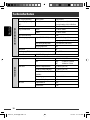 72
72
-
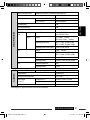 73
73
-
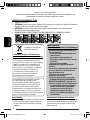 74
74
-
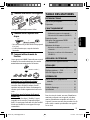 75
75
-
 76
76
-
 77
77
-
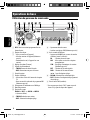 78
78
-
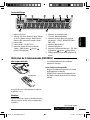 79
79
-
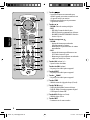 80
80
-
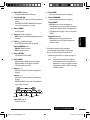 81
81
-
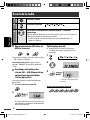 82
82
-
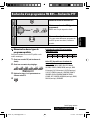 83
83
-
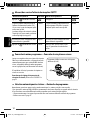 84
84
-
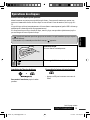 85
85
-
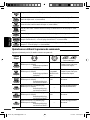 86
86
-
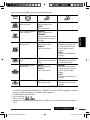 87
87
-
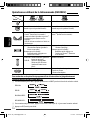 88
88
-
 89
89
-
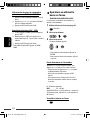 90
90
-
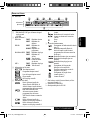 91
91
-
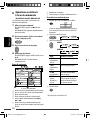 92
92
-
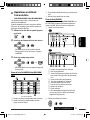 93
93
-
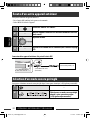 94
94
-
 95
95
-
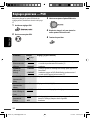 96
96
-
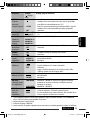 97
97
-
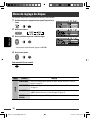 98
98
-
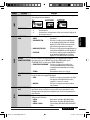 99
99
-
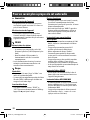 100
100
-
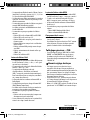 101
101
-
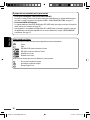 102
102
-
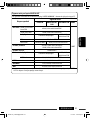 103
103
-
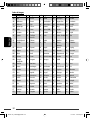 104
104
-
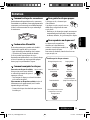 105
105
-
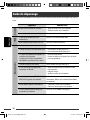 106
106
-
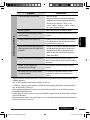 107
107
-
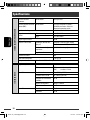 108
108
-
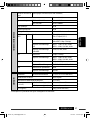 109
109
-
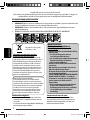 110
110
-
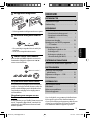 111
111
-
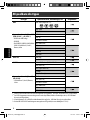 112
112
-
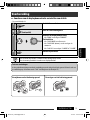 113
113
-
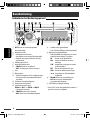 114
114
-
 115
115
-
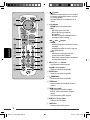 116
116
-
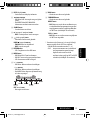 117
117
-
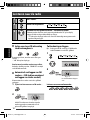 118
118
-
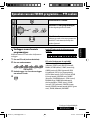 119
119
-
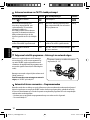 120
120
-
 121
121
-
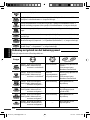 122
122
-
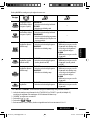 123
123
-
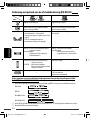 124
124
-
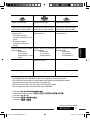 125
125
-
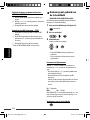 126
126
-
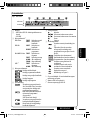 127
127
-
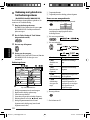 128
128
-
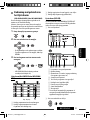 129
129
-
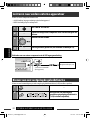 130
130
-
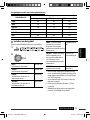 131
131
-
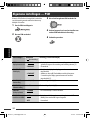 132
132
-
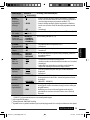 133
133
-
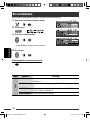 134
134
-
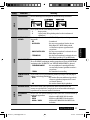 135
135
-
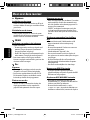 136
136
-
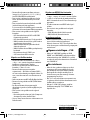 137
137
-
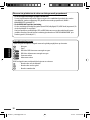 138
138
-
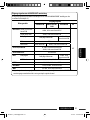 139
139
-
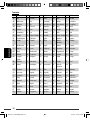 140
140
-
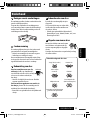 141
141
-
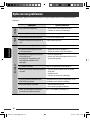 142
142
-
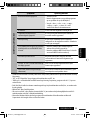 143
143
-
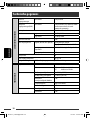 144
144
-
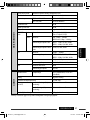 145
145
-
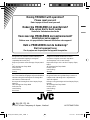 146
146
-
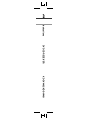 147
147
Ask a question and I''ll find the answer in the document
Finding information in a document is now easier with AI
in other languages
- français: JVC KD-DV4401E Manuel utilisateur
- Deutsch: JVC KD-DV4401E Benutzerhandbuch
- Nederlands: JVC KD-DV4401E Handleiding
Related papers
Other documents
-
Intenso Video Rocker Operating instructions
-
Intenso Video Rocker 1.5" Owner's manual
-
Roadstar CDR-4200CD/BK Owner's manual
-
Roadstar HIF-5510UCMPT User manual
-
Kenwood KDV-MP3346M User manual
-
Kenwood KDV-7241U User manual
-
Salora DVP 9016 Specification
-
Elta 2322 User manual
-
Elta 2322 User manual
-
Salora DVP1038SW User manual