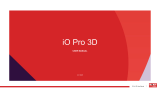Page is loading ...

1
F-One User Manual
ROKiT F-One
2.21.2020
USER MANUAL

2
F-One User Manual
1 General Information 3
1.1 Profile 3
1.2 Safety warning and Attentions 3
2 Your phone 5
2.1 Phone overview 6
2.2 Functions of Keys 7
3 Getting started 8
3.1 Installing the SIM Card and the Battery 8
3.2 Charging the Battery 9
3.3 Linking to the Networks and devices 10
3.4 Using the onscreen keypad 12
3.5 Making Calls 12
4 Accessing/Using the Menus 13
4.1 Camera 13
4.2 Phone 13
4.3 Contacts 13
4.4 Messaging 13
4.5 ROKiT Talk 14
4.6 File Explorer 14
4.7 Settings 14
4.8 Browser 15
4.9 Chat 15
4.10 Multimedia 15
4.11 Launch Control / Mission Control 16
4.12 Tools 16
5 Appendix 17
5.1 Troubleshooting 17
5.2 Statements 19
TABLE OF
CONTENTS

3
F-One User Manual
1 General Information
1.1 Profile
Please read this pamphlet carefully in order to make the best out of your phone. We may make changes to this mobile phone without prior written notice and reserve the right to optimize
the performance of this mobile phone. Due to different software and network operators, the display on your phone may be different, refer to your phone for details.
1.2 Safety Warning and Attentions
ROAD SAFETY COMES FIRST
Do not use a hand-held phone while driving. Use hands-free devices when calls are unavoidable while driving. In some countries, dialing or receiving calls while driving is illegal!
TURN OFF IN FLIGHT OR TURN ON AIRPLANE MODE
Wireless devices can cause interference in airplanes. Using a mobile phone in flight is illegal and risky. Please make sure that your mobile phone is powered off in flight or airplane
mode is turned on.
TURN OFF BEFORE ENTERING RISKY AREAS
Strictly observe the relevant laws, codes, and regulations on the use of mobile phones in risky areas. Turn off your mobile phone before entering a place susceptible to explosion,
such as an oil station, oil tank, chemical plant or a place where an explosion process is underway.
OBSERVE ALL SPECIAL REGULATIONS
Follow any special regulations in force in any area such as hospitals and always turn off your phone whenever it is forbidden to use or, when it may cause interference or danger.
Properly use your mobile phone near medical apparatuses, such as pacemakers, hearing aids and some other electronic medical devices, as it may cause interference to such
apparatuses.
INTERFERENCE
The conversation quality of any mobile phone may be affected by radio interference. An antenna is built inside the mobile phone and located below the microphone. Do not touch the
antenna area during a conversation, the quality will decrease.
QUALIFIED SERVICE
Only qualified personnel may install or repair phone equipment. Installing or repairing the mobile phone on your own may bring great danger and violates the warranty rules.
Note: This mobile phone does not necessarily support all the features described in this manual due to network or radio transmission problems. Some networks do not even support the
emergency call service. Therefore, do not rely solely on the mobile phone for critical communications such as first aid. Please consult the local network operator.

4
F-One User Manual
ACCESSORIES AND BATTERIES
Use only approved accessories and batteries.
USE SENSIBLY
Use only in a normal and proper manner.
EMERGENCY CALLS
Ensure the phone is turned on and in service, enter the emergency number, e.g. 911, then press the Talk key. Give your location and state your situation briefly.
Do not end the call until told to do so.
Precautions:
The following suggestions will help your mobile phone last the warranty period and extend its service life:
● Keep the mobile phone and all its devices beyond children's reach.
● Keep the mobile phone dry. Keep away from rain, moisture, liquid or other substances that may corrode electronic circuits.
● Do not use or store the mobile phone in dusty places, better assures that active parts of the mobile phone are not damaged.
● Do not store the mobile phone in a high-temperature place. High temperature will shorten the life of electronic circuits and damage the battery and some plastic parts.
● Do not store the mobile phone in cold places. Otherwise, moistures will be formed inside the mobile phone to damage electronic circuits when the mobile phone is moved to a
constant temperature place.
● Do not throw, knock or shock the mobile phone, as that will destroy the internal circuits and high-precision components of the mobile phone.
Note: This mobile phone does not necessarily support all the features described in this manual due to network or radio transmission problems. Some networks do not even support the
emergency call service. Therefore, do not rely solely on the mobile phone for critical communications such as first aid. Please consult the local network operator.

5
F-One User Manual
2 Your Phone
1.1 Profile Overview

6
F-One User Manual
2.1 Phone Overview

7
F-One User Manual
2.2 Functions of Keys
The mobile phone provides the following keys:
Power
Power key is located on the right side of the phone. While using the phone,
you can press this key to lock the screen; if you press and hold this key, a
phone-options dialog will pop up. Here, you can select to adjust the profile
mode, power off, restart or turn on/off airplane mode and also, to switch
the phone to ring/mute/vibrations when called.
Top Left Button
Short Press – Menu
Top Right Button
Short Press - Settings
Long Press - Launch Control / Mission Control
(It's a hyperlink: https://mc.rokitmc.app)
Middle Button (Circle Button):
Long Press: Close Apps (current apps)
Middle Up Button (Silver frame)
Short Press: Menu
Middle Down Button (Silver frame)
Short Press: Contacts
Middle Left Button (Silver frame)
Short Press: Messaging
Middle Right Button (Silver frame)
Short Press: Browser

8
F-One User Manual
3 Getting started
3.1 Installing the SIM Card and the Battery
A SIM card carries useful information, including your mobile phone number, PIN (Personal Identification Number), PIN2, PUK (PIN Unlocking Key), PUK2 (PIN2 Unlocking Key), IMSI
(International Mobile Subscriber Identity), network information, contacts data, and short messages data.
Note: After powering off your mobile phone, wait for a few seconds before removing or inserting a SIM card. Exercise caution when operating a SIM card, as friction or bending will
damage the SIM card. Properly keep the mobile phone and its fittings such as the SIM cards beyond children's reach.
Installation:
1. Hold the power key for a few seconds and select power off to power off the mobile
phone
2. Remove cover..
3. Remove the battery.
4. Slide down the SIM’s metal lid and open it
5. Insert the SIM Card into the SIM Card slot gently with the cut corner of the card aligning
to the notch of the slot and the metal/gold plate of the card facing downwards, close the
metal lid and slide it upwards to lock it in place.
6. With the metallic contacts of the battery facing the metallic contacts in the battery slot,
insert the battery.
Note: The SD card is a small object. Keep it out of the reach of children as it is a choking hazard.
To remove the back cover of your phone please follow these 3
steps:
1. Place your F-One phone face down, locate the small indentation located on the left side of
your device (see image right)
2. Pull back on the indentation until the device backing is fully removed
3. You will see the SIM and SD card slots

9
F-One User Manual
3.2 Charging the Battery
1. Your mobile phone can monitor and display the battery state.
2. Normally the remaining battery life is indicated by the battery level icon at the upper right
corner of the display screen.
3. When the battery life is insufficient, the mobile phone prompts "Battery low".
4. Using a travel adapter:
5. Install the battery into the mobile phone before charging the battery.
6. Insert the micro USB connector into the charging slot of the mobile phone. Ensure that
the adapter is fully inserted.
7. Insert the plug of the travel charger to an appropriate power outlet.
8. During the charging, the battery bolt will show until the battery is fully charged.
9. The battery icon will show full or at 100% when the charging process ends.
Note: Ensure that the plug of the charger, the plug of the earphone, and the plug of the USB
cable are inserted in the right direction. Inserting them in the wrong direction may cause charging
failure or other problems. Before the charging, ensure that the standard voltage and frequency of
the local mains supply match the rated voltage and power of the travel charger.
Optimizing battery life
You can extend your battery’s life between charges by turning off features that you don’t need. You can also monitor how applications and system resources consume battery power.
To guarantee the optimal performance of your battery, please stick to the following rules:
1. Turn off radios that you aren’t using. If you aren’t using Wi-Fi, Bluetooth, use the Setting application to turn them off.
2. Turn down screen brightness and set a shorter screen timeout.
3. If you don’t need them, turn off automatic syncing for Gmail, Calendar, Contacts, and other applications.
4. Long Press of the central button will kill the Apps running in the background.
Note: On the Home screen, press Settings > Scroll to Battery. The Battery Use screen lists the applications that have been using the battery, from greatest to least battery use. The top of the
screen displays the time since you were last connected to a charger or, if you’re currently connected to one, how long you were running on battery power before you connected to a charger. Then
each application or service that used battery power during that time is displayed, in order of the amount of power they used. Scroll and select an application or Service from the list. Once
selected, press the central button to learn details about its power consumption. Different applications offer different kinds of information.

10
F-One User Manual
Your phone can connect to a variety of networks and devices, including mobile networks for voice and data transmission, Wi-Fi data networks, and Bluetooth devices, such as headsets.
You can also connect your phone to a computer, to transfer files from your phone’s SD card and share your phone’s mobile data connection via USB.
Connecting to mobile networks
When a SIM card is inserted, the device will auto-configure the connection to the provider’s mobile network for voice calls and data transmission.
Ensure that your APN settings are correct
Unlock your device > Settings > More... > Mobile networks > SIM 1 Mobile Network Settings > Access Point Names > select the name of your network operator or, add
a new APN
To add a new APN
Unlock your device > Settings >; More... > Mobile networks > SIM 1 Mobile Network Settings > Access Point Names > select the plus icon (+) at the top and enter the
applicable information provided by your carrier
Note: If the phone finds a network that you connected to previously, it will connect automatically to it.
Select a network to connect to it. If the network is open, you are prompted to confirm that you want to connect to that network by Selecting Connect. If the network is secured, you’re
prompted to enter a password or other credentials.
Connecting to Wi-Fi networks
Wi-Fi is a wireless networking technology that can provide Internet access at distances of up to 100 meters, depending on the Wi-Fi router and your surroundings.
Press Settings button > Select Wi-Fi. Check Wi-Fi to turn it on. The phone scans for available Wi-Fi networks and displays the names of those it finds. Secured networks
are indicated with a Lock icon.
3.3 Linking to the Networks and devices

11
F-One User Manual
Connecting to Bluetooth devices
Bluetooth is a short-range wireless communications technology that devices can use to exchange information over a distance of about 8 meters. The most common Bluetooth devices are
headphones/earpieces (with or without integrated microphone) for calls or music listening, hands-free kits for cars, and other portable devices, including laptops and cell phones.
Press Settings > scroll to Bluetooth. Check Bluetooth to turn it ON.
You must pair your phone with a device before you can connect to it. Once you pair your phone with a device, they stay paired unless you unpair them.
Your phone scans for and displays the IDs of all available Bluetooth devices in range. If the device you want to pair with isn’t in the list, make it discoverable.
Connecting to a computer via USB
You can connect your phone to a computer with a USB cable, to transfer music, pictures, and other files between your phone’s SD card and the computer.
Lock screen
When Screen lock in Security setting is enabled, long press the center button until it unlocks. to lock the handset. This helps to prevent accidental Selecting of keys and
as well as power saving. When Sleep function in Display setting is enabled, after the handset device has been idle for preset period, the screen will be locked
automatically to save power.
Unlock screen
Press Power key to switch on the handset device. The lock screen appears. Select and slide right to unlock the screen, and the screen being locked last time will show.
Note: Be cautious when adding a screen lock since we do not have access to your password and are unable to do a master reset once it's locked

12
F-One User Manual
To enter text
Select a text field, and the onscreen keyboard opens. Some applications open the keyboard automatically. In others, you select a text field where you want to enter text to open the
keyboard.
Select the keys on the keyboard to type.
The characters you’ve entered will appear in the text field. Use the Delete button (upper right corner) to erase characters to the left of the cursor.
You enter text using the onscreen keyboard. Some applications open the keyboard automatically. In others, you select a text field where you want to enter text to open the keyboard.
Making a call to a number in the contacts
Select the Phone icon or the phone application icon on the Home screen, then select the Contacts tab. Scroll upward/downward to pick up the contact, then you can Select the dial icon
to initiate a call.
Making a call to a number in call log (History)
Select the Phone icon or the phone application icon on the Home screen, then select the call log tab. Scroll upward/downward to pick up and Select the targeted contact/call, then you
can initiate a call.
Answering incoming calls
● Press the top left button to answer an incoming call.
● Press the Power button (top right) to end the current conversation.
● To reject an incoming call, press the top right button.
3.4 Using the onscreen keypad
3.5 Making Calls

13
F-One User Manual
For still images and video recording,
functions which can be selected in the
camera screen.
4 Accessing/Using the Menu
Camera Settings include the
following parameters which
can be modified:
Picture size
Picture quality
Burst
Countdown time
White balance
Color effect
Freeze-frame display
Shutter sound
Storage path
Antibanding (frequency)
Exposure
Metering
ISO
Brightness
Contrast
Flash
HDR
4.1 Camera:
Camera access path:
Menu > Camera icon
Used to initiate calls
Phone Options include the
following functions:
New contacts
Input P
Input W
Call settings
Call history
People
Speed Dial
4.2 Phone:
Phone access path:
Menu > Phone icon
List of saved names/numbers that
can be dialed
Contacts Options include
the following functions:
Add Contact
Import/Export
Batch Delete
SIM capacity
4.3 Contacts:
Contact access path:
Menu > Contact icon
Type, send and view, new or old messages
Messaging Options include
the following functions:
New message
Settings
Delete thread
Messages in SIM
4.4 Messaging:
Messaging access path:
Menu > Messaging icon
s

14
F-One User Manual
Application allowing to call free, mobile
and landline numbers from 60 different
countries via Wi-Fi.
ROKiT Talk Plus Options
include the following
functions:
Call log
Contacts
Account
Launch control / Mission Control
Settings
4.5 ROKiT Talk:
ROKiT Talk Plus access path:
Menu > ROKiT Talk Plus icon
list structure containing files
from the Internal/External
Storage
File Explorer List Structure
includes the following:
Audio
Images
Video
Documents
Local
External storage
4.6 File Explorer:
File Explorer access path:
Menu > File Explorer icon
allow users to change the
functionality and behavior of the
device
Settings Structure includes
the following:
Wireless & Networks
Wi-Fi
Bluetooth
Data usage
More
• Airplane mode
• Default SMS app
• Tethering & portable hotspot
4.7 Settings:
Contact access path:
Menu > Contact icon
Device
Audio profile
Display
Storage
Battery
Apps
Mouse control
Personal
Dual SIM Settings
Security
Language & Input
Factory Data Reset
System
Date & Time
Accessibility
About Phone

15
F-One User Manual
view web pages and search for
information on the web
Browser Options include the
following functions:
Settings
Tab switcher
Refresh
Exit
Homepage
History
Bookmarks
Save to bookmarks
Share page
Find on page
Request desktop
4.8 Browser:
Browser access path:
Menu > Browser Talk Plus icon
contains a group of 2 applications -
WhatsApp and Facebook
4.9 Chat:
Chat access path:
Menu > Chat icon
contains the following
apps:
Video player
Music
Gallery
FM Radio
Sound Reorder
4.10 Multimedia
Multimedia access path:
Menu > Multimedia icon
FM Radio
Please plug in a compatible earpiece into
the device and then turn on the radio. The
earphone cable can be used as FM
Antenna. Please adjust the appropriate
volume when listening to the radio.
Continuous use of higher volume is
harmful for your ear.

16
F-One User Manual
Application used for registering an
account allowing you access to
additional benefits.
4.11 Launch Control
Launch Control access path:
Menu > Launch Control icon
4.12 Tools -
Tool access path:
Menu > Tools icon
contains the following apps:
Calculator
Calendar
Speed
Clock
Flashlight
SIM Card Services

17
F-One User Manual
5 Appendix
5.1 Appendix 1:Troubleshooting
If you find exceptions when operating the mobile phone, restore the factory settings and then refer to the following table to solve the problem. If the problem persists, contact the
distributor or service provider.
Issue CAUSE Solution
No Internet APN settings are not set up. Ensure APN settings are correct or add new APN
settings by entering or confirming the information
provided by your GSM carrier
SIM card error The SIM card is damaged. Contact your network service provider
The SIM card is not in position. Check the SIM card
The metal face of the SIM card is polluted. Clean the SIM card with a clean dry cloth
Poor received signal quality Signals are obstructed. Radio waves cannot be
effectively transmitted nearby a high building or in
a basement.
Move to a place where signals can be effectively
transmitted
Line congestions occur when you use the mobile phone
in high-traffic hours
Avoid using the mobile phone in high-traffic hours
The mobile phone can not be powered on The battery energy is exhausted. Charge the battery

18
F-One User Manual
5. 2 Appendix2: Statements
5. 2.1 FCC Statement
This device complies with Part 15 of the FCC Rules. Operation is subject to the following two conditions:
(1) This device may not cause harmful interference.
(2) This device must accept any interference received, including interference that may cause undesired operation.
2. Changes or modifications not expressly approved by the party responsible for compliance could void the user's authorityto operate the equipment.
NOTE:
This equipment has been tested and found to comply with the limits for a Class B digital device, pursuant to Part 15 of the FCC Rules. These limits are designed to provide reasonable
protection against harmful interference in a residential installation. This equipment generates uses and can radiate radio frequency energy and, if not installed and used in accordance
with the instructions, may cause harmful interference to radio communications. However, there is no guarantee that interference will not occur in a particular installation.
If this equipment does cause harmful interference to radio or television reception, which can be determined by turning the equipment off and on, the user is encouraged to try to correct
the interference by one or more of the following measures: Reorient or relocate the receiving antenna. Increase the separation between the equipment and receiver. Connect the
equipment into an outlet on a circuit different from that to which the receiver is connected. Consult the dealer or an experienced radio/TV technician for help.
5. 2.2 SAR Information Statement
Your wireless phone is a radio transmitter and receiver. It is designed and manufactured not to exceed the emission limits for exposure to radiofrequency (RF) energy set by the Federal
Communications Commission of the U.S. Government. These limits are part of comprehensive guidelines and establish permitted levels of RF energy for the general population. The
guidelines are based on standards that were developed by independent scientific organizations through periodic and thorough evaluation of scientific studies. The standards include a
substantial safety margin designed to assure the safety of all persons, regardless of age and health. The exposure standard for wireless mobile phones employs a unit of measurement
known as the Specific Absorption Rate, or SAR. The SAR limit set by the FCC is 1.6 W/kg. * Tests for SAR are conducted with the phone transmitting at its highest certified power level in
all tested frequency bands. Although the SAR is determined at the highest certified power level, the actual SAR level of the phone while operating can be well below the maximum value.
This is because the phone is designed to operate at multiple power levels so as to use only the power required to reach the network. In general, the closer you are to a wireless base
station antenna, the lower the power output. Before a phone model is available for sale to the public, it must be tested and certified to the FCC that it does not exceed the limit established
by the government adopted requirement for safe exposure. The tests are performed in positions and locations (e.g., at the ear and worn on the body) as required by the FCC for each
model. The highest SAR value for this model phone when tested for use at the ear is 1.324 W/Kg and when worn on the body, as described in this user guide, is 0.942 W/Kg(Body-worn
measurements differ among phone models, depending upon available accessories and FCC requirements). The maximum caled SAR in hotspot mode is 1.360 W/Kg. While there may be
differences between the SAR levels of various phones and at various positions, they all meet the government requirement for safe exposure. The FCC has granted an Equipment
Authorization for this model phone with all reported. SAR levels evaluated as in compliance with the FCC RFexposure guidelines. SAR information on this model phone is on file with the
FCC and can be found under the Display Grant section of http://www.fcc.gov/oet/fccid after searching on FCC ID: 2AQNZ-FONE Additional information on Specific Absorption Rates
(SAR) can be found on the Cellular Telecommunications Industry Asso-ciation (CTIA) web-site at http://www.wow-com.com. * In the United States and Canada, the SAR limit for mobile
phones used by the public is 1.6 watts/kg (W/kg) averaged over one gram of tissue. The standard incorporates a substantial margin of safety to give additional protection for the public
and to account for any variations in measurements. Body-worn Operation This device was tested for typical body-worn operations. To comply with RF exposure requirements, a minimum
separation distance of 15 mm must be maintained between the user’s body and the handset, including the antenna. Third-party belt-clips, holsters, and similar accessories used by this
device should not contain any metallic components. Body-worn accessories that do not meet these requirements may not comply with RF exposure requirements and should be avoided.
Use only the supplied or
an approved antenna.

19
F-One User Manual
5.2.3 IC STATEMENT
This device complies with Industry Canada licence-exempt RSS standard(s)
Operation is subject to the following two conditions:
(1) This device may not cause interference, and
(2) This device must accept any interference, including interference that may cause undesired operation of the device.
This equipment complies with IC radiation exposure limits set forth for an uncontrolled environment. End user must follow the specific operating instructions for satisfying RF exposure
compliance. This transmitter must not be co-located or operating in conjunction with any other antenna or transmitter.
These requirements set a SAR limit of 1.6 W/kg averaged over one gram of tissue.
The highest SAR value for this model phone when tested for use at the ear is
1.324 W/Kg and when worn on the body is 0.942 W/Kg. The maximum scaled SAR in hotspot
mode is 1.360 W/Kg.This device was tested for typical body-worn operations. To comply with RF exposure requirements, a minimum separation distance of 15mm must be maintained
between the user’s body and the handset, including the antenna. Third-party belt-clips, holsters, and similar accessories used by this device should not contain any metallic components.
Body-worn accessories that do not meet these requirements may not comply with RF exposure requirements and should be avoided. Use only the supplied or an approved antenna.
Le présent appareil est conforme aux CNR d'Industrie Canada applicables aux appareils radio
exempts de licence.
Ce dispositif est conforme aux normes autoriser-exemptes du Canada RSS d'industrie L'exploitation est autorisée aux deux conditions suivantes :
(1) l'appareil ne doit pas produire de brouillage, et
(2) l'utilisateur de l'appareil doit accepter tout brouillage radioélectrique subi, même si le brouillage est susceptible d'en compromettre le fonctionnement.Cet équipement est conforme
avec l'exposition aux radiations IC définies pour un environnement non contr?lé. L'utilisateur final doit respecter les instructions de fonctionnement spécifiques pour satisfaire la
conformité aux expositions RF. Cet émetteur ne doit pas être co-localisées ou opérant en conjonction avec une autre antenne ou transmetteur.Ces exigences définissent la valeur SAR
limite à 1.6 W / kg en moyenne par gramme de tissu.La valeur SAR la plus élevée pour ce modèle de téléphone testé à l'oreille est 1.324 W/Kg et lorsque porté sur le corps est 0.942
W/Kg. ?l'échelle maximale sar en mode hotspot est de 1.360 W kg Cet appareil a été testé pour des opérations portés sur le corps typiques. Pour se conformer aux exigences
d'exposition aux radiofréquences, une distance minimale de 15mmdoit être maintenue entre le corps de l'utilisateur et le combiné, y compris l'antenne. Les pinces de ceinture, les étuis et
autres accessoires similaires utilisés par cet appareil ne doivent pas contenir de composants métalliques. Les accessoires portatifs qui ne répondent pas à ces exigences peuvent ne pas
se conformer aux exigences d'exposition RF et doit être évitée. Utilisez uniquement l'antenne fournie ou une antenne approuvée
/