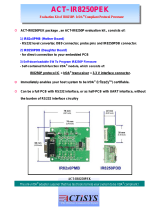MDS General-Purpose Board
QS004505-1207 Page 7 of 9
Z8F642 MDS-PM
*
The Encore642 directory on the MDS-GP CD contains F642_MDS_GP project that supports Z8 Encore!
XP
®
64K Series Flash Microcontrollers MDS processor modules. This project includes routines to control
the keypad, LCD, buzzer, RS-232 port, Zilog’s IrDA Lite protocol, and I
2
C bus expanders.
Follow the steps below to build and run the stand-alone F642_MDS_GP project:
1. Ensure that all power is turned OFF and plug the F642 MDS-PM into jumpers JP1 and JP2 on the
MDS-GP board. Pin 50 on JP2 is a keyed pin and prevents you from plugging in the MDS-PM board
backwards. Plug connector J2 on the MDS-PM board into J21 on the MDS-GP board. This connector
is the ADC input to the Z8 Encore! XP
®
64K Series Flash Microcontrollers module.
2. Ensure that all jumpers on the MDS-GP board are set to their factory default positions (see Board
Jumper Settings on page 3).
3. Connect smart cable to the DBG connector P2 on the MDS-PM board. Apply power to MDS-GP board
(see Power Supply Options on page 2).
4. Launch ZDS II v4.7.2 or later for the Z8 Encore! XP processor and open the F642_MDS_GP project.
5. Build the project. Download the project using the Download option under the Debug menu bar. Reset
and run the project. A welcome message is displayed on the LCD. Push any key on the 3 by 4 keypad
to generate a message on the LCD.
Z8 Encore! XP
®
F0822 Series Flash Microcontrollers MDS-PM
†
No example project was available at the time of release. Visit www.zilog.com for updates.
Z8 Encore! XP MDS-PM
The EncoreXP directory on the MDS-GP CD contains XP_MDS_GP project that supports Z8 Encore! XP
MDS processor modules. This project includes routines to control the keypad, LCD, buzzer, RS232 port,
and I
2
C bus expanders.
Follow the steps below to build and run the stand-alone XP_MDS_GP project:
1. Ensure that all power is turned OFF. Plug the XP MDS-PM into jumpers JP1 and JP2 on the MDS-GP
board. Pin 50 on JP2 is a keyed pin and prevents you from plugging in the MDS-PM board backwards.
2. Ensure that all jumpers on the MDS-GP are set to their factory default positions (see Board Jumper Set-
tings on page 3).
3. Connect smart cable to the DBG connector P2 on the MDS-PM board. Apply power to MDS-GP board
(see Power Supply Options on page 2).
4. Launch ZDS II v4.7.2 or later for the Z8 Encore! XP processor and open the XP_MDS_GP project.
*
Early production of the Z8 Encore! XP processor modules did not include male headers installed in
locations JP1 and JP2. You must install two dual-row 60-pin headers on your Z8 Encore! XP processor
module before you can use your MDS-GP Development Kit with your Z8 Encore! XP processor module.
†
Early production of the Z8 Encore! XP processor modules did not include male headers installed in
locations JP1 and JP2. You must install two dual-row 60-pin headers on your Z8 Encore! XP processor
module before you can use your MDS-GP Development Kit with your Z8 Encore! XP processor module.