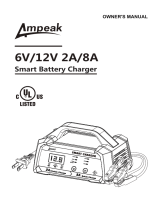Page is loading ...

Blue Smart IP22 Charger
12V - 15/20/30A | 24 - 8/12/16A | 230/240VAC
Rev. 00
27/09/2020
ENGLISH

Table of Contents
1. Safety instructions ................................................................................................................... 1
2. Quick start guide ..................................................................................................................... 2
3. Features ................................................................................................................................ 3
4. Operation .............................................................................................................................. 5
4.1. Charge algorithm ............................................................................................................ 5
4.2. Temperature compensation ................................................................................................ 6
4.3. Commencing a new charge cycle ......................................................................................... 7
4.4. Estimating charge time ..................................................................................................... 8
5. Setup ................................................................................................................................... 9
5.1. Using the MODE button .................................................................................................... 9
5.1.1. Charge voltage .................................................................................................... 9
5.1.2. Recondition mode ................................................................................................. 9
5.1.3. Night mode ......................................................................................................... 9
5.1.4. Low current mode ................................................................................................. 9
5.2. Using VictronConnect ..................................................................................................... 10
5.3. Bluetooth ................................................................................................................... 12
5.3.1. Changing the PIN code ......................................................................................... 12
5.3.2. Resetting the PIN code ......................................................................................... 14
5.3.3. Disabling Bluetooth ............................................................................................. 15
5.3.4. Re-enabling Bluetooth .......................................................................................... 16
5.4. System reset ............................................................................................................... 17
6. Monitoring ........................................................................................................................... 18
6.1. Status screen .............................................................................................................. 18
6.2. Graph screen .............................................................................................................. 19
6.3. History screen .............................................................................................................. 20
7. Advanced Configuration .......................................................................................................... 22
7.1. Advanced settings ......................................................................................................... 22
7.2. Expert mode settings ...................................................................................................... 24
7.3. Power supply function .................................................................................................... 26
8. Technical specifications .......................................................................................................... 27
9. Warranty ............................................................................................................................. 28
Blue Smart IP22 Charger

1. Safety instructions
CAUTION: CAREFULLY READ AND FOLLOW ALL SAFETY INSTRUCTIONS
• Ensure the area around the battery and charger is properly ventilated.
• Do not cover or place any objects on top of the charger.
• Do not place the charger on top of the battery.
• Ensure that there are no sparks or ignition sources near the battery; batteries can emit explosive gasses
while being charged.
• Battery acid is corrosive; if battery acid comes into contact with skin immediately rinse with water.
• Do not attempt to charge non-rechargeable or frozen batteries.
• The charger must not be used by children or people who cannot read and understand the instruction
manual, unless they are under strict supervision of a responsible person to ensure the charger is used
safely.
Store and use the charger out of the reach of children.
• The charger must be connected in the following order:
1. Connect the DC cable to the battery terminal that is not connected to the chassis
2. Connect the remaining DC cable to the chassis, away from the battery and any fuel lines/sources
3. Connect the AC power cable to a mains power outlet
• After charging, the charger must the disconnected in the following order (reverse of the connection order):
1. Disconnect the AC power cable from the mains power outlet
2. Disconnect the DC cable that is connected to the chassis
3. Disconnect the DC cable connected to the battery terminal
• Connection to the mains supply must be in accordance with local electrical regulations. In case the AC
power cable is damaged, contact the manufacturer or a service agent.
• The charger must only be plugged into an earthed AC mains power outlet.
Blue Smart IP22 Charger
Page 1 Safety instructions

2. Quick start guide
1. Connect DC cables to the charger and then the battery or batteries; ensure that there is a good electrical connection and
keep the terminals away from any surrounding objects that could cause a short circuit.
2. Connect the AC power cable to a mains power outlet; the BULK LED will be illuminated when the blue smart charger is
powered up.
3. Select the charge mode appropriate for the battery type; briefly press the MODE button to cycle through the available
options, the LED beside the currently selected charge mode will be illuminated.
When recondition mode is selected, the RECONDITION LED will be illuminated in addition to the selected charge mode LED.
The charger will automatically store the selected charge mode and recall it for future charge cycles (even after being
disconnected from power).
4. If required:
a. Activate night mode (disabled fan and reduced charge current for 8h); depress and hold the MODE button for 3 seconds,
when activated the NIGHT LED will be illuminated.
Night mode will automatically end after 8 hours or depress and hold the MODE button for 3 seconds again to end night
mode earlier.
b. Activate low current mode (disabled fan and reduced charge current); depress and hold the MODE button for 6 seconds,
when activated the NIGHT LED will blink. Depress and hold the MODE button for 6 seconds again to end low current
mode.
5. When the ABS LED is illuminated the charger has moved into absorption stage (bulk stage is complete); the battery will be
approximately 80% charged (or >95% for Li-ion batteries) and may be returned into service if required.
6. When the FLOAT LED is illuminated the charger has moved into float stage (absorption stage is complete); the battery will be
fully (100%) charged and is ready to be returned into service.
7. When the STORAGE LED is illuminated the charger has moved into storage mode (float stage is concluded); to maintain the
battery at full charge, the battery can be left on continuous charge for an extended duration.
8. Disconnect the AC power cable from the mains power outlet at any time to stop charging.
Blue Smart IP22 Charger
Page 2 Quick start guide

3. Features
a. Bluetooth setup and monitoring (Using VictronConnect)
Easily setup, monitor or update the charger firmware using the VictronConnect app and a Bluetooth enabled device (such as
a mobile phone or tablet).
b. Multi-stage charge algorithm
The multi-stage charge algorithm is specifically engineered to optimise each recharge cycle and charge maintenance over
extended periods.
c. Adaptive absorption
Adaptive absorption monitors the battery’s response during initial charging and intelligently determines the appropriate
absorption duration for each individual charge cycle. This ensures that the battery is fully recharged regardless of the
discharge level or capacity and avoids excessive time at the elevated absorption voltage (that can accelerate battery aging).
d. Temperature compensation
Charge voltage is automatically compensated depending on the ambient temperate; this ensures that the battery is charged
at the optimal charge voltage regardless of the climate and avoids the need for manual settings adjustments.
Temperature compensation is not required and automatically disabled when in LI-ION charge mode.
e. High efficiency
The blue smart charger range is up to ~95% efficient; resulting in lower power usage, less heat generated and cooler
operation.
f. Durable and safe
i. Engineered to provide years of trouble-free and dependable operation in all usage conditions
ii. Protection against overheating: output current will be reduced if the charger temperature increases to 50°C
iii. Integrated cooling fan to maintain low charger temperature during highly demanding conditions and avoid the need for
current reduction
iv. Protection against short circuit: If a short circuit condition is detected the charger will immediately shut down
v. Protection against reverse polarity connection: If the charger is incorrectly connected to a battery with reverse polarity the
user replaceable fuse will blow
g. Silent operation
Charger operation is totally silent whilst the cooling fan is off; the cooling fan is only activated during demanding periods,
when it is necessary.
If the NIGHT or LOW mode is activated; the maximum output current is reduced to 50% of nominal and the cooling fan will
always remain off.
h. Lithium Ion compatible
Compatible with Li-ion (LiFePO₄) batteries; when the integrated LI-ION charge mode is selected the charge cycle settings are
altered to suit.
If the charger is connected to a battery where under voltage protection (UVP) has tripped, the blue smart charger range will
automatically reset UVP and start charging; many other chargers will not recognise a battery in this state.
Warning: Never charge a Li-ion battery when its temperature is below 0°C.
i. Storage stage
An additional stage to extend battery life whilst the battery is unused and on continuous charge.
j. Recondition stage
An optional stage that can partially recover/reverse lead acid battery degradation due to sulfation; typically caused by
inadequate charging or if the battery is left in a deeply discharged state.
k. Low current mode
An optional mode that limits the maximum charge current to a significantly reduced level; recommended when charging lower
capacity batteries with a high current charger.
l. Recovery function
Blue Smart IP22 Charger
Page 3 Features

The blue smart charger range will attempt to recharge a severely discharged battery (even down to 0V) with low current and
then resume normal charging once the battery voltage has risen sufficiently - many other chargers will not recognise a battery
in this state.
m. Power supply mode
A specific mode to use the charger as a DC power supply; to power equipment at a constant voltage with or without a battery
connected.
Blue Smart IP22 Charger
Page 4 Features

4. Operation
4.1. Charge algorithm
The Victron blue smart charger range are intelligent multi-stage battery chargers, specifically engineered to optimise each
recharge cycle and charge maintenance over extended periods.
The multi-stage charge algorithm includes the individual charge stages described below:
1. Bulk
The battery is charged at maximum charge current until the voltage increases to the configured absorption voltage.
The bulk stage duration is dependent on the battery’s level of discharge, the battery capacity and the charge current.
Once the bulk stage is complete, the battery will be approximately 80% charged (or >95% for Li-ion batteries) and may be
returned into service if required.
2. Absorption
The battery is charged at the configured absorption voltage, with the charge current slowly decreasing as the battery
approaches full charge.
The absorption stage duration is adaptive and intelligently varied depending on the battery’s level of discharge – this is
determined from the duration of the bulk charge stage.
The absorption stage duration can vary between a minimum of 30 minutes, up to a maximum limit of 8 hours (or as
configured) for a deeply discharged battery.
3. Recondition
The battery is charged at low current until the voltage increases to the configured recondition voltage.
Recondition is an optional charge stage for lead acid batteries and not recommended for regular/cyclic use - use only if
required, as unnecessary or overuse will reduce battery life due to excessive gassing.
The higher charge voltage during recondition stage can partially recover/reverse battery degradation due to sulfation,
typically caused by inadequate charging or if the battery is left in a deeply discharged state for an extended period (if
performed in time).
The recondition stage may also be applied to flooded batteries occasionally to equalise individual cell voltages and prevent
acid stratification.
During recondition stage the charge current is limited to 8% of the nominal charge current, (for example - 1.2A for a 15A
charger) and the stage is terminated as soon as the battery voltage increases to the configured recondition voltage or after a
maximum duration of 1 hour (or as configured).
4. Float
The battery voltage is maintained at the configured float voltage to prevent discharge.
Once float stage is commenced the battery is fully charged and ready for use.
The float stage duration is also adaptive and varied between 4 to 8 hours depending on the duration of the absorption charge
stage, at which point the charger determines the battery to be in storage stage.
5. Storage
The battery voltage is maintained at the configured storage voltage, which is slightly reduced compared to the float voltage to
minimise gassing and extend battery life whilst the battery is unused and on continuous charge.
6. Refresh
To refresh the battery and prevent slow self-discharge while in storage stage over an extended period, a 1 hour absorption
charge will automatically occur every 7 days (or as configured).
Blue Smart IP22 Charger
Page 5 Operation

4.2. Temperature compensation
The Victron blue smart charger range will automatically compensate the configured charge voltage based on ambient
temperature (except for Li-ion mode or if manually disabled).
The optimal charge voltage of a lead acid battery varies inversely with battery temperature; automatic temperature-based charge
voltage compensation avoids the need for special charge voltage settings in hot or cold environments.
During power up the charger will measure its internal temperature and use that temperature as the reference for temperature
compensation, however the initial temperature measurement is limited to 25°C as it’s unknown if the charger is still warm from
earlier operation.
Since the charger generates some heat during operation, the internal temperature measurement is only used dynamically if the
internal temperature measurement is considered reliable; when the charge current has decreased to a low/negligible level and
adequate time has elapsed for the charger’s temperature to stabilise.
The configured charge voltage is related to a nominal temperature of 25°C and linear temperature compensation occurs between
the limits of 6°C and 50°C based on the default temperature compensation coefficient of 16.2mV/°C (for 24v chargers multiply the
coefficient by 2) or as configured.
The temperature compensation coefficient is specified in mV/°C and applies to the entire battery/battery bank (not per battery
cell).
Blue Smart IP22 Charger
Page 6 Operation

4.3. Commencing a new charge cycle
A new charge cycle will commence when:
a. Bulk stage is complete and the current output increases to the maximum charge current for four seconds (due to a
simultaneously connected load)
b. If re-bulk current is configured; the current output exceeds the re-bulk current in float or storage stage for four seconds (due to
a simultaneously connected load)
c. The MODE button is pressed or a new charge mode is selected
d. VictronConnect is used to select a new charge mode or change the function from ‘Power Supply’ to ‘Charger’ mode
e. The AC supply has been disconnected and reconnected
Blue Smart IP22 Charger
Page 7 Operation

4.4. Estimating charge time
A lead acid battery is at approximately 80% state of charge (SOC) when the bulk charge stage is completed.
The bulk stage duration T
bulk
can be calculated as T
bulk
= Ah / I, where I is the charge current (excluding any loads) and Ah is
the depleted battery capacity below 80% SOC.
An absorption period T
abs
of up to 8 hours may be required to fully recharge a deeply discharged battery.
For example, the charge time of a fully discharged 100Ah battery when charged with a 10A charger to approximately 80% SOC is
T
bulk
= 100/10 = 10 hours.
Including an absorption duration of T
abs
= 8 hours, the total estimated charge time would be T
total
= T
bulk
+ T
abs
= 10 + 8 = 18
hours. A Li-ion battery is more than 95% charged at the end of the bulk stage and reaches 100% charge after approximately 30
minutes of absorption charge.
Blue Smart IP22 Charger
Page 8 Operation

5. Setup
5.1. Using the MODE button
There are 3 easily selectable integrated charge modes that are suitable for most common battery types, as well as an optional
recondition stage that can be included (except for Li-ion mode).
Any settings made are stored and will not be lost when the charger is disconnected from mains power or the battery.
5.1.1. Charge voltage
By simply selecting the appropriate charge mode for the battery type being charged, (refer to the battery manufacturer’s
recommendations) the voltage settings for each charge stage will be altered according to the table below:
Mode Absorption Float Storage Recondition
Normal 14.4V 13.8V 13.2V 16.2V
High 14.7V 13.8V 13.2V 16.5V
Li-ion 14.2V 13.5V 13.5V N/A
NOTES:
1. For 24V chargers multiply all voltages by 2
2. Charge voltage is automatically compensated depending on ambient temperature (except for Li-ion mode
or if manually disabled) - see section 4.2 ‘Temperature compensation’ for more information.
The desired charge mode can be selected by briefly pressing the MODE button to cycle through the charge modes – the LED
beside the active charge mode (NORMAL / HIGH / LI-ION) will be illuminated.
5.1.2. Recondition mode
If enabled the recondition stage is included in the charge cycle; use only if required as a corrective/maintenance action - see
section 4.1 ‘Recondition’ for more information.
If recondition mode is enabled the RECONDITION LED will be illuminated and blink during recondition stage.
5.1.3. Night mode
If enabled the charge current is temporarily limited to half the nominal charge current and the cooling fan will be disabled for
totally silent operation over the following 8h (overnight).
Once 8h have elapsed the charger will return to normal operation, with full charge current available and cooling fan operation re-
enabled.
To enable night mode, depress and hold the MODE button for 3 seconds; the NIGHT LED will illuminate once activated.
To end night mode prior to the 8h duration elapsing, also depress and hold the MODE button for 3 seconds. Night mode will also
be ended if the charger is disconnected from mains power.
5.1.4. Low current mode
If enabled the charge current is continuously limited to a significantly reduced level (varies per model - refer to specifications)
compared to the nominal charge current and the cooling fan will be disabled for totally silent operation.
Low current mode is recommended when charging lower capacity batteries with a high current charger, for example some lead
acid batteries can overheat if charged with a current that exceeds 0.3C (more than 30% of the battery capacity in Ah).
To enable low current mode, depress and hold the MODE button for 6 seconds; the NIGHT LED will blink once activated.
To disable low current mode, also depress and hold the MODE button for 6 seconds.
Blue Smart IP22 Charger
Page 9 Setup

5.2. Using VictronConnect
With the blue smart charger range, selection of an integrated charge mode and other general settings can also be made with a
Bluetooth enabled device (such as a mobile phone or tablet); using the VictronConnect app.
For further details about the VictonConnect app refer to the online user manual:
https://www.victronenergy.com/live/victronconnect:start
To setup the charger using VictronConnect:
a. Download and install the VictronConnect app.
The VictronConnect app can be downloaded from the following locations:
i. Android – Google Play Store
ii. iOS/Mac – Apple App Store
b. Enable Bluetooth on the mobile phone or tablet (if not already enabled).
c. Open the VictronConnect app and look for the blue smart charger in the LOCAL page, if it doesn’t automatically appear
perform a scan for devices in range by selecting the ‘scan’ button (round orange button with circular arrow) in the bottom right
corner.
d. Select the blue smart charger from the local device list.
Blue Smart IP22 Charger
Page 10 Setup

e. During initial connection a ‘Bluetooth pairing request’ prompt will appear requesting the Bluetooth PIN code; enter the default
PIN code 000000.
f. Access the settings menu by selecting the ‘setting’ icon (gear) in the top right corner.
g. Select the required 'charge preset', the 'maximum charge current' (standard or low) and if desired enable ‘night mode’ directly
from the settings list.
h. The indicator LEDs on the blue smart charger will be illuminated to confirm the active charge mode and settings
implemented.
Blue Smart IP22 Charger
Page 11 Setup

5.3. Bluetooth
5.3.1. Changing the PIN code
To prevent an unauthorised Bluetooth connection, it is highly recommended to change the default PIN code.
To change the Bluetooth PIN code:
a. Complete initial Bluetooth pairing and connection using the default PIN code (000000)
b. Access the ‘device options’ by selecting the 'settings' icon (gear) in the top right corner, then the 'device options' icon (three
vertical dots).
c. Open the 'Product info' page by selecting 'Product info’.
d. Beside ‘Pin code’ select ‘CHANGE’ to open the ‘Change PIN code’ window.
Blue Smart IP22 Charger
Page 12 Setup

e. Enter the current and new PIN code (twice), then select OK; avoid using an obvious PIN code that is easy for someone else
to guess, such as 111111 or 123456.
Blue Smart IP22 Charger
Page 13 Setup

5.3.2. Resetting the PIN code
If the PIN code is forgotten or lost, it can be easily reset to the default 000000 using the VictronConnect app or the MODE button
on the charger.
Using VictronConnect
To reset the Bluetooth PIN code:
a. Locate the blue smart charger in the LOCAL page and select the ‘device options’ icon (three vertical dots) on the right side
of the description.
b. Select 'Reset PIN code' from the pop-up prompt.
c. Enter the PUK code and select ‘OK’. The PUK code is located on a label stuck to the back of the blue smart charger.
Using the MODE button
To reset the Bluetooth PIN code:
a. Depress and hold the MODE button (on the blue smart charger) for 10 seconds.
b. After 10 seconds have elapsed all blue LEDs will blink twice to indicate that the PIN code has been reset.
DURING THIS PROCEDURE:
a. The PIN code is reset to default (000000)
b. Any active Bluetooth connections are disconnected
c. All Bluetooth pairing information is cleared
Subsequently, before attempting to re-connect it’s also necessary to remove/clear the blue smart charger
Bluetooth pairing information from any devices (mobile phones or tablets) that were previously paired.
Blue Smart IP22 Charger
Page 14 Setup

5.3.3. Disabling Bluetooth
It is possible to totally disable Bluetooth communication if desired.
Typically, there is no need to disable Bluetooth since unauthorised access is protected with a PIN code, but certain situations may
warrant it for an even higher level of security.
To disable Bluetooth:
a. Complete initial Bluetooth pairing and connection using the default PIN code (000000) or the current PIN code set.
b. Access the ‘device options’ by selecting the 'settings' icon (gear) in the top right corner, then the 'device options' icon (three
vertical dots).
c. Open the 'Product info' page by selecting 'Product info’.
d. Beside 'Bluetooth Enabled' select 'DISABLE' to open the 'Disable Bluetooth' window.
e. Select ‘OK’ as confirmation.
Blue Smart IP22 Charger
Page 15 Setup

5.3.4. Re-enabling Bluetooth
It is possible to re-enable Bluetooth using the MODE button.
To re-enable Bluetooth:
a. Depress and hold the MODE button (on the blue smart charger) for 10 seconds.
b. After 10 seconds have elapsed all blue LEDs will blink twice to indicate that Bluetooth has been re-enabled, and all Bluetooth
settings reset.
DURING THIS PROCEDURE:
a. Bluetooth is re-enabled
b. The PIN code is reset to default (000000)
c. Any active Bluetooth connections are disconnected
d. All Bluetooth pairing information is cleared
Subsequently, before attempting to re-connect it’s also necessary to remove/clear the blue smart charger
Bluetooth pairing information from any devices (mobile phones or tablets) that were previously paired.
Blue Smart IP22 Charger
Page 16 Setup

5.4. System reset
It is possible to perform a full system reset to restore all charger/battery related settings to their default value; using the
VictronConnect app.
Note that this does not reset any Bluetooth related settings, such as the PIN code or pairing information.
To perform a system reset:
a. Complete initial Bluetooth pairing and connection using the default PIN code (000000)
b. Access the ‘device options’ by selecting the 'settings' icon (gear) in the top right corner, then the 'device options' icon (three
vertical dots).
c. Open the 'restore device' page by selecting 'Reset to defaults’.
d. Select ‘YES’ to reset all settings to factory defaults.
Blue Smart IP22 Charger
Page 17 Setup

6. Monitoring
The charger operation and recharge statistics can be closely monitored live or post charging with a Bluetooth enabled device
(such as a mobile phone or tablet) using the VictronConnect app.
There are 3 different overview screens available (STATUS, GRAPH and HISTORY), each displaying different monitoring or
historical data; spanning back over the last 40 charge cycles.
The desired screen can be selected by either selecting the window title or by swiping across between screens.
6.1. Status screen
The STATUS screen is the main overview screen; it displays the battery voltage, the charge current and the active charge stage.
This data will update continuously and in real time as the charge cycle progresses.
Blue Smart IP22 Charger
Page 18 Monitoring
/