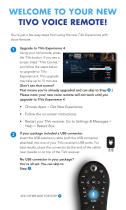Page is loading ...

© 2013 • TiVo
®
Proprietary and Confidential
TiVo-Pace XG1 DVR Operations Guide
v1.0

TiVo-Pace XG1 DVR Operations Guide • TiVo
®
Proprietary and Confidential
© 2013 TiVo Inc. Reproduction in whole or in part without written permission is prohibited. All rights
reserved.
TiVo, the TiVo logo, TiVo Central, WishList, Season Pass, StopIIWatch, TiVoToGo, the
TiVoToGo logo, the Advance logo, the Instant Replay logo, the TiVo Circle logo, the TiVo Jump
logo, the TiVo Silhouette logo, the Thumbs Up logo, the Thumbs Down logo, My TiVo Gets Me,
Series2, the Series2 logo, Series3, the Series3 logo, PowerIIWatch, Swivel, TiVo Verified, TiVo
Verified logo, TiVo HD logo, Overtime Scheduler, Overlap Protection, TiVo Rewards logo, TiVo
Smile logo, the KidZone logo, Trick Play, Ipreview, You’ve got a life. TiVo gets it., and the
sounds used by the TiVo Service are trademarks or registered trademarks of TiVo Inc. or its
subsidiaries, 2160 Gold Street, P.O. Box 2160, Alviso, CA 95002-2160.
CableCARD
TM
is a trademark of Cable Television Laboratories, Inc.
Manufactured under license from Dolby Laboratories. “Dolby” and the Double-D symbol are
trademarks of Dolby Laboratories.
HDMI, the HDMI logo, and High-Definition Multimedia Interface are trademarks or registered
trademarks of HDMI Licensing LLC in the United States and other countries.
All other trademarks are the properties of their respective owners.
U.S. Patent Nos. 6,215,526; 6,233,389; 6,310,886; 6,327,418; 6,385,739; 6,487,646; 6,490,722;
6,535,253; 6,642,939; 6,643,798; 6,728,713; 6,757,837; 6,757,906; 6,792,195; 6,847,778; 6,850,691;
6,868,225; 6,965,730; 7,055,031; 7,158,531; 7,200,321; 7,216,235; 7,228,556; 7,321,716; 7,409,546;
7,484,234; 7,493,015; 7,529,465; 7,543,325; 7,558,472; 7,590,240; D434,043; D435,561; D445,801;
D517,059. 5,315,448; 6,381,747; 6,516,132.
TiVo remote control: U.S. Pat. Nos. D424,061; D424,577; D431,552; D433,403; D463,788.
Other patents pending.
Author: S. Lowe
Publication Date: 07/09/2013

TiVo-Pace XG1 DVR Operations Guide • TiVo
®
Proprietary and Confidential 3
TiVo-Pace XG1 DVR Operations
Guide
This Operations Guide for the TiVo-Pace XG1 DVR contains the following sections:
Introduction (see the next section)
DVR specifications on page 7
Software features on page 10
Guided Setup on page 12
Introduction
This guide describes the operational aspects of the TiVo-Pace XG1 DVR (see Figure 1), including the
hardware specifications, main software features of the TiVo v2.4 software, and a tour of Guided Setup.
Figure 1: TiVo-Pace XG1 DVR
The TiVo-Pace XG1 is a DVR gateway hardware platform developed by Pace PLC. TiVo partnered
with Pace to provide the TiVo DVR software on the Pace XG1 platform. The TiVo-Pace XG1 DVR
runs standard TiVo set-top box software, beginning with TiVo client software release 2.24.
The TiVo-Pace XG1 DVR enables Operators to support new services and entertainment offerings by
creating a hardware platform that can run various software suites.
The TiVo-Pace XG1 DVR is a versatile whole-home hybrid QAM (Digital Cable)/IP device capable
of supporting local video decoding and multiple connected IP clients. Content sharing and home
networking are supported by Ethernet and MoCA 2.0 interfaces. The TiVo-Pace XG1 DVR also
supports dual transcode for external devices, as well as a removable hard disk drive for content
storage.
The TiVo-Pace XG1 DVR incorporates a 3000+ DMPS processor supported by 256 MB of Flash
memory and 1 GB of SDRAM. A CableCARD conditional access system provides for decryption of
up to six QAM streams. An additional two QAM demodulators are available to provide fast-channel
change to enhance the user experience.

Introduction
4 TiVo-Pace XG1 DVR Operations Guide • TiVo
®
Proprietary and Confidential
The TiVo-Pace XG1 DVR also includes a removable, replaceable hard disk drive that can be sized
from 500 GB to 2 TB to suit Operator needs. In addition, an eSATA port provides for network hard
disk drive expansion.
The TiVo-Pace XG1 DVR provides dual-switched HDMI input ports to support devices such as Blue
Ray players.
Consumer Electronics Control (CEC) provides control of the devices connected to the HDMI input
and output ports.
Key features
The Pace XG1 provides the following key features:
3000+ Dhrystone MIPS Processor
256 MB of Flash memory
1 GB of SDRAM
DOCSIS 3.0 8 x 4 cable modem (not enabled for this release)
Dual-switched HDMI input
Dual USB 2.0 ports
Ethernet port
500 GB to 2 TB removable, replaceable hard disk drive
CableCARD with support for decryption of six QAM streams
Support for external hard disk drive via eSATA port
Component and composite video
Video decode up to 1080p60
In-band and out-of-band tuners with out-of-box return
Comprehensive and advance device connectivity
IR and RF4CE remote support
Power saving modes
Dolby Digital 5.1 TiVo Sound Effects
MoCA 2.0
SNMP and TR-069 support

TiVo-Pace XG1 DVR Operations Guide
TiVo-Pace XG1 DVR Operations Guide • TiVo
®
Proprietary and Confidential 5
Front panel
Figure 2 shows the TiVo-Pace XG1 DVR front panel and its LEDs.
Figure 2: Front panel of the TiVo-Pace XG1 DVR
Number LED Description
1
LED clock and channel
display
2
Remote LED
• Displays green for RF remote.
• Displays red for IR remote.
3
Data LED Orange
4
Record LED Red
5
Power LED
• Green = On
• Red = Off

Introduction
6 TiVo-Pace XG1 DVR Operations Guide • TiVo
®
Proprietary and Confidential
Back panel
Figure 3 describes the connectors and ports on the back panel of the TiVo-Pace XG1 DVR:
Figure 3: Back panel of the TiVo-Pace XG1 DVR
Port Description Port Description Port Description
1
Cable In
6
Coaxial Digital Audio
Out
11
USB 2.0 port
2
To TV (not enabled)
7
HDMI 1.4: HD to TV
12
USB 2.0 port
3
Component video
RCA output
8
HDMI 1.4: Input 1
(not enabled)
13
10 x 100 Ethernet
4
Composite video
outputs
9
HDMI 1.4: Input 2
(not enabled)
14
Power connector:
+12V DC Input
5
Optical Digital Audio
Out
10
eSATA port (external
HDD support)

TiVo-Pace XG1 DVR Operations Guide
TiVo-Pace XG1 DVR Operations Guide • TiVo
®
Proprietary and Confidential 7
DVR specifications
This section describes the hardware, networking, video and audio I/O, and miscellaneous I/O
specifications for the DVR.
Hardware specifications
The hardware specifications for the TiVo-Pace XG1 DVR are as follows:
Specification Description
Physical dimensions
• Width: 13.3” (340 mm)
• Depth: 9.9” (250 mm)
• Height: 2.7” (68 mm)
Weight 6.4 lbs.
Processor
• 3000+ Dhrystone MIPS Processor
• BRCM 7425 Dual Core SOC
Memory 1 GB DRAM
Internal storage
• 500 GB HDD
• 5400 RPM
• 8 MB Cache
Rated storage
• 75 hrs HD (MPEG2, 18 Mbps)
• 400 hrs SD (MPEG2, 3.5 Mbps)
Tuners 6 x SCTE (0-1GHz)
Tuner video decode MPEG-2 and MPEG4 over QAM
Out–of-band tuning SCTE 55-1/2
CableCARD Multi-Stream Host 2.0 Interface (M-CARD)
Conditional access
• CableCARD
• DVB-CA
IR IR input (Front Panel receiver)
RF Zigbee (RF4CE profile)
RF interfaces
• 1 x Full Band Capture tuner with 1 GHz support
• 1 x OOB Agile tuner
• 1 x RF return, 5-85MHz QAM, QPSK modulator
• 1 x RF out Ch. ¾ remod
• 1 x MoCA 2.0 transceiver

DVR specifications
8 TiVo-Pace XG1 DVR Operations Guide • TiVo
®
Proprietary and Confidential
Networking specification
The networking specifications for the TiVo-Pace XG1 DVR are as follows:
F-connector (Cable In) SCTE Input + MoCA 1.1
F-connector (Antenna in) N/A
Specification Description
DOCSIS WAN interface
(not enabled for this release)
• DOCSIS 3.0 cable modem
• 8 downstream bonded channels
• 4 upstream bonded channels
Ethernet LAN interface
• 10/100 Ethernet
• RJ-45 Connector
MoCA LAN Interface MoCA 2.0
Specification Description

TiVo-Pace XG1 DVR Operations Guide
TiVo-Pace XG1 DVR Operations Guide • TiVo
®
Proprietary and Confidential 9
Video and audio I/O specifications
The video and audio I/O specifications for the TiVo-Pace XG1 DVR are as follows:
Miscellaneous I/O specifications
The miscellaneous I/O specifications for the TiVo-Pace XG1 DVR are as follows:
Specification Description
HDMI
• Version: 1.4A
• Inputs: 2 ports
• Output: 1 port
HDMI Audio output
• PCM
• Dolby Digital 2
• Dolby Digital 5.1
• Dolby Digital Plus 5.1
Video output
• Component video output
• Composite video output
• RF video output
• S video output
Audio Optical output
• PCM
• Dolby Digital 2
• Dolby Digital 5.1
• Dolby Digital Plus 5.1
Audio D/A converter
• 96 kHz
• 24-bit
Audio decode
• MP3
• MPEG1 Layer 2,
• Dolby AC-3 5.1
Audio Analog output Analog stereo output L+R
Specification Description
External storage eSATA port
Power input 110 VAC power cord
USB 2.0 ports
• 2 each
• 2.5W each (maximum)

Software features
10 TiVo-Pace XG1 DVR Operations Guide • TiVo
®
Proprietary and Confidential
Software features
The TiVo-Pace XG1 DVR runs standard TiVo software. The TiVo-Pace XG1 DVR is a Series 5
platform, which includes Series 5 features such as:
Support for live TV streaming to client devices
Fast channel change
Dolby Digital 5.1 TiVo Sound Effects
Volume leveling
Pitch-corrected fast forwarding
In addition, the TiVo-Pace XG1 provides the following software features:
HD interface
TiVo’s HD interface gives the tools to search, explore, browse, and discover—on both TV
and the web. It’s now faster, easier, and more intuitive than ever to find more of what you
love to watch. And a new multi-column format delivers more information per screen.
Basic DVR features
You’ll never miss your favorite shows again. Control live TV or recorded shows with
pause, rewind, fast-forward, instant replay, slow motion and the new 30-second scan.
Record six shows at once and up to 75 hours of HD programming.
Advanced DVR features
Unified search. Discovery Bar. Browse. Recommendation Engine. WishList Searches.
Authored Collections. Integrated Broadband Content. Discover and watch your content in
up to four rooms at once. With its intuitive HD user interface, flexible promotion features,
and extensions to all screens in and out of the home, your Video, Pay-Per-View, and TV
content are in the limelight anywhere you want it.
List Guide
The List Guide is a new feature that lets you display only the categories of shows you
want to see in the Guide. How do you select the categories you want to see? When you
bring up the Grid Guide or Live Guide, press the yellow C button on your TiVo
remote, then choose from one of the predetermined categories, or create a custom List
Guide from the set of categories and subcategories that are provided. After you select your
preferred show categories, your custom List Guide is displayed.
Search broadcast TV, VOD, and Internet
Search millions of titles and multiple sources—including the Internet—and find exactly
what your customers want to watch. Search, discover, and explore everything that’s
available in your content catalog all in one place.
Browse by TV and movie posters
The TiVo Browse feature is the perfect way to make sense of all the great content coming
into your customers’ home. Not sure what to watch? The visual poster-browse display
delivers information at a glance. Looking for a good movie? Top Picks has all the most
popular content from across your content library.

TiVo-Pace XG1 DVR Operations Guide
TiVo-Pace XG1 DVR Operations Guide • TiVo
®
Proprietary and Confidential 11
Find shows based on topical Collections
The TiVo Collections feature highlights the best that your content library and the web have
to offer—all grouped into fresh, fun, up-to-date categories. Explore topical collections,
event-driven collections, seasonal collections, and groups of shows related to something
new, interesting, or popular. Operators can even author their own set of collections to
highlight the latest On Demand releases or upcoming Pay-Per-View events.
Discovery Bar
The Discovery Bar is a graphic lineup of content that appears across the top of the HD
menus. This display gives helpful recommendations for movies and TV shows that are
similar to ones you already enjoy, as well as titles that are currently popular in the TiVo
community.
View your photos and home videos on your TV screen
Display personal photo libraries and home videos directly from a PC or Macintosh on
your TV screen.
Multi-room viewing
The XG1 supports TiVo’s multi-room feature set, including streaming live TV, streaming
recorded shows, and copying shows to other devices.
Watch your DVR collection on mobile devices
You can view or copy recorded shows using the embedded transcoder.
Web or mobile scheduling of recordings
Forget to schedule a recording? Stuck in a meeting? In an airport? No problem. You can
use your PC mobile device to search for shows, browse air times and channels, and
schedule your desired recording remotely.
TiVo mobile applications for iOS and Android
The mobile applications automatically discover your branded TiVo box and bring the best
of what you have to offer on a second screen. You can explore your Video and TV content,
view guides, schedule and manage recordings, get recommendations, or investigate a
particular actor’s entire resume—all without interrupting your program.
WishList® searches
With WishList search you can create a search for an actor, keyword, or category and find
more shows from your content library. By selecting the Auto-Record option, TiVo will
record a show matching their criteria as soon as it airs.
Season Pass® Recordings™
With Season Pass Recordings, you won’t have to remember to record each episode of your
favorite TV series. By simply setting up a Season Pass® recording for all the shows you
enjoy, your TiVo will record your favorite shows automatically whenever they air, even
when they change time slots.

Guided Setup
12 TiVo-Pace XG1 DVR Operations Guide • TiVo
®
Proprietary and Confidential
TiVo suggestions
Providing personal ratings feedback is as simple as hitting the Thumbs-Up and Thumbs-
Down buttons with the TiVo remote.
By tracking your Thumbs Up and Thumbs Down preferences, TiVo learns your likes and
dislikes over time and provides you with increasingly on-the-mark programming
suggestions.
Enjoy YouTube videos on your TV
From surprised kittens to sneezing baby pandas, TiVo offers to search for, browse, and
enjoy millions of free YouTube videos on the TV screen. The possibilities are virtually
endless.
Access streaming music services
Whether you’re in the mood for classical, jazz, or anything in between, it’s easy to access
millions of songs. With Pandora, your customers can create their own radio stations based
on a favorite song or artist. Hundreds of free music channels are also available with
Live365.
Guided Setup
After you physically connect your DVR to your cable connection and it finishes its startup sequence,
you see a Welcome screen that tells you that you are about to begin Guided Setup (see Figure 4).
Figure 4: Welcome to Guided Setup
Note: This section assumes that you have already successfully connected your DVR to your
cable connection.

TiVo-Pace XG1 DVR Operations Guide
TiVo-Pace XG1 DVR Operations Guide • TiVo
®
Proprietary and Confidential 13
During Guided Setup, you are asked to specify your cable provider, name your DVR, and identify
which TV station you receive on a particular channel.
Note: Before you proceed with Guided Setup, TiVo recommends that you have at hand the
channel guide that your cable Operator provided, or check other sources for local TV
program guide information such as the Internet or local newspaper listings.
To step through Guided Setup
To select or deselect options or to move to the next screen in Guided Setup, press OK on the remote.
Use the LEFT arrow to move back to the previous screen.
1. Use the arrow keys to select your country (United States or Canada), then press Select.
The Getting Started screen appears (see Figure 5).
Figure 5: Getting started with Guided Setup
2. Press Select to begin Guided Setup for the country you specified in the previous step.
When you initiate Getting Started, Guided Setup goes through a sequence to connect your
DVR to the TiVo Service and load the information necessary for you to have a fully
enabled TiVo experience.
Guided Setup proceeds through each setup step (Preparing, Connecting, Getting info,
Disconnecting, and Loading info). When the sequence is complete, you see this screen
(see Figure 6).

Guided Setup
14 TiVo-Pace XG1 DVR Operations Guide • TiVo
®
Proprietary and Confidential
Figure 6: Getting setup info
3. To continue with Guided Setup, press Select.
The Name This DVR screen appears (see Figure 7).
Figure 7: Name your DVR
You can select a name from list or enter your own name. If you choose Enter your own
name, the online keyboard appears so that you can type in your personalized DVR name.
4. Specify the name of your DVR, then press Select.
The Cable Provider screen appears (see Figure 8).

TiVo-Pace XG1 DVR Operations Guide
TiVo-Pace XG1 DVR Operations Guide • TiVo
®
Proprietary and Confidential 15
Figure 8: Select your cable provider
5. From the cable provider list, highlight your cable provider, then press Select.
The Cable Channel Lineup screen appears (see Figure 9).
Figure 9: Getting your cable channel lineup
6. Press Select.
In this step, Guided Setup asks which TV station you get on a particular channel so your
TiVo-PaceXG1 DVR can identify your cable lineup (see Figure 10).

Guided Setup
16 TiVo-Pace XG1 DVR Operations Guide • TiVo
®
Proprietary and Confidential
Figure 10: What’s on channel 2?
7. If you’re able to recognize the TV station affiliated with the channel number, press Select.
If you’re unable to identify the TV station, refer to the channel guide that your cable
Operator provided, or check other sources for local TV program guide information, such
as the Internet or local newspaper listings.
The additional options you have are:
If the channel is not affiliated with the highlighted TV station, choose Another
station not listed above.
If you don’t get the channel, choose I don’t get channel N.
If you’re not sure, choose I’m not sure, ask about another channel.
While your DVR is working to identify your channel lineup, you see the message:
Please wait...
When your DVR has successfully identified your channel lineup, the Cable Channels
screen appears (see Figure 11).
Figure 11: Cable channels are set up

TiVo-Pace XG1 DVR Operations Guide
TiVo-Pace XG1 DVR Operations Guide • TiVo
®
Proprietary and Confidential 17
8. To continue Guided Setup, press Select.
The Begin Network Connection screen appears (see Figure 12).
Figure 12: Begin network connection process
9. To continue Guided Setup, press Select.
The Getting Program Info screen appears (see Figure 13).
Your DVR connects to the TiVo Service to retrieve the program information the DVR
needs to provide its full slate of services. This may take up to five minutes.
Figure 13: Getting program and service information
When the TiVo Service finishes downloading the initial program information to your
DVR, the Program Info Received screen appears (see Figure 14).

Guided Setup
18 TiVo-Pace XG1 DVR Operations Guide • TiVo
®
Proprietary and Confidential
Figure 14: Your program info was received
Your DVR now has enough information about the TV programs you have available to get
you started. Within a few hours, you’ll have two full weeks of program information.
10. To complete Guided Setup, press Select.
The Congratulations screen appears (see Figure 15).
Figure 15: Congratulations
You have now successfully completed Guided Setup for your TiVo-Pace XG1 DVR.
11. To start using your DVR, press the TiVo button to go to TiVo Central.
This concludes the TiVo-Pace XG1 DVR Operations Guide.
/