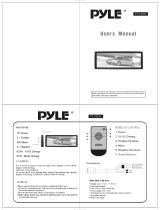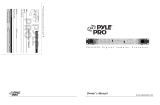Page is loading ...

14 – Pyle Pro Mixer Owner’s Manual
R.A.#: _____________
PYLE PRO Service Center
1600 63rd Street
Brooklyn, NY 11204
You must also include the following items with your return:
• A copy of your sales receipt or other proof of purchase
• A brief letter, indicating the problem you are experiencing with the product
• Include in your letter your return address, daytime phone number and R.A. number
• Also include a check or money order for $20.00 for return
shipping, handling and insurance, or provide your Visa/MC number with expiration date.
Our obligation under this warranty is limited to the repair or replacement
of the defective unit when it is returned to us prepaid. This warranty will
be considered void if the unit was tampered with, improperly serviced or
subject to misuse, neglect or accidental damage.
Limited Warranty
PYLE PRO MIXERS
warranty registration card
Thank you for purchasing this PYLE
product. To activate your
warranty, please mail this card
within 10 days.
Name
Address
City, State ZIP
Model No. Serial #
(if available)
Date of Purchase
Purchased at:
Music Products Store
Catalog Merchandiser
Sound Contractor/Installer Mail Order
Other
Please complete warranty card, detach and return
Specifications
PYD1912/1922/1932/1942
Input Sensitivity/Impedance
Mic 1-2
Phono 1-2
Line 1-8
Output Level
Amp
Z
one
Record
Frequency Response
S/N Ratio (at 1 kHz)
Mic
Phono
Line
Distortion
Mic
Phono
Line
Equalizer
Control Frequencies
Boost/Cut R
ange
MIC Tone Control
Treble
Mid
Bass
Talkover Attenuation
Echo Delay Time
(PYD-1922/1942)
Power Source
Dimensions, inches
(mm)
30, 60, 120, 250, 500
1K, 2K, 4K, 8K, and 16KHz
+/- 10 dB from center
10kHz; +10/-30dB
1 kHz; +10/-30dB
100Hz; +10/-30dB
-16dB
50mS-120mS
120 VAC, 60Hz/230 VAC, 50 Hz
19.0 x 4.25 x 9.45
(482 x 108 x 240)
1.5 mV/600 Ohms, bal/unbal
3.0 mV/50K Ohms
150.0 mV/27K Ohms
2.0 V/10-kOhms
2.0 V/10-kOhms
150mV/10-kOhms
20Hz – 20kHz +/- 3 dB
>60 dB/1.5mV input
>70 dB/3.0mV input
>80 dB/150.0 mV input
0.20%
0.05%
0.03%
All PYLE PRO products are carefully constructed and tested before shipment.
Units purchased in the USA are warranted to be free of defects in material
and workmanship for two (2) years from the date of purchase. This warranty
is limited to the original retail purchaser of the mixer.
Should the unit fail due to factory defects in material or workmanship, your
unit will be repaired or replaced at the sole discretion of PYLE.
To obtain warranty service, you must first call our Consumer Return Hotline
at (718) 236-6948 to obtain a Return Authorization Number. This R.A. # must
appear on the outside of your package and on all paperwork relating to your
return.
When returning the unit to us for warranty service, it must be carefully
packed and shipped, prepaid, to:
pro series
PYD1912/PYD1922
PYD1932/PYD1942
www.pyleaudio.com

Your PYLE PRO Series Performance Mixer
is a sophisticated control center, perfect for mixing sound from multiple playback sources such as
microphones, tuners, CD players, turntables or the audio outputs from a VCR. This mixer is ruggedly
constructed for home or professional use. Wide range volume controls permit you to adjust sound levels
accurately to achieve just the right mix for playing through your speaker system or for recording.
Please read this manual thoroughly before you attempt to set up and use the mixer. It contains a
range of suggestions and instructions to insure safe usage. Set up and used properly, you can expect
years of trouble-free service from this product.
Input/Output Features: all models
Ground Screw
for turntables
Features and Controls: PYD1912 Mixer
Pyle Pro Mixer Owner’s Manual – 1i – Pyle Pro Mixer Owner’s Manual
Owner’s Manual Table of Contents
Input/Output Features
Features and Controls: PYD1912
Features and Controls: PYD1922
Features and Controls: PYD1932
Features and Controls: PYD1942
Presetting Controls Before Use
Connecting the Mixer Inputs
Using the Gain Controls
Connecting the Mixer’s Outputs
to Amplifiers
to Recorders
to Zone Speakers
Using Headphones
Connecting the Lamp
Using the Mixer Controls
Turning On the Mixer
Monitoring (”Cueing”) Inputs
Mixing Inputs
Adding Equalization to the Mix
Adding External Effects to the Mix
Using the MicrophoneTalkover Mode
Microphone Tone and Level Controls
Using the MIC Frequency Kill Switches
Using the Mono/Stereo Switch
Using the Crossfader w/Assign Switches
Using the Echo Controls (PYD1922 and PYD1942)
Using the Sound Effects (PYD1932 and PYD1942)
Troubleshooting
Care and Maintenance
Specifications
Warranty
i
1
2
3
4
5
7
8
9
9
10
11
12
13
14
Stereo Line Inputs let you connect
most high-level audio sources, such as
CD players, tape deck, tuner or VCR.
Dual Purpose Stereo Inputs for
using a turntable with a magnetic
cartridge OR a high lev
el input
source
MIC2 Microphone
connector permits
you to connect a
balanced or
unbalanced low
impedance microphone
with 1/4” plug.
Input Select Switches – set these
switches based on what is plugged
into Phono1/Line1 and Phono2/Line3
input jacks
Output Jacks to connect the mixer to a
receiver or amplifier – choose to use cables
with either 1/4” plugs or RCA plugs.
Zone Output Jacks to connect the mixer
to a second receiver or amplifier powering
speakers in the DJ booth or in a remote
location
Record Output Jacks to connect the
mixer to a tape deck for recording the
mixed program
Power Switch
Equalizer On/Off Switch
Effect Switch
(Send/Receive)
Lets you
connect a sound effect
device, such as reverb,
sampler, etc. and either play
the signal from it or play
another input through it.
BNC Lamp Adaptor Allows
y
ou to connect a 12V/3W
lamp to light the panel
Headphone Jack
Accepts headphones with
1/4” plug
Headphone Level Control
Headphone CUE/PGM
Control
Allows you to listen
simultaneously or separately
to the CUE material or the
active program
Zone Level Control Lets you control the mixer’s overall ZONE
v
olume level, if you set up remote speakers or DJ booth monitors
Zone Mono/Stereo Selector
Zone Balance Control
Master Level Control Lets you control mixer’s overall volume level
Master Mono/Stereo Selector
Master Balance Control
Channel Assign Switch Lets you select the input source to be mixed
b
y the Crossfade Slider Control
Crossfade Slider Control Allows you to smoothly switch between
the input sources assigned to Channel A and Channel B
MIC Talkover Allows you to lower the
lev
el of the input sources so you can talk
them using the DJ Mic
MIC1/2 Level Controls Lets you control
the MIC lev
els as they enter the mix
MIC1/2 Tone Controls
10-Band Equalizer Allows you to tailor the mixer output to suit
y
our taste or performance environment. Each frequency range can
be cut or boost by up to 10dB.
Dual Display Meter Indicates the levels of Left and Right Master
Channels
Channel CUE Switch Allows you to monitor the selected audio
input source and prepare it prior to mixing it in.
Channel Input Selector Lets you choose the input source to play
for each channel
Channel Gain Control Lets you adjust the gain of the input source
MIC Frequency Kill Switches Allows
y
ou to kill the selected frequency range
instantly for interesting effects. LED
lights to indicate kill is activated.
Effects Send/Receive jacks permits you to either include
externally generated effects (such as a digital sampler or synth)
IN the mix, or to process the mixed sound (echo reverb, etc.).
MIC 2 Input Jack (on input panel)
F
or connecting a balanced or
unbalanced low impedance microphone
with 1/4”plug
MIC 1 Combo Input Jack For
connecting a balanced or unbalanced
low impedance microphone with XLR
-
type or 1/4” plug

Features and Controls: PYD1932 Mixer
Pyle Pro Mixer Owner’s Manual – 32 – Pyle Pro Mixer Owner’s Manual
Features and Controls: PYD1922 Mixer
Equalizer On/Off Switch
Effect Switch
(Send/Receive) Lets you
connect a sound effect
device, such as reverb,
sampler, etc. and either play
the signal from it or play
another input through it.
BNC Lamp Adaptor Allows
y
ou to connect a 12V/3W
lamp to light the panel
Headphone Jack
Accepts headphones with
1/4” plug
Headphone Level Control
Headphone CUE/PGM
Control
Allows you to listen
simultaneously or separately
to the CUE material or the
active program
Zone Level Control Lets you control the mixer’s
o
verall ZONE volume level, if you set up remote
speakers or DJ booth monitors
Zone Mono/Stereo Selector
Zone Balance Control
Master Level Control Lets you control mixer’s overall volume level
Master Mono/Stereo Selector
Master Balance Control
Channel Assign Switch Lets you select the input source to be mixed
b
y the Crossfade Slider Control
Crossfade Slider Control Allows you to smoothly switch between
the input sources assigned to Channel A and Channel B
MIC Talkover Allows you to lower the
lev
el of the input sources so you can talk
them using the DJ Mic
MIC1/2 Level Controls Lets you control
the MIC lev
els as they enter the mix
MIC1/2 Tone Controls
10-Band Equalizer Allows you to tailor the mixer output to suit
y
our taste or performance environment. Each frequency range can
be cut or boost by up to 10dB.
Dual Display Meter Indicates the levels of Left and Right Master
Channels
Channel CUE Switch Allows you to monitor the selected audio
input source and prepare it prior to mixing it in.
Channel Input Selector Lets you choose the input source to play
for each channel
Channel Gain Control Lets you adjust the gain of the input source
MIC Frequency Kill Switches Allows
y
ou to kill the selected frequency range
instantly for interesting effects. LED
lights to indicate kill is activated.
MIC 2 Input Jack (on input panel)
F
or connecting a balanced or
unbalanced low impedance microphone
with 1/4” plug
MIC 1 Combo Input Jack For
connecting a balanced or unbalanced
low impedance microphone with XLR
-
type or 1/4” plug
Equalizer On/Off Switch
Effect Switch
(Send/Receive) Lets you
connect a sound effect
device, such as reverb,
sampler, etc. and either play
the signal from it or play
another input through it.
BNC Lamp Adaptor Allows
y
ou to connect a 12V/3W
lamp to light the panel
Headphone Jack
Accepts headphones with
1/4” plug
Headphone Level Control
Headphone CUE/PGM
Control
Allows you to listen
simultaneously or separately
to the CUE material or the
active program
Zone Level Control Lets you control the mixer’s overall ZONE
v
olume level, if you set up remote speakers or DJ booth monitors
Zone Mono/Stereo Selector
Zone Balance Control
Master Level Control Lets you control mixer’s overall volume level
Master Mono/Stereo Selector
Master Balance Control
Channel Assign Switch Lets you select the input source to be mixed
b
y the Crossfade Slider Control
Crossfade Slider Control Allows you to smoothly switch between
the input sources assigned to Channel A and Channel B
MIC Talkover Allows you to lower the
lev
el of the input sources so you can talk
them using the DJ Mic
MIC1/2 Level Controls Lets you control
the MIC lev
els as they enter the mix
MIC1/2 Tone Controls
10-Band Equalizer Allows you to tailor the mixer output to suit
y
our taste or performance environment. Each frequency range can
be cut or boost by up to 10dB.
Dual Display Meter Indicates the levels of Left and Right Master
Channels
Channel CUE Switch Allows you to monitor the selected audio
input source and prepare it prior to mixing it in.
Channel Input Selector Lets you choose the input source to play
for each channel
Channel Gain Control Lets you adjust the gain of the input source
MIC Frequency Kill Switches Allows
y
ou to kill the selected frequency range
instantly for interesting effects. LED
lights to indicate kill is activated.
MIC 2 Input Jack (on input panel)
F
or connecting a balanced or
unbalanced low impedance microphone
with 1/4” plug
MIC 1 Combo Input Jack For
connecting a balanced or unbalanced
low impedance microphone with XLR
-
type or 1/4” plug
ECHO On/Off Switch
Sound Effect CUE Switch Lets you monitor the
selected sound effect before mixing it in
Sound Effect Volume Control Lets you control
the v
olume level of the sound effect within the mix
Sound Effect Speed Control Lets you control
the pitch of the selected sound effect
Digital Sound Effects Selectors Lets you create
special sound performance mix
es from the eight
preprogrammed special effects
Power Switch
ECHO Level Control Controls the depth of the echo effect
ECHO Repeat Control Lets you control the time period
during which the echo is repeated
ECHO Delay Control Lets you adjust the delay time for
the echo
Power Switch

4 – Pyle Pro Mixer Owner’s Manual
Features and Controls: PYD1942 Mixer
Equalizer On/Off Switch
Effect Switch
(Send/Receive)
Lets you
connect a sound effect
device, such as reverb,
sampler, etc. and either play
the signal from it or play
another input through it.
BNC Lamp Adaptor Allows
you to connect a 12V/3W
lamp to light the panel
Headphone Jack
Accepts headphones with
1/4” plug
Headphone Level Control
Headphone CUE/PGM
Control
Allows you to listen
simultaneously or separately
to the CUE material or the
active program
Zone Level Control Lets you control the mixer’s
o
verall ZONE volume level, if you set up remote
speakers or DJ booth monitors
Zone Mono/Stereo Selector
Zone Balance Control
Master Mono/Stereo Selector
Channel Assign Switch Lets you select the input source to be mixed
b
y the Crossfade Slider Control
Crossfade Slider Control Allows you to smoothly switch between
the input sources assigned to Channel A and Channel B
MIC Talkover Allows you to lower the
lev
el of the input sources so you can talk
them using the DJ Mic
MIC1/2 Level Controls Lets you control
the MIC levels as they enter the mix
MIC1/2 Tone Controls
10-Band Equalizer Allows you to tailor the mixer output to suit
y
our taste or performance environment. Each frequency range can
be cut or boost by up to 10dB.
Dual Display Meter Indicates the levels of Left and Right Master
Channels
Channel CUE Switch Allows you to monitor the selected audio
input source and prepare it prior to mixing it in.
Channel Input Selector Lets you choose the input source to play
for each channel
Channel Gain Control Lets you adjust the gain of the input source
MIC Frequency Kill Switches Allows
y
ou to kill the selected frequency range
instantly for interesting effects. LED
lights to indicate kill is activated.
MIC 2 Input Jack (on input panel)
F
or connecting a balanced or
unbalanced low impedance microphone
with 1/4” plug
MIC 1 Combo Input Jack For
connecting a balanced or unbalanced
low impedance microphone with XLR
-
type or 1/4” plug
Sound Effect CUE Switch Lets you monitor the
selected sound effect before mixing it in
Sound Effect Volume Control Lets you control
the v
olume level of the sound effect within the mix
Sound Effect Speed Control Lets you control
the pitch of the selected sound effect
Digital Sound Effects Selectors Lets you create
special sound performance mix
es from the eight
preprogrammed special effects
Master Balance Control
Master Level Control Lets you control mixer’s overall volume level
Power Switch
Presetting the Controls Before Use
Since sudden high output levels from your Pyle Pro mixer can damage not only audio devices connected
to the mixer output but your hearing as well (especially if you are using headphones), please adjust
the mixer’s controls BEFORE connecting AC power or turning on the unit.
Set up the mixer controls like this before you start:
5 – Pyle Pro Mixer Owner’s Manual
Power On/Off
Balance
Gain
Tone Controls, Treble, Mid & Bass
MIC 1/2, CH 1/2/3/4, Master & Cue Levels
Crossfader
OFF
MID
MID
0
0
CENTER
CONTROL SETTING
Two Microphones
Eight CD players
Two Microphones
Two Turntables
Three CD players
Three Cassette Decks
Two Microphones
Two Turntables
Four CD players
One Rhythm Synth
One Cassette Deck
Connecting Microphones
Microphone 1.
Connect a balanced/unbalanced low impedance (600 Ohm) XLR type MIC OR a low
impedance MIC with a 1/4” plug to the MIC 1 jack in the upper left corner of the mixer control panel.
Microphone 2. Connect a high quality balanced/unbalanced low impedance (600 Ohm) microphone
with a 1/4” plug to the MIC 2 jack on the lower left corner of the mixer’s back panel.
MIC 2
Use 1/4”
jack
MIC 1
Use 1/4” or
XLR-type jack
ECHO On/Off Switch
ECHO Level Control Controls the depth of the
echo effect
ECHO Repeat Control Lets you control the time
period during which the echo is repeated
ECHO Delay Control Lets you adjust the delay
time for the echo
This mixer permits connection of up to eight (8) audio input sources,and two microphones. Such a
system might include, for example:
Please observe
the following:
Do not connect any audio source with a HIGH LEVEL OUTPUT to the
LOW LEVEL
PHONO 1 or PHONO 2 mixer audio input jacks (an audio
source output with a volume control is HIGH LEVEL).
Connecting the Mixer Inputs
Two Microphones
Two Turntables
Six CD players

Pyle Pro Mixer Owner’s Manual – 6 7 – Pyle Pro Mixer Owner’s Manual
Using the Channel Input Gain Controls
Adjusting the Gain controls for each channel permits you to fine tune the level of each of the audio
inputs, since input levels usually vary. Rotate the Gain controls clockwise to increase levels. After
you preset the gain levels for each input, it is recommended that you do not adjust them further,
as you can cause sound level imbalances during a mix.
Connecting High Level Output Audio Sources
Connect up to 8 such sources (tuner, cassette deck, CD Player, camcorder or VCR) to the input jacks
for Line 1 (if not being used as Phono 1 input), Line 2, Line 3 (if not being used as Phono 2 input),
Line 4, Line 5 and Line 6. Please note that Phono 1 and Line 1 (as well as Phono 2 and Line 3) use
the same jacks. The selector switch(e)s below the jacks should be set to Line position if the jacks
are used for the High Level input sources described here.
High Level Output
Audio Source
Use RCA type
patch cables
LEFT output
RIGHT output
CD player, cassette deck, camcorder, VCR, etc.
Output to an Amplifier
To play the mixer’s output signal through your speaker system (for events such as parties, dances,
conferences, etc.) connect an audio patch cord (not supplied) from the mixers AMP L and R jacks
to your receiver amplifier’s left and right input jacks.
This mixer features two kinds of output jacks for you to choose from: RCA style and 1/4” type. DO
NOT USE BOTH SIMULTANEOUSLY.
Connecting the Mixer Outputs
Output to a Tape or Digital Audio Recorder
To play the mixer’s output signal through your speaker system (for events such as parties, dances,
conferences, etc.) connect an audio patch cord (not supplied) from the mixers REC L and R jacks
to your receiver/amplifier’s left and right input jacks.
Zone Output
To monitor the mixer output to a second set of speakers in the DJ booth (or in a remote location)
connect an audio patch cord (not supplied) from the mixers ZONE L and R jacks to your secondary
amplifier’s left and right input jacks.
Connecting Turntables and Other Level Output Audio Sources
Connect up to 2 turntables to the Phono 1 and Phono 2 input jacks. Please note that Phone 1 and
Line 1 (as well as Phono 2 and Line 3) use the same jacks. The selector switch below the jacks should
be set to Phono position if the jacks are used for phono inputs.
When using a turntable, you should also securely connect its ground wire (usually green or black)
to the Ground screw on the input panel of the mixer.
Use RCA type
patch cables
LEFT output
RIGHT output
Magnetic cartridge turntable
GROUND wire from turntable
If you use a Turntable in the Phono1/Line1
(and/or Phono2/Line3) input jack(s), be sure
to place the Input Select switch in the PHONO1
(and/or PHONO2) position(s)!
NOTE!
If you use a High Level Output Audio Source(s)
in the Phono1/Line1 (and/or Phono2/Line3)
input jack(s), be sure to place the Input Select
switch in the LINE1 (and/or LINE3) position(s)!
NOTE!
Tape Deck
Amplifier/Receiver
OFF
OFF
FLAT
0
0
CENTER
OUTPUT DEVICE SETTINGCONTROL
POWER
POWER
TONE
CAUTION: In order to avoid sudden unpleasant sound output,
adjust the output devices controls to these settings before you
connect the mixer’s output jacks to these devices’ input jacks.

Pyle Pro Mixer Owner’s Manual – 8 9 – Pyle Pro Mixer Owner’s Manual
If you wish to intall a console lamp
(not supplied), simply insert the
plug end of an appropriate 12V/3W
gooseneck style or similar lamp into
the lamp socket provided in the
upper right corner of the mixer
control panel. Power is supplied to
this lamp when the mixer power
switch is turned on.
Connecting the Lamp
12V/3W lamp
Plug a pair of stereo headphones (not supplied) with a 1/4” jack into the Phones input. Using
headphones not only affords you the opportunity to listen privately, but also enables you to monitor
(”cue”) the incoming audio sources so you can locate an exact passage or section before mixing it
in. It also gives you the opportunity to set up the relative volume level of the upcoming passage
before it joins the mix.
Using Headphones
Do not listen at extremely high volume levels. Extended,
high-volume listening can lead to permanent hearing loss.
Follow these guidelines to protect your hearing, especially
when using headphones.
Always start by setting the volume level to the lowest
possible level before listening.
Put headphones on, and then gradually increase the
volume as necessary.
Once you set the volume level do not increase it. Over
a period of time, your ears adapt to a volume level and there
is a temptation to increase it. Even though such an increase
may not cause discomfort, it might still damage your hearing.
Listen Safely! Please observe the following:
Stereo Headphones
Monitoring (”Cueing”) the Inputs
1. Set the CUE ASSIGN switch of the input source (MIC , CH1, CH2, CH3 or CH 4) you wish to
monitor.
2. Adjust the Headphone Level control to a comfortable listening level.
3. The Headphone CUE/PGM control permits you to switch easily from listening to CUE material to
the playing PROGRAM sound. You can also listen to both simultaneously by moving the Headphone
CUE/PGM control to a point midway between the two ends.
PYD-1932 and PYD-1942:
These models also have an F/X CUE for you to monitor the sound
effect being applied.
Using the Mixer Controls
Turning on the Mixer
1. Turn on the output amplifier and temporarily set its volume to the minimum setting.
2. On the mixer, turn ON the power switch. The adjacent power LED will illuminate.
3. Turn on the audio input sources you wish to mix, and set them to play (or talk continuously into
the microphone).
4. To monitor the audio input sources so that you can decide when to mix in each input, see
“Monitoring ‘Cueing’ the Inputs.”
5. To mix the audio input sources so that you can play them through your amplifier system or record
them on your tape deck, see “Mixing the Inputs.”
Mixing the Inputs
There are a maximum of ten input sources available at one time, including two microphone inputs.
Both microphone input sources are always available as part of the mix, if desired. Each of the four
audio channels can be linked to two different input sources, and one of these sources for each channel
is available for mixing.Turn on all the available audio sources and be sure they are providing sound
before continuing.
1. Select the Channel Input Selectors for each channel, choose the audio sources you want to mix
for each channel (i.e., choose PHONO1/LINE1 or LINE2).
2. Set the Mic and Channel Level controls all to within the 8 - 10 range.
3. Slide the MASTER volume control toward 10 until you get an average reading of 0 on both Output
Level LED Meters. The output level displayed in the meters represents the TOTAL output from all
the channels supplying audio to the mix. NOTE: Once you set this level, we suggest you do not
change it!
4. If you add or change input sources, adjust the corresponding MIC1, 2 or CH1, CH2, CH3 or CH4 level
control(s) to maintain the average reading of 0 on the LED meters.
5. To change the overall sound level, adjust the RECEIVER/AMPLIFIER (NOT THE MIXER) volume
control to the desired volume.

Pyle Pro Mixer Owner’s Manual – 10 11 – Pyle Pro Mixer Owner’s Manual
Adding Equalization to the Mix
You can further tailor the sound processed through the mixer to match your acoustic surroundings
or suit your personal preferences by using the ten frequency sliders for each channel. To engage
the equalization module, press the Equalization On/Off Switch. The LED next to the switch will be
illuminated, indicated the EQ mode has been engaged.
Each one of the sliding controls boosts or cuts the selected frequency by up to 10 dB. If you leave
a slider at the center (”0”) position, the corresponding frequency range for that stereo channel will
be left unaffected (”flat”). Please note that in order to provide a smooth range of control, the frequency
ranges overlap slightly. Therefore, for example, if you raise the level in the 2K range, the 1K and
4K ranges are also slightly affected.
Adding External Effects to the Mix
To connect a sound effect device such as an echo reverb or digital sampler processor, first connect
the EFFECTS SEND jacks to the external device’s AUDIO IN jacks using RCA type cables. Then connect
the device’s audio outputs to the EFFECTS RECEIVE jacks on the mixer.
To activate the loop with which now has an outboard processor, press the Effects Switch.The effect
devices are now in the audio chain. Be sure the device is ON.
Using the Mono/Stereo Mode Switch
When the MASTER MONO/STEREO switch is in the MONO position, the mixer combines the right
and left channels and sends them to the OUTPUT R and L jacks. These combined outputs can be
used by a monoaural amplifier, such as a PA amp.
In the STEREO position, right and left channels remain separate. The mixer outputs can be used by
a stereo amplifier or recorder.
The ZONE MONO/STEREO switch works similarly, except that its setting affects the ZONE R & L
Outputs.
Using the Crossfader with the Assign Switches
For crossfading effects, you can assign any of the four channels to either A or B sides of the crossfade
mix using the Crossfade assign knobs.
When the crossfade slider is in the center position, the two assigned channels play equally. Sliding
the control towards the A position will increase the level of A and fade out B proportionally to the
distance from center. Likewise, sliding the control towards the B position will increase the level of
B and fade out A.
Using the Echo Controls (PYD1922 and PYD1942)
The built-in Echo effect is applied to the total mix. To turn on the Echo mode and activate the
DELAY/REPEAT cycle, press the ECHO ON/OFF switch.
To change the length of time a sound is repeated, increase of decrease the REPEAT control.
To vary the time in between the repeats, increase or decrease the DELAY control.
To adjust the output level of the echo, increase or decrease the LEVEL control.
Using the Sound Effects (PYD1932 and PYD1942)
There are eight pre-programmed sound effects for your selection. Press and hold any button to
generate a sound which is added to the mix. The sound will play continuously until you release the
button.
The SPEED control lets you raise or lower the pitch of the sound effect, and the VOLUME control
allows you to increase or decrease the effect’s volume level within the mix.
Using the Microphone
Incorporating Voice into the Mix
Talkover mode allows a voice to be heard clearly through the microphone by attenuating all the
other audio input sources. This mode is engaged by setting the Talkover Switch to the TALKOVER
position.
Talkover Mode
To blend voice from the microphones with the audio program material, first be sure the MIC/TALKOVER
switch is set to the ON position. (In this position, the MIC channel is mixed into the program like
any other audio input source.)
Then adjust the corresponding MIC level controls to increase or decrease the microphone level (this
will not affect the main volume inputs). When a microphone is not in use, set the MIC/TALKOVER
switch to OFF.
These BASS, MID and TREBLE controls, permit you to tailor the tone frequencies of the MIC inputs
processed through the mix. Left in their center positions, the sound is unaffected (”flat”).
Microphone Tone Controls
The independent MIC1 and MIC2 controls permit you to increase or decrease the levels of these
microphones within the mix.
Microphone Level Controls
Using the MIC Frequency Kill Switches
For unique circumstances or interesting special effects, you can completely eliminate the bass, mid
or treble frequency range from the MIC channels by pressing the Kill button for that range. When
the Kill mode is active, the LED above the button will be illuminated.

Troubleshooting
Your mixer should require very little maintenance. If you have problems, refer to the chart below
for possible solutions. If you cannot solve the problem, contact a qualified technician for assistance.
Care and
Maintenance
Your Pyle Pro Mixer is an example
of superior design and
craftsmanship. The following
suggestions will help you care for
your mixer so you can enjoy years
of use:
• Keep the mixer dry. If it gets wet,
wipe immediately.
• Use the mixer only in well-
ventilated installations.
• Handle the mixer gently and
carefully - do not drop!
• Keep the mixer away from dust
and dirt.
• Wipe occasionally with a damp
cloth to keep it looking new. Do not
use harsh chemicals, solvents or
detergents!
PROBLEM POSSIBLE SOLUTION
Hum from PHONO
• Check that the turntable’s ground wire (usually black or green) is fastened securely to the GROUND
SCREW on the mixer input panel
No signal from an
audio input
source
• Check the control setting
• Check the connection between the mixer and the input source
Nothing works • Check the AC connection. Make sure the AC outlet is “live.”
• Check the power connection to the rest of the system (receiver/amplifier, etc.)
Hum from other
source
• Make sure there are no low level inputs connected to the LINE input jacks
Feedback is
present
• Move the microphone further away from the output speakers, or use a directional microphone
Pyle Pro Mixer Owner’s Manual –1212 – Pyle Pro Mixer Owner’s Manual
Please complete warranty card, detach and return
PYLE PRO Audio, Inc.
1600 63rd Street
Brooklyn, NY 11204
Place
Stamp
Here
/