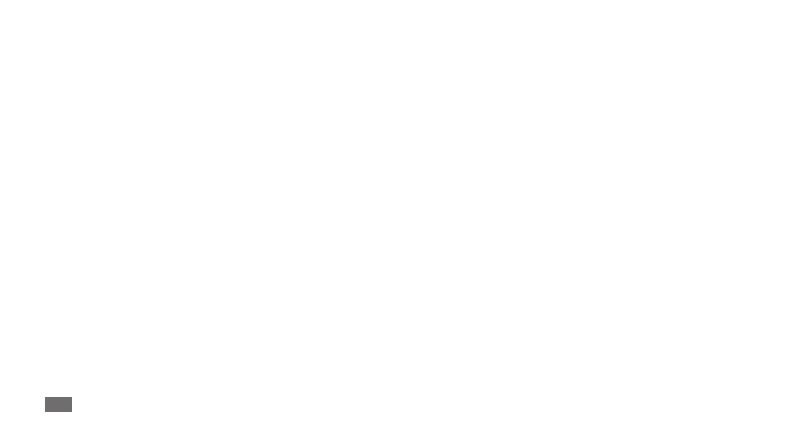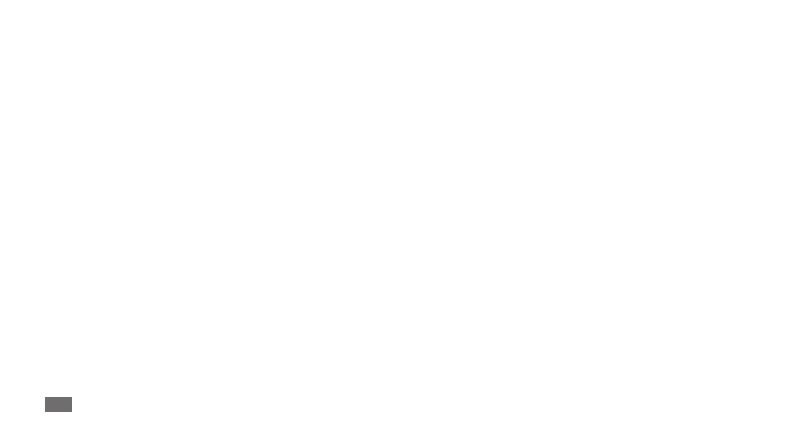
Contents
8
Memo ................................................................... 62
Voice recorder .................................................... 63
Web ........................................................ 64
Internet ............................................................... 64
Maps .................................................................... 67
Latitude ............................................................... 69
Places ................................................................... 70
Navigation .......................................................... 71
YouTube .............................................................. 72
Samsung Apps .................................................. 73
Market ................................................................. 74
News & Weather ................................................ 74
Videos .................................................................. 38
Camera ................................................................ 39
Gallery ................................................................. 47
FM Radio ............................................................. 49
Communication ................................... 52
Google Mail ........................................................ 52
Email .................................................................... 54
Talk ....................................................................... 56
Social Hub ........................................................... 57
Personal information .......................... 58
Contacts .............................................................. 58
Calendar .............................................................. 61