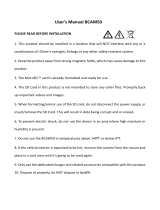Page is loading ...

DC1
Issue 1, February 2016
Printed in China
© 2016 Uniden America Corporation
Irving, Texas
OWNER’S MANUAL
AUTOMOTIVE VIDEO RECORDER
Witness
2016/02/01 14:44:37

IMPORTANT SAFETY INSTRUCTIONS
• Unidendoesnotrepresentthisproducttobe
waterproof.Donotexposethisproducttorainor
moisture.
•
Thisproductisintendedforuseinamotorvehicle.
Don’tinstallthedevicewhereitwillblockthedriver’s
viewoftheroad(includingthemirrors)orthe
deploymentoftheairbag.
• Keepyourattentionontheroad!Don’ttrytooperate
orfocusonanydevicewhiledriving.Ifyouhaveto
concentrateonthedevice,pullofftheroadforafew
minutes.
•
Ensurethatthecameralensiskeptcleanandthereis
nothingblockingthelens.
• Don’tleavethedeviceindirectsunlightforalong
periodoftimeorwherethetemperaturecouldgoabove
140°F(60°C).

CONTENTS
IMPORTANT SAFETY INSTRUCTIONS ..................... 2
OVERVIEW .................................................................. 5
FEATURES ..................................................................................... 5
WHAT’S IN THE BOX?
.................................................................. 6
CONTROLS AND INDICATORS .................................. 7
INSTALLATION AND POWER UP .............................. 9
ATTACHING THE WINDSHIELD MOUNT ..................................... 9
INSTALLING THE MICROSD CARD
............................................. 9
POWERING UP THE DC1
........................................................... 10
OPERATING THE DC1 .............................................. 11
RECORD MODE .......................................................................... 11
Recording
................................................................................. 11
Save Current Recording
.......................................................... 12
Record Mode Menu
.................................................................. 12
PHOTO MODE
............................................................................. 14
Photo Mode Menu
.................................................................... 14
PLAYBACK MODE
...................................................................... 16
Playback Mode Menu
............................................................... 16
SETUP MENU
.............................................................................. 16
LICENSE NO SET PROCEDURE
................................................ 18
CONNECTING TO A PC ............................................ 19
MASS STORAGE ......................................................................... 19
PC CAMERA
................................................................................ 20

TROUBLESHOOTING ............................................... 20
SPECIFICATIONS ...................................................... 21
ONE-YEAR LIMITED WARRANTY ........................... 24

5
DC1
AUTOMOTIVE VIDEO RECORDER
OVERVIEW
TheUnidenDC1isanultra-compactrecorderthatcan
besetuptocontinuouslycapturehighqualityvideo
eveninlowlightconditions.Thebuilt-inG-Sensor
systemtriggersthecameratoinstantlybeginrecording
ifthevehicleisbumpedorscraped.Thebuilt-inThe
DC1canevenrecordoutsidethevehicleforthe
durationoftheinternalbattery’spower.
FEATURES
•
1.5”colorscreen
• HighDenitionRecording
• InfraredNightVision
• G-Sensor
•
LoopRecording
• AutoPowerOff
• DateandTimeStamp
• RecordsontomicroSDCard(8GBincluded)
•
InternalRechargeableBattery(upto10minutes)

6
WHAT’S IN THE BOX?
UnidenDC1 Windshield
Mount
DC(CAR)
Adapter
USBCable 8GBMicroSD
card
If any items are missing or damaged, get answers
24/7 at our website: www.uniden.com.

7
CONTROLS AND INDICATORS
4
3
2
1
5
6
7
8
10
9
14
13
11
12
15
16
15
17
No. Item Description
1
UP▲ InRecordmode,zoomin.
InMenulist,movethecursoroneline
up.
2 LED
RED-Indicatescharging
3
MENU
Whennotrecording,openstheMenu.

8
No. Item Description
4 LED
BLUE-(SteadyOn)NotRecording
BLUE-(Flashing)Recording
5 DOWN
▼
InRecordmode,zoomout.
InMenulist,movethecursor,oneline
down
6 OK
InRecordmode,pressthisbuttonto
start/stopvideorecording.
Usethisbuttontocaptureanimagein
Photomode.
Conrmamenuselection.
Conrmchangesinthesettings.
7
M/
Whilerecording,presstolock(save
fromoverwrite)thecurrentrecording.
Usethisbuttontoshiftbetween
Record,Photo,andPlaybackmode.
8 POWER Presstoturnpoweron.
Press&holdtoturnpoweroff.
InRecordmode,presstoturnInfrared
LEDs(nightvision)on/off.
9 LCD
10
USBPort ConnectExternalPower&charge
battery
ConnecttoPCfordata(SDcard)
transfer
11
CardSlot microSDcardslot
12 Lens
13
Bracket
Slot
Fitthebrackethookofthewindshield
mount
14
MIC Recordssound.

9
No. Item Description
15
Reset Ifthedevicefailstooperate,try
resettingthedevice.Pressthe
resetbuttonusingapinorunfolded
paperclip.
16
Speaker
17
Infrared
LED
LEDfornightvision
INSTALLATION AND POWER UP
ATTACHING THE WINDSHIELD MOUNT
1.
Insertthewindshieldmountbrackethookintothe
bracketslotonthetopoftheDC1.
2. Afterinsertingthehook,slideitdownuntilitlocksin
position.
3. Pressthesuctioncupatagainstthewindshield.
4. Pushthesuctionlockupuntilitsnapsintoplaceand
tightenthelockingcollartosecure.
5. Gentlypullonthemounttomakesureitissecure.
INSTALLING THE MICROSD CARD
A compatible microSD card (8GB supplied) is
required to record and store videos and photos.
TheunitcansupportmicroSDHCcards(HighCapacity
microSD)upto32GBincapacity.Unidenrecommends
usingagoodqualitymicroSDHCcardofatleast8GB
capacityandminimumClass10speed.
InsertaformattedmicroSDcardgentlyintheslotonthe

10
sideoftheunit.Toremovethecardfromtheslot,press
theedgeofthemicroSDcardinwardsforittopopout
andthenpullitoutoftheslot.
POWERING UP THE DC1
Only use the DC car adapter that comes with your
device. Any other adapter might damage the device.
1.
Refertoyourcar’sowner’smanualtoverifywhere
thepoweroutletsareonandaroundthedashboard.
Locateanoutletthatsupplies12Velectricpower
whenthekeyisintheONorACCposition.
2. Connectthecaradaptertothecameraandtothe
thatpoweroutlet.
3. Startthecar.Thecameraturnsonautomaticallyand
beginsrecording.Whenthecar’sengineisturned
off,thecamerawillautomaticallyturnoffinafew
seconds.
Charge the camera for at least 15 minutes after it is
turned on for the rst time or after it has been turned
off for more than three weeks.
4.
Atothertimes,pressthe buttontoturniton.
Pressandholdthe buttontoturnitoff.
Theunitchargesthebatterywheneverpowerisdetected
throughtheUSBport.Whentheunitisbeingcharged,
theredLEDglows.Itwillautomaticallyturnoffwhen
theunithasbeenchargedcompletely.Theunitwilltake
about90minutestochargecompletely.TheBattery
Statusicontellsyouhowfullthebatteryis.

11
Empty Low Half Full
Full
OPERATING THE DC1
TheDC1operatesinthreemodes:Recordmode,Photo
mode,andPlaybackmode.Thesemodesalsohave
menustohelpyoucongurerecordingandtakingphotos.
PressM/ untilyouaccessthemodeyouwant.Anicon
appearsintheupperleftcornerofthescreenforeach
mode.
RecordMode PhotoMode PlaybackMode
RECORD MODE
Torecordvideo,verifythatavalidmicroSDcard(8GB
supplied)isinsertedinthemicroSDslot.
Inserting or removing the microSD card when the
unit is recording causes the device to shut down.
Recording
Whenconnectedtoacarcharger,theunitautomatically
goesintoRecordmodeandstartsrecording.The
icondisplaysonthescreen,withaashingreddot
besideittoindicaterecordingisinprogress.
Iftheunitisnotrecording,pressOKtostartrecording.

12
Aashingreddotappearsnexttothe icon.To
stoprecording,pressOKandthereddotdisappears,
indicatingthattherecordinghasstopped.
Save Current Recording
Youcansavethelethatiscurrentlyrecordingso
thatitwillnotbeoverwrittenifspaceisneeded.While
recording,pressM/ ;the iconappearsonthe
screen.Thisindicatesthattherecordinghasbeenlocked
andwillnotbeoverwrittenbynewvideoclips.
PressOK tostoprecording.The icondisappears
fromthescreen.
Record Mode Menu
You cannot access menus when the the unit is
recording. To access the Record menus, stop
recording by pressing OK.
InRecord,PhotoorPlaybackmode,presstheMenukey
( )oncetoaccessthemenusettingsforthatparticular
mode.PressittwicetodisplaytheSetupmenu.
TheSetupmenuiscommontoallmodes.Seepage
16.
Press▲and▼toscrollthroughthevarioussettingsand
thenpressOKtoselect.Press againtoexittheMenu.
Option Description
Resolution
Setsthevideoresolution.(Maximum
resolution=1080FHD)

13
Option Description
Loop
Recording
Looprecordingallowsyoutosetvideo
lelength(1,3,or5,minutes;3minutes
shownonicon).Selectingalelength
activateslooprecording.Whenthe
microSDcardllsup,itloopsbacktothe
oldestleandrecordsoverit.
IfyouselectOFF,videolelength
defaultsto3minutes.WhenthemicroSD
cardllsup,aCardFullmessage
displaysandrecordingstops.
Exposure
,
Setsthebrightnesssensitivity.
Motion
Detection
Enablesthissettingtoallowtherecorder
tostartrecordingwhenitdetects
movement.
Record
Audio
Turnsaudiorecordingon/off.
DateStamp Enables/disablesthedateandtimeon
theimageles.
G-Sensor Detectssignicantorsuddenmovement;
automaticallylocksthecurrentrecording.
KeyTone Turnsonsoundswhenyoupresskeys.

14
PHOTO MODE
TheDC1letsyoutakesnapshotsoflivevideothatis
notrecording.Youcannottakeasnapshotoflivevideo
whileitisrecording.Youalsocannottakeasnapshotof
recordedvideoplayingback.
Totakeasnapshot:
1. VerifythatavalidmicroSDcardisinsertedinthe
microSDslot.
2. PressM/ toselectPhotomode; displaysin
theupperleftcorner.
3. PressOK.Theunittakesasnapshotoflivevideo.
Photo Mode Menu
LiketheRecordmodemenu,presstheMenukey( )
oncetoaccessthemenusettingsforthePhotomode.
PressittwicetodisplaytheSetupmenu.
TheSetupmenuiscommontoallmodes.Seepage
16.
Option Description
Timer
Setsthetimegapforcapturinganimage.
Forexample,ifyouselect2s,thenthat
willbethedelaybetweentheOKbutton
beingpressedandtheimagebeing
captured.
Resolution Denestheimageresolution.

15
Option Description
Continuous
Mode
Activatescontinuousshootingmode;you
getupto3shotsinoneclick.
Quality Denesthequalityoftheimagesyou
capture.
Sharpness Denestheclarityofdetailintheimages
youcapture.
White
Balance
Establishestheconditionstocapturean
imagebasedontheoptionsgiven.
ISO Increasesordecreasesthecamera’s
lightsensitivity.
EV
(Exposure
Value)
Setsthebrightnesssensitivity.
Anti-Shake Reducesthecamerashakeandcaptures
abetterqualityimage.
Quick
Review
Setsthetimedurationtheimagedisplays
onthescreenafterithasbeencaptured.

16
Option Description
DateStamp Enables/disablesthedateandtimeon
theimageles.
PLAYBACK MODE
Thismodeletsyouplaybackrecordedvideoorview
snapshots.
1. PressM/ untileither (Playback)or►(Snap-
shot)displaysintheupperleftcornerofthescreen.
2. PressOKtoviewtherecordedle/snapshotor▲/
▼toscrollthroughtherecordedles/snapshots.
Playback Mode Menu
PresstheMenukey( )oncetoaccessthePlayback
modeoptions.ScrollupordownandthenpressOK
toselectanoptionforthesnapshot/videocurrently
displaying.
•
Delete.Deletethecurrentledisplayedordeleteall
les.
•
Protect.Lock/unlockthecurrentledisplayedorlock/
unlockallles.
SETUP MENU
PressMenukey( )twicetoaccesstheSetupmenuin
anymode.The iconishighlightedintheupperleft
corner.

17
Option Description
Date/Time
Changesthedateandtimebyusingthe
relevant▲and▼keys,andthenpress
OKtoconrm.
AutoPower
Off
Setsthetimedurationtoautomatically
powerofftheunitwhenidle.
Language
SelectEnglish(default),French,
Spanish,orPortuguese.
Frequency Select50Hzor60Hz(default)andpress
OK.
Screen
Saver
Setsthetimetoautomaticallyturnoffthe
LCDaftertherecordingstarts.
LicenseNo
Set
Providesawaytoidentifythevehicle
inwhichthedeviceismounted(upto9
alphanumericcharacters).
Image
Rotation
Rotatestheimage.
Format FormatsthemicroSDcard.

18
Option Description
Default
Setting
Returnsallthesettingsbacktothe
factorydefaults.
Firmware FirmwareVersion
LICENSE NO SET PROCEDURE
Thismenuoptionletsyouenterthelicensenumberor
anyotheridentier(upto9alphanumericcharacters)to
labelthevehicleinwhichthedeviceismounted.This
featureisusefulifthedeviceissharedbetweenvehicles
andvideoneedstobelinkedtoaspecicvehicleorifyou
aremonitoringmultipledevicesamongseveralvehicles.
1. Ifrecording,pressOKtostop.
2. PresstheMenukey( )twicetoentertheSetup
menu.
3.
ScrolltoLicenseNosetoption.PressOKtoselect
it.
4.
TheLicenseNosetcharacterselectordisplayson
thescreen.Press▲or▼toscrollthroughthechar-
acteroptions.
Character options are blank, 1 - 9, and A - Z (capital
letters).
5.
PresstheMenukey( )toselectthatcharacter
andmovetothenextposition.Theselectormoves

19
tothenextspace.Continueselectingcharacters.
Default = all blank characters.
6.
PressOK aftertheentryiscomplete.Pressthe
Menukey( )againtoreturntomodescreenyou
startedwith.
7. Theidentierdisplaysafterthedate/timestamp
whenthevideoisplayedback.
Tochangeacharacter:PresstheMenukey( )
repeatedlytocyclebackthroughthecharacterstoreach
thecharactertochange.Changethecharacterusing
▲or▼andthenpressOKtoselectthenewcharacter.
PressingOKwillalsotakeyoubacktotheSetupmenu.
Toremoveacharacter:PresstheMenukey( )
repeatedlytocyclebackthroughthecharacterstoreach
thecharactertodelete.Selectablankcharacterand
pressOK.PressingOKwillalsotakeyoubacktothe
Setupmenu.
CONNECTING TO A PC
IfyouconnecttheDC1toaPC(usingthesuppliedUSB
cable),thePCprovidesthefollowing2options:
• MassStorage
• PCCamera
MASS STORAGE
SelecttheMassStorageoptiontomanageandviewthe
microSDcardcontentsonthePC.

20
1. WhentheunitisdetectedonthePCasanexternal
drive,selecttoviewtheDCIMfolder.
2. ClickontheDCIMfoldertoopenandviewrecord-
ings/imagesarrangedinfoldersaccordingtothe
specieddate.Thelocked/protectedrecordings
havelenamesbeginningwith“SOS,”thusenabling
youtoeasilydistinguishthemfromtherestofthe
recordings.
PC CAMERA
ThisoptionsallowsyoutousetheDC1asawebcam.
TROUBLESHOOTING
General Problems Possible Solutions
Cameradoesnotturnoff
whenthecaristurnedoff.
Checkyourvehicle’s
owner’smanualtoverify
thatyouhaveconnected
thecameratoapower
outletthatonlyoperates
whenthekeyisintheON
orACCposition.
Ifyouhaveconnectedyour
cameraaccordinglyandit
stillremainsonwhenthe
caristoldoff,contactwww.
uniden.comforassistance.
/