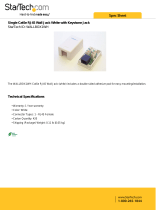Page is loading ...

1
US/CAN/MEX: +1-518-289-1294 Toll Free Technical Support: +1-844-280-WYRE (9973)
WyreStorm Pro Plus PoH HDBaseT Solutions
MX-1616-PP-POH MX-1616-PP-POH-CUSTOM
Fixed Pro Plus chassis featuring PoH
HDBaseT out, mirrored HDMI out,
HDMI in, IR input transmission card
Modular Pro Plus chassis with selection of customisable
analogue and digital PoH transmission cards.
Thank you for choosing this WyreStorm product.
Please read these instructions carefully before installing to avoid complications later.
Instruction Manual

2
Technical support: [email protected] EMEA/ROW: +44 (0) 1793 230 343
Contents
CONTENTS AND INTRODUCTION
1. Introduction
The WyreStorm MX-PP-POH matrix range oers the
ultimate in exible and aordable Class B HDBaseT™
integration; for projects that demand the benets
of HDBaseT transmission, such as signal stability,
distribution of full 1080p HD video, HD audio, Power-over-
HDBaseT (PoH) and control via IR and routable serial
control over a single Cat5e/6 cable up to 70m/230ft, yet
may not require the transmission distance or feature set
of full Class A HDBaseT.
Models in the MX-PP-POH range oer an HDBaseT Pro Plus
matrix solution with PoH support for power passed along a
single Cat5e/6/7 cable along with transmissions and control
commands to enable receivers to operate without the need for
local mains power at display zones.
This not only oers more exibility and convenience during
installation but also greater energy eciency and an easier
installation than a permanent mains connection as less power
supplies are required for devices.
MX-PP-POH matrices also feature routable serial commands
via RS-232 for individual control of sources from display zones
using a WyreStorm Enado or third party control system – all of
which adds up to a powerful package for applications of any
size or budget.
MX-PP-POH matrices are available either in factory standard
conguration, featuring HDMI input to HDBaseT and mirrored
HDMI Output, or a modular customisable conguration featuring
a matrix chassis and selection from a range of multi-format
digital and analogue transmission cards that enable distribution
and control to be tailored to the specics of the project like
never before.
Using our Virtual Rack system-planner available at
wyrestom.com, combinations of matrices and transmission
cards can be selected and customised to personal specication,
with orders submitted online, custom-built and shipped directly
within 10 days from initial spec to nal delivery.*
MX-PP-POH matrix solutions from WyreStorm oer incredible
exibility and versatility of custom transmission selection
combined with the power and features of HDBaseT for solutions
where stable HD transmission and control over distance is
required, whether in a residential or commercial setting.
For further information on this product and other WyreStorm
ranges, visit our website or download our latest product guide.
wyrestom.com
*Subject to stock availability
1
Introduction
2
Features
3
Safety Precautions
4
Package Contents
5
Specication
6
Panel Descriptions
i. Front Panel Description - Both Models
ii. Rear Panel Description - MX-1616-PP-POH
iii. Rear Panel Description -MX-1616-PP-POH-CUSTOM
Card Options
7
Typical Application
i. TX-POH-010 Transmission Card
ii. All Cards
8
Connection
9
Basic Operation
10
Basic Remote Control
11
Advanced Operation
12
Routable RS-232 with MX-PP-POH
13
Routing Serial Commands from the MX-PP-POH
14
EDID Management - About EDID
15
Before EDID Adjustments
16
EDID Presets
17
Troubleshooting
18
FAQ
19
Maintenance
20
Provided Service
21
Mail In Service
22
Warranty
23
Warranty Limits and Exclusions
24
Disclaimer
25
Installation Reference Log
i. Input Reference Log
ii. Installation Reference Log - Output Reference Log

3
US/CAN/MEX: +1-518-289-1294 Toll Free Technical Support: +1-844-280-WYRE (9973)
2. Features
3. Safety Precautions
FEATURES AND SAFETY PRECAUTIONS
• Class B HDBaseT technology for one-cable
transmissions of full HD 1080p video @60Hz, HD
multichannel audio, routed control and power up
to 70m/230ft, under perfect conditions*
• HDBaseT more resistant to electrostatic interference
than conventional distribution
• (MX-1616-PP-POH) - factory congured with 16
standard transmission cards: HDBaseT PoH out,
mirrored HDMI out and HDMI In (MX-1616-PP-POH
CUSTOM) - selection of digital and analogue card
options for customisable modular HDBaseT PoH
congurations
• Full 3D Support frame packing (Blu-Ray) / stereoscopic
(satellite/cable)
• Bi-directional, wide range IR control of inputs/outputs
from source and display locations via discrete IR control
(30 KHz to 56 KHz frequency)
• One-way routable RS-232 serial control allows central
control of sources at all display zones via WyreStorm
Enado and leading third party control systems
• PoH – power passed directly along Cat5e/6 cable up to
70m/230ft from the MX-PP-POH to all connected PoH-
enabled display receivers - no additional power required
at display location for PoH receivers
• Each output can be cascaded up to 7 times for even
larger distributions spanning 112 displays covering a
transmission distance of up to 7.8km / 12.6miles
• Matrix also cascadable up to 7 times (using a
compatible HDMI pass-thru card) for the quick and
easy creation of very large arrays of up to 784 displays
• Conforms to IEEE-568B standards
• HDCP compliant with constant feed to prevent screen
drop-outs
• Reads, copies and manages EDID from connected
devices
• Fully compatible with market leading third party control
systems - full integration protocols available for
WyreStorm Enado user interface and all leading control
systems - see website for full list of compatible systems
• Choose from 5 switching methods – front panel
buttons, local IR, IR call-back, RS-232 and LAN
• Remote control can also be learned into a universal
remote handset to allow the control of multiple devices
from one handset
• Compact 3U size
• Additional infrared extension port for longer IR
connections
• Including mounting brackets, IR receivers, IR
transmitters and remote control handset
NOTE: *Perfect transmission conditions denote cable run
is within specied distance range of product, no electrical
interference, the use of straight cable runs with no bends
or kinks and no patch panels or wall outlets used. Please
be advised that the presence of any of these factors in
your installation may compromise bandwidth and signal
strength.
1. Do not expose this apparatus to rain, moisture,
sprays, drips or splashes and ensure that no
objects containing liquids are placed on the
apparatus, including cups, glasses and vases.
2. Do not place this unit in a conned space such as
enclosed shelving, cabinets or bookshelves.
Ensure the unit is adequately ventilated.
3. To prevent the risk of electric shock or re hazard
due to overheating, do not cover the unit or
obstruct ventilation openings with material,
newspaper, cardboard or anything that may restrict
airow into the unit.
4. Do not install near external heat sources such as
radiators, heat registers, boilers or any device that
produces heat such as ampliers or computers and
do not place near sources of naked ame.
5. Unplug apparatus from power supply during
lightening storms or when unused for long periods
of time.
6. Protect the power cable from being walked on,
pinched or restricted in any way, especially at plug
connections.
7. Only use attachments/accessories specied by the
manufacturer.
8. Units contain non-servicable parts - Refer all
servicing to qualied service personnel.
WARNING
To reduce the risk of re, electric shock
or product damage:
4
Technical Support: [email protected] US: +866 677 0053 EU: +44 (0) 1793 230 343
FEATURES AND SAFETY PRECAUTIONS
MX0404-QI
• Quick and easy installation – set up in seconds straight out of
the box.
• Simplied ports - Input: HDMI – Output: integrated RJ45
connectors for a single Cat5e/6/7 UTP cable to each display
point for ease of installation.
• Conforms to IEEE-568B standards
• Each HDMI port also supports DVI signals.
• Each Output port can be fed to multiple displays (cascaded).
• Enables up to 4 HDMI video/audio devices to be independently
switched through up to 4 HDMI displays or projectors for
uncompressed digital distribution.
• Each output able to show any connected source simultaneously
regardless of whether the input carries HDCP encryption.
• Rened for Custom Install and Home Theatre Installations.
• Reads and copies EDID from connected devices with additional
EDID configuration through customisable DIP switch settings if
necessary.
• 2k resolution supported.
• Fully 3D compatible – Frame sequential 3D (Blu-ray) and
interlaced stereoscopic 3D (satellite broadcasts etc.)
• Supports all high denition resolutions up to and including
1080p and standard video formats.
• RS232 port.
• Choose from 6 switching modes – infrared remote control, front
panel buttons, local IR, IR call-back, LAN and RS232.
• Simple switching remote control included, which can also be
learned into a universal remote handset to allow the control of
multiple devices from one handset.
• Fully compatible for integration with market leading control systems.
• 4 x IR 3.5mm mini-jack ports for each output to link IR from
control system to control display
• Additional infrared extension port for longer IR connections
• HDMI v.1.3
• Supports 24Bit Colour depth
• Signalling rate of 6.75 Gbps
• Pack comes complete with 1 x 4x4 Matrix with 19” rack
brackets, 4 x 40m IR receivers with mounting brackets, IR
receivers, emitters and a Matrix remote control handset.
Additional features included on the RX-1UTP-IR-40
• Transmits one-way signal together with the HDMI signal over a
single Cat5e/6/7 cable.
• Receivers capable of 1080p transmissions up to 40m (131ft)
under ideal conditions*
• For even greater control and ne tuning, each receiver features
a fully adjustable EQ distance range for optimising the
transmission signal.
2. Features
3. Safety Precautions
1. Do not expose this apparatus to rain, moisture, sprays,
drips or splashes and ensure that no objects containing
liquids are placed on the apparatus, including cups,
glasses and vases.
2. Do not place this unit in a confined space such as
enclosed shelving, cabinets or bookshelves. Ensure the
unit is adequately ventilated.
3. To prevent the risk of electric shock or fire hazard due to
overheating, do not cover the unit or obstruct ventilation
openings with material, newspaper, cardboard or
anything that may restrict airflow into the unit.
4. Do not install near external heat sources such as
radiators, heat registers, boilers or any device that
produces heat such as amplifiers or computers and do
not place near sources of naked flame.
5. Unplug apparatus from power supply during lightening
storms or when unused for long periods of time.
6. Protect the power cable from being walked on, pinched
or restricted in any way, especially at plug connections.
7. Only use attachments/accessories specified by the
manufacturer.
8. Units contain non-servicable parts - Refer all servicing to
qualified service personnel.
WARNING
To reduce the risk of fire, electric shock
or product damage:
• Protection against ESD (electrostatic discharge) included within
the unit to further stabilise transmission.
• LED indications for clear power and video signal selection.
• 5v mains supply included but receivers may be powered through the
USB port of the display using Wyrestorm USB to 5v power adaptor)
• Fully cascadable to further lengthen transmission.
*NOTE: ideal conditions denote cable run is within
specified distance range of product, no electrical
interference, the use of straight cable runs with no bends
or kinks and no patch panels or wall outlets used. Please
be advised that the presence of any of these factors in
your installation may compromise bandwidth and signal
strength. For longer transmission distances, RS232 control
and Ethernet pass-through, please see our full HDBaseT
or HDBT Lite range of matrices, transmitters, receivers and
extender sets.
USB to 5V Cable
Part Number
CAB-USB-5V

4
Technical support: [email protected] EMEA/ROW: +44 (0) 1793 230 343
PACKAGE CONTENTS AND SPECIFICATION
4. Package Contents
• 1 x MX-1616-PP-POH main unit - 16 input 16 output
Pro Plus PoH matrix factory congured with 16 x TX-
POH-010 transmission cards (HDMI in, HDBaseT &
mirrored HDMI Out)
or
• 1 x MX-1616-PP-POH-CUSTOM main chassis unit - 16
input 16 output Pro Plus PoH matrix chassis, custom-
congured with 16 x card selections (specied by the
customer via the Virtual Rack Congurator or physical
order sheet mailed to your WyreStorm respresentative)
• 1 x Printed instruction manual
• 1 x Flash memory USB stick containing PC control
software and digital copy of instruction manual (digital
version can be downloaded from the product page on
wyrestorm.com)
• 1 x Matrix mounting brackets (pair)
• 1 x 100-240v AC power supply
• 1 x IR extension cable
• 16 x IR TX transmitters (For Input source)
5. Specication
5
Technical Support: [email protected] US: +866 677 0053 EU: +44 (0) 1793 230 343
PACKAGE CONTENTS AND SPECIFICATIONS
• MX0606-PP / MX0808-PP main unit
• Printed instruction manual
• Flash USB stick containing PC control software and digital copy
of instruction manual*
*downloadable versions can be found at www.wyrestorm.com
• Matrix mounting brackets
• 1 x 100~240V AC Power cable power supply
• 1 x IR Extension cable
4. Package Contents
• 1 x USB to UART cable
• 1 x RS232 to RS485 converter
• 6 / 8 x IR TX Emitters (small sensor for Input source)
• 6 / 8 x IR RX Emitters (larger sensor for Output display)
• 1 x Wyrestorm matrix remote control incl. battery (size/type:
CR2025 3V)
• 1 x stylus
5. Specifications
Output Video HDMI v1.4 with full 3D com-
patibility with Frame Sequen-
tial (Blu-ray) and Interlaced
Stereoscoptic (satellite/cable
broadcasts)
Audio Format Supported DTS-HD, Dolby True HD
Max. Transmission distance
over HDMI
15m / 49ft – if a longer HDMI
connection is necessary, we
offer the Wyrestorm in-line
HDMI to HDMI coupler RP-
HD-HD.
Max. Transmission distance
over Cat5e/6/7
70m / 230ft – using
Wyrestorm RX-1UTP-IR-70
Display Receiver.
Power Consumption 35 Watts (max.)
Power Supply 100-240V AC
Dimensions 440mm / 17.3” (W)
42mm / 1.6” (H)
340mm / 13.4” (D)
Weight 6.7 Kg / 14.8lbs
Operating Temperature
Range
0 to +35°C (32 to +95°F)
Operating Humidity Range 5 to 90 % RH
(no condensation)
Output Bandwidth Signalling
Rate
6.75Gbps
Input Video Signal 0.5-1.0 volts p-p
Input DDC Signal 5 volts p-p (TTL)
Maximum Single Link Range 1080p Deep Colour
Transmission distance 1080p signal up to 70m /
230ft (Under perfect trans-
mission conditions including
straight cable runs with no
electrical interference, bends,
kinks, patch panels or wall
outlets.) Using Wyrestorm RX-
1UTP-IR-70 Display receivers
behind each output display.
Video Format Supported VESA: 640x480, 800x600,
1024x768, 1280x1024,
1600x1200, 1920x1200
DTV/HDTV:
480i/576i/480p/576p/720p/
1080i/1080p
Single Cat5e/6/7
Display Receiver (70m)
Part
Number
RX-1UTP-IR-70
In-line HDMI to HDMI
coupler
Part Number
RP-HD-HD
Single Cat5e/6 PoH
Display Receiver
(70m/230ft)
RX-70-IR-POH
Operating Temperature Range 0 to +35°C (32 to +95°F)
Operating Humidity Range 5 to 90% RH (no condensation)
Output Bandwidth Signalling
Rate
6.75Gbps
Input Video Signal 0.5-1.0 volts p-p
Input DDC Signal 5 volts p-p (TTL)
Maximum Single Link Range 1080p 36bit Deep Colour
Transmission Distance
Attention Do Not Hotswap HDMI
plugs or HDBaseT connectors
- Please insert and extract
cables carefully with the power
SWITCHED OFF.
Power is passed along
transmissions so connecting
and disconnecting cables while
powered can result in damage to
circuitry or possible injury.
Up to 70m / 230ft with Cat5e/6/7
using WyreStorm RX-1UTP-
IR-70-POH Display Receiver
(Under perfect transmission
conditions including straight
cable runs with no electrical
interference, bends, kinks,
patch panels or wall outlets.)
Video Format Supported VESA: 640x480,
800x600,1024x768, 1280x1024,
1600x1200, 1920x1080,
1920x1200
DTV/HDTV: 480i/576i/480p/576p/
720p/1080i/1080p
Output Video HDMI v1.4 with full 3D
compatibility with frame packing/
sequential (Blu-ray) and interlaced
stereoscopic (satellite/cable
broadcasts)
Audio Format Supported HDBaseT: DTS-HD, Dolby True
HD, multi-channel 5.1, 7.1, stereo
- SPDIF Audio: DTS, AC3, PCM
5.1
Max. Transmission distance
over HDMI
15m / 49ft –if a longer HDMI
connection is necessary, use
a WyreStorm HDMI-to-HDMI
coupler for reliable, straightforward
extension to double your HDMI
cable capacity
Power Consumption 340 Watts (Max.)
BTU Rating (British Thermal Unit) 1160
Power Supply 100-240V AC
Dimensions (WxDxH) 440mm x 394.7mm x 132.5mm
17.3” x 15.5” x 5.2”
Weight 13.5Kg / 29.8lb
Rack Space Required 3U

5
US/CAN/MEX: +1-518-289-1294 Toll Free Technical Support: +1-844-280-WYRE (9973)
PANEL DESCRIPTIONS
Attention RS-232 and LAN ports are for matrix control. Ensure crossover UTP cable is used to connect
the LAN directly to a computer or server, and a direct/straight through connection is used to connect via a
router/switch.
Connection will fail if the incorrect cable is used.
1
1
4
4
2
2
5
5
3
3
HDBaseT PoH output ports
(RJ45 Cat5e/6)
IR receiver port (IR RX)
Duplicate HDMI output ports
(mirrors HDBaseT output)
Earth ground point
HDMI input ports
7
6
LAN port
RS485 port
76
8
8
9
9
12
12
13
13
14
14
IR extension port -
should front panel IR
receiving sensor be
obstructed or matrix
enclosed
10
11
EDID DIP Switch
EDID DIP default diagram
11
10
EDID switch default diagram
RS-232 port (DB9)
IR TX transmitter ports
(corresponds to inputs)
IR TX transmitter ports (corresponds to
inputs)
1
2
3
4
5
6
LED input/output select screen Output select buttons (left/right)
IR receive window Conrm selection button
Input select buttons (UP/DOWN) Rack handles
5
6
1
4
2
3
6. Panel Descriptions
i. Front Panel Description - Both Models
ii. Rear Panel Description - MX-1616-PP-POH

6
Technical support: [email protected] EMEA/ROW: +44 (0) 1793 230 343
HDBaseT out, Mirrored HDMI out, HDMI in, IR in - “Default” card
as standard on all non-CUSTOM MX-PP-POH matrix models. Offers
70m/230ft HDBaseT transmission including Video, Audio, Control &
Power, combined with a duplicate HDMI output to allow simultaneous
connection of a second local “mirrored” screen, AVR or extender product
(including Cat5e/6/7, Fiber and Coax). IR in allows control signals to be
sent to the sink device.
TX-POH-010
1
HDBaseT out, Source loop HDMI Out, HDMI in, IR in - Cascading
card enabling a source to be injected into the matrix, split, and sent
back out to be fed into another device (ie. another connected matrix).
Featuring 70m/230ft HDBaseT transmission including Video, Audio,
Control & Power. IR in allows control signals to be sent to the sink
device.
TX-POH-020
2
TX-POH-030
3
HDBaseT out, HDMI out, Audio In, IR in - For audio device
integration, this card enables any analogue audio source to route through
the video matrix. Also includes 70m/230ft HDBaseT transmission for
Video, Audio, Control & Power with IR in for control signals to be sent to
the sink device.
HDBaseT out, Audio breakout, HDMI in, IR in - Similar to the TX-
POH-010 card, this variation offers a stripped audio feed from HDBaseT
out. An optical port passes multi-channel PCM audio whilst the mini-
jack outputs L/R analogue audio. Also features 70m/230ft HDBaseT
transmission including Video, Audio, Control & Power. IR in allows control
signals to be sent to the sink device.
TX-POH-040
4
HDBaseT out, DVI in, IR in - Making an MX-PP-POH-CUSTOM matrix
modular matrix compatible with high-end graphics cards, this module
accepts a DVI-D signal as a source (1920x1200 @60fps). Also includes
70m/230ft HDBaseT transmission for Video, Audio, Control, Power and
IR in allows control signals to be sent to the sink device.
TX-POH-050
5
HDBaseT out, IR in - Allowing more outputs than inputs, this card
allows the addition of a switched output to a smaller number of sources -
6x8, 3x6 or even 1x8. HDBaseT transmission of Video, Audio, Control &
Power up to 70m/230ft with IR allowing control signals to be sent to the
sink device.
TX-POH-060
6
iii. Rear Panel Description - MX-1616-PP-POH-CUSTOM Card Options
PANEL DESCRIPTIONS

7
US/CAN/MEX: +1-518-289-1294 Toll Free Technical Support: +1-844-280-WYRE (9973)
HDBaseT out, VGA + Stereo audio in, IR in - Enables compatibility
with legacy analogue computing equipment and embedding stereo
audio into 1920x1080 VGA or 1920x1080p YUV signals. Also contains
70m/230ft HDBaseT transmission including Video, Audio, Control &
Power. IR in allows control signals to be sent to the sink device.
TX-POH-070
7
HDMI In - Perfect option should a system require more source devices
than outputs. It allows unusual configurations such as 6x4, 7x5 or even
8x1.
TX-POH-080
8
HDBaseT out, YPbPr + audio, IR in - Component input card for
connection of legacy component source devices (with audio) to the
matrix - passes native source resolution.
Features 70m/230ft HDBaseT transmission including Video, Audio,
Control & PoH.
NOTE: this card does not scale - passes signal only.
HDMI out, HDBaseT In, IR in, RS-232 - Enables ‘remote sources’
connection to the matrix up to 70m/230ft away using an HDBaseT
transmitter, with received signals then routed by the matrix as with any
local source.
Control of source device cannot be routed internally through the matrix
- an IR loop port is included on the card for corresponding IR TX port
connection using the CAB-IR-LINK WyreStorm IR Link cable (CAB-IR-
LINK). Similarly, for RS-232 control a phoenix port breaks-out or injects
serial commands to be sent down the HDBaseT link.
HDMI in, HDMI out, source loop HDMI out - HDMI in, HDMI out,
source loop HDMI out, – Allows HDMI-only systems to be designed with
sources and switched outputs both HDMI.
Enables simple 15m/49ft HDMI connection to AVR, local screens or
different types of extension to be used for longer transmissions (coax,
fiber, full class-A HDBaseT)
Featuring HDMI passthru source loop output to cascade matrices and
expand distribution to fixed POH another CUSTOM POH matrix.
NOTE: Routed serial and 2-way IR is not possible using this card.
TX-POH-090
9
TX-POH-100
10
TX-POH-110
11
*For full information on matrix cascading functionality using Source Loop HDMI pass-through cards, see product page and Virtual Rack at
wyrestorm.com.
PANEL DESCRIPTIONS

8
Technical support: [email protected] EMEA/ROW: +44 (0) 1793 230 343
TYPICAL APPLICATION
HDBaseT™ and the HDBaseT Alliance logo are
trademarks of the HDBaseT Alliance
Satellite/Cable
box 2
Satellite/Cable
box 1
Enhanced 2.1 Audio & HD
Audio return channel from tv
Enhanced 2.1 Audio & HD
Enado controller
control
system
25w d-class amp
25w d-class amp
rx-70-poh
HD Audio Video
PERSONAL
AUDIO DEVICE
Key
cat 5e/6
70m/230ft
VGA/dvi
hdmi
rs232
ir tx
ir rx
sub pre-out
Line Level Audio
rx-70-poh
HD Audio Video
Games Console
Satellite/Cable
box 2
Satellite/Cable
box 1
Enhanced 2.1 Audio & HD Enhanced 2.1 Audio & HD Enhanced 2.1 Audio & HD
control system
control
system
25w d-class amp 25w d-class amp 25w d-class amp
PERSONAL
AUDIO DEVICE
rx-70-poh
rx-70-poh
HD Audio Video
HD Audio Video
7. Typical Application
i. TX-POH-010 Transmission Card

9
US/CAN/MEX: +1-518-289-1294 Toll Free Technical Support: +1-844-280-WYRE (9973)
TYPICAL APPLICATION
Enhanced 2.1 Audio & HD Enhanced 2.1 Audio & HD Enhanced 2.1 Audio & HD
25w d-class amp 25w d-class amp 25w d-class amp
PERSONAL
AUDIO DEVICE
rx-70-poh
rx-70-poh
HD Audio Video
HD Audio Video
Satellite/Cable
box 2
Satellite/Cable
box 1
control system
control
system
vol
Slot 1 - TX-POH-060
Slot 2 - TX-POH-080
Slot 3 - TX-POH-070
Slot 4 - TX-POH-010
Slot 5 - TX-POH-050
Slot 6 - TX-POH-030
Slot 7 - TX-POH-040
Slot 8 - TX-POH-020
KeyTransmission cards /
HDBaseT™ and the HDBaseT Alliance logo are trademarks of the HDBaseT Alliance
sonos connect
Satellite/Cable
box 3
Satellite/Cable
box 2
vol
Enhanced 2.1 Audio & HD Enhanced 2.1 Audio & HD Enhanced 2.1 Audio & HD
Enado controller
control
system
25w d-class amp 25w d-class amp 25w d-class amp
rx-70-poh
HD Audio Video
PERSONAL
AUDIO DEVICE
cat 5e/6
70m/230ft
VGA/dvi
hdmi
rs232
ir tx
ir rx
sub pre-out
Line Level Audio
Audio return channel from tv
Slot 1 - TX-POH-010
Slot 2 - TX-POH-020
Slot 3 - TX-POH-040
Slot 4 - TX-POH-030
Slot 5 - TX-POH-050
Slot 6 - TX-POH-060
Slot 7 - TX-POH-070
Slot 8 - TX-POH-080
Slot 9 - TX-POH-010
Slot 10 - TX-POH-020
Slot 11 - TX-POH-040
Slot 12 - TX-POH-030
Slot 13 - TX-POH-050
Slot 14 - TX-POH-060
Slot 15 - TX-POH-070
Slot 16 - TX-POH-080
Slot 1 - TX-POH-060
Slot 2 - TX-POH-080
Slot 3 - TX-POH-070
Slot 4 - TX-POH-010
Slot 5 - TX-POH-050
Slot 6 - TX-POH-030
Slot 7 - TX-POH-040
Slot 8 - TX-POH-020
KeyTransmission cards /
HDBaseT™ and the HDBaseT Alliance logo are trademarks of the HDBaseT Alliance
sonos connect
Satellite/Cable
box 3
Satellite/Cable
box 2
vol
Enhanced 2.1 Audio & HD Enhanced 2.1 Audio & HD Enhanced 2.1 Audio & HD
Enado controller
control
system
25w d-class amp 25w d-class amp 25w d-class amp
rx-70-poh
HD Audio Video
PERSONAL
AUDIO DEVICE
cat 5e/6
70m/230ft
VGA/dvi
hdmi
rs232
ir tx
ir rx
sub pre-out
Line Level Audio
Audio return channel from tv
ii. All Cards

10
Technical support: [email protected] EMEA/ROW: +44 (0) 1793 230 343
CONNECTION
7
Connect source devices (such as: Blu-Ray,
computer, games console, satellite/cable, music
streaming device, CCTV etc.) to the relevant input ports
of the matrix output cards 1-16.
Attention Do Not Hotswap HDMI plugs or
HDBaseT connectors - Please insert and extract
cables carefully with the power SWITCHED OFF.
Power is passed along transmissions so connecting
and disconnecting cables while powered can result
in damage to circuitry or possible injury.
For IR control of sources from a display zone,
connect an IR transmitter from the matrix to each source,
ensuring the IR TX is attached directly over the infrared
receiving area of the device, using the adhesive backing
to secure in place.
HINT Locate the infrared sensor on devices by
shining a flashlight onto the display panel of
sources and look for a small sensor.
Adjustment of the IR TX position after installation may be
required to achieve the best results as moving the sensor
to different areas of the source facia can improve IR
performance.
Plug the 3.5mm jack of the IR transmitter into the
corresponding number IR TX port on the rear panel of the
MATRIX.
NOTE Make sure the IR jacks and ports match up.
For two-way IR control of display from source
location:
i. Connect an WyreStorm IR link cable between the IR RX
port on the matrix output cards to a control system.
or
ii. Connect 3.5mm jack of the IR receiver into the
corresponding IR RX port on relevant matrix output
cards, ensuring the IR receiver eye is placed in clear view
to receive an IR signal from the handset to be used to
control.
Connect a good quality, well-terminated Cat 5e/6
cable with an RJ45 connector wired to 568B standard
at both ends from the HDBaseT Output port of matrix
transmission cards the UTP IN of the RX-70-IR-POH
display receiver.
NOTE Although all WyreStorm products are tested
using Cat5e as standard, we suggest using Cat6 as
the preferred cable due to its improved transmission
capabilities.
Ensure both RJ45 connectors are pushed securely into
each port and supported by the connector strain relief
clip to prevent loosening.
If using a WyreStorm extender set, connect the
transmitter device to the matrix via the HDMI port and
connect to the RX-70-IR-POH receiver via Cat5e/6/7.
NOTE No power supply is required to the RX-70-IR-
POH if connected from the MX-PP-POH matrix or
other PoH-enabled transmission device.
The 5v power input on the display receiver is
optional, and should be used only if there is
insufficient power from the transmission device.
Attention Power is passed along the Cat5e/6
cable so the quality of termination, cable and
condition are essential for successful delivery
of video, audio, control and power to receivers.
Poor quality terminations lead to intermittent
performance and longer install times.
Attention PoH functionality will not be possible if
using a non-PoH enabled Receiver.
Attention Sudden movement of the matrix and
receivers/transmitters could lead to loss of picture
and sound if connections become loose or strained,
resulting in unnecessary service call-backs. We
strongly recommend using the mounting brackets
supplied to secure devices.
Connect HDMI OUT of the RX-70-IR-POH to the
HDMI IN of the display device.
Plug the 3.5mm jack of the IR receiver into the IR RX
port of the display receiver. Place the IR receiver sensor
discretely on the front of the display with care taken to
achieve a clear line of sight with the remote control to be
used.
For two-way IR controlling the display from the matrix
end: Plug the 3.5mm jack of the IR transmitter into the IR
TX port on the display receiver, ensuring the transmitter
is placed directly over the infrared receiving sensor of the
display using the adhesive backing.
Again, adjustment of receiver and emitter position may be
needed to achieve the best IR signal distribution.
Switch on the power to your input sources, displays,
and any display receivers used.
1
2
3
4
5
6
8. Connection

11
US/CAN/MEX: +1-518-289-1294 Toll Free Technical Support: +1-844-280-WYRE (9973)
Attention All receivers must be connected to the
matrix via UTP cable before matrix is powered on.
As power forms part of the HDBaseT carrier
signal, if a transmission link can not be established
between matrix and display receiver, it is unlikely
the receiver will be able to draw power.
Should such problems be experienced between
transmission and receiving device, investigate the
root cause of the issue by following the checklist in
the Troubleshooting section of this guide.
Finally, switch on the matrix at the rear and your
WyreStorm system should now be fully connected and
ready for use.
If IR transmitters and receivers are correctly placed
discrete control of both sources and displays will be
possible from either location.
Attention Remember, always switch off the matrix
before unplugging any inputs or outputs – follow
last on, first off protocol.
OPTIONAL CONNECTION:
If using a duplicate display or AVR mirrored to the
HDBaseT Output, connect the display via the HDMI OUT
port of a compatible HDMI Output transmission card.
For connection of RS232
If you do not have IR control:
• Check your cables are straight with jacks firmly
connected to ports.
• Check your IR sensors are unobstructed and able to
receive infrared signals.
• Check direct sunlight on the IR TX or RX eyes is not
affecting the infrared signal.
The WyreStorm MX-PP-POH is designed with ease of
set-up and use in mind. Basic switching of source inputs
to output displays can be achieved via the front panel
control of the matrix.
On power up, the front panel will flash as the matrix
initialises. When the display stops flashing, the matrix is
ready to use.
OUTPUTS are selected by pressing the LEFT and
RIGHT arrow buttons to scroll forwards and backwards
numerically through the displays connected to the matrix.
The corresponding OUTPUT channel number will blink on
the display when reached.
Press the LEFT ARROW or RIGHT ARROW key to
select an output. After the selection is complete, the
corresponding LED indicator blinks.
Likewise, the UP and DOWN arrow buttons scroll
numerically through any INPUT sources connected to
the system. When the desired OUTPUT and INPUT is
reached, push the ENTER button to confirm the selection.
The display will stop blinking to confirm the matrix has
been set.
Press the UP ARROW or DOWN ARROW key to
select an input.
Press the ENTER key to confirm the selection. After
the selection takes effect, the LED stops blinking.
Repeated pressing of the select button of a specific
output scrolls numerically through the input devices
connected to the matrix, with the corresponding LEDs
illustrating when a device has been selected for that
9. Basic Operation
BASIC OPERATION
1
1
2
2
3
OUTPUT selection I N P U T s e l e c t i o n Confirm
OUTPUTS/INPUTS
8
Blink Slowly Left and Right Buttons
Up and Down Buttons
Enter Button

12
Technical support: [email protected] EMEA/ROW: +44 (0) 1793 230 343
BASIC REMOTE CONTROL
10
Technical Support: [email protected] US: +866 677 0053 EU: +44 (0) 1793 230 343
BASIC REMOTE CONTROL
11. Basic Remote Control
OUTPUT
CHANNEL
INPUT SELECT
1
2
3
4
5
6
7
8
To change handset battery
Pinch here and pull out
Install battery ‘+’ side
up and only use CR
2025 3V batteries. Slide
compartment back into
the handset.
The same basic switching functions can also be accessed via the
remote control.
Operation of the handset is the same regardless of location –
locally (source/IR emitter) or remotely (display/IR receiver).
Simply toggle through the INPUT sources connected to the
matrix by pressing the left/right arrow buttons in each numbered
OUTPUT section on the handset.
previous / next buttons
When using the remote control locally, i.e. pointed directly at the
matrix, the previous / next buttons are used to scroll between the
input sources connected to the matrix for each individual output
display. So for example, using the previous / next buttons for 1
allows you to select the source to be set to display 1 manu-ally.
See below:
Matrix System Code Switch
The MX0606/0808-PP features an intuitive IR ‘Call Back’ system
of control through which the matrix is able to distinguish where the
remote handset is being used to change INPUTS and OUTPUTS
and is able to switch accordingly depending on the user’s location.
As such, the function of the handset buttons and operation differs
depending on where the handset is being used.
In the event that two MX0606/0808-PP units are used side
by side in the rack, the matrix is capable of switching between
two distinct IR System Codes to allow control of either matrix
individually via the hand-set.
OUTPUT
CHANNEL
INPUT SELECT
1
2
3
4
5
6
7
8
OUTPUT
CHANNEL
INPUT SELECT
1
2
3
4
5
6
7
8
OUTPUT
CHANNEL
INPUT SELECT
1
2
3
4
5
6
7
8
System Code Switch
The default system setting is 0x00 to control one matrix, but
pressing the SYSTEM CODE button on the handset THREE
TIMES rapidly activates the alternative Matrix SYSTEM CODE
0x4e, allowing independent control of a second unit. Pressing the
button three times again to reverts back to default 0x00 setting.
NOTE
Changing the System Code is only necessary if you
are using two identical units within close range of the IR
signal. If using in different parts of the same room it is likely
that you will not need to change the setting.
HINT
If your remote control is not working, before changing the
battery, try changing the System Code on the handset in case it
has accidentally been switched to an alternative matrix control
mode.
Remote Control at the Display End (Remote IR)
When controlling the matrix remotely from the display side, the
matrix automatically detects which particular output location
the user is at and only allows the selection of sources 1-8 for
that particular location using the button - the right hand
button will be deactivated.
For example, if you are in the Master Bedroom with a display
connected to output 3 of the matrix, the output zone is
automatically detected so options 1-8 will correspond to sources
1-8 on the matrix. Press buttons 1-8 to scroll through your
options as you would channels on a regular TV remote.
OUTPUT
CHANNEL
INPUT SELECT
1
2
3
4
5
6
7
8
OUTPUT
CHANNEL
INPUT SELECT
1
2
3
4
5
6
7
8
OUTPUT
CHANNEL
INPUT SELECT
1
2
3
4
5
6
7
8
10. Basic Remote Control
particular output. The chosen input will automatically store
for the output so, even when the matrix is powered off
and on, the last selected input/output combination will
remain.
The same basic switching functions can also be accessed
via the remote control.
Operation of the handset is the same regardless of
location – locally (source/IR TX) or remotely (display/IR
RX).
Simply toggle through the INPUT sources connected to
the matrix by pressing the left/right arrow buttons in each
numbered OUTPUT section on the handset.
Previous / next buttons
When using the remote control locally, i.e. pointed directly
at the matrix, the previous / next buttons are used to
scroll between the input sources connected to the matrix
for each individual output display. So for example, using
the previous / next buttons for 1 allows you to select the
source to be set to display 1 manually.
NOTE Changing the System Code is only necessary
if you are using two units within close range of the
IR signal. If using in different parts of the same
room it is likely that you will not need to change the
setting.
HINT If your remote control is not working, before
changing the battery, try changing the System Code
on the handset in case it has accidentally been
switched to an alternative matrix control mode
Remote Control at the Display End (Remote IR)
When controlling the matrix remotely from the display
side, the matrix automatically detects which particular
output location the user is at and only allows the selection
of sources 1-8 for that particular location using the
button - the right hand button will be deactivated.
For example, if you are in the Master Bedroom with
a display connected to output 3 of the matrix, the
output zone is automatically detected so options 1-16
will correspond to sources 1-16 on the matrix. Press
buttons 1-6 to scroll through your options as you would
channels on a regular TV remote.
10
Technical Support: [email protected] US: +866 677 0053 EU: +44 (0) 1793 230 343
BASIC REMOTE CONTROL
11. Basic Remote Control
OUTPUT
CHANNEL
INPUT SELECT
1
2
3
4
5
6
7
8
To change handset battery
Pinch here and pull out
Install battery ‘+’ side
up and only use CR
2025 3V batteries. Slide
compartment back into
the handset.
The same basic switching functions can also be accessed via the
remote control.
Operation of the handset is the same regardless of location –
locally (source/IR emitter) or remotely (display/IR receiver).
Simply toggle through the INPUT sources connected to the
matrix by pressing the left/right arrow buttons in each numbered
OUTPUT section on the handset.
previous / next buttons
When using the remote control locally, i.e. pointed directly at the
matrix, the previous / next buttons are used to scroll between the
input sources connected to the matrix for each individual output
display. So for example, using the previous / next buttons for 1
allows you to select the source to be set to display 1 manu-ally.
See below:
Matrix System Code Switch
The MX0606/0808-PP features an intuitive IR ‘Call Back’ system
of control through which the matrix is able to distinguish where the
remote handset is being used to change INPUTS and OUTPUTS
and is able to switch accordingly depending on the user’s location.
As such, the function of the handset buttons and operation differs
depending on where the handset is being used.
In the event that two MX0606/0808-PP units are used side
by side in the rack, the matrix is capable of switching between
two distinct IR System Codes to allow control of either matrix
individually via the hand-set.
OUTPUT
CHANNEL
INPUT SELECT
1
2
3
4
5
6
7
8
OUTPUT
CHANNEL
INPUT SELECT
1
2
3
4
5
6
7
8
OUTPUT
CHANNEL
INPUT SELECT
1
2
3
4
5
6
7
8
System Code Switch
The default system setting is 0x00 to control one matrix, but
pressing the SYSTEM CODE button on the handset THREE
TIMES rapidly activates the alternative Matrix SYSTEM CODE
0x4e, allowing independent control of a second unit. Pressing the
button three times again to reverts back to default 0x00 setting.
NOTE
Changing the System Code is only necessary if you
are using two identical units within close range of the IR
signal. If using in different parts of the same room it is likely
that you will not need to change the setting.
HINT
If your remote control is not working, before changing the
battery, try changing the System Code on the handset in case it
has accidentally been switched to an alternative matrix control
mode.
Remote Control at the Display End (Remote IR)
When controlling the matrix remotely from the display side, the
matrix automatically detects which particular output location
the user is at and only allows the selection of sources 1-8 for
that particular location using the button - the right hand
button will be deactivated.
For example, if you are in the Master Bedroom with a display
connected to output 3 of the matrix, the output zone is
automatically detected so options 1-8 will correspond to sources
1-8 on the matrix. Press buttons 1-8 to scroll through your
options as you would channels on a regular TV remote.
OUTPUT
CHANNEL
INPUT SELECT
1
2
3
4
5
6
7
8
OUTPUT
CHANNEL
INPUT SELECT
1
2
3
4
5
6
7
8
OUTPUT
CHANNEL
INPUT SELECT
1
2
3
4
5
6
7
8
10
Technical Support: [email protected] US: +866 677 0053 EU: +44 (0) 1793 230 343
BASIC REMOTE CONTROL
11. Basic Remote Control
OUTPUT
CHANNEL
INPUT SELECT
1
2
3
4
5
6
7
8
To change handset battery
Pinch here and pull out
Install battery ‘+’ side
up and only use CR
2025 3V batteries. Slide
compartment back into
the handset.
The same basic switching functions can also be accessed via the
remote control.
Operation of the handset is the same regardless of location –
locally (source/IR emitter) or remotely (display/IR receiver).
Simply toggle through the INPUT sources connected to the
matrix by pressing the left/right arrow buttons in each numbered
OUTPUT section on the handset.
previous / next buttons
When using the remote control locally, i.e. pointed directly at the
matrix, the previous / next buttons are used to scroll between the
input sources connected to the matrix for each individual output
display. So for example, using the previous / next buttons for 1
allows you to select the source to be set to display 1 manu-ally.
See below:
Matrix System Code Switch
The MX0606/0808-PP features an intuitive IR ‘Call Back’ system
of control through which the matrix is able to distinguish where the
remote handset is being used to change INPUTS and OUTPUTS
and is able to switch accordingly depending on the user’s location.
As such, the function of the handset buttons and operation differs
depending on where the handset is being used.
In the event that two MX0606/0808-PP units are used side
by side in the rack, the matrix is capable of switching between
two distinct IR System Codes to allow control of either matrix
individually via the hand-set.
OUTPUT
CHANNEL
INPUT SELECT
1
2
3
4
5
6
7
8
OUTPUT
CHANNEL
INPUT SELECT
1
2
3
4
5
6
7
8
OUTPUT
CHANNEL
INPUT SELECT
1
2
3
4
5
6
7
8
System Code Switch
The default system setting is 0x00 to control one matrix, but
pressing the SYSTEM CODE button on the handset THREE
TIMES rapidly activates the alternative Matrix SYSTEM CODE
0x4e, allowing independent control of a second unit. Pressing the
button three times again to reverts back to default 0x00 setting.
NOTE
Changing the System Code is only necessary if you
are using two identical units within close range of the IR
signal. If using in different parts of the same room it is likely
that you will not need to change the setting.
HINT
If your remote control is not working, before changing the
battery, try changing the System Code on the handset in case it
has accidentally been switched to an alternative matrix control
mode.
Remote Control at the Display End (Remote IR)
When controlling the matrix remotely from the display side, the
matrix automatically detects which particular output location
the user is at and only allows the selection of sources 1-8 for
that particular location using the button - the right hand
button will be deactivated.
For example, if you are in the Master Bedroom with a display
connected to output 3 of the matrix, the output zone is
automatically detected so options 1-8 will correspond to sources
1-8 on the matrix. Press buttons 1-8 to scroll through your
options as you would channels on a regular TV remote.
OUTPUT
CHANNEL
INPUT SELECT
1
2
3
4
5
6
7
8
OUTPUT
CHANNEL
INPUT SELECT
1
2
3
4
5
6
7
8
OUTPUT
CHANNEL
INPUT SELECT
1
2
3
4
5
6
7
8
10
Technical Support: [email protected] US: +866 677 0053 EU: +44 (0) 1793 230 343
BASIC REMOTE CONTROL
11. Basic Remote Control
OUTPUT
CHANNEL
INPUT SELECT
1
2
3
4
5
6
7
8
To change handset battery
Pinch here and pull out
Install battery ‘+’ side
up and only use CR
2025 3V batteries. Slide
compartment back into
the handset.
The same basic switching functions can also be accessed via the
remote control.
Operation of the handset is the same regardless of location –
locally (source/IR emitter) or remotely (display/IR receiver).
Simply toggle through the INPUT sources connected to the
matrix by pressing the left/right arrow buttons in each numbered
OUTPUT section on the handset.
previous / next buttons
When using the remote control locally, i.e. pointed directly at the
matrix, the previous / next buttons are used to scroll between the
input sources connected to the matrix for each individual output
display. So for example, using the previous / next buttons for 1
allows you to select the source to be set to display 1 manu-ally.
See below:
Matrix System Code Switch
The MX0606/0808-PP features an intuitive IR ‘Call Back’ system
of control through which the matrix is able to distinguish where the
remote handset is being used to change INPUTS and OUTPUTS
and is able to switch accordingly depending on the user’s location.
As such, the function of the handset buttons and operation differs
depending on where the handset is being used.
In the event that two MX0606/0808-PP units are used side
by side in the rack, the matrix is capable of switching between
two distinct IR System Codes to allow control of either matrix
individually via the hand-set.
OUTPUT
CHANNEL
INPUT SELECT
1
2
3
4
5
6
7
8
OUTPUT
CHANNEL
INPUT SELECT
1
2
3
4
5
6
7
8
OUTPUT
CHANNEL
INPUT SELECT
1
2
3
4
5
6
7
8
System Code Switch
The default system setting is 0x00 to control one matrix, but
pressing the SYSTEM CODE button on the handset THREE
TIMES rapidly activates the alternative Matrix SYSTEM CODE
0x4e, allowing independent control of a second unit. Pressing the
button three times again to reverts back to default 0x00 setting.
NOTE
Changing the System Code is only necessary if you
are using two identical units within close range of the IR
signal. If using in different parts of the same room it is likely
that you will not need to change the setting.
HINT
If your remote control is not working, before changing the
battery, try changing the System Code on the handset in case it
has accidentally been switched to an alternative matrix control
mode.
Remote Control at the Display End (Remote IR)
When controlling the matrix remotely from the display side, the
matrix automatically detects which particular output location
the user is at and only allows the selection of sources 1-8 for
that particular location using the button - the right hand
button will be deactivated.
For example, if you are in the Master Bedroom with a display
connected to output 3 of the matrix, the output zone is
automatically detected so options 1-8 will correspond to sources
1-8 on the matrix. Press buttons 1-8 to scroll through your
options as you would channels on a regular TV remote.
OUTPUT
CHANNEL
INPUT SELECT
1
2
3
4
5
6
7
8
OUTPUT
CHANNEL
INPUT SELECT
1
2
3
4
5
6
7
8
OUTPUT
CHANNEL
INPUT SELECT
1
2
3
4
5
6
7
8
10
Technical Support: [email protected] US: +866 677 0053 EU: +44 (0) 1793 230 343
BASIC REMOTE CONTROL
11. Basic Remote Control
OUTPUT
CHANNEL
INPUT SELECT
1
2
3
4
5
6
7
8
To change handset battery
Pinch here and pull out
Install battery ‘+’ side
up and only use CR
2025 3V batteries. Slide
compartment back into
the handset.
The same basic switching functions can also be accessed via the
remote control.
Operation of the handset is the same regardless of location –
locally (source/IR emitter) or remotely (display/IR receiver).
Simply toggle through the INPUT sources connected to the
matrix by pressing the left/right arrow buttons in each numbered
OUTPUT section on the handset.
previous / next buttons
When using the remote control locally, i.e. pointed directly at the
matrix, the previous / next buttons are used to scroll between the
input sources connected to the matrix for each individual output
display. So for example, using the previous / next buttons for 1
allows you to select the source to be set to display 1 manu-ally.
See below:
Matrix System Code Switch
The MX0606/0808-PP features an intuitive IR ‘Call Back’ system
of control through which the matrix is able to distinguish where the
remote handset is being used to change INPUTS and OUTPUTS
and is able to switch accordingly depending on the user’s location.
As such, the function of the handset buttons and operation differs
depending on where the handset is being used.
In the event that two MX0606/0808-PP units are used side
by side in the rack, the matrix is capable of switching between
two distinct IR System Codes to allow control of either matrix
individually via the hand-set.
OUTPUT
CHANNEL
INPUT SELECT
1
2
3
4
5
6
7
8
OUTPUT
CHANNEL
INPUT SELECT
1
2
3
4
5
6
7
8
OUTPUT
CHANNEL
INPUT SELECT
1
2
3
4
5
6
7
8
System Code Switch
The default system setting is 0x00 to control one matrix, but
pressing the SYSTEM CODE button on the handset THREE
TIMES rapidly activates the alternative Matrix SYSTEM CODE
0x4e, allowing independent control of a second unit. Pressing the
button three times again to reverts back to default 0x00 setting.
NOTE
Changing the System Code is only necessary if you
are using two identical units within close range of the IR
signal. If using in different parts of the same room it is likely
that you will not need to change the setting.
HINT
If your remote control is not working, before changing the
battery, try changing the System Code on the handset in case it
has accidentally been switched to an alternative matrix control
mode.
Remote Control at the Display End (Remote IR)
When controlling the matrix remotely from the display side, the
matrix automatically detects which particular output location
the user is at and only allows the selection of sources 1-8 for
that particular location using the button - the right hand
button will be deactivated.
For example, if you are in the Master Bedroom with a display
connected to output 3 of the matrix, the output zone is
automatically detected so options 1-8 will correspond to sources
1-8 on the matrix. Press buttons 1-8 to scroll through your
options as you would channels on a regular TV remote.
OUTPUT
CHANNEL
INPUT SELECT
1
2
3
4
5
6
7
8
OUTPUT
CHANNEL
INPUT SELECT
1
2
3
4
5
6
7
8
OUTPUT
CHANNEL
INPUT SELECT
1
2
3
4
5
6
7
8
10
Technical Support: [email protected] US: +866 677 0053 EU: +44 (0) 1793 230 343
BASIC REMOTE CONTROL
11. Basic Remote Control
OUTPUT
CHANNEL
INPUT SELECT
1
2
3
4
5
6
7
8
To change handset battery
Pinch here and pull out
Install battery ‘+’ side
up and only use CR
2025 3V batteries. Slide
compartment back into
the handset.
The same basic switching functions can also be accessed via the
remote control.
Operation of the handset is the same regardless of location –
locally (source/IR emitter) or remotely (display/IR receiver).
Simply toggle through the INPUT sources connected to the
matrix by pressing the left/right arrow buttons in each numbered
OUTPUT section on the handset.
previous / next buttons
When using the remote control locally, i.e. pointed directly at the
matrix, the previous / next buttons are used to scroll between the
input sources connected to the matrix for each individual output
display. So for example, using the previous / next buttons for 1
allows you to select the source to be set to display 1 manu-ally.
See below:
Matrix System Code Switch
The MX0606/0808-PP features an intuitive IR ‘Call Back’ system
of control through which the matrix is able to distinguish where the
remote handset is being used to change INPUTS and OUTPUTS
and is able to switch accordingly depending on the user’s location.
As such, the function of the handset buttons and operation differs
depending on where the handset is being used.
In the event that two MX0606/0808-PP units are used side
by side in the rack, the matrix is capable of switching between
two distinct IR System Codes to allow control of either matrix
individually via the hand-set.
OUTPUT
CHANNEL
INPUT SELECT
1
2
3
4
5
6
7
8
OUTPUT
CHANNEL
INPUT SELECT
1
2
3
4
5
6
7
8
OUTPUT
CHANNEL
INPUT SELECT
1
2
3
4
5
6
7
8
System Code Switch
The default system setting is 0x00 to control one matrix, but
pressing the SYSTEM CODE button on the handset THREE
TIMES rapidly activates the alternative Matrix SYSTEM CODE
0x4e, allowing independent control of a second unit. Pressing the
button three times again to reverts back to default 0x00 setting.
NOTE
Changing the System Code is only necessary if you
are using two identical units within close range of the IR
signal. If using in different parts of the same room it is likely
that you will not need to change the setting.
HINT
If your remote control is not working, before changing the
battery, try changing the System Code on the handset in case it
has accidentally been switched to an alternative matrix control
mode.
Remote Control at the Display End (Remote IR)
When controlling the matrix remotely from the display side, the
matrix automatically detects which particular output location
the user is at and only allows the selection of sources 1-8 for
that particular location using the button - the right hand
button will be deactivated.
For example, if you are in the Master Bedroom with a display
connected to output 3 of the matrix, the output zone is
automatically detected so options 1-8 will correspond to sources
1-8 on the matrix. Press buttons 1-8 to scroll through your
options as you would channels on a regular TV remote.
OUTPUT
CHANNEL
INPUT SELECT
1
2
3
4
5
6
7
8
OUTPUT
CHANNEL
INPUT SELECT
1
2
3
4
5
6
7
8
OUTPUT
CHANNEL
INPUT SELECT
1
2
3
4
5
6
7
8
Install battery ‘+’ side up
and only use a CR2025 3v
battery. Slide compartment
back into the handset.

13
US/CAN/MEX: +1-518-289-1294 Toll Free Technical Support: +1-844-280-WYRE (9973)
1
IR Call-back of Matrix and Source Devices
The WyreStorm MX-PP-POH is not only a switcher and
extender of multiple HDMI signals to multiple HDMI
receivers located remotely, it also passes IR control
signals through the IR call-back system to the matrix
and HDMI sources for full, independent control of all
connected inputs from output locations.
Two-way IR Call-back Between Matrix, Sources and
Displays from Multiple Locations
A key feature on our HDBaseT Pro Plus Matrix range is
discrete IR control of the matrix, sources and displays
from any location – so inputs at the matrix end can be
controlled at a display location and displays can be
controlled at the matrix location.
This is accomplished by placing a series of IR transmitters
on devices to control and RX eyes at all locations you
wish to control from, to enable the IR signal to travel both
ways via the single Cat5e/6/7 cable.
The sequence of IR TX numbers correspond to the HDMI
INPUTS so when an OUTPUT selects a certain INPUT,
the CALL-BACK IR signal of that RJ45 port selects the
relevant IR TX port to OUTPUT the control signal.
Example: If OUTPUT 1 selects INPUT 3, the CALL-BACK
IR signal of that RJ45 OUTPUT links INPUT 3 with IR TX3
for the signal to be combined and communicated for that
input to be controlled remotely.
At Matrix end: Insert the 3.5mm jacks of the IR
transmitters included with the unit into the IR TX ports at
the rear of the matrix according to input. The IR signal is
added to the signal of the input device so, for example,
if the user is watching Blu-ray on input 3, the IR signal
will be directed through the IR TX3 socket to control the
device.
BASIC REMOTE CONTROL
11
Technical Support: [email protected] US: +866 677 0053 EU: +44 (0) 1793 230 343
BASIC REMOTE CONTROL
IR Call-back of Matrix and Source Devices
The Wyrestorm MX0606/0808-PP is not only a switcher and
extender of multiple HDMI signals to multiple HDMI receivers
located remotely, it also passes IR control signals through the
IR call-back system to the matrix and HDMI sources for full,
independent control of all connected inputs from output locations.
Two-way IR Call-back Between Matrix, Sources and
Displays from Multiple Locations
A key feature on our HDBaseT Lite Matrix range is discrete IR
control of the matrix, sources and displays from any location – so
inputs at the matrix end can be controlled at a display location and
displays can be controlled at the matrix location.
This is accomplished by placing a series of IR Emitters on devices
to control and Receivers at all locations you wish to control from to
enable the IR signal to travel both ways via the single Cat5e/6/7
cable.
The sequence of IR TX numbers correspond to the HDMI INPUTS
so when an OUTPUT selects a certain INPUT, the CALL-BACK
IR signal of that RJ45 port selects the relevant IR TX port to
OUTPUT the control signal.
Example: If OUTPUT 1 selects INPUT 3, the CALL-BACK IR
signal of that RJ45 OUTPUT links INPUT 3 with IR TX3 for the
signal to be combined and communicated for that input to be
controlled remotely.
IR Path IR PathIR Path
IR Receiver
1 2 3 4
1
1 2 3 4
2
1 2 3 4
3
1 2 3 4
4
HDBT OUT 1
HDBT OUT 2
HDBT OUT 3
HDBT OUT 4
HDBT OUT 5
HDBT OUT 6
HDBT OUT 7
HDBT OUT 8
Single Cat5e/6/7
70m/230ft
Display
Reciever
HDMI Source
HDMI Cable
IR TX Receiver
IR RX Receiver
Cat5e/6/7 up to
70m (230ft)
HDMI Input 1
IR TX 1
HDMI Input 2
IR TX 2
HDMI Input 3
IR TX 3
HDMI Input 4
IR TX 4
HDMI Input 5
IR TX 1
HDMI Input 6
IR TX 2
HDMI Input 7
IR TX 3
HDMI Input 8
IR TX 4
IR RX Receiver
IR TX Emitter
1 2 3 4
1
1 2 3 4
2
1 2 3 4
3
1 2 3 4
4
IR Path IR PathIR Path
UTP Out 1
UTP Out 2
UTP Out 3
UTP Out 4
UTP Out 5
UTP Out 6
UTP Out 7
UTP Out 8
1 2 3 4
1
1 2 3 4
2
1 2 3 4
3
1 2 3 4
4
01
02
01 At Matrix end: Insert the 3.5mm jacks of the IR TX Emitters
included with the unit into the IR TX Emitter ports at the
rear of the matrix according to input. The IR signal is added
to the HDMI of the input device so, for example, if the user
is watching Blu-ray on input 3, the IR signal will be directed
through the IR TX3 socket to control the device. As each
11
Technical Support: [email protected] US: +866 677 0053 EU: +44 (0) 1793 230 343
BASIC REMOTE CONTROL
IR Call-back of Matrix and Source Devices
The Wyrestorm MX0606/0808-PP is not only a switcher and
extender of multiple HDMI signals to multiple HDMI receivers
located remotely, it also passes IR control signals through the
IR call-back system to the matrix and HDMI sources for full,
independent control of all connected inputs from output locations.
Two-way IR Call-back Between Matrix, Sources and
Displays from Multiple Locations
A key feature on our HDBaseT Lite Matrix range is discrete IR
control of the matrix, sources and displays from any location – so
inputs at the matrix end can be controlled at a display location and
displays can be controlled at the matrix location.
This is accomplished by placing a series of IR Emitters on devices
to control and Receivers at all locations you wish to control from to
enable the IR signal to travel both ways via the single Cat5e/6/7
cable.
The sequence of IR TX numbers correspond to the HDMI INPUTS
so when an OUTPUT selects a certain INPUT, the CALL-BACK
IR signal of that RJ45 port selects the relevant IR TX port to
OUTPUT the control signal.
Example: If OUTPUT 1 selects INPUT 3, the CALL-BACK IR
signal of that RJ45 OUTPUT links INPUT 3 with IR TX3 for the
signal to be combined and communicated for that input to be
controlled remotely.
IR Path IR PathIR Path
IR Receiver
1 2 3 4
1
1 2 3 4
2
1 2 3 4
3
1 2 3 4
4
HDBT OUT 1
HDBT OUT 2
HDBT OUT 3
HDBT OUT 4
HDBT OUT 5
HDBT OUT 6
HDBT OUT 7
HDBT OUT 8
Single Cat5e/6/7
70m/230ft
Display
Reciever
HDMI Source
HDMI Cable
IR TX Receiver
IR RX Receiver
Cat5e/6/7 up to
70m (230ft)
HDMI Input 1
IR TX 1
HDMI Input 2
IR TX 2
HDMI Input 3
IR TX 3
HDMI Input 4
IR TX 4
HDMI Input 5
IR TX 1
HDMI Input 6
IR TX 2
HDMI Input 7
IR TX 3
HDMI Input 8
IR TX 4
IR RX Receiver
IR TX Emitter
1 2 3 4
1
1 2 3 4
2
1 2 3 4
3
1 2 3 4
4
IR Path IR PathIR Path
UTP Out 1
UTP Out 2
UTP Out 3
UTP Out 4
UTP Out 5
UTP Out 6
UTP Out 7
UTP Out 8
1 2 3 4
1
1 2 3 4
2
1 2 3 4
3
1 2 3 4
4
01
02
01 At Matrix end: Insert the 3.5mm jacks of the IR TX Emitters
included with the unit into the IR TX Emitter ports at the
rear of the matrix according to input. The IR signal is added
to the HDMI of the input device so, for example, if the user
is watching Blu-ray on input 3, the IR signal will be directed
through the IR TX3 socket to control the device. As each
11
Technical Support: [email protected] US: +866 677 0053 EU: +44 (0) 1793 230 343
BASIC REMOTE CONTROL
IR Call-back of Matrix and Source Devices
The Wyrestorm MX0606/0808-PP is not only a switcher and
extender of multiple HDMI signals to multiple HDMI receivers
located remotely, it also passes IR control signals through the
IR call-back system to the matrix and HDMI sources for full,
independent control of all connected inputs from output locations.
Two-way IR Call-back Between Matrix, Sources and
Displays from Multiple Locations
A key feature on our HDBaseT Lite Matrix range is discrete IR
control of the matrix, sources and displays from any location – so
inputs at the matrix end can be controlled at a display location and
displays can be controlled at the matrix location.
This is accomplished by placing a series of IR Emitters on devices
to control and Receivers at all locations you wish to control from to
enable the IR signal to travel both ways via the single Cat5e/6/7
cable.
The sequence of IR TX numbers correspond to the HDMI INPUTS
so when an OUTPUT selects a certain INPUT, the CALL-BACK
IR signal of that RJ45 port selects the relevant IR TX port to
OUTPUT the control signal.
Example: If OUTPUT 1 selects INPUT 3, the CALL-BACK IR
signal of that RJ45 OUTPUT links INPUT 3 with IR TX3 for the
signal to be combined and communicated for that input to be
controlled remotely.
IR Path IR PathIR Path
IR Receiver
1 2 3 4
1
1 2 3 4
2
1 2 3 4
3
1 2 3 4
4
HDBT OUT 1
HDBT OUT 2
HDBT OUT 3
HDBT OUT 4
HDBT OUT 5
HDBT OUT 6
HDBT OUT 7
HDBT OUT 8
Single Cat5e/6/7
70m/230ft
Display
Reciever
HDMI Source
HDMI Cable
IR TX Receiver
IR RX Receiver
Cat5e/6/7 up to
70m (230ft)
HDMI Input 1
IR TX 1
HDMI Input 2
IR TX 2
HDMI Input 3
IR TX 3
HDMI Input 4
IR TX 4
HDMI Input 5
IR TX 1
HDMI Input 6
IR TX 2
HDMI Input 7
IR TX 3
HDMI Input 8
IR TX 4
IR RX Receiver
IR TX Emitter
1 2 3 4
1
1 2 3 4
2
1 2 3 4
3
1 2 3 4
4
IR Path IR PathIR Path
UTP Out 1
UTP Out 2
UTP Out 3
UTP Out 4
UTP Out 5
UTP Out 6
UTP Out 7
UTP Out 8
1 2 3 4
1
1 2 3 4
2
1 2 3 4
3
1 2 3 4
4
01
02
01 At Matrix end: Insert the 3.5mm jacks of the IR TX Emitters
included with the unit into the IR TX Emitter ports at the
rear of the matrix according to input. The IR signal is added
to the HDMI of the input device so, for example, if the user
is watching Blu-ray on input 3, the IR signal will be directed
through the IR TX3 socket to control the device. As each
11
Technical Support: [email protected] US: +866 677 0053 EU: +44 (0) 1793 230 343
BASIC REMOTE CONTROL
IR Call-back of Matrix and Source Devices
The Wyrestorm MX0606/0808-PP is not only a switcher and
extender of multiple HDMI signals to multiple HDMI receivers
located remotely, it also passes IR control signals through the
IR call-back system to the matrix and HDMI sources for full,
independent control of all connected inputs from output locations.
Two-way IR Call-back Between Matrix, Sources and
Displays from Multiple Locations
A key feature on our HDBaseT Lite Matrix range is discrete IR
control of the matrix, sources and displays from any location – so
inputs at the matrix end can be controlled at a display location and
displays can be controlled at the matrix location.
This is accomplished by placing a series of IR Emitters on devices
to control and Receivers at all locations you wish to control from to
enable the IR signal to travel both ways via the single Cat5e/6/7
cable.
The sequence of IR TX numbers correspond to the HDMI INPUTS
so when an OUTPUT selects a certain INPUT, the CALL-BACK
IR signal of that RJ45 port selects the relevant IR TX port to
OUTPUT the control signal.
Example: If OUTPUT 1 selects INPUT 3, the CALL-BACK IR
signal of that RJ45 OUTPUT links INPUT 3 with IR TX3 for the
signal to be combined and communicated for that input to be
controlled remotely.
IR Path IR PathIR Path
IR Receiver
1 2 3 4
1
1 2 3 4
2
1 2 3 4
3
1 2 3 4
4
HDBT OUT 1
HDBT OUT 2
HDBT OUT 3
HDBT OUT 4
HDBT OUT 5
HDBT OUT 6
HDBT OUT 7
HDBT OUT 8
Single Cat5e/6/7
70m/230ft
Display
Reciever
HDMI Source
HDMI Cable
IR TX Receiver
IR RX Receiver
Cat5e/6/7 up to
70m (230ft)
HDMI Input 1
IR TX 1
HDMI Input 2
IR TX 2
HDMI Input 3
IR TX 3
HDMI Input 4
IR TX 4
HDMI Input 5
IR TX 1
HDMI Input 6
IR TX 2
HDMI Input 7
IR TX 3
HDMI Input 8
IR TX 4
IR RX Receiver
IR TX Emitter
1 2 3 4
1
1 2 3 4
2
1 2 3 4
3
1 2 3 4
4
IR Path IR PathIR Path
UTP Out 1
UTP Out 2
UTP Out 3
UTP Out 4
UTP Out 5
UTP Out 6
UTP Out 7
UTP Out 8
1 2 3 4
1
1 2 3 4
2
1 2 3 4
3
1 2 3 4
4
01
02
01 At Matrix end: Insert the 3.5mm jacks of the IR TX Emitters
included with the unit into the IR TX Emitter ports at the
rear of the matrix according to input. The IR signal is added
to the HDMI of the input device so, for example, if the user
is watching Blu-ray on input 3, the IR signal will be directed
through the IR TX3 socket to control the device. As each
11
Technical Support: [email protected] US: +866 677 0053 EU: +44 (0) 1793 230 343
BASIC REMOTE CONTROL
IR Call-back of Matrix and Source Devices
The Wyrestorm MX0606/0808-PP is not only a switcher and
extender of multiple HDMI signals to multiple HDMI receivers
located remotely, it also passes IR control signals through the
IR call-back system to the matrix and HDMI sources for full,
independent control of all connected inputs from output locations.
Two-way IR Call-back Between Matrix, Sources and
Displays from Multiple Locations
A key feature on our HDBaseT Lite Matrix range is discrete IR
control of the matrix, sources and displays from any location – so
inputs at the matrix end can be controlled at a display location and
displays can be controlled at the matrix location.
This is accomplished by placing a series of IR Emitters on devices
to control and Receivers at all locations you wish to control from to
enable the IR signal to travel both ways via the single Cat5e/6/7
cable.
The sequence of IR TX numbers correspond to the HDMI INPUTS
so when an OUTPUT selects a certain INPUT, the CALL-BACK
IR signal of that RJ45 port selects the relevant IR TX port to
OUTPUT the control signal.
Example: If OUTPUT 1 selects INPUT 3, the CALL-BACK IR
signal of that RJ45 OUTPUT links INPUT 3 with IR TX3 for the
signal to be combined and communicated for that input to be
controlled remotely.
IR Path IR PathIR Path
IR Receiver
1 2 3 4
1
1 2 3 4
2
1 2 3 4
3
1 2 3 4
4
HDBT OUT 1
HDBT OUT 2
HDBT OUT 3
HDBT OUT 4
HDBT OUT 5
HDBT OUT 6
HDBT OUT 7
HDBT OUT 8
Single Cat5e/6/7
70m/230ft
Display
Reciever
HDMI Source
HDMI Cable
IR TX Receiver
IR RX Receiver
Cat5e/6/7 up to
70m (230ft)
HDMI Input 1
IR TX 1
HDMI Input 2
IR TX 2
HDMI Input 3
IR TX 3
HDMI Input 4
IR TX 4
HDMI Input 5
IR TX 1
HDMI Input 6
IR TX 2
HDMI Input 7
IR TX 3
HDMI Input 8
IR TX 4
IR RX Receiver
IR TX Emitter
1 2 3 4
1
1 2 3 4
2
1 2 3 4
3
1 2 3 4
4
IR Path IR PathIR Path
UTP Out 1
UTP Out 2
UTP Out 3
UTP Out 4
UTP Out 5
UTP Out 6
UTP Out 7
UTP Out 8
1 2 3 4
1
1 2 3 4
2
1 2 3 4
3
1 2 3 4
4
01
02
01 At Matrix end: Insert the 3.5mm jacks of the IR TX Emitters
included with the unit into the IR TX Emitter ports at the
rear of the matrix according to input. The IR signal is added
to the HDMI of the input device so, for example, if the user
is watching Blu-ray on input 3, the IR signal will be directed
through the IR TX3 socket to control the device. As each
11
Technical Support: [email protected] US: +866 677 0053 EU: +44 (0) 1793 230 343
BASIC REMOTE CONTROL
IR Call-back of Matrix and Source Devices
The Wyrestorm MX0606/0808-PP is not only a switcher and
extender of multiple HDMI signals to multiple HDMI receivers
located remotely, it also passes IR control signals through the
IR call-back system to the matrix and HDMI sources for full,
independent control of all connected inputs from output locations.
Two-way IR Call-back Between Matrix, Sources and
Displays from Multiple Locations
A key feature on our HDBaseT Lite Matrix range is discrete IR
control of the matrix, sources and displays from any location – so
inputs at the matrix end can be controlled at a display location and
displays can be controlled at the matrix location.
This is accomplished by placing a series of IR Emitters on devices
to control and Receivers at all locations you wish to control from to
enable the IR signal to travel both ways via the single Cat5e/6/7
cable.
The sequence of IR TX numbers correspond to the HDMI INPUTS
so when an OUTPUT selects a certain INPUT, the CALL-BACK
IR signal of that RJ45 port selects the relevant IR TX port to
OUTPUT the control signal.
Example: If OUTPUT 1 selects INPUT 3, the CALL-BACK IR
signal of that RJ45 OUTPUT links INPUT 3 with IR TX3 for the
signal to be combined and communicated for that input to be
controlled remotely.
IR Path IR PathIR Path
IR Receiver
1 2 3 4
1
1 2 3 4
2
1 2 3 4
3
1 2 3 4
4
HDBT OUT 1
HDBT OUT 2
HDBT OUT 3
HDBT OUT 4
HDBT OUT 5
HDBT OUT 6
HDBT OUT 7
HDBT OUT 8
Single Cat5e/6/7
70m/230ft
Display
Reciever
HDMI Source
HDMI Cable
IR TX Receiver
IR RX Receiver
Cat5e/6/7 up to
70m (230ft)
HDMI Input 1
IR TX 1
HDMI Input 2
IR TX 2
HDMI Input 3
IR TX 3
HDMI Input 4
IR TX 4
HDMI Input 5
IR TX 1
HDMI Input 6
IR TX 2
HDMI Input 7
IR TX 3
HDMI Input 8
IR TX 4
IR RX Receiver
IR TX Emitter
1 2 3 4
1
1 2 3 4
2
1 2 3 4
3
1 2 3 4
4
IR Path IR PathIR Path
UTP Out 1
UTP Out 2
UTP Out 3
UTP Out 4
UTP Out 5
UTP Out 6
UTP Out 7
UTP Out 8
1 2 3 4
1
1 2 3 4
2
1 2 3 4
3
1 2 3 4
4
01
02
01 At Matrix end: Insert the 3.5mm jacks of the IR TX Emitters
included with the unit into the IR TX Emitter ports at the
rear of the matrix according to input. The IR signal is added
to the HDMI of the input device so, for example, if the user
is watching Blu-ray on input 3, the IR signal will be directed
through the IR TX3 socket to control the device. As each
11
Technical Support: [email protected] US: +866 677 0053 EU: +44 (0) 1793 230 343
BASIC REMOTE CONTROL
IR Call-back of Matrix and Source Devices
The Wyrestorm MX0606/0808-PP is not only a switcher and
extender of multiple HDMI signals to multiple HDMI receivers
located remotely, it also passes IR control signals through the
IR call-back system to the matrix and HDMI sources for full,
independent control of all connected inputs from output locations.
Two-way IR Call-back Between Matrix, Sources and
Displays from Multiple Locations
A key feature on our HDBaseT Lite Matrix range is discrete IR
control of the matrix, sources and displays from any location – so
inputs at the matrix end can be controlled at a display location and
displays can be controlled at the matrix location.
This is accomplished by placing a series of IR Emitters on devices
to control and Receivers at all locations you wish to control from to
enable the IR signal to travel both ways via the single Cat5e/6/7
cable.
The sequence of IR TX numbers correspond to the HDMI INPUTS
so when an OUTPUT selects a certain INPUT, the CALL-BACK
IR signal of that RJ45 port selects the relevant IR TX port to
OUTPUT the control signal.
Example: If OUTPUT 1 selects INPUT 3, the CALL-BACK IR
signal of that RJ45 OUTPUT links INPUT 3 with IR TX3 for the
signal to be combined and communicated for that input to be
controlled remotely.
IR Path IR PathIR Path
IR Receiver
1 2 3 4
1
1 2 3 4
2
1 2 3 4
3
1 2 3 4
4
HDBT OUT 1
HDBT OUT 2
HDBT OUT 3
HDBT OUT 4
HDBT OUT 5
HDBT OUT 6
HDBT OUT 7
HDBT OUT 8
Single Cat5e/6/7
70m/230ft
Display
Reciever
HDMI Source
HDMI Cable
IR TX Receiver
IR RX Receiver
Cat5e/6/7 up to
70m (230ft)
HDMI Input 1
IR TX 1
HDMI Input 2
IR TX 2
HDMI Input 3
IR TX 3
HDMI Input 4
IR TX 4
HDMI Input 5
IR TX 1
HDMI Input 6
IR TX 2
HDMI Input 7
IR TX 3
HDMI Input 8
IR TX 4
IR RX Receiver
IR TX Emitter
1 2 3 4
1
1 2 3 4
2
1 2 3 4
3
1 2 3 4
4
IR Path IR PathIR Path
UTP Out 1
UTP Out 2
UTP Out 3
UTP Out 4
UTP Out 5
UTP Out 6
UTP Out 7
UTP Out 8
1 2 3 4
1
1 2 3 4
2
1 2 3 4
3
1 2 3 4
4
01
02
01 At Matrix end: Insert the 3.5mm jacks of the IR TX Emitters
included with the unit into the IR TX Emitter ports at the
rear of the matrix according to input. The IR signal is added
to the HDMI of the input device so, for example, if the user
is watching Blu-ray on input 3, the IR signal will be directed
through the IR TX3 socket to control the device. As each
11
Technical Support: [email protected] US: +866 677 0053 EU: +44 (0) 1793 230 343
BASIC REMOTE CONTROL
IR Call-back of Matrix and Source Devices
The Wyrestorm MX0606/0808-PP is not only a switcher and
extender of multiple HDMI signals to multiple HDMI receivers
located remotely, it also passes IR control signals through the
IR call-back system to the matrix and HDMI sources for full,
independent control of all connected inputs from output locations.
Two-way IR Call-back Between Matrix, Sources and
Displays from Multiple Locations
A key feature on our HDBaseT Lite Matrix range is discrete IR
control of the matrix, sources and displays from any location – so
inputs at the matrix end can be controlled at a display location and
displays can be controlled at the matrix location.
This is accomplished by placing a series of IR Emitters on devices
to control and Receivers at all locations you wish to control from to
enable the IR signal to travel both ways via the single Cat5e/6/7
cable.
The sequence of IR TX numbers correspond to the HDMI INPUTS
so when an OUTPUT selects a certain INPUT, the CALL-BACK
IR signal of that RJ45 port selects the relevant IR TX port to
OUTPUT the control signal.
Example: If OUTPUT 1 selects INPUT 3, the CALL-BACK IR
signal of that RJ45 OUTPUT links INPUT 3 with IR TX3 for the
signal to be combined and communicated for that input to be
controlled remotely.
IR Path IR PathIR Path
IR Receiver
1 2 3 4
1
1 2 3 4
2
1 2 3 4
3
1 2 3 4
4
HDBT OUT 1
HDBT OUT 2
HDBT OUT 3
HDBT OUT 4
HDBT OUT 5
HDBT OUT 6
HDBT OUT 7
HDBT OUT 8
Single Cat5e/6/7
70m/230ft
Display
Reciever
HDMI Source
HDMI Cable
IR TX Receiver
IR RX Receiver
Cat5e/6/7 up to
70m (230ft)
HDMI Input 1
IR TX 1
HDMI Input 2
IR TX 2
HDMI Input 3
IR TX 3
HDMI Input 4
IR TX 4
HDMI Input 5
IR TX 1
HDMI Input 6
IR TX 2
HDMI Input 7
IR TX 3
HDMI Input 8
IR TX 4
IR RX Receiver
IR TX Emitter
1 2 3 4
1
1 2 3 4
2
1 2 3 4
3
1 2 3 4
4
IR Path IR PathIR Path
UTP Out 1
UTP Out 2
UTP Out 3
UTP Out 4
UTP Out 5
UTP Out 6
UTP Out 7
UTP Out 8
1 2 3 4
1
1 2 3 4
2
1 2 3 4
3
1 2 3 4
4
01
02
01 At Matrix end: Insert the 3.5mm jacks of the IR TX Emitters
included with the unit into the IR TX Emitter ports at the
rear of the matrix according to input. The IR signal is added
to the HDMI of the input device so, for example, if the user
is watching Blu-ray on input 3, the IR signal will be directed
through the IR TX3 socket to control the device. As each
11
Technical Support: [email protected] US: +866 677 0053 EU: +44 (0) 1793 230 343
BASIC REMOTE CONTROL
IR Call-back of Matrix and Source Devices
The Wyrestorm MX0606/0808-PP is not only a switcher and
extender of multiple HDMI signals to multiple HDMI receivers
located remotely, it also passes IR control signals through the
IR call-back system to the matrix and HDMI sources for full,
independent control of all connected inputs from output locations.
Two-way IR Call-back Between Matrix, Sources and
Displays from Multiple Locations
A key feature on our HDBaseT Lite Matrix range is discrete IR
control of the matrix, sources and displays from any location – so
inputs at the matrix end can be controlled at a display location and
displays can be controlled at the matrix location.
This is accomplished by placing a series of IR Emitters on devices
to control and Receivers at all locations you wish to control from to
enable the IR signal to travel both ways via the single Cat5e/6/7
cable.
The sequence of IR TX numbers correspond to the HDMI INPUTS
so when an OUTPUT selects a certain INPUT, the CALL-BACK
IR signal of that RJ45 port selects the relevant IR TX port to
OUTPUT the control signal.
Example: If OUTPUT 1 selects INPUT 3, the CALL-BACK IR
signal of that RJ45 OUTPUT links INPUT 3 with IR TX3 for the
signal to be combined and communicated for that input to be
controlled remotely.
IR Path IR PathIR Path
IR Receiver
1 2 3 4
1
1 2 3 4
2
1 2 3 4
3
1 2 3 4
4
HDBT OUT 1
HDBT OUT 2
HDBT OUT 3
HDBT OUT 4
HDBT OUT 5
HDBT OUT 6
HDBT OUT 7
HDBT OUT 8
Single Cat5e/6/7
70m/230ft
Display
Reciever
HDMI Source
HDMI Cable
IR TX Receiver
IR RX Receiver
Cat5e/6/7 up to
70m (230ft)
HDMI Input 1
IR TX 1
HDMI Input 2
IR TX 2
HDMI Input 3
IR TX 3
HDMI Input 4
IR TX 4
HDMI Input 5
IR TX 1
HDMI Input 6
IR TX 2
HDMI Input 7
IR TX 3
HDMI Input 8
IR TX 4
IR RX Receiver
IR TX Emitter
1 2 3 4
1
1 2 3 4
2
1 2 3 4
3
1 2 3 4
4
IR Path IR PathIR Path
UTP Out 1
UTP Out 2
UTP Out 3
UTP Out 4
UTP Out 5
UTP Out 6
UTP Out 7
UTP Out 8
1 2 3 4
1
1 2 3 4
2
1 2 3 4
3
1 2 3 4
4
01
02
01 At Matrix end: Insert the 3.5mm jacks of the IR TX Emitters
included with the unit into the IR TX Emitter ports at the
rear of the matrix according to input. The IR signal is added
to the HDMI of the input device so, for example, if the user
is watching Blu-ray on input 3, the IR signal will be directed
through the IR TX3 socket to control the device. As each
IR Link Cable to
Control System
1
2
11
Technical Support: [email protected] US: +866 677 0053 EU: +44 (0) 1793 230 343
BASIC REMOTE CONTROL
IR Call-back of Matrix and Source Devices
The Wyrestorm MX0606/0808-PP is not only a switcher and
extender of multiple HDMI signals to multiple HDMI receivers
located remotely, it also passes IR control signals through the
IR call-back system to the matrix and HDMI sources for full,
independent control of all connected inputs from output locations.
Two-way IR Call-back Between Matrix, Sources and
Displays from Multiple Locations
A key feature on our HDBaseT Lite Matrix range is discrete IR
control of the matrix, sources and displays from any location – so
inputs at the matrix end can be controlled at a display location and
displays can be controlled at the matrix location.
This is accomplished by placing a series of IR Emitters on devices
to control and Receivers at all locations you wish to control from to
enable the IR signal to travel both ways via the single Cat5e/6/7
cable.
The sequence of IR TX numbers correspond to the HDMI INPUTS
so when an OUTPUT selects a certain INPUT, the CALL-BACK
IR signal of that RJ45 port selects the relevant IR TX port to
OUTPUT the control signal.
Example: If OUTPUT 1 selects INPUT 3, the CALL-BACK IR
signal of that RJ45 OUTPUT links INPUT 3 with IR TX3 for the
signal to be combined and communicated for that input to be
controlled remotely.
IR Path IR PathIR Path
IR Receiver
1 2 3 4
1
1 2 3 4
2
1 2 3 4
3
1 2 3 4
4
HDBT OUT 1
HDBT OUT 2
HDBT OUT 3
HDBT OUT 4
HDBT OUT 5
HDBT OUT 6
HDBT OUT 7
HDBT OUT 8
Single Cat5e/6/7
70m/230ft
Display
Reciever
HDMI Source
HDMI Cable
IR TX Receiver
IR RX Receiver
Cat5e/6/7 up to
70m (230ft)
HDMI Input 1
IR TX 1
HDMI Input 2
IR TX 2
HDMI Input 3
IR TX 3
HDMI Input 4
IR TX 4
HDMI Input 5
IR TX 1
HDMI Input 6
IR TX 2
HDMI Input 7
IR TX 3
HDMI Input 8
IR TX 4
IR RX Receiver
IR TX Emitter
1 2 3 4
1
1 2 3 4
2
1 2 3 4
3
1 2 3 4
4
IR Path IR PathIR Path
UTP Out 1
UTP Out 2
UTP Out 3
UTP Out 4
UTP Out 5
UTP Out 6
UTP Out 7
UTP Out 8
1 2 3 4
1
1 2 3 4
2
1 2 3 4
3
1 2 3 4
4
01
02
01 At Matrix end: Insert the 3.5mm jacks of the IR TX Emitters
included with the unit into the IR TX Emitter ports at the
rear of the matrix according to input. The IR signal is added
to the HDMI of the input device so, for example, if the user
is watching Blu-ray on input 3, the IR signal will be directed
through the IR TX3 socket to control the device. As each
11
Technical Support: [email protected] US: +866 677 0053 EU: +44 (0) 1793 230 343
BASIC REMOTE CONTROL
IR Call-back of Matrix and Source Devices
The Wyrestorm MX0606/0808-PP is not only a switcher and
extender of multiple HDMI signals to multiple HDMI receivers
located remotely, it also passes IR control signals through the
IR call-back system to the matrix and HDMI sources for full,
independent control of all connected inputs from output locations.
Two-way IR Call-back Between Matrix, Sources and
Displays from Multiple Locations
A key feature on our HDBaseT Lite Matrix range is discrete IR
control of the matrix, sources and displays from any location – so
inputs at the matrix end can be controlled at a display location and
displays can be controlled at the matrix location.
This is accomplished by placing a series of IR Emitters on devices
to control and Receivers at all locations you wish to control from to
enable the IR signal to travel both ways via the single Cat5e/6/7
cable.
The sequence of IR TX numbers correspond to the HDMI INPUTS
so when an OUTPUT selects a certain INPUT, the CALL-BACK
IR signal of that RJ45 port selects the relevant IR TX port to
OUTPUT the control signal.
Example: If OUTPUT 1 selects INPUT 3, the CALL-BACK IR
signal of that RJ45 OUTPUT links INPUT 3 with IR TX3 for the
signal to be combined and communicated for that input to be
controlled remotely.
IR Path IR PathIR Path
IR Receiver
1 2 3 4
1
1 2 3 4
2
1 2 3 4
3
1 2 3 4
4
HDBT OUT 1
HDBT OUT 2
HDBT OUT 3
HDBT OUT 4
HDBT OUT 5
HDBT OUT 6
HDBT OUT 7
HDBT OUT 8
Single Cat5e/6/7
70m/230ft
Display
Reciever
HDMI Source
HDMI Cable
IR TX Receiver
IR RX Receiver
Cat5e/6/7 up to
70m (230ft)
HDMI Input 1
IR TX 1
HDMI Input 2
IR TX 2
HDMI Input 3
IR TX 3
HDMI Input 4
IR TX 4
HDMI Input 5
IR TX 1
HDMI Input 6
IR TX 2
HDMI Input 7
IR TX 3
HDMI Input 8
IR TX 4
IR RX Receiver
IR TX Emitter
1 2 3 4
1
1 2 3 4
2
1 2 3 4
3
1 2 3 4
4
IR Path IR PathIR Path
UTP Out 1
UTP Out 2
UTP Out 3
UTP Out 4
UTP Out 5
UTP Out 6
UTP Out 7
UTP Out 8
1 2 3 4
1
1 2 3 4
2
1 2 3 4
3
1 2 3 4
4
01
02
01 At Matrix end: Insert the 3.5mm jacks of the IR TX Emitters
included with the unit into the IR TX Emitter ports at the
rear of the matrix according to input. The IR signal is added
to the HDMI of the input device so, for example, if the user
is watching Blu-ray on input 3, the IR signal will be directed
through the IR TX3 socket to control the device. As each

14
Technical support: [email protected] EMEA/ROW: +44 (0) 1793 230 343
12
Technical Support: [email protected] US: +866 677 0053 EU: +44 (0) 1793 230 343
BASIC REMOTE CONTROL
IR TX port is allocated to an individual HDMI input port, if
the user is unable to establish IR control of the device, care
should be taken to check that, firstly, the IR emitter and
HDMI input ports match (Input 1-TX1, Input2-TX2 etc.) with
plugs secured in correct ports, and secondly, that the IR TX
emitter sensors are firmly attached directly to the front of
inputs and covering infrared sensor windows of the source
devices.
Some later adjustment may be needed to the location of the
sensor to achieve the best performance results - sometimes
moving the sensor to different areas on the source can
improve IR performance.
NOTE
Infrared receiving areas of devices can be
located by shining a flashlight onto the front of the
device – the sensor should be able to be seen through
the plastic as a small, round object inside.
As with the IR TX, the IR RX ports are allocated to their
respective UTP OUTPUT ports (Output1-RX1, Output2
-RX2) with the IR signal converted to HDMI and carried
along the single Cat5e/6/7 cable.
Insert 3.5mm jacks of IR RX receivers into RX ports,
making sure the receivers themselves are placed in
clear view at the to receive an infrared signal from the
remote handset used control the display outputs.
NOTE
The Call-back function can be turned on/off
by accessing the Wyrestorm COMCTL software. See
ADVANCED OPERATION
02 At display end: Insert the IR RX Receiver jack into the IR
RX port of the display receiver balun, with the receivers
themselves placed in clear view on or near the displays to
receive an infrared signal from the remote handset used to
control inputs.
Insert the IR TX Emitter jack into the IR TX port of the
display receiver balun, ensuring that the emitter sensor is
securely attached to infrared sensor window of the display.
Follow the same connection and positioning for all baluns/
displays connected to the matrix.
If all IR TX Emitters and IR RX Receivers are positioned
and connected correctly with sources, displays and display
receivers fully powered and the matrix set to IR call-back
enabled and IR TX Swicth mode activated, two-way IR will
now be possible.
IR Extender Control
Should local control of the
Matrix via the front panel
IR sensor be an issue, for
example if the sensor is
obstructed or the unit is
installed in a closed area out
of infrared line of sight, the
IR RX Receiver included with
the matrix can be inserted into
the IR EXT port at the rear to
extend the IR sensor range and enable local control of the system.
NOTE
Misplaced or poorly secured IR Emitters and Receivers
may result in intermittent IR control signals passed to and from
the matrix. Check your placement and adjust if necessary.
BASIC REMOTE CONTROL
As each IR TX port is allocated to an individual input
port, if the user is unable to establish IR control of the
device, care should be taken to check that, firstly, the
IR transmitter and input ports match (Input 1-TX1, Input
2-TX2 etc.) with plugs secured in correct ports, and
secondly, that the IR transmitters are firmly attached
directly to the front of inputs and covering infrared sensor
windows of the source devices.
Some later adjustment may be needed to the location
of the sensor to achieve the best performance results -
sometimes moving the sensor to different areas on the
source can improve IR performance.
NOTE Infrared receiving areas of devices can be
located by shining a flashlight onto the front of
the device – the sensor should be able to be seen
through the plastic as a small, round object inside.
As with the IR TX, the IR RX ports are allocated
to their respective UTP OUTPUT ports (Output1-
RX1, Output2-RX2) with the IR signal converted to
HDBaseT and carried along the single Cat5e/6/7
cable.
Insert 3.5mm jacks of IR receivers into RX ports,
making sure the receivers themselves are placed
in clear view at the to receive an infrared signal
from the remote handset used control the display
outputs.
NOTE The call-back function can be turned on/off
by accessing the WyreStorm COMCTL software.
See ADVANCED OPERATION
At display end: Insert the IR RX jack into the IR RX
port of the display receiver balun, with the IR RX eyes
themselves placed in clear view on or near the displays to
receive an infrared signal from the remote handset used
to control inputs.
Insert the IR TX jack into the IR TX port of the display
receiver balun, ensuring that the IR TX eye is securely
attached to infrared sensor window of the display. Follow
the same connection and positioning for all baluns/
displays connected to the matrix.
If all IR TX and IR RX eyes are positioned and connected
correctly with sources, displays and display receivers fully
powered and the matrix set to IR call-back enabled and
IR TX Switch mode activated, two-way IR will now be
possible.
NOTE Misplaced or poorly secured IR TX and IR RX
may result in intermittent IR control signals passed
to and from the matrix. Check your placement and
adjust if necessary.
12
Technical Support: [email protected] US: +866 677 0053 EU: +44 (0) 1793 230 343
BASIC REMOTE CONTROL
IR TX port is allocated to an individual HDMI input port, if
the user is unable to establish IR control of the device, care
should be taken to check that, firstly, the IR emitter and
HDMI input ports match (Input 1-TX1, Input2-TX2 etc.) with
plugs secured in correct ports, and secondly, that the IR TX
emitter sensors are firmly attached directly to the front of
inputs and covering infrared sensor windows of the source
devices.
Some later adjustment may be needed to the location of the
sensor to achieve the best performance results - sometimes
moving the sensor to different areas on the source can
improve IR performance.
NOTE
Infrared receiving areas of devices can be
located by shining a flashlight onto the front of the
device – the sensor should be able to be seen through
the plastic as a small, round object inside.
As with the IR TX, the IR RX ports are allocated to their
respective UTP OUTPUT ports (Output1-RX1, Output2
-RX2) with the IR signal converted to HDMI and carried
along the single Cat5e/6/7 cable.
Insert 3.5mm jacks of IR RX receivers into RX ports,
making sure the receivers themselves are placed in
clear view at the to receive an infrared signal from the
remote handset used control the display outputs.
NOTE
The Call-back function can be turned on/off
by accessing the Wyrestorm COMCTL software. See
ADVANCED OPERATION
02 At display end: Insert the IR RX Receiver jack into the IR
RX port of the display receiver balun, with the receivers
themselves placed in clear view on or near the displays to
receive an infrared signal from the remote handset used to
control inputs.
Insert the IR TX Emitter jack into the IR TX port of the
display receiver balun, ensuring that the emitter sensor is
securely attached to infrared sensor window of the display.
Follow the same connection and positioning for all baluns/
displays connected to the matrix.
If all IR TX Emitters and IR RX Receivers are positioned
and connected correctly with sources, displays and display
receivers fully powered and the matrix set to IR call-back
enabled and IR TX Swicth mode activated, two-way IR will
now be possible.
IR Extender Control
Should local control of the
Matrix via the front panel
IR sensor be an issue, for
example if the sensor is
obstructed or the unit is
installed in a closed area out
of infrared line of sight, the
IR RX Receiver included with
the matrix can be inserted into
the IR EXT port at the rear to
extend the IR sensor range and enable local control of the system.
NOTE
Misplaced or poorly secured IR Emitters and Receivers
may result in intermittent IR control signals passed to and from
the matrix. Check your placement and adjust if necessary.
2

15
US/CAN/MEX: +1-518-289-1294 Toll Free Technical Support: +1-844-280-WYRE (9973)
Controlling the MX-PP-POH using RS-232 and
COMCTL PC Software
Typically, unless alternative methods of controlling
the matrix are chosen or problems with device
communication through the matrix encountered, basic
operation is all that is required to operate your MX-PP-
POH. However, the following information on advanced
operation will detail how the matrix system can be
configured and for advanced control and settings can
be altered or data manually input should such problems
arise, as well as configuring the system for third party
control.
RS-232 Remote Control
One-way routed serial control of the matrix is possible
through RS-232 using third party control systems or the
dedicated WyreStorm COM CTL software included with
your purchase (also downloadable from wyrestorm.
com).
RS-232 Setting
Should third party control be required, please see below
for control system configuration and hex code input. The
RS-232 connection on the matrix is female DB9. Users
can use USB-RS-232 cable (supplied) for connection to
a PC or a straight through male-male (not supplied) for
connection to a control interface.
More Control
MX-PP-POH matrices feature routable RS-232 to allow
each display zone to be independently controlled for up
to 7 cascaded receiver devices (such as RX-70-IR-POH
display receiver or AMP-001-010 digital audio amplifier/
receiver) to be connected to each output of the matrix,
with serial control commands sent centrally through the
RS-232 port of the matrix to operate any display device
within the 16 separate control zones managed by the
matrix.
Commands are simply sent to specific receiving devices
by their address, and ignored by others with a different
address.
What Does This Mean?
Vast arrays of screens can be created easily by cascading
matrix outputs to potentially distribute to 112 displays -
each with its own fully routable serial control of display
zone.
Customized Expansion.
For large commercial projects requiring even greater
distribution, a customisable modular MX-PP-POH
solution featuring HDMI source loop HDMI passthru
offers the opportunity to cascade up to 7 matrices for a
total distribution to up to 784 screens - each with routed
control from a central location to all connected display
zones.
13
Technical Support: [email protected] US: +866 677 0053 EU: +44 (0) 1793 230 343
ADVANCED REMOTE CONTROL
11. Advanced Remote
Control
IR Call Back and Third Party Control systems
Please note: Due to the differing method of control based on
location, if you are using a third party control system, learning the
control from the IR is NOT recommended as control will be limited
to scrolling up/down between inputs. For discrete source selection
you will need to import discrete hex codes for control systems.
These can be obtained through the Wyrestorm website, by
contacting our technical support or you can input them manually.
For reference: The IR is NEC and possesses a carrier wave of
38KHz with a system code of 0x00
OUTPUT
CHANNEL
INPUT SELECT
1
2
3
4
5
6
7
8
0x1d 0x0d
0x1b 0x15
0x12 0x08
0x55 0x4a
0x06 0x03
0x07 0x02
0x44 0x51
0x1e 0x1a
Output1 source select key code:
0x80 0x81 0x82 0x83 0x84 0x85 0x86 0x87
Output2 source select key code:
0x90 0x91 0x92 0x93 0x94 0x95 0x96 0x97
Output3 source select key code:
0xa0 0xa1 0xa2 0xa3 0xa4 0xa5 0xa6 0xa7
Output4 source select key code:
0xb0 0xb1 0xb2 0xb3 0xb4 0xb5 0xb6 0xb7
Output5 source select key code:
0xc0 0xc1 0xc2 0xc3 0xc4 0xc5 0xc6 0xc7
Output6 source select key code:
0xd0 0xd1 0xd2 0xd3 0xd4 0xd5 0xd6 0xd7
Output7 source select key code:
0xe0 0xe1 0xe2 0xe3 0xe4 0xe5 0xe6 0xe7
Output8 source select key code:
0xf0 0xf1 0xf2 0xf3 0xf4 0xf5 0xf6 0xf7
12. Advanced Operation
Controlling the MX0606/0808-PP using RS232 and
COMCTL PC Software
Typically, unless alternative methods of controlling the matrix are
chosen or problems with device communication through the matrix
encountered, basic operation is all that is required to operate
your MX0606/0808-PP. However, the following information
on advanced operation will detail how the matrix system can be
configured and for advanced control and settings can be altered
or data manually input should such problems arise, as well as
configuring the system for third party control.
RS232 Remote Control
Control of the matrix is possible through RS232 using third party
control systems or the dedicated Wyrestorm COM CTL software
included with your purchase (also downloadable from www.
wyrestorm.com).
RS232 Setting
Should third party control be required, please see below for control
system configuration and hex code input. The RS232 connection
on the matrix is female QB9 Users can use a USB to RS232
cable or a direct male to female serial cable.
54321
9
Ground
RXD TXD
876
Fe
male connector - 9 holes
12345
6
Ground
RXDTXD
789
Male connector - 9 holes
RXD Receive serial data from PC
TXD Transmit serial data to PC
Baud rate 9600bps
Data bits 8bits
Parity None
Stop bits 1
Flow control None
Com Port Setting
COM CTL
After fully connecting all inputs and outputs to the matrix and
installing the software, on opening the program the control
window will display information from the matrix, such as messages
received from the switch such as input/output details, firmware
version and control commands/HEX codes that allow the system
to be controlled remotely, as well as buttons used to navigate the
screen.
11. Advanced Operation
9 Pins
ADVANCED REMOPTE CONTROL AND ROUTABLE RS-232
1
12. Routable RS-232 with
MX-PP-POH

16
Technical support: [email protected] EMEA/ROW: +44 (0) 1793 230 343
13. Routing Serial Commands from the MX-PP-POH
05 55 55 57 xx xx xx xx xx01 06 05
Header pre-x, must be sent in all commands
To which matrix output you want to send the command to:
01-Output 1,
02-Output 2 etc....
The body of command that you are sending to the
device.
Baud rate of command that you are sending to sync device.
06=9600
The data length, for example : 05 = 5 bytes
If using serial control with MX-PP-POH matrices to control compatible display receiver devices, routed serial commands
to the receiver device (RX-70-POH or AMP-001-010) via the matrix should be sent in the following command string:
For example to send a “power on” command to a TV connected to output 3, the command string would look like this:
05555557030605{TV power on command}
NOTE A 9-pin serial cable should be used between control system and matrix.
NOTE If cascading matrices using the TX-POH-020 transmission card to expand distribution, a separate
serial cable must be used for each additional matrix connected – serial commands cannot be cascaded.
ROUTING SERIAL COMMANDS FROM THE MX-PP-POH
Control
System

17
US/CAN/MEX: +1-518-289-1294 Toll Free Technical Support: +1-844-280-WYRE (9973)
QUICKSYNC SETTING
14. EDID Management -
About EDID
EDID (Extended Display Identification Data) is
data generated from each display in the system to
communicate the capabilities of the device (720p, 2ch
Audio, 1080p, 7.1ch Audio).
For communication between devices to be made,
and successful connection achieved, devices must
both request and send the required information. For
example, a display will communicate 1080p capability
with 2ch audio, which the source device will accept and
output the correct format for the display. Problems can
arise when different types of devices such as displays,
sources and amplifiers are used within a system, making
communication between them that much more difficult;
sometimes resulting in connection problems.
In such instances EDID needs to be streamlined or guided
for all devices to work together, with equipment such as
the MX-PP-POH and RX-70-IR-POH display receivers
perfectly placed to handle this process as communication
between display and source is the most important in the
system. The effective control and management of EDID is
essential for the success of any integration, with this being
achieved in most cases using the default setting on the
matrix and receivers.
15. Before EDID
Adjustments
Communication between sink, matrix and source devices
should be automatically negotiated with the EDID DIP
switch set to the default Normal Output (OFF) position.
However, should device communication or compatibility
issues be encountered during installation, please refer to
the EDID DIP settings below.
If the maximum capabilities of the display are known, for
example 1080p 3D with 2ch stereo audio, the DIP switch
setting should be adjusted manually for matching EDID to
be sent to the matrix.
If the specification of the display is not known, simply
copy the EDID from the display to matrix through the
HDMI connection by setting all switches to the EDID Copy
or Force Output (ON) positions and power cycling the
matrix for the DIP setting to become active.
16. EDID Presets
Copy EDID from the HDMI sink
device to the currently selected
input port
For example, when output-3 select
input-1, the EDID of output-3 will be copied to input-1.
(An HDMI output takes precedence over a UTP output. If
a copy fails, the EDID will remain the same.)
1 2 3 4
ON
✳
The matrix will use 3D compatible
1080p-stereo EDID when the DIP
switch is in this setting.
1080p 3D stereo
1 2 3 4
ON
✳
The matrix will use 1080p-stereo EDID
when the DIP switch is in this setting.
1080p stereo
1 2 3 4
ON
✳
The matrix will use 1080i-stereo EDID
when the DIP switch is in this setting.
This setting is useful if using an older
model TV or if the screen does not support full 1080p.
1080i stereo
1 2 3 4
ON
✳
The matrix will use 3D compatible
1080p-5.1 EDID when the DIP switch is
in this setting.
1080p 5.1
1 2 3 4
ON
✳
The matrix will use 3D compatible
1080p-7.1 EDID when the DIP switch is
in this setting.
1080p 7.1
1 2 3 4
ON
✳
Normal Output
This setting instructs the matrix to
check the hotplug voltage and EDID of
the sink device prior to outputing the
HDMI signal.
1 2 3 4
ON
✳
1 2 3 4
ON
✳
Force Output
This setting instructs the matrix to
continually output HDMI signals
regardless of hotplug voltage being
detected from the sink device.

18
Technical support: [email protected] EMEA/ROW: +44 (0) 1793 230 343
TROUBLESHOOTING
Reserved
1 2 3 4
ON
✳
Reserved for future use
Reserved
Reserved for future use
1 2 3 4
ON
✳
NOTE EDID Switches that are marked in grey
indicate the switch can be in any position.
1 2 3 4
ON
✳
17. Troubleshooting
Generally, the majority of HD distribution installation
issues are either caused by minor connection errors,
communication problems between devices, or
when the transmission of high signal bandwidth is
attempted using insufficient cable.
Should you encounter any technical difficulties
when installing and configuring the matrix, we
are confident solutions can be found by working
through the following troubleshooting checklist
before seeking alternative technical support.
No Picture or Poor Quality Picture
1) Power – are all HDBaseT transmitters or matrices
powered? All units should have their own power
source connected ie. 12v for 70m/230ft HDBaseT PoH
transmitters – Please use power supplies included.
NOTE Display receivers do not need to be
independently powered if part of an HDBaseT PoH
extender set or MX-PP-POH Matrix solution. Non-
PoH display receivers can also be powered via the
display USB port by using the USB to 5v power
cable also supplied with this model.
Are all sources definitely powered and firmly connected?
2) If possible, always use test equipment prior to
installation and to troubleshoot any problems.
3) Distance – Is the cable too long for the signal to be
transmitted effectively? The HDBaseT classification used
within the transmitters and receivers allow transmission of
1080p up to 70m/230ft so make sure the cable distance
matches the project requirements and is well within the
maximum transmission distance of the signal.
NOTE If approaching the limits of the transmission
capabilities, transmission should be extended by
using another extender set to ensure the signal
reaches its destination effectively.
4) Cable Joins – Joins in the cable run or RJ45
connectors can impact on signal strength, resulting in
reduced transmission that may manifest itself in incorrect
picture quality, picture dropping out or a complete lack of
picture
5) Cable Choice and Signal Reduction – Are stranded
patch leads being used as interconnects between patch
panels or wall outlets? CCA (Copper Clad aluminium)
cables being used? These can reduce transmission
rates by up to 40% – we recommend solid core straight
through with minimum connections used wherever
possible.
6) Correct connection – It may seem obvious but
double check all UTP, HDMI, power and IR cables are
connected to the correct ports.
NOTE Even a fraction off can be the difference
between a perfect picture and a blank screen.
Double check all connections are firmly made in the
correct ports.
7) Cable wired to 568B standard? Is the cable wired
and terminated correctly and are those terminations
connected to the correct ports? Incorrect wiring and
termination will result in unstable operation or a blank
screen.
8) Electrical interference – HDBaseT is less susceptible
to interference compared to regular transmissions but
the location of cables and devices should be considered
- could any form of interference be generated? If so,
attempt to remove the source of electrical interference
or move the cable run to decrease the effects of the
interference.
9) Is a picture achieved when connecting the source
directly to the display? If not then the problem could lie
with the input or output device rather than the means of
distribution i.e. the cable, receiver or matrix itself.

19
US/CAN/MEX: +1-518-289-1294 Toll Free Technical Support: +1-844-280-WYRE (9973)
TROUBLESHOOTING
10) HDMI lead condition and quality – HDMI cables
and connectors are delicate and can be damaged much
easier than component or coax cable. Furthermore,
lead quality varies dramatically, particularly in lower price
brackets. Swap HDMI leads and check operation –
damage to or quality of your leads could be the problem.
If in doubt, swap them over. Always take care inserting
and extracting your HDMI from matrix ports so as not to
damage the connectors or ports.
11) Picture speckles/HD ‘noise’ – represents a poorly
established signal that may be caused by poor quality or
excessive HDMI cable lengths. Try swapping the display
adaptors from a location that is functioning properly or
swapping the outputs of the matrix switch used.
If the problem remains on the same screen this may be
caused by a connection problem between matrix and
display – turn off all equipment and swap the signal
carrying cables at both ends to ascertain if the cable or
termination is at fault.
HD Noise (NO image) may be an HDCP Issue between
the source and display but poor cabling can also cause
this due to poor communication.
12) Blu-ray: 3D – is the equipment used 3D enabled/
compatible? Is a 3D disc being played in a 3D enabled
Blu-ray player or through a compatible AV receiver?
16) Colour distortion – a pink or green screen indicates
an incompatibility between colour spacing formats – the
commonly used RGB or YUV used by older displays.
Some sources allow switching between RGB and YUV
which may solve any colour problems. If not, try changing
the HDMI cable between the source and the matrix to rule
out defective cabling.
No Sound or Poor Quality Audio
Audio is transmitted within the video signal – there is no
separate audio track – so generally a problem with sound
will be accompanied by a problem with picture. However,
if technical issues with audio are experienced, the cause
is typically communication between sources, displays
and/or AV receiver settings.
1) Have specific speaker sets or zones been
enabled? Some AV receivers allow individual speaker
selections assigned to specific zones in the set up so
check the speakers used are fully connected to the
amplifier and correctly assigned within the system set up.
It may be an EDID issue in that the source reads the audio
EDID from the display and only requests two channel
audio and EDID copy from the AVR may be required or
use an embedded EDID in the AMP or Matrix.
NOTE If problems are experienced when an AV
receiver is used, the cause is usually the settings of
the AVR itself.
Refer to the AVR manufacturer’s guidelines on the
correct settings to use for your requirements.
2) Consistency of audio output between devices – Is
there any discrepancy between the audio output of the
source, the audio or zonal settings of the AV receiver and
the speaker configuration used needed for successful
audio replication? If outputting 7.1, make sure all devices
connected are also outputting 7.1
NOTE Occasionally with some sources, the device
settings allow the specification of audio output
through a TV or an HDMI port. If using an AV
receiver, check the HDMI output option is selected.
3) Do all the local sources work through the AV
receiver?
Check the operation of each source individually.
Bandwidth
1) If using a graphics-based source (such as a PC/Mac/
media server), make sure the source resolution is set to
a maximum of 1080p, 50Hz. Higher resolutions available
for graphics-based systems require higher bandwidth
that may affect transmission of signals as well as
incompatibility with devices.
IR
1) Check emitters at the IR TX transmitter end
and receivers at the IR RX receiver end – are they
connected to the correct ports on the matrix and display
receiver.
2) Is the emitter correctly positioned on the source?
Fix the emitter directly over the infrared sensor of the
source and attach using the adhesive backing.
NOTE Locate the infrared source sensor by using
a flashlight to find the sensor within the facia of the
source display. If necessary, secure the emitter over
the sensor with a small amount of contact adhesive.

20
Technical support: [email protected] EMEA/ROW: +44 (0) 1793 230 343
FAQ
3) Is the remote handset powered and sending a
signal? IR is invisible to the naked eye, so use a digital
camera/ phone camera to check the remote signal – point
the camera at the remote control when pressing a button.
The remote transmitter can be seen flashing to indicate a
signal being sent. Replace batteries if flashing is not seen
on the digital camera screen.
4) UTP Termination Issues – ensure cables and
RJ45 terminations are correct and in good condition at
both transmitter and receiver ends to see if control is
established. If so, a possible re-termination of the cable
could remedy the problem.
5) Are WyreStorm emitters and receivers being
used? The use of third party products/magic eyes may
not be compatible. Always use WyreStorm components
included with your purchase or check compatibility of
third party control systems with your WyreStorm dealer.
6) IR dropout issues - these can be due to exterior
influences emitting infrared radiation that can interrupt IR
signals. Ensure emitters and receivers are away from the
following causes of IR interference.
• Direct sunlight, Fluorescent lighting (on cold start up)
• Halogen lighting
• Plasma screens
If problems persist, swap out the IR emitters and
receivers to rule out faults with the units themselves. Use
emitters you know are fully operational to test working
condition.
Reactivate the IR call-back function on your matrix
and swap IR ports on the matrix to rule out a fault with
thematrix or connection ports.
Should IR remain unresponsive, turn off and disconnect
all cables from the matrix and reconnect zones one at a
time to assess if one location in particular is the problem.
If so, run new cables directly to the display – if this fixes
the problem, it is likely that electromagnetic interference /
damage to the cable somewhere along the run is causing
the IR signal to drop out. Investigate and remove EM
interference from the run or replace damaged UTP cable.
18. FAQ
Cat5e or 6?
While our equipment is tested and graded to Cat5e
cable standard; tests have shown that better results
are achieved when using Cat6 cable. The lower AWG
(American Wire Gauge) uses thicker copper cores ensure
better signal transfer/Transmission rates. Newly installed
cabling should always conform to Part P Regulation and
BS 7671 (17th Edition), and should be terminated to
568B standard.
Can I use a single Cat 5e/Cat 6 cable?
HDBaseT technology only requires a single cable; all
features associated with twin cable are supported
with the added benefit of RS-232 control and Ethernet
on 100m/328ft HDBaseT products, with 70m/230ft
HDBaseT products removing Ethernet passthrough
functionality.
How far can the signal travel?
Under perfect transmission conditions our HDBaseT
receivers will operate at 50m, 70m or 100m (@1080p)
depending on the model used. Perfect conditions means
no electrical interference, straight cable runs with no
bends or kinks and no patch panels or wall outlets.
If some of the above are factors in your installation then
signal strength and bandwidth can be compromised. If
a cable run is reaching the upper limit of the receiver’s
capabilities, then the signal can be boosted by way of an
AMP-001-010 as an in-line repeater up to 7 times (490m)
using HDBaseT technology.
What about 3D?
The RX-70-IR-POH, all of our matrix switches and most
of our extender products will pass-through a 3D Blu-ray
signal (frame packing - Blu-Ray & Stereoscopic - satellite/
cable).
How do I control the sources?
All of our HDMI distribution products support IR pass-
through from point-to-point extender sets to AMP and
HDBaseT matrices. Most of the range now supports
wideband IR meaning it is compatible with any IR device
available on the market.
/