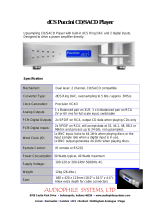Page is loading ...

OWNER’S MANUAL
ooooooooooooooooooooooooooooooooooooooooooooooooooooooooooooooooooooooooooooooooooooooo
ooooooooooooooooooooooooooooooooooooooooooooooooooooooooooooooooooooooooooooooooooooooooooooooooooooooooooooooooooooooooooooooooooooooooooooooooooooooooooooooooooooooooooo
SI-300.2d
Digital Integrated Amplier
NOTE: Before installing your new component, please read this manual
carefully as it will inform you of the product specications, proper
installation and correct operating procedures for your unit. Also included
in this manual are guidelines on how to service and care for your new
Cary Audio Design product.

TABLE OF CONTENTS
!
!
!
Important Safety Instructions ............................................................................................................... 3
Welcome
Thank You ............................................................................................................................................. 5
Installation
Unpacking ............................................................................................................................................. 6
Warranty Card ....................................................................................................................................... 6
Placement ............................................................................................................................................. 7
Features
Product Features .................................................................................................................................... 8
Controls and Displays
Front Panel ............................................................................................................................................ 9
Rear Panel ........................................................................................................................................... 11
Remote Control .................................................................................................................................... 13
App Control for iOS and Android (Future) ............................................................................................... 13
Menu Operation
Setup Menu Overview ........................................................................................................................... 14
Procedures for Navigating Ethernet and Wi-Fi Sub Menus ....................................................................... 14
Setup Menu – Expanded View and Functions .......................................................................................... 15
Network Ethernet and Wi-Fi Setup (From DAC) ...................................................................................... 16
Network Wi-Fi Setup (From APP) ........................................................................................................... 20
Maintenance Functions
Maintenance Functions ......................................................................................................................... 21
General Operation
Power On/Off ....................................................................................................................................... 22
Speaker Connections ............................................................................................................................ 22
Source Connections .............................................................................................................................. 22
Switching Inputs .................................................................................................................................. 22
Muting the Sound ................................................................................................................................. 22
VU Meters ............................................................................................................................................ 22
Digital Input Operation
Using the Analog Inputs ....................................................................................................................... 23
Cinema Bypass Function ....................................................................................................................... 23
Using the SPDIF Inputs ........................................................................................................................ 24

TABLE OF CONTENTS
!
!
USB Operation
USB Requirements ............................................................................................................................... 25
PC Driver Installation ............................................................................................................................ 25
Macintosh USB Audio Setup .................................................................................................................. 25
USB Audio Playback .............................................................................................................................. 26
USB!DSD Playback ............................................................................................................................... 26
BLUETOOTH Operation
BLUETOOTH Connection ....................................................................................................................... 27
BLUETOOTH Playback .......................................................................................................................... 27
TruBit™ Upsampling Operation
PCM to DSD Conversion and Upsample Rate Converter Function .............................................................. 28
Specifications
Amplifier Specifications ......................................................................................................................... 29
Analog Inputs ...................................................................................................................................... 29
Digital Inputs ....................................................................................................................................... 29
Digital Outputs ..................................................................................................................................... 29
Digital Specifications ............................................................................................................................. 30
General Specifications ........................................................................................................................... 30
USB Playback (PCM & DSD) .................................................................................................................. 30
SPDIF Playback (PCM) Coaxial, Toslink, AES/EBU ................................................................................... 31
Service and Care
Care and Cleaning ................................................................................................................................ 32
AC Power!Fuse Replacement ................................................................................................................. 32
Factory Service .................................................................................................................................... 32
Non-Warranty Repairs .......................................................................................................................... 32
Limited Warranty .................................................................................................................................. 33
!
!
!

IMPORTANT SAFETY INSTRUCTIONS
!
!
!
WARNING: The triangle with the lightning flash symbol
displayed on the unit advises the user of dangerous un-
insulated voltage inside the product’s enclosure.!
CAUTION: To reduce the risk of electric shock, do not
remove the cover. There are no user-serviceable parts
inside; it is recommended that only qualified personnel
service this component.
ALERT: The triangle with the exclamation point symbol on the component suggests that the owner refer to important
operating and maintenance instructions in the owner’s manual.
1. OWNER’S MANUAL: Before powering up the equipment, read all safety and operating instructions and follow them as
instructed. Retain the safety and operating instructions for future reference.
2. ATTACHMENTS: Use only those attachments recommended by the unit manufacturer, as others may cause hazards.
3. ACCESSORIES: Do not place the unit on an unstable cart, stand, tripod, bracket, or table. The unit may fall, causing
injury to a person or damage to the unit. Mount the unit according to the manufacturer’s instructions with the
suggested mounting accessory.
4. WALL OR CEILING MOUNTING: Mount the unit to a wall or ceiling only in the manner recommended by the
manufacturer.
5. WATER AND MOISTURE: Do not use the unit near water (for example, near a swimming pool, bath tub, wash bowl,
kitchen sink, or laundry tub) or in a damp environment (like a basement or outside in the rain).
6. OBJECT AND LIQUID ENTRY: Do not push objects of any kind into the unit through openings as they could touch
dangerous voltage points and short-out parts, possibly resulting in a fire or electric shock. Avoid spilling liquid of any
kind on the unit. If water or any metal object (such as a paper clip, coin, or staple) accidentally falls inside the unit,
disconnect it from the AC power source immediately and contact Cary Audio Design for further instructions.
7. HEAT: Position the unit away from heat sources such as radiators, heat registers, stoves, or other units (including
amplifiers) that produce heat.
8. VENTILATION: Slots and openings in the cabinet create ventilation to protect the component from overheating. These
openings on the top and bottom panels must remain unobstructed. Allow at least 6 inches (16cm) of clearance above
the unit and an opening behind the unit for airflow. Do not place the unit on a bed, sofa, rug, built- in bookcase, or
rack without adequate ventilation.
9. GROUNDING OR POLARIZATION: As a safety feature, the unit may be equipped with a polarized alternating
current line plug in which one blade is wider than the other. This plug will fit into the power outlet only one way. If you
cannot insert the plug fully into the outlet, try reversing the plug. If the plug still will not fit, contact a licensed
electrician to update your obsolete outlet. Do not defeat the safety purpose of the polarized plug.
10. POWER SOURCES: Operate the unit only from the power source indicated on the marking label. If you are unsure of
the type of power supplied to your home, consult your unit dealer or local power company.
11. POWER CORD PROTECTION: Arrange power supply cords so that they do not suffer from foot traffic or pinching by
items placed on or against them. Pay close attention to cords where plug enter the AC outlet and where they exit from
the unit.
12. LIGHTNING: For added protection during a lightning storm or when the component is idle for long periods of time,
unplug the unit from the wall outlet and disconnect the antenna or cable system. This will help protect the unit from
lightning and power line surge damage.
13. POWER LINES: Do not locate an outside antenna system in the vicinity of overhead power lines or other electric light
or power circuits. When installing an outside antenna system, take extreme care to avoid touching the power lines or
circuits; contact with them could be fatal.
14. OVERLOADING: Do not overload wall outlets, extension cords, or integral convenience receptacles as this increases
the risk of fire or electric shock.
15. REPLACEMENT PARTS: When replacement parts are required, be sure the service technician has used
replacement parts specified by the manufacturer or those having the same characteristics as the original parts.
Unauthorized substitutions may result in fire, electric shock or other hazards.
16. SAFETY CHECK: Upon completion of any service or repairs to the unit, ask the service technician to perform
safety checks to ensure the unit is in proper operating condition.
3

IMPORTANT SAFETY INSTRUCTIONS
!
!
17. IMPORTANT SAFETY NOTE:
• Before connecting a new product such as the Cinema 12 to your audio or home theater system, turn off all
other equipment (preferably unplugging them from the AC power source). Many audio components feature
automatic turn-on circuits that may activate during an installation, potentially causing damage to electronic
components and/or speakers. This type of damage is not covered by product warranties, and Cary Audio
specifically disclaims responsibility for any such damage.
• Power Cord: The removable power cord provided with your unit was specifically designed
for use with this product, but other AC cords
ma
y be used. Consult your dealer for advice
on AC power cords and high quality wire in your system.
• AC Fuse: The fuse is located inside the chassis and is not user serviceable. If the unit does not power up,
contact an authorized service representative
• Wiring: Cables running inside walls should have the appropriate markings to indicate compliance and listing
by the UL, CSA or other standards required by the UL, CSA, NEC or your local building code. Questions
about cables inside of walls should be referred to a qualified custom installer, a licensed electrician, or low-
voltage contractor.
18. RECORDING COPYRIGHT: Recording of copyrighted material for other than personal use is illegal without
permission of the copyright holder.
19. NOTE TO CATV SYSTEM INSTALLER: This reminder is provided to call the CATV system installer's attention to
article 820-40 of the NEC, ANSI/NFPA 70, which provides guidelines for proper grounding and, in particular,
specifies that the cable ground shall be connected to the grounding system of the building as close to the point of
cable entry as practical.
20. FCC INFORMATION FOR USER:
• CAUTION: Any changes or modifications not expressly approved by Cary
Audio Design could void the user's authority to operate the equipment.
• NOTE: This equipment has been tested and found to comply with the limits for a
Class B digital device pursuant to Part 15 of the FCC Rules.
• These limits are designed to provide reasonable protection against harmful interference in a residential
installation. This equipment generates and can radiate radio frequency energy, and if not installed and used
in accordance with the instructions it may cause harmful interference to radio communications. However,
there is no guarantee that interference will not occur in a particular installation. If this equipment does
cause harmful interference to radio or television reception, which can be determined by turning the
equipment off and on, the user is encouraged to try to correct the interference by one or more of the
following measures:
• Reorient or relocate the receiving antenna.
• Increase the separation between the equipment and receiver.
• Connect the equipment into an outlet on a circuit different from where the receiver is connected.
21. OUTDOOR ANTENNA INSTALLATION/SAFE ANTENNA AND CABLE CONNECTION:
• If an outside antenna or cable system is connected to the
equipment, be sure the antenna or cable system is grounded in
order to provide protection against built-up static charges and
voltage surges. Article 810 of the National Electrical Code,
ANSI/NFPA 70 (in Canada, Part 1 of the Canadian Electrical
Code) provides information regarding proper grounding of the
mast and supporting structure, grounding of the lead-in wire to
an antenna discharge unit, size of grounding conductors,
location of antenna discharge unit, connection to grounding
electrodes and requirements for the grounding electrode.
• Outside antenna system should be located well away from
power lines, electric light or power circuits and where it will
never come into contact with these power sources if it should
happen to fall. When installing an outside antenna, extreme
care should be taken to avoid touching power lines, circuits or
other power sources as this could be fatal. Because of the hazards involved, antenna installation should be
left to a professional.
4

WELCOME
!
!
!
THANK YOU
Congratulations on becoming a Cary Audio owner!
Cary Audio would like to thank you for purchasing our products.
Since its founding in 1989, Cary Audio has stayed at the forefront of home entertainment
equipment by stubbornly adhering to the principles of quality and musicality upon which it was
founded. It’s not enough just to be able to build great sounding gear, but it needs to be well-
made, reliable, and maintain its performance and value for many years. Cary Audio has certain
criteria that have guided us since we began, and are still our primary focus.
We firmly believe in high performance products that offer incredible value for the money, backed
by superior engineering and design, and supported by exceptional customer service. Whether a
headphone amplifier or a world-class surround sound processor, Cary Audio uses the highest
quality components available within the audio circuit, resulting in extraordinary sound quality. This
is a well-known hallmark of all Cary Audio products.
For over a quarter century of providing the best in high performance music systems, Cary Audio
remains committed to our goals of building the very best products, at real-world prices, and
supporting them with world-class service. Let our passion for the very finest sound and picture
quality help you better enjoy your music and movies! Thank you for your continued support!
Cary Audio
5

INSTALLATION
!
!
UNPACKING
!
This section describes the proper unpacking and installation procedures.
Unpacking
All Cary Audio shipping cartons have been specially designed to protect their contents and special
care has been taken to prevent damage under normal shipping conditions. Mishandling should be
evident upon inspection of the shipping container. If shipping damage is found after visual
inspection, take care not to destroy the evidence. If necessary, document the damage with
photographs and contact the transport carrier immediately.
Carefully remove your new component from its packing carton and examine it closely for signs of
shipping damage. We strongly recommend saving all original packing cartons to protect your
component from damage should you wish to store it or ship it at a later date.
Power Requirements
The SI-300.2d Digital Integrated Amplifier is designed to operate from AC main current. The AC
voltage is either 110V-120V or 220V-240V AC at 50-60 Hz.
In the Box
When unpacking your SI-300.2d, make sure the following accessories are included. You
should find the following items within the box:
• Power Cable
• Owner’s Manual
• Warranty Card
• Two Screws on Adjustable Angle Antennas
WARRANTY CARD
IN THE USA: If you are the original purchaser of a new unit purchased from an authorized Cary
Audio dealer or from CaryDirect.com, please fill out the enclosed warranty registration card and
return it to Cary Audio within 15 days of your purchase. Cary Audio also suggests that you keep
your original packing cartons in case you ever need to ship the unit. Warranty restrictions apply.
Consult the warranty section at the end of this manual for details. Please be certain to keep a copy
of the original sales receipt from your direct purchase from Cary Audio or your authorized Cary
Audio dealer to validate the warranty if ever needed. The warranty is for the original purchaser
only and does not transfer to any subsequent owner.
OUTSIDE THE USA: Your local authorized Cary Audio distributor will make its’ own warranty
policy for your country. Please check with them for the terms of warranty for your new product.
!
!
!
6

INSTALLATION
!
!
PLACEMENT
!
In general, the location of your new SI-300.2d is not critical. However, certain precautions
must be taken to ensure optimum performance. Avoid extremely hot locations such as near
radiator or other heating units. Keep the top of the SI-300.2d clear with plenty of ventilation to
protect against overheating as the SI-300.2d can generate substantial heat.
!
!
!
!
7

FEATURES
!
!
!
The following section describes the SI-300.2d basic features. Please read the Operation Section of this
manual to learn more on utilizing these features. The features are subject to change without notice or
obligation.
TruBit™ DSD & PCM CONVERSION AND UPSAMPLING
Upsampling can be messy, leaving behind lots of digital artifacts resulting in noise and inaccurate
signal generation. On the surface, upsampling may seem like a good idea. But if not implemented
properly it can be disastrous. Many DACs use modest DSP chips at best, or worse, the DAC chip
itself to upsample all incoming digital signals. Typically, this is done as a predefined
one-size-fits-
all
sample rate, such as 96 kHz, 384 kHz, etc. On the contrary, Cary Audio’s TruBit™ Upsampling
is a sophisticated and powerful process utilizing a dedicated 128 bit DSP engine which allows for
up to 10 different selectable TruBit™ sample rates and an increased bit depth of 32 bits for PCM
and 1 bit for DSD. This allows PCM to be converted to DSD or lower DSD rates Upsampled to
higher DSD rates. Working in tandem with our OSO™ Reclocking feature, the newly generated
signal is cross-checked multiple ways ensuring that the selected upsample rate is as if it were an
original native signal. The result is a signal free from digital artifacts that sounds accurate, pure,
and a joy to listen to
fi™
BLUETOOTH IMPLEMENTATION
!
Bluetooth modules are a fantastic and convenient way in which to share and listen to music from
online and mobile sources. It’s not unusual for companies to use such modules as a complete
end-to-end or add on solution whereby using the cheap low-grade onboard DAC chips included in
the modules and simply passing the analog signal of the module to the analog output section.
Our solution is to
fully integrate (fi™)
the digital information of the CSR aptX® lossless Bluetooth
receiver into the entire digital circuit of the SI-300.2d. This approach ensures that Bluetooth
sources have the potential to sound like any other expensive input source whereby utilizing our
sophisticated digital topology and our other integrated digital features such as; TruBit™
Upsampling, and OSO™ Reclocking,. Now your Bluetooth sources can truly be high
fi
.
OSO™ RECLOCKING
!
Once a digital signal is transferred into Cary Audio’s digital ecosystem via the digital inputs or CD,
it is processed with extreme care to ensure the best possible sound achievable. As a digital source
transfers from one point A to point B it creates an insidious digital problem called jitter. To deal
with this, Cary Audio uses something we call OSO™ Reclocking. While USB Asynchronous inputs
use the XMOS processor to control the clocking of the USB host, other non-USB sources don’t have
this luxury. Our solution is to re-clock all signals again once onboard, even XMOS USB, as to
ensure all jitter is virtually eliminated to a minute degree. We call this OSO™, short for “Onboard
Signal Origination” because this re-clocking and buffering creates a signal so stable and jitter free
it’s as if the origin of the signal was generated onboard and not from an external source.
XMOS xCore USB ASYNCHRONOUS
!!
XMOS is the de-facto standard in USB Audio 2.0. This design delivers bit perfect PCM audio up to
384kHz, DSD and DoP format support, round trip latencies as low as 3ms and use asynchronous
clocking for computer USB sources. This means the SI-300.2d has complete control over the audio
clock quality; essential for no-compromise digital audio systems.
8

CONTROLS AND DISPLAYS
!
!
FRONT PANEL
!
!
!
!
!
1. POWER!
Press once to turn the power ON. The blue indicator ring will blink until the unit is ready to
operate. Press again to turn the power off.
2. DISPLAY!
Press to change the brightness level of the front panel display. Low-->Medium-->High--
>Off
!
3. MUTE!
Press to mute the output volume. Press again to disengage mute. When disengaging, it
takes a few seconds for sound to resume.!
!
4. SAMPLE!RATE!COVERTER !BUTTON !!
Use this button to change the sample rate of the input signal via Cary Audio TruBit™
upsampling technology. Each time the button is pressed, the sample-rate will increase as
follows:
BYPASS (44.1) ---> 48 ---> 88.2 ---> 96 -à176.4 ---> 192 ---> 352.8 /384---> 705.6/768
kHz ---> DSD64 ---> DSD128 ---> DSD256
5. CINEMA!BYPASS!
Press to activate signal pass-thru (deactivating volume control) if connected to a surround
sound processor. For Line Inputs 3 & 4 only.
!
6. BLUETOOTH!INPUT!BUTTON!
Press this button to select the program source of connected/paired BLUETOOTH source.
!
7. USB!INPUT !B U T T O N!
Press this button to select the PC or MAC computer connected to the digital input jack
labeled USB.
9

CONTROLS AND DISPLAYS
!
!
8. COAXIAL!1!INPUT!BUT T ON!
Press this button to select the program source connected to the digital input jack labeled
COAXIAL 1.
!
9. COAXIAL!2!INP UT!BUT T O N!
Press this button to select the program source connected to the digital input jack labeled
COAXIAL 2.
10. OPTICAL!TOSLINK!INPUT!BUTTON!!
Press this button to select the program source connected to the digital input jack labeled
Optical. For digital signals over 96kHz it is usually best to use the coaxial, AES/EBU or USB
input. Many Toslink cables do not transfer signals above 96 kHz.
!
11. AES/EBU!INP UT!BUTTON!
Press this button to select the program source connected to the digital input jack labeled
AES/EBU.
12. AN ALOG!LINE!LEVEL!INPUTS!1!THRU!4!!
Line 1 (RCA Single-ended), Line 2 (XLR Balanced), Line 3 (RCA Single-ended w/CINEMA
BYPASS), Line 4 (XLR Balanced w/CINEMA BYPASS).
13. ALPHANUM ERIC!DISPLAY!WINDOW!
This twenty-character display provides a wide range of information concerning the operation
of the SI-300.2d.
14. VO LUME!CONTROL!
Turn knob to adjust the output volume level.
!
15. VU !METERS!
Displays the power output in wattage into an 8 ohm load.!
!
!
!
!
!
!
!
!
10

CONTROLS AND DISPLAYS
!
!
!
REAR PANEL
!
!
1. LINE!4!ANALOG!INPUT!JA C K!(XL R!BALANCED)!W/CINEMA!BYPASS!
For connecting an XLR balanced source, or the front main Right & Left outputs of a surround
sound processor.!
!
2. LINE!2!ANALOG!INPUT!JACK!(XLR!BALANCED)!!
For connecting an XLR balanced source.
3. LINE!1!ANALOG!INPUT!JACK!(RCA!SINGLE-ENDED)!!
For connecting an RCA source.
4. LINE!3!ANALOG!INPUT!JACK!(RCA!SINGLE-ENDED)!W/C INE MA!BYP A SS
For connecting an RCA source, or the front main Right & Left outputs of a surround sound
processor.
5. DIGITAL!OUTPUT!JACK!(TOSLINK)!
44.1 kHz – 192 kHz digital data output.
6. DIGITAL!OUTPUT!JACK!(COAXIAL)!!
44.1 kHz - 192 kHz digital data output.
7. DC!TRIGGER!INPUT!TERMINALS!!
Connection!of!devices!that!have!DC!+!12V!output!for!remote!turn -on/off!of!the!SI-300.2d.!
8. IR!INPU T !
Connection!of!external!IR!sensors.!
9. ETHERNET!RJ45!JACK!
For!network!system!control.!
10. MINI!USB!FIRMWARE!!
For!internal!service!use!only!
11. POW ER!INPUT!(AC!IN )!
Connect!to!AC!mains!using!the!included!p ower!supp ly !co rd.!
11

CONTROLS AND DISPLAYS
!
!
!
12. DIGITAL!INPUT!JACK!(USB)!
44.1!kHz!-384kHz!and!DSD!64,!128,!256!digital!data!input!to!this!jack.!
13. DIGITAL!INPUT!JACK!(OPTICAL)!
44.1!kHz!-192kHz!digital!data!input!to!this!jack.!
14. DIGITAL!INPUT!JACK!(COAXIAL!1)!
44.1!kHz!-192kHz!digital!data!input!to!this!jack.!
15. DIGITAL!INPUT!JACK!(COAXIAL!2)!
44.1!kHz!-192kHz!digital!data!input!to!this!jack.!
16. DIGITAL!INPUT!JACK!(AES/EBU)!
44.1 kHz -192kHz digital data input to this jack.
17. PREAMPLIFER/SUBWOOFER!OUTPUTS!
For connection to an external amplifier or a subwoofer with built-in amplifier. These outputs
are variable (NOT fixed).
18. Wi-Fi!ANTENNA!
Wireless!network!connection!for!system!control.!
19. BLUETOOTH!ANTENNA!
44.1 kHz CSR aptX® lossless wireless digital audio receive port.
20. SPEAK ER!CONN ECTO R!(RIGHT!CHAN NEL)!
Connect your right channel speaker’s positive (Red +) and negative (Black -) to the
corresponding (red +) and (Black -) connectors on the SI-300.2d. It is recommended to use
a quality Spade or Banana connector. NOTE: Make sure the system power is off before
making any connections.
!
21. SPEAK ER!CONN ECTO R!(LEFT!CHANNEL)!
Connect your left channel speaker’s positive (Red +) and negative (Black -) to the
corresponding (red +) and (Black -) connectors on the SI-300.2d. It is recommended to use
a quality Spade or Banana connector. NOTE: Make sure the system power is off before
making any connections.
!
!
!
!
!
12

CONTROLS AND DISPLAYS
!
!
REMOTE CONTROL
!
This section explains how to use the remote control to set up and operate the SI-300.2d.
1. POWER: Use to turn the power on and off.!
2. INPUT KEYS: Use for Wi-Fi security code input.!
3. BALANCE: Use to adjust the speaker balance right or left.
4. VOLUME -/+: Decrease or increase volume for the analog outputs.
5. NAVIGATION CONTROL: Use to navigate the menu structure
6. BRIGHT: Use to select the player to display various brightness levels
or turn the display off.
7. DIGITAL INPUT SOURCE SELECTOR: Use to select the desired
digital input source.
8. ANALOG INPUT SOURCE SELECTOR: Use to select the desired
analog input source.
9. MUTE: Use to mute sound. Press again to resume sound.!
10. MODE: Use this button to increase the output by +6db for use when
using low output sources. When engaged a “D” will appear next to
the volume.
11. MENU: Use to display the menu system of the SI-300.2d.!
12. SRC: Sample Rate Converter. Press to select a TruBit™ upsample-
rate.
APP CONTROL FOR iOS AND ANDROID (FUTURE)
!
The SI-300.2d has a custom App for iOS and Android devices that can be downloaded free of charge
from Apple iTunes or the Google/Android Apps Marketplace. Utilizing the SI-300.2d Ethernet port or
built-in Wi-Fi connection, these Apps can control all functions of the SI-300.2d once the SI-300.2d
has established a network connection. For information on connecting to a network, please be sure
to read the Ethernet and Wi-Fi Setup section of the manual.
13

MENU OPERATION
!
!
!
SETUP MENU OVERVIEW
1. Press “MENU” on the hand held remote.
2. The display screen will show the Menu Mode as follows:
SETUP MENU
Volume Setup
IR Controls
Ethernet
Wi-Fi
EXIT
3. Using the “UP” or “DOWN” arrow keys on the remote,
highlight
your selection and
press
Enter.
4. Make your selections for each mode and
press
Enter to back out to the Setup Menu.
5. When finished,
select
EXIT and
press
Enter to leave the Setup Menu.
PROCEDURES FOR NAVIGATING ETHERNET AND WI-FI SUB MENUS
Select Ethernet or Wi-Fi and press enter.
1. A * will denote the active sub menu topic with a selection choice below it.
Enable *
No!
2. To change the default selection of a sub menu topic, press enter. Notice the * will move
down to indicate the active selection which will blink.
STEP!1!
Enable:
No (blink) *
3. As it blinks, use the up/down keys on the remote to change the available choices and press
enter to make your selection. Note that all selection choices are not visible and you must
use the up/down keys to scroll all available choices.
STEP!2!!
Enable:
Yes (blink) *
14

MENU OPERATION
!
!
!
4. Once a selection for the sub menu topic is made, the * will move back up to the sub menu
topic like so, showing your selection beneath it.
Enable: *
Yes !
5. Use the up/down keys on the remote to go to the next sub menu topic and repeat above
steps for all Ethernet and Wi-Fi sub menu topics.
IP Assign: *
DHCP
6. For alphanumeric entries, use the keypad. Although the letters do not appear on the
remote, they function like a telephone keypad as follows; Key 2 (2abcABC), key 3
(3defDEF), key 4 (4ghiGHI), key 5 (5jklJKL), key 6 (6mnoMNO), key 7 (7pqrsPQRS), key 8
(8tuvTUV), key 9 (9wxyzWXYZ).
SETUP MENU – EXPANDED VIEW AND FUNCTIONS
Volume Setup
1. Master Volume or Independent Volume
o If you wish to volume match different sources set to Independent, otherwise set
to Master.
IR Controls
1. Front
o Select Front if there is only a need to control the SI-300.2d via the hand held
remote and have line of sight to the front panel of the unit.
2. Rear
o Select Rear if there are IR sensors connected to the rear of the SI-300.2d for when
the unit is installed inside a rack or out of line of sight of the remote.
3. Both
o Select Both if both Front and Rear conditions apply and to be able to have flexibility
of controlling either way or simultaneously.
15

MENU OPERATION
!
!
!
NETWORK ETHERNET AND WI-FI SETUP (FROM DAC)
The SI-300.2d comes with both an Ethernet Port and built-in Wi-Fi for connection to your network
for controlling the SI-300.2d via network control systems as well as iOS and Android Apps.
Ethernet
1. Enable;
Yes or No
Yes is the default setting.
2. IP Assign:
DHCP or Static
Select DHCP for an IP address to be assigned automatically to the SI-300.2d (most
common method).
(If Static is selected, follow steps a & b)
a) Assign IP:
--- --- --- ---
Enter your desired IP address using the hand held remote control.
b) Connect:
Yes
After entering your desired IP address,
select
YES.
3. Status:
Connected
Connected will display once successfully connected to your network. If the connection
was unsuccessful No Connection will be displayed. If this happens, make sure your
Ethernet cable is plugged into the SI-300.2d and your router/network is setup for DHCP.
After confirming, make sure the above selections are correct and jump to Reset
Connection below.
4. Reset Connection:
Yes or No
If your connection was unsuccessful, or you just need to reset the network connection for
any reason, select YES.
16

MENU OPERATION
!
!
!
5. Local Port:
Displays the assigned local port.
6. IP Address:
Displays the assigned IP address.
7. Net Mask Addr:
Displays the assigned net mask address.
8. Gateway Addr:
Displays the assigned gateway address.
9. MAC Addr:
Displays the assigned MAC address.
10. Return
Select return to the Ethernet Setup menu.
Wi-Fi
1. Enable;
Yes or No
No is the default setting for Wi-Fi.
Select
YES.
2. IP Assign:
DHCP or Static
Select DHCP for an IP address to be assigned automatically to the SI-300.2d (most
common method).
(If Static is selected, follow steps a thru d. Otherwise skip to number 3)
a) Scan Wi-Fi Networks:
Yes
Select
Yes to display available Wi-Fi networks. Choose the network you wish to
connect to and
select
it by pressing
Enter on the hand held remote.
17

MENU OPERATION
!
!
!
b) Enter Wi-Fi Key:
--------------------
If the chosen network is secured, enter the security key code of your Wi-Fi network
using the hand held remote.
Use the number keys on the hand held remote as follows for all alphanumeric characters.
Note: For spaces, press the “0” key for a blank space. For special characters, press the *._/ key.
c) Assign IP: --- --- --- ---
Enter your desired IP address using the hand held remote control.
d) Connect:
Yes
After successfully entering the network security key,
select
YES to connect.
3. Scan Wi-Fi Networks:
Yes
Select
Yes to display available Wi-Fi networks. Choose the network you wish to connect
to and
select
it by pressing
Enter on the hand held remote.
4. Enter Wi-Fi Key: --------------------
If the chosen network is secured, enter the security key code of your Wi-Fi network using
the hand held remote.
5. Connect:
Yes
After successfully entering the network security key,
select
YES to connect.
6. Status:
Connected
Connected will display once successfully connected to your network. If the connection
was unsuccessful No Connection will be displayed. If this happens, make sure your Wi-
Fi is enabled on the SI-300.2d and your router/network is setup for DHCP. After
confirming, make sure the above selections are correct and jump to Reset Connection
below.
18

MENU OPERATION
!
!
!
7. Reset Connection:
Yes or No
If your connection was unsuccessful, or you just need to reset the network connection for
any reason, select YES.
8. Local Port:
Displays the assigned local port.
9. IP Address:
Displays the assigned IP address.
10. Net Mask Addr:
Displays the assigned net mask address.
11. Gateway Addr:
Displays the assigned gateway address.
12. MAC Addr:
Displays the assigned MAC address.
13. Return
Select return to the Ethernet Setup menu.
Exit
4.
Highlight
EXIT and
press
ENTER on the hand held remote to
leave the
SETUP MENU and
return to normal operation.
19
/