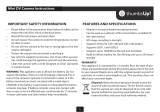Page is loading ...

Thank you for buying a Samsung Camera.
This manual will guide you through using the camera, including capturing images, downloading images and
using the software applications. Please read this manual carefully before using your new camera.
ENGLISH
User's Manual

《2》
Instructions
Insert the
USB cable
Set up the
camera driver
Before connecting the camera to a PC, via the
USB cable, you will need to set up the camera
driver. Install the camera driver that is contained in
the Application S/W CD-ROM.(p.89)
Take a picture (p.19)
Insert the supplied USB cable into the PC’s USB
port and the camera’s USB connection
terminal.(p.95)
Check the camera’s power. If the power is turned
off, press the camera button to turn on.
Take a picture
Check the
camera’s power
Check
[Removable Disk]
Open Window’s EXPLORER and search for
[Removable Disk].(p.96)
● If you use a card reader to copy the images on the memory card to your PC, the images
could be damaged. When transferring the images taken with the camera to your PC, be sure
to use the supplied USB cable to connect the camera to your PC. Please note that the
manufacturer holds no responsibility for loss or damage of images on the memory card due
to the use of a card reader.
■ Use this camera in the following order

●Getting to know your camera 5
●Danger 6
●Warning 6
●Caution 7
●An FCC warning 7
●System chart 8
●Identification of features 10
■Front & Top 10
■Back & Bottom 10
■Side/ 5-function button 11
■Mode button 11
●Instructions on how to use the
power source 13
■Using the batteries 13
●Connecting to a Power Source 14
■Using the batteries 14
●Instructions on how to use the
memory card 15
■Maintenance of the memory card 15
■Preserving the memory card data 15
●Inserting the memory card 17
●Removing the memory card 17
●LCD monitor indicator 18
●Starting the recording mode 19
■Taking a still image 19
■Recording a Movie clip 20
■Using Successive Recording 20
■How to use the VOICE RECORDING
mode 21
■Pausing while recording a
voice recording 21
■Normal focus mode 22
■Macro focus mode 22
●Things to watch out for when
taking pictures
22
●Using the camera buttons to adjust the
camera 23
■POWER button 23
■SHUTTER button 23
●ZOOM W/T button 24
●Voice memo/ UP button 25
●Down button 25
●Flash/ Left button 26
●Self-timer/ Right button 28
●MENU/ OK button 29
●+/- button 30
●LCD button 32
●Using the LCD monitor to adjust the
camera settings 33
●How to use the menu 35
■Mode 35
■Size 36
■Quality 37
■Metering 38
■Continuous shot 39
■Effect 39
■Photo Frame 40
■Sharpness 41
■Save/ Load the camera configuration
(MYSET) 42
●LCD monitor indicator 43
●Starting play mode 44
■Playing back a still image 44
■Playing back a movie clip 45
■Playing back a recorded voice 45
●Using the camera buttons to adjust the
camera 46
●Thumbnail/ Enlargement button 46
《3》
Contents
READY
RECORDING
PLAY

●Voice memo/ Up button 47
●Play & Pause/ Down button 48
●LEFT/ RIGHT/ MENU/ OK button 49
●LCD button 49
●Delete button 50
●Setting up the play back function using the
LCD monitor 51
●Starting the slide show 54
●Rotating an image 55
●Resize 56
●Protecting images 57
●Deleting all images 58
●DPOF 58
●DPOF : STANDARD 59
●DPOF : INDEX 59
●DPOF : PRINT SIZE 60
●DPOF : CANCEL 60
●COPY TO CARD 61
●PictBridge 62
●PictBridge : Picture Selection 63
●PictBridge : Printing 64
●PictBridge : Print Setting 65
●PictBridge : RESET 66
●Setup menu 67
●File name 68
●Auto power off 69
●Language 70
●Formatting a memory card 71
●Setting up the Date 72
●Setting up the Time 72
●Date type 73
●Imprinting the recording date 73
●Beep 74
●Frequency 74
●Selecting an External Device (USB) 75
●Quick view 76
●Initialization(RESET ALL) 76
●Setting up the MYCAM menu 77
■Start up image 77
■Start up sound 78
●Important notes 79
●Warning indicator 81
●Before contacting a service centre 82
●Specifications 85
●Software Notes 87
●System Requirements 87
●About the software 88
●Setting up the application software 89
●Starting PC mode 95
●Removing the USB Driver for
Windows 98SE 98
●Removable Disk 99
●Removing the removable disk 100
●Setting up the USB Driver for MAC 101
●Using the USB Driver for MAC 101
●Digimax Viewer 2.1 102
●Using PhotoImpression 103
●FAQ 104
《4》
Contents
SOFTWARE
SETUP

《5》
Getting to know your camera
Thank you for buying a Samsung Digital Camera.
● Prior to using this camera, please read the user manual thoroughly.
● When you require After Sales service, please bring the camera and the cause of the camera
malfunction (such as Batteries, Memory card etc.) to the A/S centre.
● Please check that the camera is operating properly prior to when you intend to use it
(e.g. for a trip or an important event) to avoid disappointment. Samsung camera takes no
responsibility for any loss or damages that may result from camera malfunction.
● Keep the manual in a safe place.
Microsoft, Windows and Windows logo are registered trademarks of Microsoft Corporation
incorporated in the United States and/or other countries.
All brand and product names appearing in this manual are registered trademarks of their
respective companies.
DANGER
DANGER indicates an imminently hazardous situation which, if not avoided, will
result in death or serious injury.
WARNING
WARNING indicates a potentially hazardous situation, which, if not avoided,
could result in death or serious injury.
CAUTION
CAUTION indicates a potentially hazardous situation, which, if not avoided, may
result in a minor or moderate injury.
This manual contains instructions on using this camera that will help you to use this
camera safely and correctly. This will help prevent danger and injury to others.
Correct Disposal of This Product (Waste Electrical & Electronic Equipment)
(Applicable in the European Union and other European countries with separate
collection systems) This marking shown on the product or its literature, indicates that
it should not be disposed with other household wastes at the end of its working life.
To prevent possible harm to the environment or human health from uncontrolled
waste disposal, please separate this from other types of wastes and recycle it responsibly to
promote the sustainable reuse of material resources. Household users should contact either the
retailer where they purchased this product, or their local government office, for details of where
and how they can take this item for environmentally safe recycling. Business users should
contact their supplier and check the terms and conditions of the purchase contract.
This product should not be mixed with other commercial wastes for disposal.

《6》
Danger
■ Do not use the flash in close proximity to people or animals.
Positioning the flash too close to your subject’s eyes, may cause eyesight damage.
■ When taking photographs, never point the lens of the camera directly into very strong light.
This may result in permanent damage to your eyesight.
■ For safety reasons keep this product and accessories out of reach of children or animals to
prevent accidents e.g.:
•Swallowing batteries or small camera accessories. If an accident should occur, please
consult a doctor immediately.
•There is the possibility of injury from the camera’s moving parts.
■ Batteries and camera may become hot during prolonged use and it may result in camera
malfunction. Should this be the case, allow the camera to sit idle for a few minutes to allow it
time to cool.
■ Do not recharge non rechargeable batteries. This may cause an explosion.
■ Do not leave this camera in places subject to extremely high temperatures, such as a sealed
vehicle, direct sunlight or other places of extreme variances in temperature.
Exposure to extreme temperatures may adversely affect the camera’s internal components
and could cause a fire.
■ When in use, do not cover the camera.
This may cause heat to build up and distort the camera body or cause a fire.
Always use the camera and its accessories in a well-ventilated area.
Warning
■ Do not attempt to modify this camera in any way. This may result in fire, injury, electric shock
or severe damage to you or your camera. Internal inspection, maintenance and repairs
should be carried out by your dealer or Samsung Camera Service centre.
■ Please do not use this product in close proximity to flammable or explosive gases, as this
could increase the risk of explosion.
■ Should any form of liquid or a foreign object enter the camera, do not use it. Switch off the
camera, and then disconnect the power source.
You must contact your dealer or Samsung Camera Service centre.
Do not continue to use the camera as this may cause a fire or electric shock.
■ Do not insert or drop metallic or inflammable foreign objects into the camera through access
points e.g. the memory card slot and battery chamber.
This may cause a fire or electric shock.
■ Do not operate this camera with wet hands. This could pose a risk of electric shock.

《7》
Caution
An FCC warning
•This device has been tested in accordance with the limits of a class B digital device
under item 15 of the FCC rules. These limits are designed to provide protection
against harmful interference in commercial installation. This equipment generates,
absorbs and can emit radio frequency energy. If it is not installed and used in
accordance with the instructions, it may cause harmful interference to radio
communication.
There is however, no guarantee that interference will not occur in some situations.
Should any interference occur when this device is in operation, please try one or
more of the following measures.
■ Change the location and direction of any aerial.
■ Increase distance between the camera and the affected device.
■ Use a different socket away from the affected device.
■ Please contact a Samsung agent or a radio/TV engineer.
•This device complies with part 15 of the FCC Rules.
•Changes or modifications not expressly approved by the party responsible for
compliance could void user's authority to operate the equipment.
■ Leaking, overheating, or burst batteries could result in fire or injury.
•Use batteries with the correct specification for the camera.
•Do not short circuit, heat or dispose of batteries in fire.
•Do not insert the batteries with the reverse polarities.
■ Remove the batteries when not planning to use the camera for a long period of time.
Batteries may leak corrosive electrolyte and permanently damage the camera's components.
■ Do not fire the flash while it is in contact with hands or objects.
Do not touch the flash after using it continuously. It may cause burns.
■ A non-rechargeable (disposable) battery can be used but has a short lifespan because of its
relatively low battery capacity. We recommend the rechargeable battery which has a bigger
capacity and longer lifespan than the non rechargeable type. (Rechargeable batteries may
not be available everywhere).

《8》
System chart
Please check that you have the correct contents before using this product. To buy the optional
equipment, contact your nearest Samsung dealer or Samsung service centre.
Pouch
User manual
Product warranty
Camera strap
Software CD
(see p.88)
SD memory card
(see p.15)
DPOF compatible
printer(see p.58)
Rechargeable battery
(SBP-1303)
Rechargeable batteries
(SNB-2312)
CR-V3 battery
Battery charger
(SBC-L1)
Battery charger
(SBC-N1)
AC cord
AA Alkaline
Batteries
< Included items >

《9》
System chart
USB cable
PictBridge compatible
printer(see p.62)
Computer
(see p.95)
For Windows
•PC with processor better than MMX
Pentium 233MHz (XP : Pentium II 300MHz)
•Windows 98/ 98SE/ 2000/ ME/ XP
•Minimum 32MB RAM (XP : 128MB)
•140MB of available hard-disk space
•USB port
•CD-ROM drive
•800x600 pixels, 16-bit colour display
compatible monitor (24-bit colour display
recommended)
For Macintosh
•Power Mac G3 or later
•Mac OS 9.2~10.2
•Minimum 64MB RAM
•110MB of available hard-disk space
•USB port
•CD-ROM drive
•QuickTime 6.01 or later for Movie Clip
System Requirements
When you connect the camera to a
computer or printer, you have to use the
USB cable supplied with the camera, or the
external devices may not recognise the
camera.
CAUTION

《10》
Identification of features
Front & Top
Back & Bottom
Tripod socket
LCD monitor
Mode button
Play mode button
5-function button
LCD button
Zoom T button
(Digital zoom)
Camera status lamp
+/-, DELETE button
Zoom W button
(Thumbnail)
Focus ring
Flash
Strap eyelet
Shutter button
Power button
Microphone
Self-timer lamp
Lens
USB
connection port

《11》
Identification of features
A movie clip can be recorded for as long as the available
recording time of the memory capacity allows. Image size and
type are listed below.
- Image size : 640X480, 320X240 (user selectable)
- Movie clip file type : *. AVI(MJPEG)
● Movie clip mode
■ You can select the desired working mode by using the mode button located on the back of
the camera. This digital camera has 2 recording modes. These are listed below.
■ Pressing the mode button will change the camera modes in order.
(Still image mode → Movie clip mode)
■ Whenever the camera is turned on, the still image mode will display.
FLASH/
LEFT
button
MENU/
OK button
PLAY&PAUSE/ DOWN button
※ The OK button written in this manual means
the MENU button.
SELF-TIMER/
RIGHT button
Voice Recording/
Voice memo/ UP button
Side/ 5-function button
Mode button
● Still image mode
You can select from AUTO( ), PROGRAM( ) or
SCENE mode. In SCENE mode, you can select the
PORTRAIT, LANDSCAPE, BACKLIGHT and
BEACH&SNOW scene menu.
STANDBY
Memory card slot
Battery
chamber
Battery chamber cover

《12》
Identification of features
■ Self-timer lamp
Icon Status Description
For the 2 seconds, the lamp blinks quickly at 0.25-second intervals.
■ Camera Status Lamp
Status Description
Power on The lamp turns on and off when the camera is ready to take a picture
After taking a picture
The lamp blinks while saving the image data and turns off when the camera is ready to take a picture
While movie recording
The lamp blinks at a 1-second interval
While voice recording
The lamp blinks at a 1-second interval
When the USB cable is inserted
The lamp lights up (LCD monitor turns off)
Transmitting Data The lamp blinks (LCD monitor turns off)
■ Mode icons
MODE
Icon
Icon
MODE
SCENE
AUTO PROGRAM MOVIE CLIP
VOICE RECORDING
PLAY
PORTRAIT LANDSCAPE BACKLIGHT BEACH&SNOW
Blinking
Blinking
For the first 7 seconds, the lamp blinks at 1 second intervals.
For the final 3 seconds, the lamp blinks quickly at 0.25-second intervals.
A picture will be taken after about 10 seconds and 2 seconds later a second
picture will be taken.
Blinking

《13》
Instructions on how to use the power source
■ You can use batteries only to provide the camera with power.
● We recommend using batteries for a digital camera (Within a year from the date of
manufacture). The batteries are listed below.
Non rechargeable batteries : AA type - Alkaline
CR-V3 type - Lithium Ion battery
Rechargeable batteries : AA type - Ni-MH battery
(Samsung SNB-2312 recommended)
CR-V3 type - Lithium Ion battery
(Samsung SBP-1303 recommended)
● It is easy to buy alkaline batteries. However, the duration for using batteries varies in
accordance with the battery manufacturer or the photographic conditions.
● When the camera is not used, turn off the camera power.
● Do not recharge the non rechargeable batteries. It may cause an explosion.
● Please remove the batteries if the camera will not be used for long periods. Batteries can lose
power over time and are prone to leaking if kept inside the camera.
● We recommend high capacity batteries (listed above) as manganese batteries cannot deliver
sufficient power.
● Low temperatures (below 0°C) can affect the performance of the batteries and you may
experience reduced battery life. Batteries will usually recover at normal temperatures.
● Do not use old and new batteries at the same time.
● During extended use of the camera, the camera body may become warm.
This is perfectly normal.
Using the batteries

《14》
Connecting to a Power Source
3. To close the battery chamber cover, push it until it clicks.
2. Insert the batteries taking note of the
polarity (+ / -).
1. Open the battery chamber cover by pushing in the direction of the
arrow.
: If the camera does not turn on after you have inserted batteries,
please check whether the batteries are inserted with the correct
polarity (+ / -).
Using the batteries
Battery status
Battery indicator
The batteries are fully
charged.
Prepare new batteries.
There is no battery capacity.
Replace with new batteries.
■ There are 3 indicators for battery condition that are displayed on the LCD monitor.
[ Inserting the AA type battery ]
[ Inserting the CR-V3 type battery ]

《15》
Instructions on how to use the memory card
● Be sure to format the memory card (see p.71) if you are using a newly purchased memory for
the first time, if it contains data that the camera cannot recognize, or if it contains images
captured with a different camera.
● Turn off the camera power whenever the memory card is being inserted or removed.
● Repeated use of the memory card will eventually reduce the memory card’s performance.
Should this be the case, you will need to purchase a new memory card.
Wear and tear on the memory card is not covered by the Samsung warranty.
● The memory card is an electronic precision device.
Do not bend, drop or subject the memory card to any heavy impact.
● Do not store the memory card in an environment with strong electronic or magnetic fields,
e.g. near loud speakers or TV receivers.
● Please do not use or store in an environment where there are extremes in temperature.
● Do not allow the memory card to become dirty or to come into contact with any liquid.
Should this happen, clean the memory card with a soft cloth.
● Please keep the memory card in its case when not in use.
● During and after periods of extended use, you may notice that the memory card is warm.
This is perfectly normal.
● Do not use a memory card that is used in another digital camera.
To use the memory card in this camera, format first the memory card by using this camera.
● Do not use a memory card formatted by another digital camera or memory card reader.
Maintenance of the memory card
Preserving the memory card data
● If the memory card is subjected to any of the following, the recorded data may become
corrupted :
- When the memory card is used incorrectly.
- If the power is switched off or the memory card is removed while recording, deleting
(formatting) or reading.
● Samsung cannot be held responsible for lost data.
● It is advisable to copy important data onto other media as back-up e.g. floppy disks, hard
disks, CD etc.
● If there is insufficient memory available : If you press the shutter button for the shot, a
[CARD FULL!] message will appear and the camera will not operate.
To optimize the amount of memory in the camera, replace the memory card or delete
unnecessary images stored on the memory.

《16》
Instructions on how to use the memory card
■ The camera can use SD Memory Cards and MMC (Multi Media Card).
Mode STILL IMAGE mode MOVIE CLIP mode
Quality/ Size 2048(P) 1600(M) 1024 640(E) 640 320
SUPER FINE 13 17 38 81 - -
FINE 27 37 78 145 - -
NORMAL 42 50 113 234 - -
15FPS - - - -
26SEC 1MIN11SEC
24FPS - - - -
18SEC 40SEC
● If you open the battery chamber cover when the camera power is turned on, the power
will turn off automatically.
● Don’t remove the memory card when the camera status lamp(Green) is blinking as this
may cause damage to data in the memory card.
INFORMATION
[ SD(Secure Digital) memory card ]
Write protect
switch
Label
Card
pins
The SD memory card has a write protect switch
that prevents image files from being deleted or
formatted.
By sliding the switch to the bottom of the SD
memory card, the data will be protected.
By sliding the switch to the top of the SD
memory card, the data protection will be
cancelled. Slide the switch to the top of the SD
memory card before taking a picture.
■ When using a 16MB internal memory, the specified shooting capacity will be as follows.
These figures are approximate as image capacities can be affected by variables such as
subject matter.

《17》
Inserting the memory card
1. Turn the power off using the power button.
Open the battery chamber cover and press the memory
card as shown in the image and release.
2. Remove the memory card and close the battery chamber
cover.
3. To close, push the battery chamber cover until you hear a
click. If the memory card does not slide in smoothly, do not
attempt to insert it by force. Check the direction of insertion,
and then insert it correctly. Do not insert the memory card
the wrong way round. Doing so may damage the memory
card slot.
2. Have the front of the memory card facing toward the back
of the camera (LCD monitor) and the card pins toward the
front of the camera (lens), and then push the memory card
into the card slot until you hear a click.
1. Turn off the camera’s power and pull the battery chamber
cover in the direction of the arrow to open.
Removing the memory card

《18》
LCD monitor indicator
■ The LCD monitor displays information about the shooting functions and selections.
[Image & Full Status]
No. Description Icons Page
1 Battery p.14
3 Continuous shot p.39
4 Flash p.26
5 Self-timer p.28
6 Macro
7 Metering p.38
8 Card inserted indicator
9 Camera shake warning p.22
10 Date/ Time 2005/03/01 00:00AM
11 Exposure compensation p.32
12 White Balance p.30
Recording mode
2
p.11~12
p.35
②
③
④
⑤
⑥
⑦
⑧
⑪
⑫
⑬
⑭
⑮
⑯
⑰
⑩⑨
⑲ ⑱
①

《19》
LCD monitor indicator
13 ISO p.31
14 Sharpness p.41
15 Image quality p.37
16 Image size 2048, 1600, 1024, 640 p.36
Number of available shots remaining
27
Remaining time (Movie clip/ Voice recording)
00:01:11/ 00:25:50
18 Voice memo p.25
19 Digital Zoom rate
17
Starting the recording mode
● Taking a still image
1. Insert the batteries (p.14). Insert the batteries taking note of the polarity (+ / -).
2. Insert the memory card. (p.17) As this camera has a
16MB internal memory, you do not need to insert the
memory card. If the memory card is not inserted, an
image will be stored in the internal memory. If the
memory card is inserted, an image will be stored on the
memory card.
3. Close the battery chamber cover.
4. Press the power button to turn on the camera.
5. Select the STILL IMAGE mode by pressing the mode
button.
6. Point the camera towards the subject and compose the image by using the LCD monitor.
7. Press the shutter button to capture an image.
■ If the memory card is inserted in the camera, all the camera functions apply only to the
memory card. If the memory card is not inserted in the camera, all the camera functions apply
only to the internal memory.
[ STILL IMAGE mode ]

《20》
Starting the recording mode
● Recording a Movie clip
Steps from 1-4 are the same as those for taking a still
image.
5. Select the MOVIE CLIP mode by pressing the mode
button.
6. Point the camera towards the subject and compose the
image by using the LCD monitor.
7. Press the shutter button to take a movie clip. Press the
shutter button once and movie clips are recorded for as
long as the available recording time allows. Movie clips
will still be recorded if the shutter button is released. If
you wish to stop recording, press the shutter button again.
- Image size: 640X480, 320X240 (Selectable)
- File type : *. AVI(MJPEG)
[ MOVIE CLIP mode ]
SSTTAA NNDDBB YY
● Pausing while recording a movie clip (Successive Recording)
This camera allows you to temporarily stop during unwanted scenes, while recording a movie
clip. Using this function, you can record your favorite scenes into a movie clip without having
to create multiple movie clips.
● Using Successive Recording
Steps from 1-6 are the same as those for MOVIE CLIP
mode.
7. Press the shutter button and movie clips are recorded
for as long as the available recording time. Movie clips
will still be recorded if the shutter button is released.
8. Press the Pause button( ) to pause recording.
9. Press the Pause button( ) again to resume the
recording.
10. If you wish to stop recording, press the shutter button
again.
[ Successive recording of a movie clip ]
/