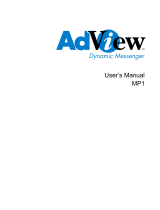Page is loading ...

Muster
Mobile Media Safe VSV-II
(30 GB)
00055104
w ww.hama.de
H ama GmbH & Co KG
Postfach 80
86651 Monheim/Germany
Tel. +49 (0)9091/502-0
Fax +49 (0)9091/502-274
www.hama.de
00055104-01.06
L

2
L
3
I nsturction Manual Mobile Media Safe VSV-II
INDEX
Introduction
• Introducing VSV-II . ...................................................3
- VSV-II highlights ................................................... 3
Mastering the Basics
• Getting Started.......................................................... 3
• User Interface . .......................................................... 3
- Operation Modes ................................................. 4
- Operating Systems............................................... 4
• Preparations.............................................................. 4
- Powering VSV-II ................................................... 4
Standalone Mode
• Operating VSV-II
- Controls.................................................................. 4
- IR remote control ................................................. 5
- Key lock ................................................................. 5
- Copying fi les or folders with VSV-II .................. 5
• Playing Music
- Jukebox control.................................................... 5
- Equalizer ................................................................ 5
- Hiding Jukebox as background music ............. 5
- Add songs to Playlist with VSV-II ...................... 5
• Playing Movies
- Video Player Controls .......................................... 6
- Play Video Clips and Slideshow on your TV ....6
• Viewing Photos
- Photo Viewer Controls ........................................ 6
- Slide show ............................................................. 6
- Zoom in/Zoom out ................................................ 6
- Rotate pictures ..................................................... 7
- Change background ............................................ 7
• FM Tuner
- Automatically Scan from Channel
to Channel ............................................................. 7
- Preset channels ................................................... 7
• Video Recording . ...................................................... 7
• Audio/Voice/FM recording
- Audio Recording................................................... 7
- Voice Recording ................................................... 7
- FM recording ........................................................ 7
- Find recorded fi les ............................................... 8
• Video Game
- Tetris ....................................................................... 8
• Options
- Change Options .................................................... 8
- SYSTEM Menu...................................................... 8
- Setting Date and Time ......................................... 8
- Display Menu ........................................................ 8
- Version Menu .......................................................8
- Power Saving features........................................ 8
• Updating Firmware . ................................................. 9
• Hard Disk Drive
- Format Hard Disk Drive on VSV-II ..................... 9
USB mode
• Mass Storage Device
- Access Disk on PC ............................................... 9
- Format Hard Disk Drive and Memory
Cards on PC........................................................... 9
• MTP Media Player
- Downloading fi les through Windows
Media Player 10.................................................... 9
- Printing Photos directly from VSV-II
through printer...................................................... 10
Using a memory card
• Inserting memory cards . ......................................... 10
• Format memory cards with VSV-II . .......................10
• Backing up fi les from memory card ..................... 10
- Full Backup of memory card .............................. 10
- Backup photos from memory card ................... 10
Specifi cations for VSV-II
• General Specifi cations ........................................... 11
• Supported fi les.......................................................... 12
Introduction
Introducing VSV-II
VSV-II is a multi-player portable device that could be
used for personal storage and all kinds of entertain-
ment. Import and organize songs, photos, movies
through your PC and transfer them to your VSV-II for
entertainment on the go.
VSV-II Highlights
• 3.5 inch color LCD display.
• Listen to hours of music. VSV-II supports MP3,
WAV, AAC, WMA, to CDA fi les.
• View thousands of photos. VSV-II supports BMP,
TIFF, JPEG and RAW fi les.
• Create slideshow with music.
• Watch hours of movies, recorded television or
home video. VSV-II can support MPEG-1, MPEG-4
(Simple Profi le), DivX5.x, Motion JPEG movie fi les.
• Connect to a projector or TV for larger screen
viewing.
• Video/Audio/Voice recorder.
• FM tuner/recorder.
• Built-in 30GB Hard disk drive for storage
• Integrated CF/MD/SD/MMC/MS & xD card reader,
able to transfer fi les in all directions.
• Print photos directly with Pictbridge compliant
printers.
• Built-in Speaker.
• Video game-Tetris.
• USB2.0 for fast transfer to and from your PC.
Mastering the Basics
Getting Started
VSV-II standard package should include the
following items:
- VSV- 3.5 player
- Audio and Video RCA cable
- AC adapter
- USB cable
- Software-DVD
- Earphone
- Remote control
User Interface
1 ESC
2 Jostick
3 Wheel
4 Menu
5 Indicator
6 Screen
7 Hanging
8 Power
9 Reset
10 Mic
11 IR sensor
12 CF/MD card slot
13 Earphone / Audio-out
14 Video-out
15 SD / MMC / MS & xD slot
16 22P Connector
17 DC in
1 Zoom in
2 Zoom out
3 Up
4 Right
5 Down
6 Eject
7 Menu
8 Enter/Pause
9 Left
10 IR transmitter
11 Battery

4
5
Operation Modes
VSV-II has two Operation modes:
• Standalone mode: When it is not connected to PC,
VSV-II becomes a portable multi-player and
backup device.
• USB mode: When connected to PC, VSV-II
automatically enters USB mode. VSV-II’s built-in
hard disk appears on your PC as an additional
hard disk, while the two card slots appear as two
removable disks which can function as card
readers.
Operating Systems
VSV-II does not need a driver when connected to a
PC or Mac for the below:
• Windows 2000 (Service Pack 3 and later)
• Windows XP
• Mac 10.0.1 and later
• Linux Kernel Version 2.4 and later
Note that Windows 2000 Service Pack 2 and previ-
ous versions will have to be updated to service Pack
3 to support VSV-II.
Preparations
Powering VSV-II
Before operating VSV-II, you will need to charge
your battery with an AC adaptor or a USB cable.
When power is connected, the red LED will shine.
When you turn on VSV-II, the green LED will shine
as well.
• AC Adapter: Plug AC adapter to DC in through
household power socket. VSV-II may be charged
during on or off mode.
• USB 2.0: Connect USB cable to PC and VSV-II.
VSV-II may be charged during on or off mode.
When VSV-II ‘s battery is fully charged, the red
LED light won’t shine. When turned on, the battery
Icon on the bottom right of the display will show as
below:
Low Battery:
Charging:
Full Battery:
*Note that battery for VSV-II’s is built inside. When
battery is empty, it takes about 3.5 hours to fully
charge.
Standalone Mode
Operating VSV-II
Controls
Keys Functions
Power Key (8) * Turn on VSV-II
Joystick (2) * Move Upward: To go up
* Move Downward: To go down
* Move Leftward: To go left
* Move Rightward: To go right
* Press Down: Enter, play fi le
Wheel (3) *
Turn Clockwise:
raise volume/zoom
* Turn Counterclockwise:
lower volume
ESC (1) Move to previous page
Menu (4) * List view: Show details of each fi le
* Auto view: For fi les such as photos,
it will show Icon. For fi les such as
mp3s, it will show the details of fi le.
* Icon view: Show Icon of each fi le
* Copy: Select OK to copy selected
fi le or folder to clipboard.
* Paste: Paste fi le or folder from
clipboard to selected folder
* Delete: Delete fi le or folder
* Key lock: To lock keys from being
activated when pressed.
Reset (9) To restart VSV-II
IR remote control
The keys defi nition on the remote control is the
same as VSV-II but without Power on & off. For the
best signal reception, the remote control should be
pointed at IR receiver direction.
Key lock
You may lock your keys by selecting Keylock under
Menu key. To unlock, press Menu key then press
ESC key, or the other way around.
Copying fi les or folders with VSV-II
You can copy any fi le or folder in all directions. From
Hard Disk to Memory Card, Memory Card to Hard
Disk, Folder to Folder within Hard disk.
To copy fi les or folder to another place:
1. Select fi le or folder and Press Menu key.
2. Select Copy VSV-II will show: Copied to Clipboard.
3. Go to desired folder and press Menu key.
Select Paste.
4. VSV-II will show: Paste from Clipboard?
Select Yes.
Playing music
Music may be played from the hard disk drive or
directly from the memory cards.
Jukebox Controls
Menu (4) * Playlist: List all songs in particular folder for
you to select while still listening to music.
* Shuffl e On: Plays music in Playlist randomly.
* Repeat Single: Repeats same song.
* Repeat All: Plays all songs in Playlist
repeatedly.
* Equalizer: Plays music in different modes.
(Normal/Bass/Classic/Dance/Live/Rock/Treble)
* Key Lock: Lock keys.
* Play in background: Hiding Jukebox as
background music.
Joystick (2)
* Move Upward: Move to previous song.
* Move Downward: Move to next song
* Move Leftward: Rewind
* Move Rightward: Fast-forward
* Press Enter: Pause song
Equalizer
When Jukebox is playing, press Menu key and
select Equalizer for 7 EQ settings: “Normal/Bass/
Classic/Dance/Live/Rock/Treble.”
Hiding Jukebox as background music
Press Menu key under Jukebox and select Play in
background. Simply press ESC and listen to music
while operating VSV-II. To return to Jukebox screen
press Menu and select Jukebox.
Add songs to Playlist with VSV-II
Songs in Playlist are all the songs in the folder of
which the song being played belongs to.
1. Press Menu key under Jukebox and select Playlist
to see songs.

6
7
2. Press ESC key to leave Playlist.
3. Press Menu key and select Play in Background to
go to another folder.
4. Select the song of which you desire to add to your
Playlist by leaving the cursor on it.
5. Press Menu key and select Add to Playlist. (To add
another song, repeat step 4 and step 5).
6. You may press Menu key and select Jukebox to go
back to Jukebox mode.
7. Press Menu key and select Playlist to see the
selected songs added to the end of the Playlist.
Playing Movies
Movie may be played from hard disk drive or directly
from memory cards. To fast-forward or rewind mo-
vie, move joystick either rightward or leftward.
Video Player Controls
Keys Functions
Menu (4) * Playlist
* Repeat
* Stereo
* Left Channel
* Right Channel
Joystick (2) * Move Upward: Move to previous movie.
* Move Downward: Move to next movie.
* Move Leftward: Rewind.
* Move Rightward: Fast-forward.
* Press Enter: Pause movie.
Play Video Clips or Slideshow on your TV
Connect VSV-II Audio out and Video out with AV
cables to TV’s Audio in and Video in. VSV-II‘s LCD
screen will automatically turn off to save battery life.
Viewing Photos
Photo Viewer controls
Key Functions
Menu (4) * Hide EXIF: Hide description for photo.
* Fit Width View: Picture will be resized to fi ll
the screen.
* Max Visible View: Let Picture Zoom out
completely.
* Slide Show: Pictures will show
automatically.
* Delete: Delete picture.
* Set as Background: Set picture as desktop.
* Print: Print out picture to printer.
Joystick (2) * Move Upward: Previous Photo.
* Move Downward: Next Photo.
* Move Leftward: Previous Photo.
* Move Rightward: Next Photo.
* Press Enter: Rotate Picture.
Slide Show
You may view all photos of a folder automatically by
using Slide Show.
When viewing photos:
1. Press Menu key and select Slide show.
2. Move joystick rightward or leftward for how many
seconds you would like to display each picture
before automatically changing to the next one.
VSV will show something like this: “Slide Interval
= 3 sec”.
For music in background, refer to “Hiding Jukebox
as background music” (page 9).
To jump out of Slide show, press ESC key.
Zoom in / Zoom out
Zoom in or Zoom out a picture by spinning the wheel
in either direction. Use the Joystick to move to diffe-
rent spots in the picture.
Rotate pictures
Rotate pictures by pressing Enter. Each rotation of
picture is 90 degrees in counterclockwise direction.
Change background
You may change the background photo of VSV-II that
is stored in your Hard Disk drive.
1. Press Menu key for the picture you would like to
place on your desktop.
2. Select Set as Background.
FM Tuner
You may listen to FM radio with VSV-II. Select
Radio on desktop and tune to the station you prefer.
The earphone is worked as an antenna. Thus, if you
want a better reception, you must listen to radio
through an earphone.
Automatically Scan from Channel to Channel
You may automatically scan from channel to channel
by two ways:
A. Press Menu key and select Scan
B. Hold Joystick either leftward or rightward for
more than 2 seconds.
The tuner will automatically scan for the next
channel available. To stop scanning, press Enter.
Note that this function may sometimes fail do to bad
reception of some channels.
Preset channels
You may preset up to 12 of your favorite channels.
There are two groups (GROUP1 and GROUP 2) where
each group can save up to 6 channels.
1. Tune to the channel you would like to preset.
2. Press Menu and select GROUP 1 or GROUP 2.
3. Select SAVE and choose from Channel 1 ~
Channel 9
When listening to radio, select favorite channels by
pressing up or down.
Video Recording
Refer Audio Line-in Recording procedure but
cable connects to TV or DVD output
Audio/Voice/FM Recorder
There are two different channels – Stereo
& Mono for audio and radio recording. For voice
recording, there is only one channel- Mono. For high
Mono recording quality, select higher frequency:
48 KHz Mono. For lower quality settings, select
frequency with lower number. The lower the quality,
the smaller the recorded fi le.
Audio Recording (Audio Line-in Recording)
You may record from any device, such as a CD pla-
yer, a radio…etc. as long as it has an Audio output.
1. Connect cable to audio output from the device.
2. Connect other end to VSV-II.
3. Change to line-in recording by going up or down.
4. Enter record to start recording.
5. While recording, you will see the green signals
move on the screen.
6. To stop recording, press pause .
Voice Recording
Please put on earphones or leave speaker on OFF
while voice recording, the VSV-II will be no feed-
back infl uence.
1. Directly choose Audio Recording on Menu.
2. Enter record to start recording.
3. While recording, you will see the green signals
move on the screen.
4. To stop recording, press pause .
FM Recording
1. Change to radio recording , you will enter
radio mode.
2. Tune to the channel that you want to record.
3. Press Menu key to select Record on screen.
4. Enter record to start recording.
5. While recording, you will see the green signals
move on the screen.
6. To stop recording, press pause .

8
9
Find recorded fi les
To fi nd all your recorded fi les:
1. Go to HardDisk folder.
2. Enter Media folder.
3. Enter Voice folder.
Video Game
Tetris: Play in different speeds, up to 9
different levels.
1. Select level pressing up or down when
entering game.
2. Control directions: left, right, and down.
3. Press Menu key to pause.
Options
Change Options
To change settings under SYSTEM/DISPLAY/
VERSION:
1. Press Menu key to change to between SYSTEM/
DISPLAY/VERSION.
2. Press Enter to select items.
(Item will be highlighted).
3. Select different options with Joystick.
4. Press Enter again to confi rm settings. To cancel
settings, press ESC key.
SYSTEM Menu
SYSTEM
Items Options
Language
Select from 11 Languages.
Auto Shutdown
Timer
Choose how many minutes
of idle time before VSV-II
turns off.
Copy Speed (HD)
ULTRA/NORMAL/HIGH
Copy Speed (CF)
ULTRA/NORMAL/HIGH
USB mode Mass Storage Device:
General use.
MTP media player: For
downloading music through
DRM (Digital Right Manage-
ment).
Time Zone
Choose what time zone you
are in.
Date Time
Shows date and time.
Setting Date and Time
To set date and time, go to Date Time under SYSTEM
and press Enter, adjust the time by spinning the
wheel, move to different directions with Joystick.
DISPLAY Menu
DISPLAY
Items Options
File View Mode Auto View: Files such
as pictures or video will
show as Icons while
fi les such as music will
show as list view.
Icon View: All fi les will
show as small pictures.
List View: All fi les will
show fi le name and fi le
capacity.
Screen Saver Timer
Choose how many mi-
nutes of idle time before
LCD turns off.
LCD Backlight
Adjust the brightness
of LCD
TV Standard
NTSC
PAL
Cursor color
Choose different cursor
colors.
VERSION Menu
VERSION
Items Information
Firmware Version
Version of fi rmware in
VSV-II
Hardware Version
Version of Hardware of
VSV-II
Production Number
Product number
Power Saving Features
Auto Shutdown Timer: Go to System and select
“Auto Shutdown Timer”, set the time you would like
the power to shut off while idling.
Screen Saver Timer: To save battery life, go to
Display and select “Screen Saver time” and set how
many minutes you want before screen automatically
turns off when idling.
Updating Firmware
When new fi rmware is available for VSV-II, you can
contact the vendor for updated fi rmware. Following
is the procedure for updating fi rmware:
1. Make sure VSV-II is fully charged or connected
to an adaptor.
2. Download the latest fi rmware into your VSV-II or
in a memory card.
3. Select fi rmware and enter the fi le.
4. Press “Yes” for latest fi rmware update.
5. VSV-II will ask you to wait for 55 seconds.
6. When done updating, VSV-II will ask you to
press “Sel”.
7. Press Enter and VSV-II will turn off.
8. Press the power key to turn on again.
Hard Disk Drive
All your fi les are stored in Hard Disk Drive,
there are four folders: “Backup, Data, Media, and
System”.
Format Hard Disk Drive on VSV-II
Formatting your Hard Disk Drive will Erase all the
fi les in your Hard Disk. To Format your Hard Disk
Drive:
1. Press the menu key near the Hard Disk symbol in
the main menu and choose “Format Hard Disk.”
2. When you format Hard Disk from VSV-II, VSV-II
will create “Music/Pictures/Video/Voice” folders
under Media folder of Hard Disk.
Note that if you format Hard Disk through PC, these
folders won’t be created.
USB Mode
There are two modes for USB: Mass storage device
and MTP media player.
Mass Storage Device
Access Disk on PC
1. Connect USB cable to VSV-II to your PC.
2. Windows Explorer will show one “fi xed” Hard Disk
Drive and two “removable” slots.
3. After the Disk appears, you can manage fi les
and folders normally on the Hard Disk and
Memory cards.
Note that the LCD on VSV-II is designed to shut off to
save power at this mode.
Format Hard Disk Drive and Memory Cards on PC
1. Choose the VSV-II Hard Disk and right click
the mouse.
2. Choose “Format” and window will pop up.
3. Select to format into FAT16 or FAT32. Please try
not to format the Hard Disk into NTFS-You will not
be able to recognize the Hard Disk in Standalone
mode.
To format Memory cards, follow the same procedure
as above.
In USB mode, when battery level is low, it is highly
recommended to have the adaptor power VSV-II.
When copying fi les between VSV and PC, the USB
port alone may not supply enough power to enable
stable hard disk operations.
MTP Media Player
Downloading fi les through Windows Media Player 10
1. Go to Options.
2. For USB mode, select MTP media player.
3. Connect USB cable to PC and VSV-II.
4. A window will pop out and ask if you would like to
synchronize device with computer, we suggest
you select Manual. You can set up automatically
at any time by clicking Set up Sync on the Sync
tab.

10
11
5. Open up Windows Media Player 10. Drag in the
songs you prefer to download into VSV-II to
“Library” tab of Windows Media Player 10.
6. Go to “Sync” folder and select “All Music”, you
will also see VSV device detected on the right of
the window.
7. Put a check next to the songs you prefer to store
in VSV-II.
8. Press “Start Sync” and the fi les will automatically
store into your Music folder.
Note that DRM fi les may only be downloaded to
VSV-II through Windows Media Player 10.
Printing Photos directly from VSV-II through printer
1. Go to Options.
2. Change settings to Mass Storage Device.
3. Connect VSV-II to Pictbridge Compliant Printers.
4. Open up your photo fi les and press Menu key.
5. Select “Print.”
For Photos to be directly printed out through prin-
ters, printers must be Pictbridge compliant. If printer
is not Pictbridge compliant or if it is not connected
well, VSV-II will show “No Supported Printer”.
Using a memory card
VSV-II supports CF/MD, SD, MMC, MS, xD cards.
Inserting memory cards
1. Slide in your memory card(s) to the right card
slot on your VSV-II.
2. VSV-II will show “Identifying memory card” then
it will show “card mounted”. Then click down
“Joykey” lightly to get display on screen.
3. An Icon of your memory card will then show on
the screen exactly.
4. Press Enter to read the fi les in the memory card.
Format memory cards with VSV-II
To format your memory card:
1. Select memory card Icon.
2. Press Menu key.
3. Select Format Disk .
Backing up fi les from memory card
All the data backed up from your memory card will
be stored in Backup folder. Backup folder is in Hard
Disk Drive.
Full Backup of memory card
1. Press Menu on memory card Icon.
2. Select Full Backup.
3. VSV-II will reconfi rm with you if you want to or
not. Press “Yes” and all your fi les in your memory
card will be copied to the Backup folder.
Backup photos from memory card
You may backup your photos taken with your digital
camera. Regardless of what other fi les are in your
memory card, VSV-II will only backup the photos
taken with digital camera. If there are no digital
photos taken in memory card, VSV-II will show “Not
DCF format”.
1. Slide your memory card into the slot.
2. Press Menu key and select Photo Backup.
All your photos will be copied to your Backup
folder.
Specifi cations for VSV-3.5
General Specifi cations
Items Category Specifi cation
System Built-in Storage 1.8‘‘ 30GB Hard Disk, Up to 4 Primary Partitions
Memory Card 2 Slots, 6 Card Types: CF/Micro Drive, SD/MMC/MS/XD
Full Card Backup / Photo Backup to HDD, Copy Speed Select
File Management Single File / Folder Copy & Paste between any Storage Media. File Deletion, Hard
Disk Format
Connected to PC: As External HDD + Multi-Card Reader
File System FAT12/16/32
Operating System Windows 98/98SE/ME/2000/XP
Linux Kernel Version 2.4 and Later
Mac OS 10.0.1 and Later
User Interface Key Defi nition Up, Down, Left, Right, Power, ESC, Menu, +, -, Select and Reset. Key Lock by
Software
Language Multi-Language OSD Menu and Filename Display
File View Mode Icon or List View
Power Supply AC Adapter DC 5.0V, 2.0A
Battery Rechargeable, Li-Polymer 3.7V/2200mAh
Average Playback Time Video: 3.5 hours, Audio: 10 hours
Power Saving Features Auto Power Off, Screen Saver, Hard Disk Spin Down
Video Display 3.5‘‘ TFT LCD, 320x240 Pixels, Backlight Adjustable
Line / TV-Out NTSC/PAL
Line In I/O cable
Audio Audio Built-in Speaker 8 Ohm up to 500mW
Built-in Microphone Yes
Line Out Yes
Line In I/O cable
No. Channels Stereo (L+R)
Recording FM, Voice and Line-In signals
FM Tuner FM Frequency Range 76 MHz ~ 108MHz

12
Items Category Specifi cation
Connectivity Extended Interface (22P I/O
connector)
USB 2.0 / Microsoft MTP, Audio In/Out, Video In/Out, 2-Wire Serial Inter-
face, UART
Remote Control Infrared
Direct Printing PictBridge Compliant
Multimedia Content Protection Microsoft Digital Rights Management (DRM) 10
Scalability Firmware Update DSP Firmware by Direct File Execution, USB Firmware by PC
General PC Connection USB 2.0/ USB 1.1 by Microsoft MTP
Dimensions 113 x 73 x 26 mm
Weight 235g (including HDD and battery)
Operational Temperature 0º to 40º C
Supported fi les
Items File Type Description
Deco-
ding
Image JPEG (*.JPG) Baseline YUV and Grayscale (No Progressive), Up to 16M Pixels
TIFF (*.TIF) 1 and 8-bit Grayscale, 8-bit Indexed-Color, 8 and 16-bit True Color
BMP (*.BMP) Monochrome, 8-bit Indexed-Color, RGB, RLE8
RAW (*.NEF, *.ORF,
*.CRW, *.RAF, *.OCR)
Video Motion JPEG (*.AVI,
*.MOV)
320x240 @ 30 fps, Audio: ADPCM
MPEG-1 (*.MPG, *.DAT) 352x240 @ 30 fps, Bitrate: 1.5Mbps, Audio: MPEG-1 Layer II/III, Remark: VCD
ISO MPEG-4 (*.MP4)
720x480 @ 25 fps / 640x480 @ 30 fps, Bitrate: 4Mbps, Audio: AAC, Remark: Simple Profi le
DivX 5.x (*.AVI) 720x480 @ 25 fps / 640x480 @ 30 fps, Bitrate: 4Mbps, Audio: MPEG-1 Layer III, AAC,
ADPCM
Audio MP3 (*.MP3) MPEG-1 Layer I/II/III, Sample Rate up to 48KHz, Bitrate: 16~384Kbps, CBR & VBR,
Stereo or Mono
WMA (*.WMA) WMA 7/8/9, Sample Rate up to 44KHz, Bitrate: 32~192Kbps, CBR, Stereo or Mono,
Microsoft DRM10
AAC (*.M4A, *.AAC) MPEG4-AAC, Sample Rate up to 48KHz, Bitrate: 16~320Kbps, CBR, VBR & ABR,
Stereo or Mono
WAV (*.WAV)Sample Rate up to 48KHz, Stereo or Mono, Uncompressed 8 or 16-bit PCM in MS-
RIFF WAV Format
CDA CD-Audio, 18-bit 44.1KHz Stereo
Enco-
ding
Video ISO MPEG-4 (*.MP4) 352x240 @ 30 fps, Audio: AAC
Audio AAC (*.AAC) 1 Channel: 48KHz / 75Kbps, 44.1KHz / 75Kbps, 32KHz / 56Kbps, 24KHz / 42Kbps,
22KHz / 38Kbps
2 Channel: 24KHz / 84Kbps
/