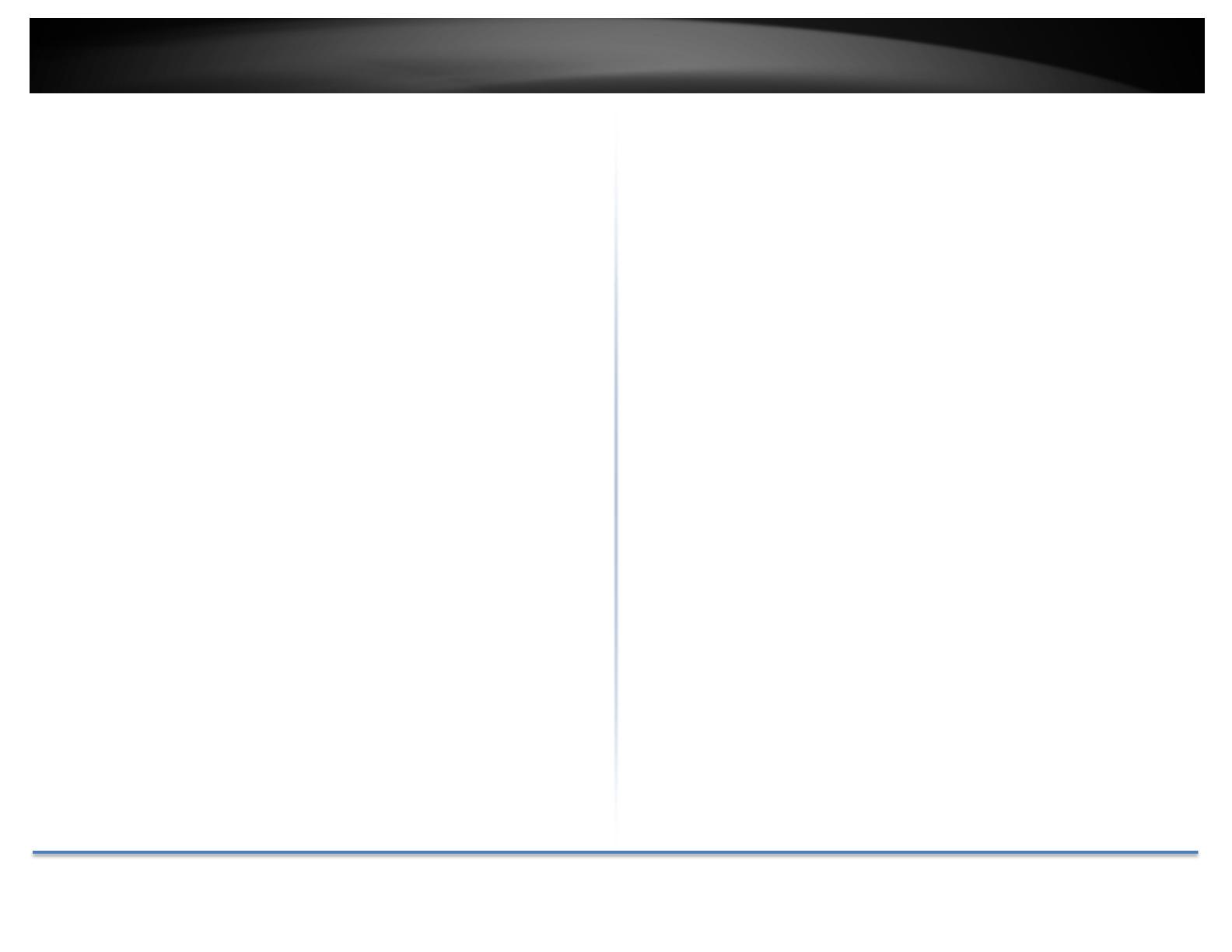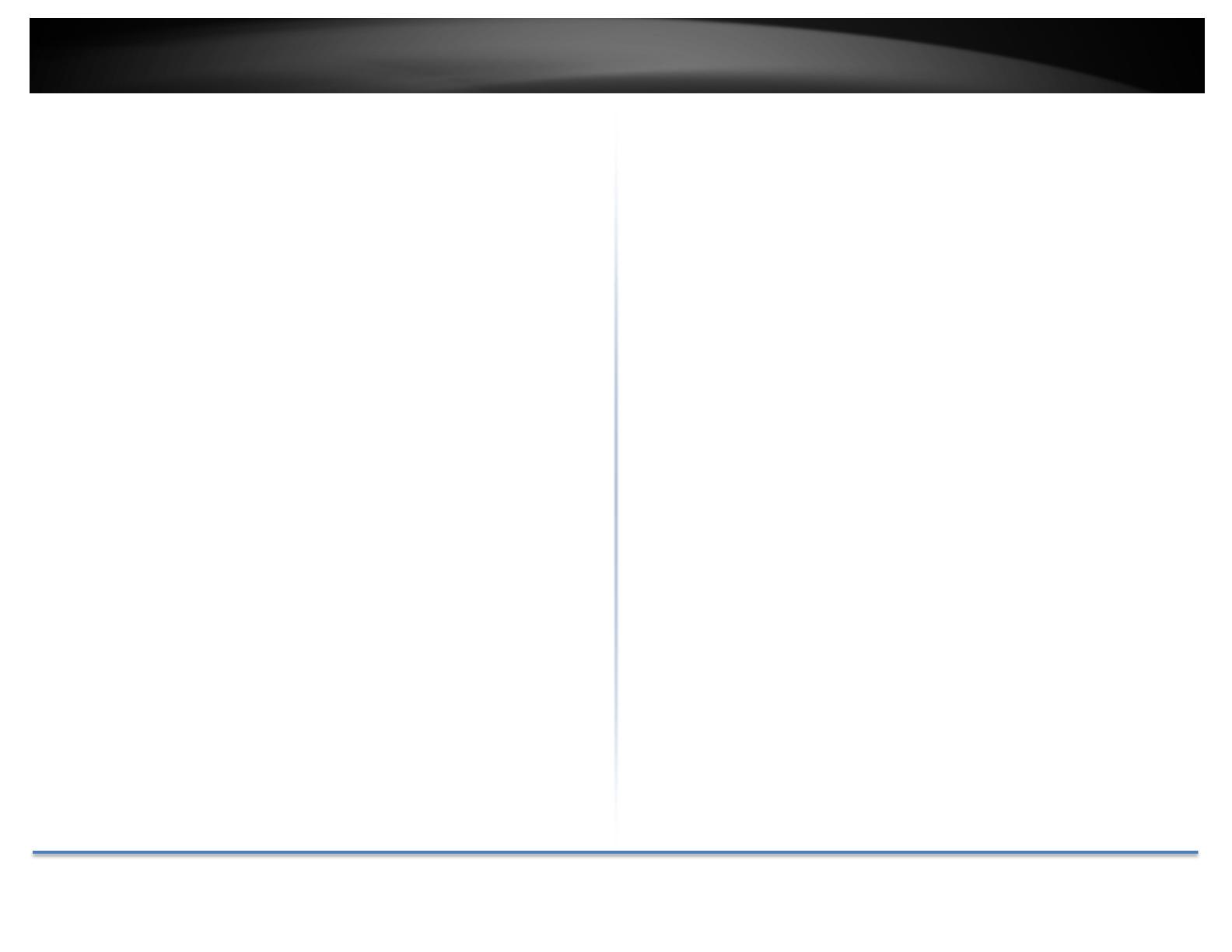
TRENDnetUser’sGuide TV‐IP328PI
©CopyrightTRENDnet.AllRightsReserved. 2
Contents
ProductOverview............................................................................4
Features...................................................................................................................4
PackageContents....................................................................................................4
Warnings..................................................................................................................5
Cautions...................................................................................................................5
Planforinstallationlocation............................................................6
Viewingangle..........................................................................................................6
WeatherConditions.................................................................................................6
HardwareInstallation......................................................................7
Cabling.....................................................................................................................7
Waterproofcap.......................................................................................................7
Mountyourcamera.................................................................................................7
LiveView.........................................................................................8
LiveView..................................................................................................................8
Playback...................................................................................................................9
Picture..................................................................................................................10
Configuration..................................................................................10
System–SystemSettings.....................................................................................10
BasicInformation.....................................................................................................................10
TimeSettings...........................................................................................................................11
DST...........................................................................................................................................12
System–Maintenance.........................................................................................12
Upgrade&Maintenance.........................................................................................................12
Log...........................................................................................................................................14
SystemService.........................................................................................................................14
System–Security.................................................................................................15
Authentication.........................................................................................................................15
IPFilter.....................................................................................................................................15
SecurityService........................................................................................................................16
System–UserManagement................................................................................16
UserManagement...................................................................................................................16
OnlineUsers.............................................................................................................................16
Network–BasicSettings......................................................................................17
TCP/IP......................................................................................................................................17
DDNS........................................................................................................................................18
PPPoE.......................................................................................................................................18
Port..........................................................................................................................................19
NAT..........................................................................................................................................19
Network–AdvancedSettings..............................................................................20
SNMP.......................................................................................................................................20
HTTPS.......................................................................................................................................21
QoS..........................................................................................................................................23
802.1x......................................................................................................................................23
IntegrationProtocol.................................................................................................................24
Video/Audio..........................................................................................................24
Video........................................................................................................................................24
ROI...........................................................................................................................................27
Image....................................................................................................................28
DisplaySettings........................................................................................................................28
OSDSettings............................................................................................................................31
PrivateMask............................................................................................................................32
Event‐BasicEvent................................................................................................32
MotionDetection....................................................................................................................32
VideoTampering......................................................................................................................35
Exceptions................................................................................................................................35