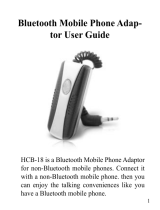Page is loading ...

What’s Inside
Your new C51 Bluetooth
®
Mobile Link includes:
- Mobile Phone Link Device
- AC Adapter
- User Guide
If any of the items are missing, please contact 1.800.353.2729.
C51
Bluetooth
®
Mobile Link
Quick Start Guide
Model SD7505
Mobile Link Device
User Guide
AC Adapter
C51
Bluetooth
Quick Start Guide
Mode
l SD7505
User Manual
The Bluetooth
®
Mobile Phone Link device supports the Bluetooth Hands Free Profi le. In order for
Bluetooth devices to communicate with one another, they must utilize the same Bluetooth profi le.
To determine the profi les supported by other Motorola devices, visit www.motorola.com/
bluetooth. For other devices, contact their respective manufacturer. Certain Bluetooth features
including those listed may not be supported by all compatible Bluetooth-enabled devices, and/or
the functionality of such features may be limited in certain devices, or by certain wireless
carriers. Contact your wireless carrier about feature availability.
MOTOROLA and the Stylized M Logo are registered in the US Patent & Trademark Offi ce. The
Bluetooth trademarks are owned by their proprietor and used by Motorola, Inc. under license.
All other product or service names are the property of their respective owners. © Motorola, Inc.
2006. All rights reserved.

What’s Inside
Your new C51 Bluetooth
®
Mobile Link includes:
- Mobile Phone Link Device
- AC Adapter
- User Guide
If any of the items are missing, please contact 1.800.353.2729.
C51
Bluetooth
®
Mobile Link
Quick Start Guide
Model SD7505
Mobile Link Device
User Guide
AC Adapter
C51
Bluetooth
Quick Start Guide
Mode
l SD7505
User Manual
The Bluetooth
®
Mobile Phone Link device supports the Bluetooth Hands Free Profi le. In order for
Bluetooth devices to communicate with one another, they must utilize the same Bluetooth profi le.
To determine the profi les supported by other Motorola devices, visit www.motorola.com/
bluetooth. For other devices, contact their respective manufacturer. Certain Bluetooth features
including those listed may not be supported by all compatible Bluetooth-enabled devices, and/or
the functionality of such features may be limited in certain devices, or by certain wireless
carriers. Contact your wireless carrier about feature availability.
MOTOROLA and the Stylized M Logo are registered in the US Patent & Trademark Offi ce. The
Bluetooth trademarks are owned by their proprietor and used by Motorola, Inc. under license.
All other product or service names are the property of their respective owners. © Motorola, Inc.
2006. All rights reserved.

Register your Mobile Link
1. Power on your Mobile Link within sight of your cordless phone
base unit, by plugging in the power adapter to a wall outlet
and into the Mobile Link. The Mobile Link RED light will flash.
2. PRESS and HOLD the Registration
button on the bottom of the Mobile
Link. Release the button when the
Mobile Link GREEN light flashes
(Fig. 1).
3. PRESS and HOLD the Page button
on the cordless phone base unit.
The BLUE light on the base unit
flashes. Release the button when
the Mobile Link GREEN light stops
flashing, and turns off completely.
Registration is complete (Fig. 2).
You can check for a successful
registration by pressing the Connect
To button on a handset. Your Mobile
Link should now appear in the list of
devices. By default, the Mobile Link
is called Celldock-X (X corresponding
to how many devices were already on
your C51 system). You can change this
name to one of your choosing.
Make and Take Mobile Phone Calls
After a successful pairing, your
mobile phone and Mobile Link
automatically establish a
Bluetooth connection.
While a connection is in place,
the Mobile Link BLUE light will
blink once every 3 seconds, and
your C51 Communication System
will ring when a call is received
by your mobile phone.
To make a call on your wireless
service, using a cordless handset:
1. Press the Connect To button
on the handset (Fig. 1).
2. Select the Mobile Link from
the list of devices (Fig. 2).
3. Dial the number, and press
ON/flash. The call will go out
on your mobile service line (Fig. 3).
1
4
3
Pair your Mobile Phone
Pairing creates a trusted link between Bluetooth
®
-enabled
devices, in this case your mobile phone and Mobile Link. After
being paired, your mobile phone and Mobile Link can connect
whenever they are in range of each other.
1. Power on your mobile phone.
2. PRESS and HOLD the Bluetooth
button on the top of the Mobile
Link until its BLUE light turns
on (approximately 4 seconds).
The BLUE light will remain on
for 60 seconds or until pairing
is completed (Fig. 1).
3. Enable the Bluetooth feature
on your mobile phone, and set
it to look for available devices. After your mobile phone
detects the Mobile Link, you may be prompted to enter a
password (or PIN) to “pair” or “bond” with it; enter 0000.
4. Pairing is complete when the Mobile Link BLUE light rapidly
flashes 10 times. If your Mobile Link times out before pairing
is successful, repeat steps 2 and 3 above.
Choose a Location for your Mobile Link
After registering your Mobile Link, you can move it to a more
convenient location in your home, where your mobile phone can
be kept as close to it as possible, even while charging. Make
certain that the new location allows your mobile phone to send
and receive a clear signal for incoming/outgoing calls.
2
Fig. 1: Mobile Link
Fig. 2: Cordless Phone Base
Fig. 1: Mobile Link
Red X above indicates areas to avoid during setup:
- excessive moisture, extremely low temperatures and dust
- television sets and other electronic equipment
- noisy locations like windows facing streets with heavy traffic
- heat sources, such as radiators, air ducts and direct sunlight
Fig. 1: Connect To button
Fig. 2: Select button
Fig. 3: ON/flash button
CELL DOCK-C

Register your Mobile Link
1. Power on your Mobile Link within sight of your cordless phone
base unit, by plugging in the power adapter to a wall outlet
and into the Mobile Link. The Mobile Link RED light will flash.
2. PRESS and HOLD the Registration
button on the bottom of the Mobile
Link. Release the button when the
Mobile Link GREEN light flashes
(Fig. 1).
3. PRESS and HOLD the Page button
on the cordless phone base unit.
The BLUE light on the base unit
flashes. Release the button when
the Mobile Link GREEN light stops
flashing, and turns off completely.
Registration is complete (Fig. 2).
You can check for a successful
registration by pressing the Connect
To button on a handset. Your Mobile
Link should now appear in the list of
devices. By default, the Mobile Link
is called Celldock-X (X corresponding
to how many devices were already on
your C51 system). You can change this
name to one of your choosing.
Make and Take Mobile Phone Calls
After a successful pairing, your
mobile phone and Mobile Link
automatically establish a
Bluetooth connection.
While a connection is in place,
the Mobile Link BLUE light will
blink once every 3 seconds, and
your C51 Communication System
will ring when a call is received
by your mobile phone.
To make a call on your wireless
service, using a cordless handset:
1. Press the Connect To button
on the handset (Fig. 1).
2. Select the Mobile Link from
the list of devices (Fig. 2).
3. Dial the number, and press
ON/flash. The call will go out
on your mobile service line (Fig. 3).
1
4
3
Pair your Mobile Phone
Pairing creates a trusted link between Bluetooth
®
-enabled
devices, in this case your mobile phone and Mobile Link. After
being paired, your mobile phone and Mobile Link can connect
whenever they are in range of each other.
1. Power on your mobile phone.
2. PRESS and HOLD the Bluetooth
button on the top of the Mobile
Link until its BLUE light turns
on (approximately 4 seconds).
The BLUE light will remain on
for 60 seconds or until pairing
is completed (Fig. 1).
3. Enable the Bluetooth feature
on your mobile phone, and set
it to look for available devices. After your mobile phone
detects the Mobile Link, you may be prompted to enter a
password (or PIN) to “pair” or “bond” with it; enter 0000.
4. Pairing is complete when the Mobile Link BLUE light rapidly
flashes 10 times. If your Mobile Link times out before pairing
is successful, repeat steps 2 and 3 above.
Choose a Location for your Mobile Link
After registering your Mobile Link, you can move it to a more
convenient location in your home, where your mobile phone can
be kept as close to it as possible, even while charging. Make
certain that the new location allows your mobile phone to send
and receive a clear signal for incoming/outgoing calls.
2
Fig. 1: Mobile Link
Fig. 2: Cordless Phone Base
Fig. 1: Mobile Link
Red X above indicates areas to avoid during setup:
- excessive moisture, extremely low temperatures and dust
- television sets and other electronic equipment
- noisy locations like windows facing streets with heavy traffic
- heat sources, such as radiators, air ducts and direct sunlight
Fig. 1: Connect To button
Fig. 2: Select button
Fig. 3: ON/flash button
CELL DOCK-C

Register your Mobile Link
1. Power on your Mobile Link within sight of your cordless phone
base unit, by plugging in the power adapter to a wall outlet
and into the Mobile Link. The Mobile Link RED light will flash.
2. PRESS and HOLD the Registration
button on the bottom of the Mobile
Link. Release the button when the
Mobile Link GREEN light flashes
(Fig. 1).
3. PRESS and HOLD the Page button
on the cordless phone base unit.
The BLUE light on the base unit
flashes. Release the button when
the Mobile Link GREEN light stops
flashing, and turns off completely.
Registration is complete (Fig. 2).
You can check for a successful
registration by pressing the Connect
To button on a handset. Your Mobile
Link should now appear in the list of
devices. By default, the Mobile Link
is called Celldock-X (X corresponding
to how many devices were already on
your C51 system). You can change this
name to one of your choosing.
Make and Take Mobile Phone Calls
After a successful pairing, your
mobile phone and Mobile Link
automatically establish a
Bluetooth connection.
While a connection is in place,
the Mobile Link BLUE light will
blink once every 3 seconds, and
your C51 Communication System
will ring when a call is received
by your mobile phone.
To make a call on your wireless
service, using a cordless handset:
1. Press the Connect To button
on the handset (Fig. 1).
2. Select the Mobile Link from
the list of devices (Fig. 2).
3. Dial the number, and press
ON/flash. The call will go out
on your mobile service line (Fig. 3).
1
4
3
Pair your Mobile Phone
Pairing creates a trusted link between Bluetooth
®
-enabled
devices, in this case your mobile phone and Mobile Link. After
being paired, your mobile phone and Mobile Link can connect
whenever they are in range of each other.
1. Power on your mobile phone.
2. PRESS and HOLD the Bluetooth
button on the top of the Mobile
Link until its BLUE light turns
on (approximately 4 seconds).
The BLUE light will remain on
for 60 seconds or until pairing
is completed (Fig. 1).
3. Enable the Bluetooth feature
on your mobile phone, and set
it to look for available devices. After your mobile phone
detects the Mobile Link, you may be prompted to enter a
password (or PIN) to “pair” or “bond” with it; enter 0000.
4. Pairing is complete when the Mobile Link BLUE light rapidly
flashes 10 times. If your Mobile Link times out before pairing
is successful, repeat steps 2 and 3 above.
Choose a Location for your Mobile Link
After registering your Mobile Link, you can move it to a more
convenient location in your home, where your mobile phone can
be kept as close to it as possible, even while charging. Make
certain that the new location allows your mobile phone to send
and receive a clear signal for incoming/outgoing calls.
2
Fig. 1: Mobile Link
Fig. 2: Cordless Phone Base
Fig. 1: Mobile Link
Red X above indicates areas to avoid during setup:
- excessive moisture, extremely low temperatures and dust
- television sets and other electronic equipment
- noisy locations like windows facing streets with heavy traffic
- heat sources, such as radiators, air ducts and direct sunlight
Fig. 1: Connect To button
Fig. 2: Select button
Fig. 3: ON/flash button
CELL DOCK-C

Register your Mobile Link
1. Power on your Mobile Link within sight of your cordless phone
base unit, by plugging in the power adapter to a wall outlet
and into the Mobile Link. The Mobile Link RED light will flash.
2. PRESS and HOLD the Registration
button on the bottom of the Mobile
Link. Release the button when the
Mobile Link GREEN light flashes
(Fig. 1).
3. PRESS and HOLD the Page button
on the cordless phone base unit.
The BLUE light on the base unit
flashes. Release the button when
the Mobile Link GREEN light stops
flashing, and turns off completely.
Registration is complete (Fig. 2).
You can check for a successful
registration by pressing the Connect
To button on a handset. Your Mobile
Link should now appear in the list of
devices. By default, the Mobile Link
is called Celldock-X (X corresponding
to how many devices were already on
your C51 system). You can change this
name to one of your choosing.
Make and Take Mobile Phone Calls
After a successful pairing, your
mobile phone and Mobile Link
automatically establish a
Bluetooth connection.
While a connection is in place,
the Mobile Link BLUE light will
blink once every 3 seconds, and
your C51 Communication System
will ring when a call is received
by your mobile phone.
To make a call on your wireless
service, using a cordless handset:
1. Press the Connect To button
on the handset (Fig. 1).
2. Select the Mobile Link from
the list of devices (Fig. 2).
3. Dial the number, and press
ON/flash. The call will go out
on your mobile service line (Fig. 3).
1
4
3
Pair your Mobile Phone
Pairing creates a trusted link between Bluetooth
®
-enabled
devices, in this case your mobile phone and Mobile Link. After
being paired, your mobile phone and Mobile Link can connect
whenever they are in range of each other.
1. Power on your mobile phone.
2. PRESS and HOLD the Bluetooth
button on the top of the Mobile
Link until its BLUE light turns
on (approximately 4 seconds).
The BLUE light will remain on
for 60 seconds or until pairing
is completed (Fig. 1).
3. Enable the Bluetooth feature
on your mobile phone, and set
it to look for available devices. After your mobile phone
detects the Mobile Link, you may be prompted to enter a
password (or PIN) to “pair” or “bond” with it; enter 0000.
4. Pairing is complete when the Mobile Link BLUE light rapidly
flashes 10 times. If your Mobile Link times out before pairing
is successful, repeat steps 2 and 3 above.
Choose a Location for your Mobile Link
After registering your Mobile Link, you can move it to a more
convenient location in your home, where your mobile phone can
be kept as close to it as possible, even while charging. Make
certain that the new location allows your mobile phone to send
and receive a clear signal for incoming/outgoing calls.
2
Fig. 1: Mobile Link
Fig. 2: Cordless Phone Base
Fig. 1: Mobile Link
Red X above indicates areas to avoid during setup:
- excessive moisture, extremely low temperatures and dust
- television sets and other electronic equipment
- noisy locations like windows facing streets with heavy traffic
- heat sources, such as radiators, air ducts and direct sunlight
Fig. 1: Connect To button
Fig. 2: Select button
Fig. 3: ON/flash button
CELL DOCK-C

What’s Inside
Your new C51 Bluetooth
®
Mobile Link includes:
- Mobile Phone Link Device
- AC Adapter
- User Guide
If any of the items are missing, please contact 1.800.353.2729.
C51
Bluetooth
®
Mobile Link
Quick Start Guide
Model SD7505
Mobile Link Device
User Guide
AC Adapter
C51
Bluetooth
Quick Start Guide
Mode
l SD7505
User Manual
The Bluetooth
®
Mobile Phone Link device supports the Bluetooth Hands Free Profi le. In order for
Bluetooth devices to communicate with one another, they must utilize the same Bluetooth profi le.
To determine the profi les supported by other Motorola devices, visit www.motorola.com/
bluetooth. For other devices, contact their respective manufacturer. Certain Bluetooth features
including those listed may not be supported by all compatible Bluetooth-enabled devices, and/or
the functionality of such features may be limited in certain devices, or by certain wireless
carriers. Contact your wireless carrier about feature availability.
MOTOROLA and the Stylized M Logo are registered in the US Patent & Trademark Offi ce. The
Bluetooth trademarks are owned by their proprietor and used by Motorola, Inc. under license.
All other product or service names are the property of their respective owners. © Motorola, Inc.
2006. All rights reserved.

What’s Inside
Your new C51 Bluetooth
®
Mobile Link includes:
- Mobile Phone Link Device
- AC Adapter
- User Guide
If any of the items are missing, please contact 1.800.353.2729.
C51
Bluetooth
®
Mobile Link
Quick Start Guide
Model SD7505
Mobile Link Device
User Guide
AC Adapter
C51
Bluetooth
Quick Start Guide
Mode
l SD7505
User Manual
The Bluetooth
®
Mobile Phone Link device supports the Bluetooth Hands Free Profi le. In order for
Bluetooth devices to communicate with one another, they must utilize the same Bluetooth profi le.
To determine the profi les supported by other Motorola devices, visit www.motorola.com/
bluetooth. For other devices, contact their respective manufacturer. Certain Bluetooth features
including those listed may not be supported by all compatible Bluetooth-enabled devices, and/or
the functionality of such features may be limited in certain devices, or by certain wireless
carriers. Contact your wireless carrier about feature availability.
MOTOROLA and the Stylized M Logo are registered in the US Patent & Trademark Offi ce. The
Bluetooth trademarks are owned by their proprietor and used by Motorola, Inc. under license.
All other product or service names are the property of their respective owners. © Motorola, Inc.
2006. All rights reserved.
/