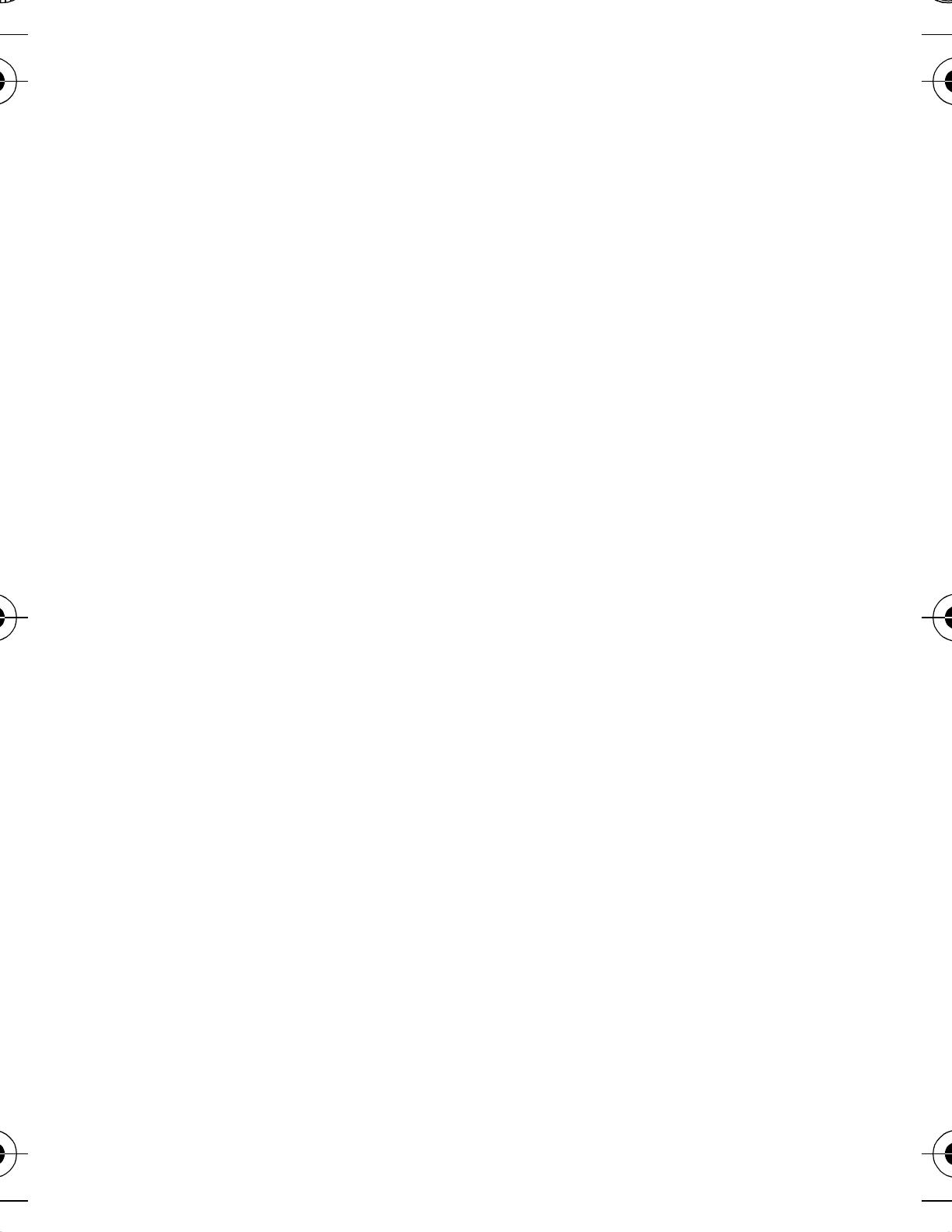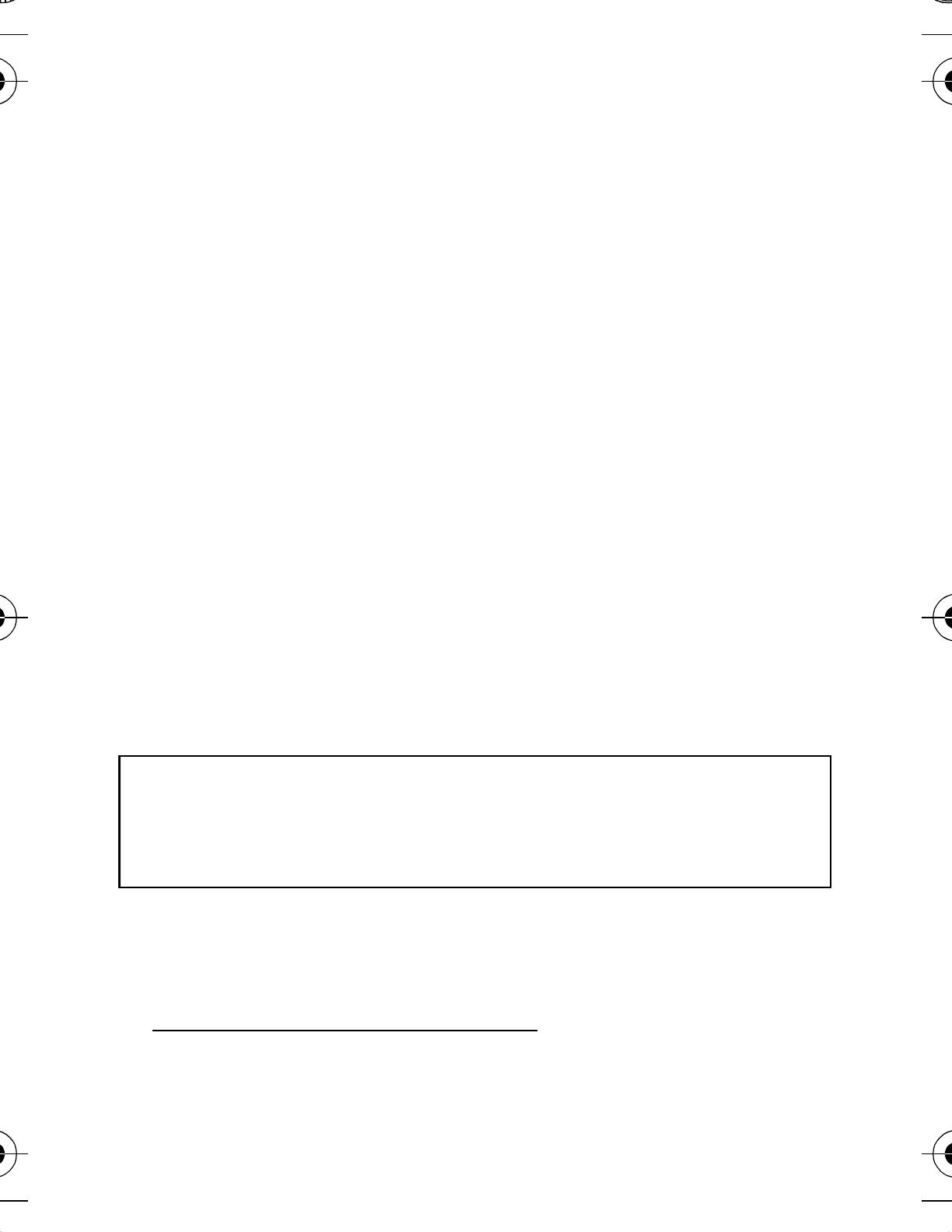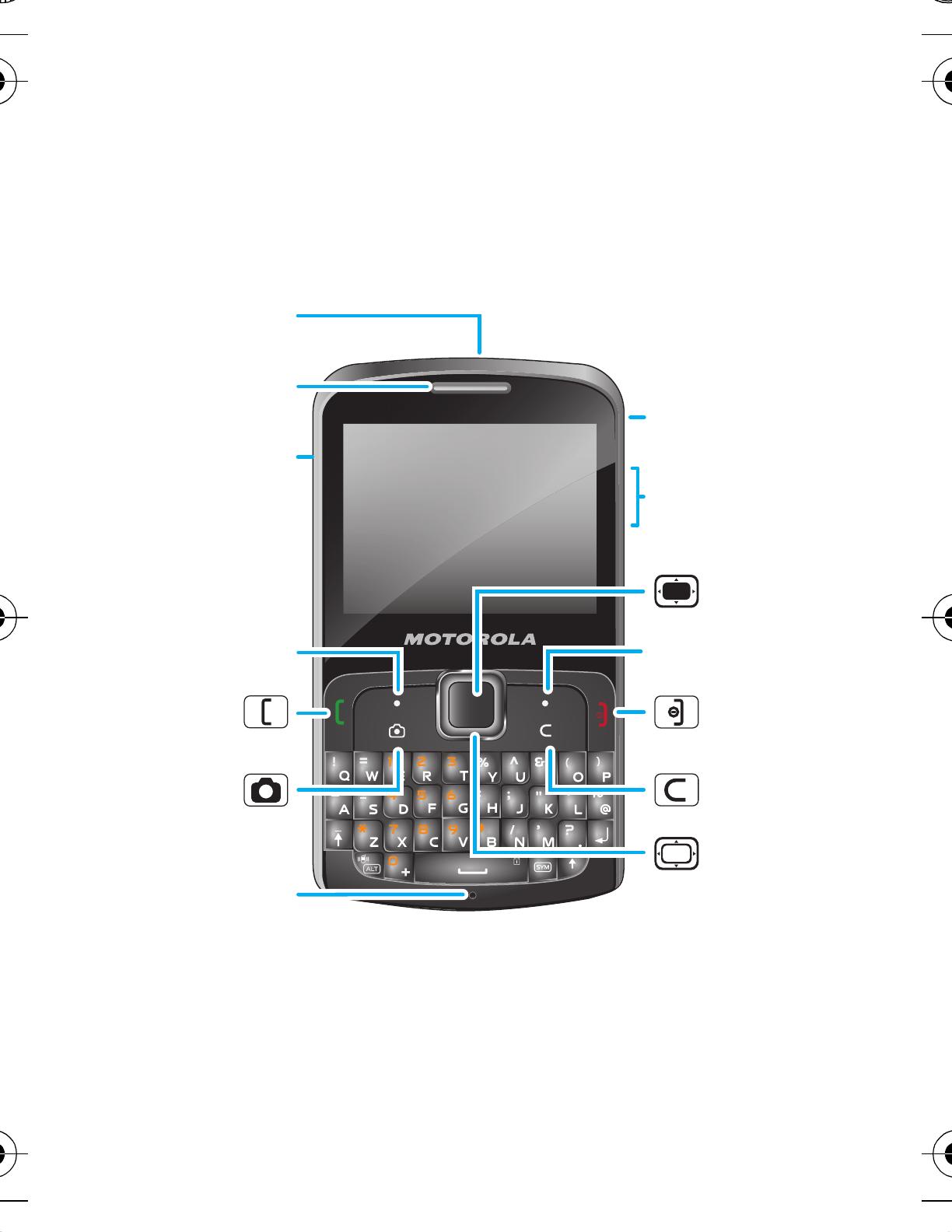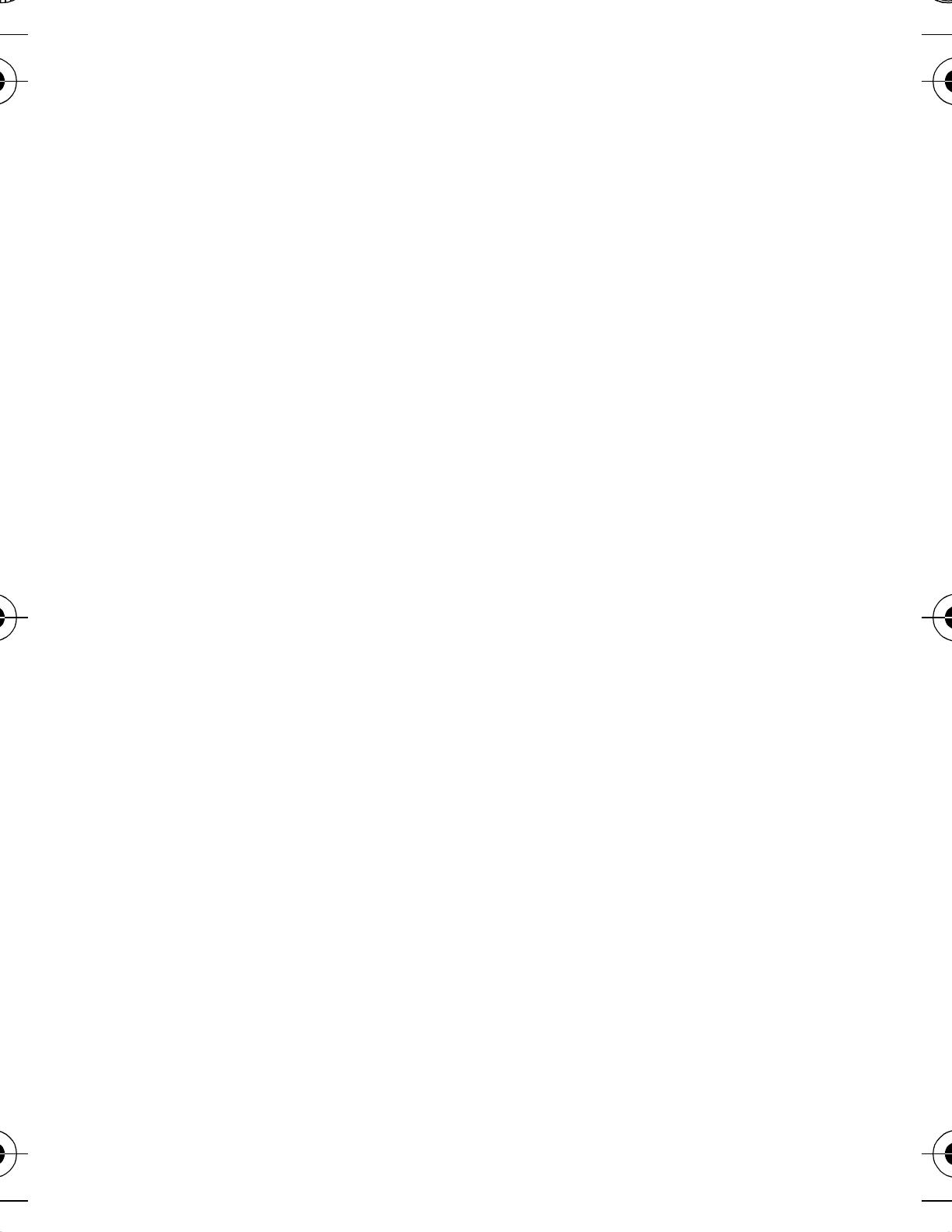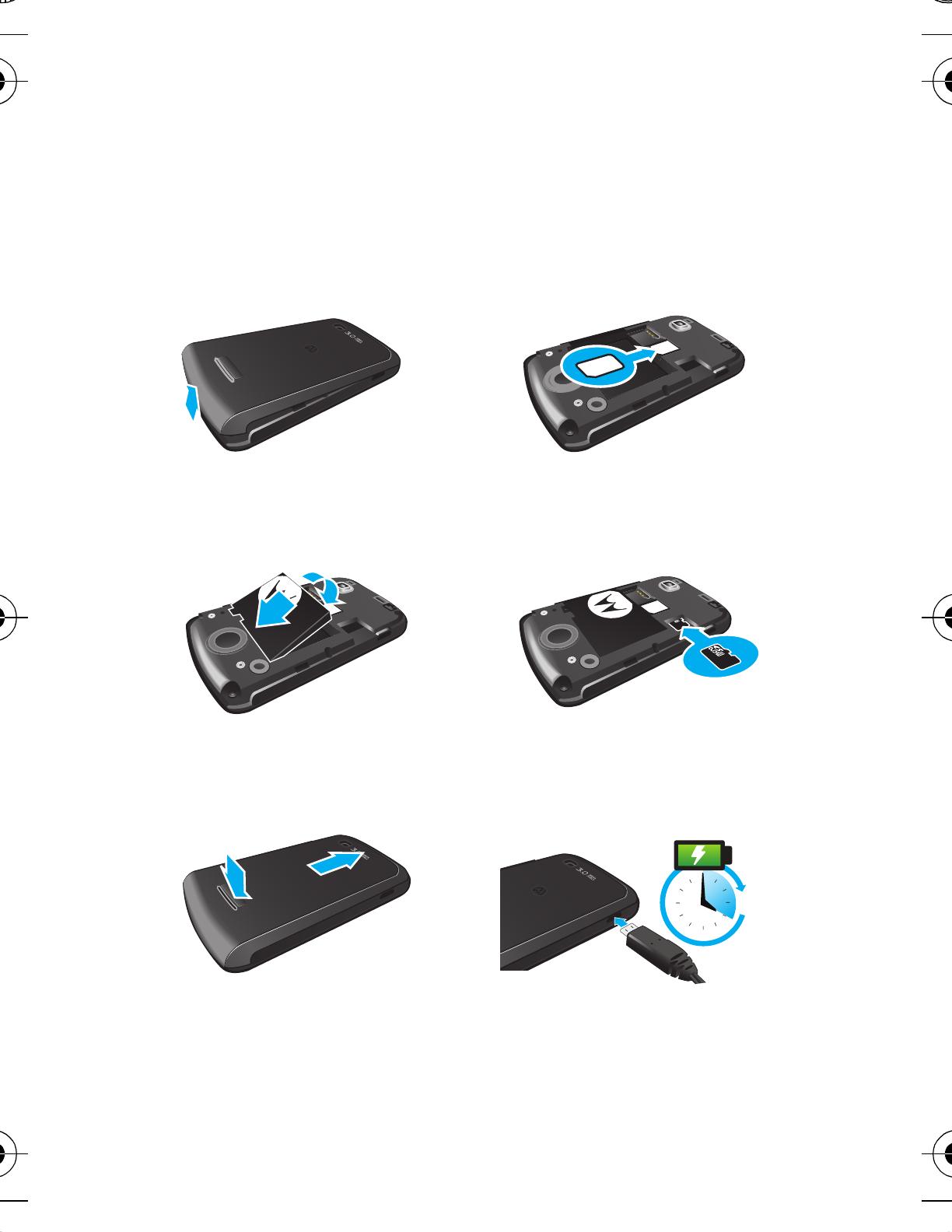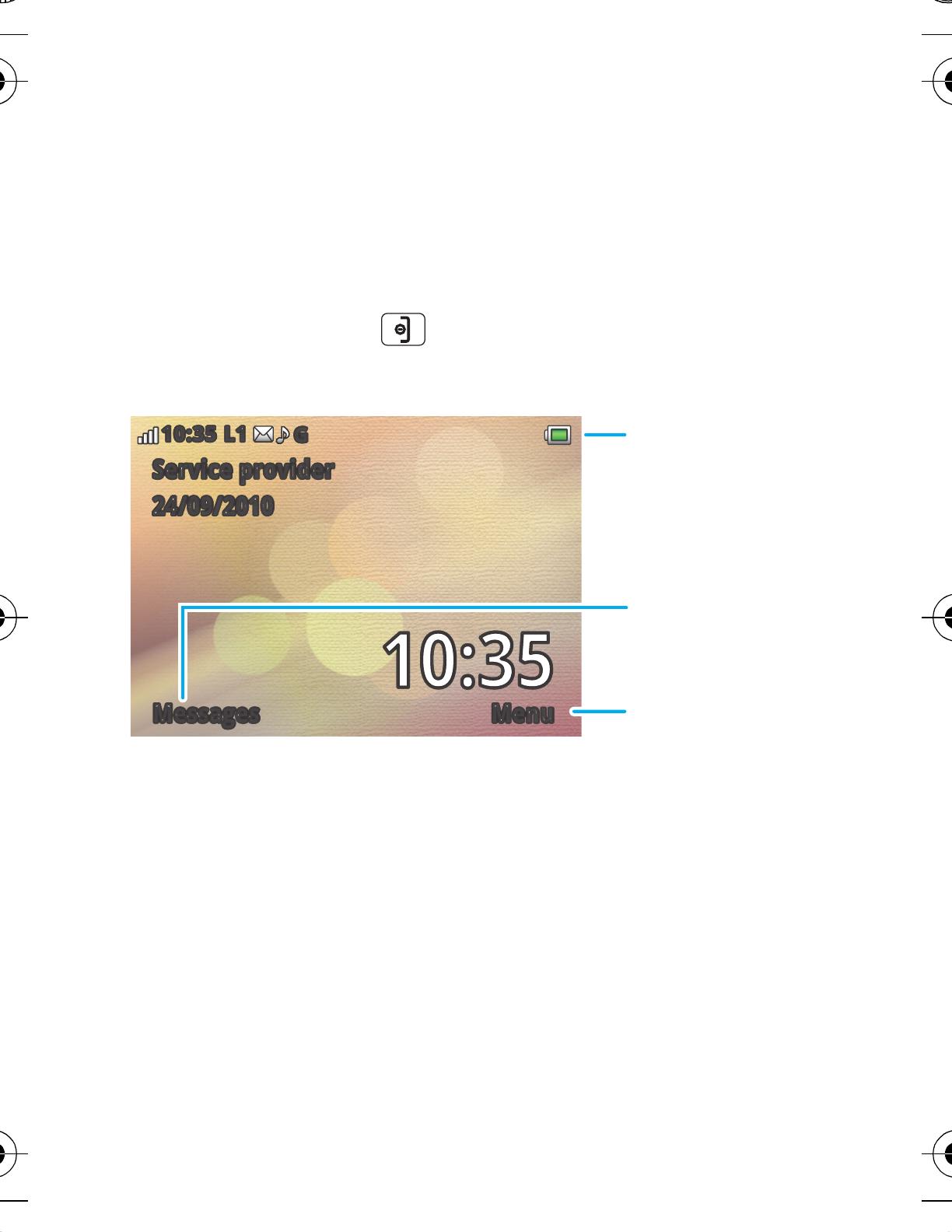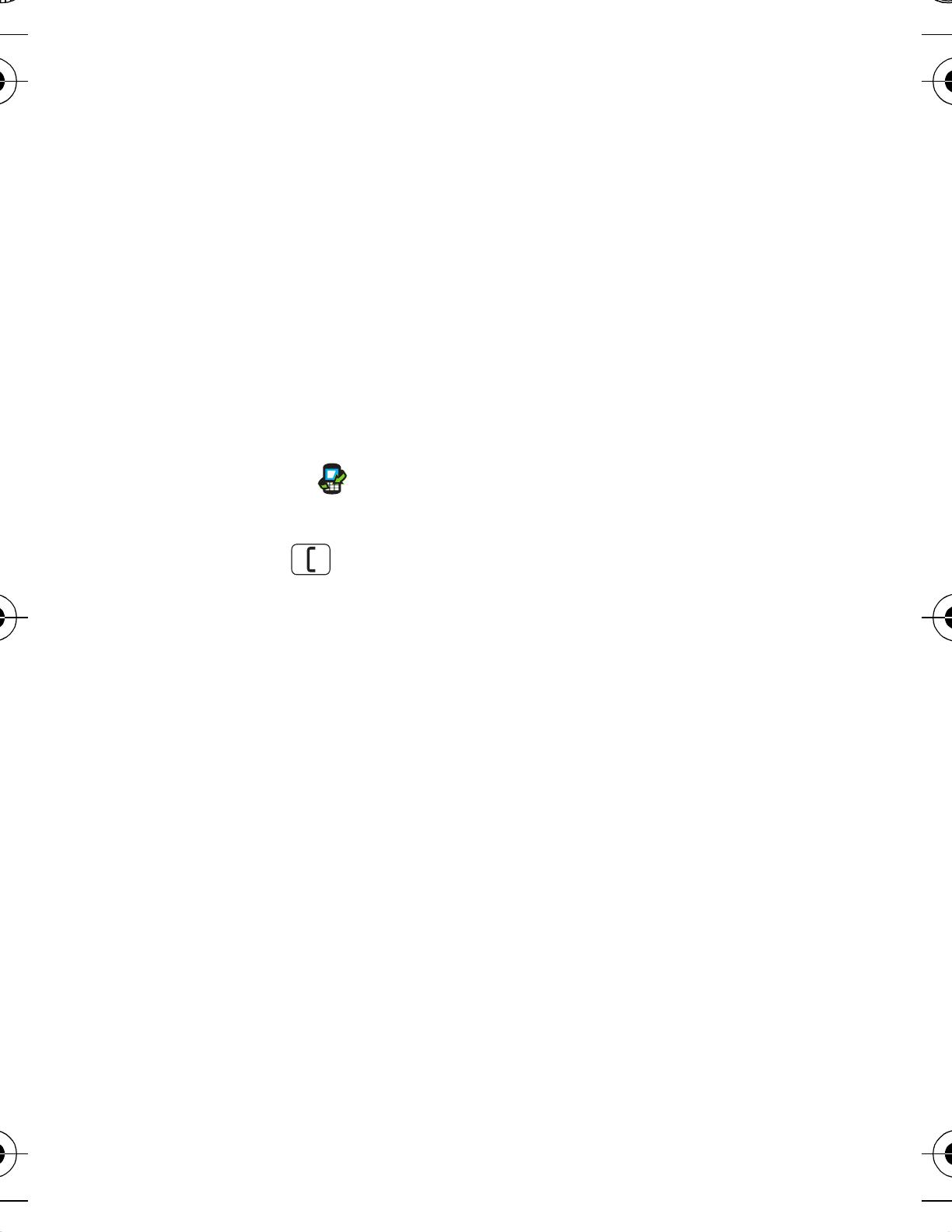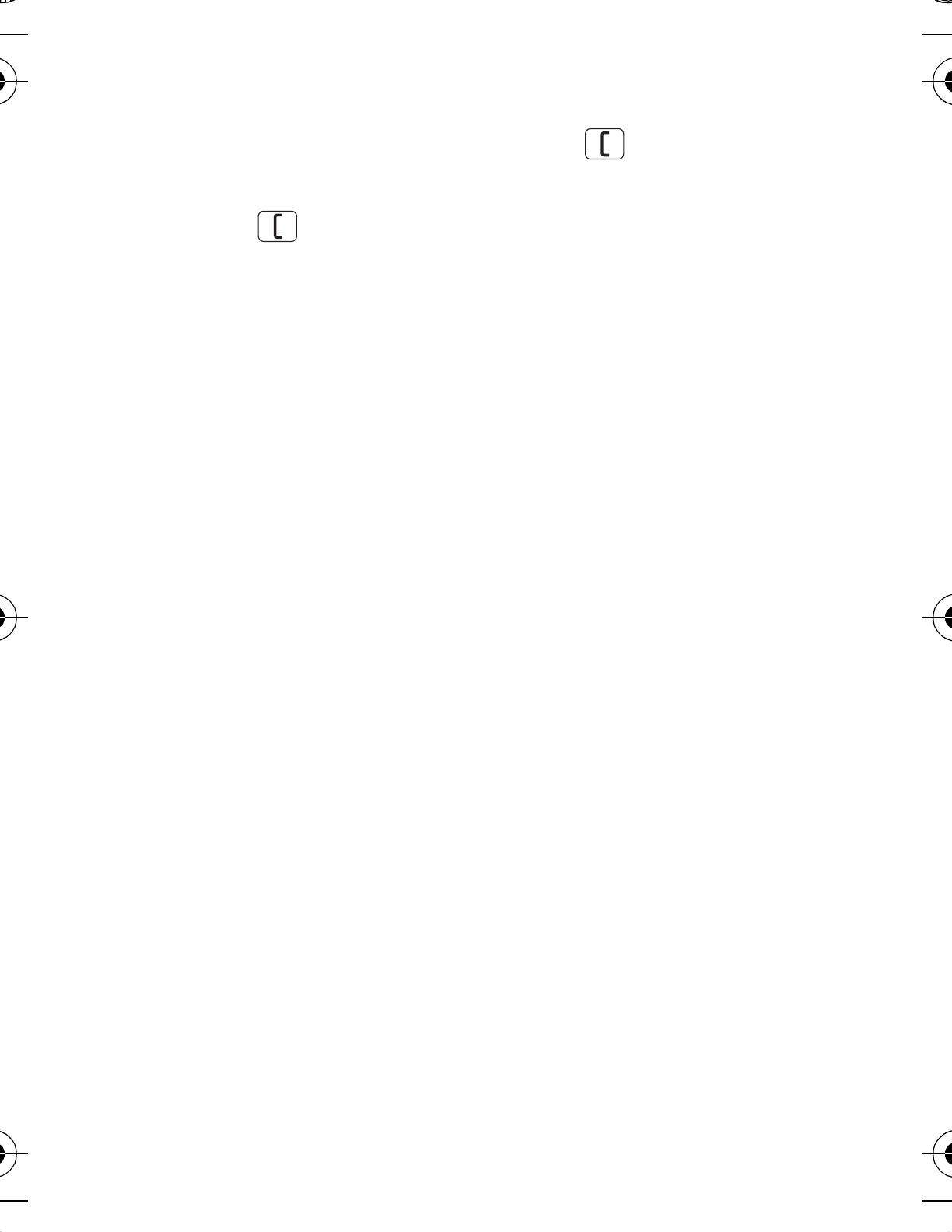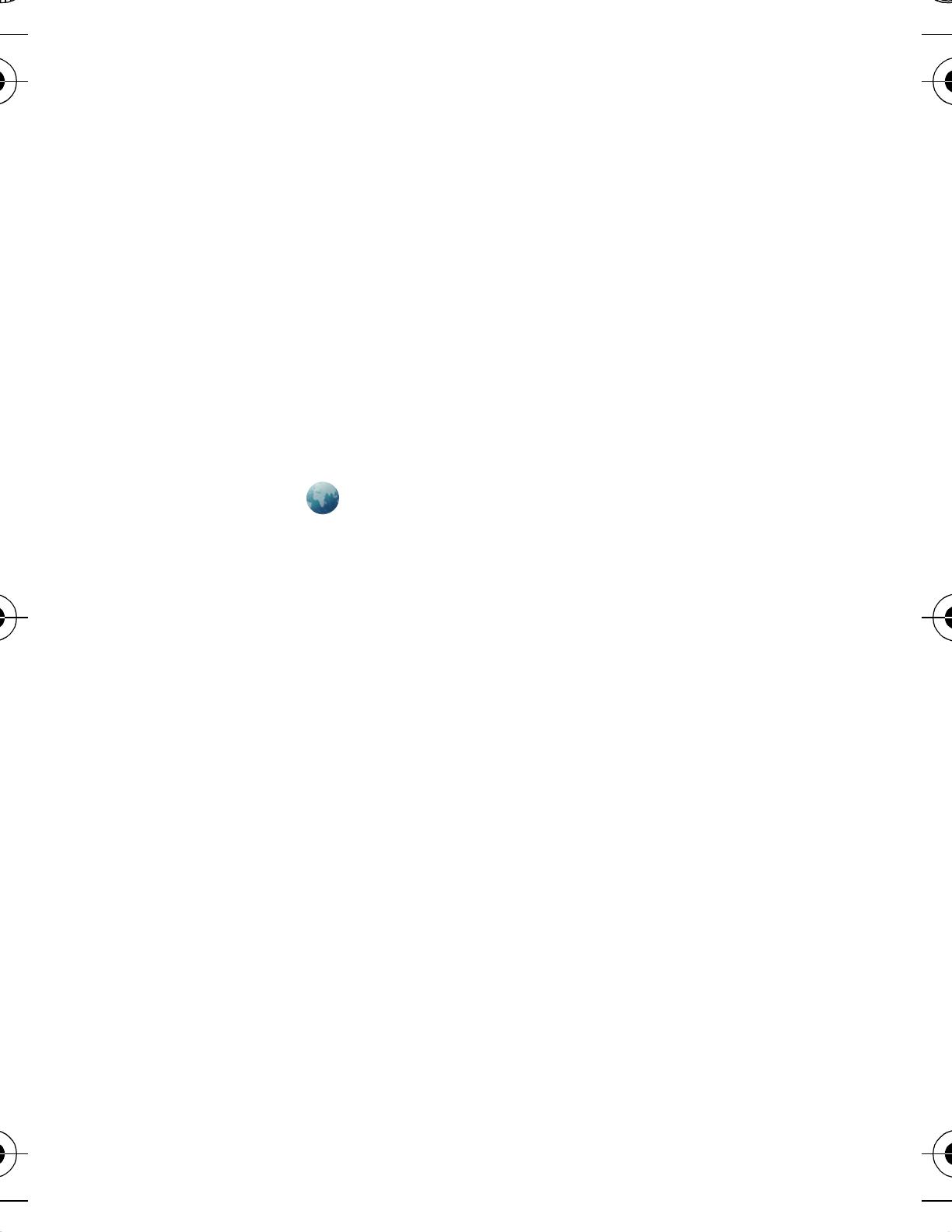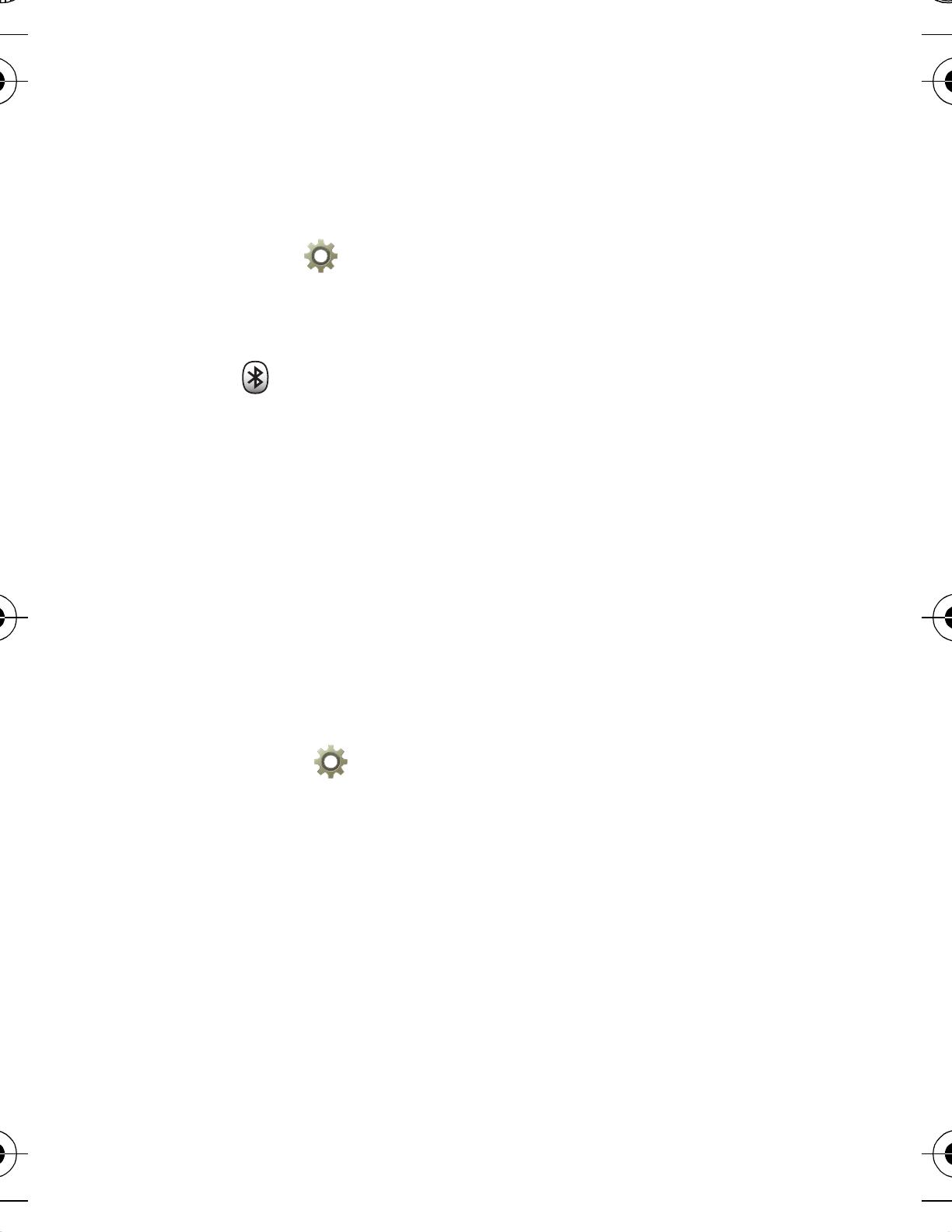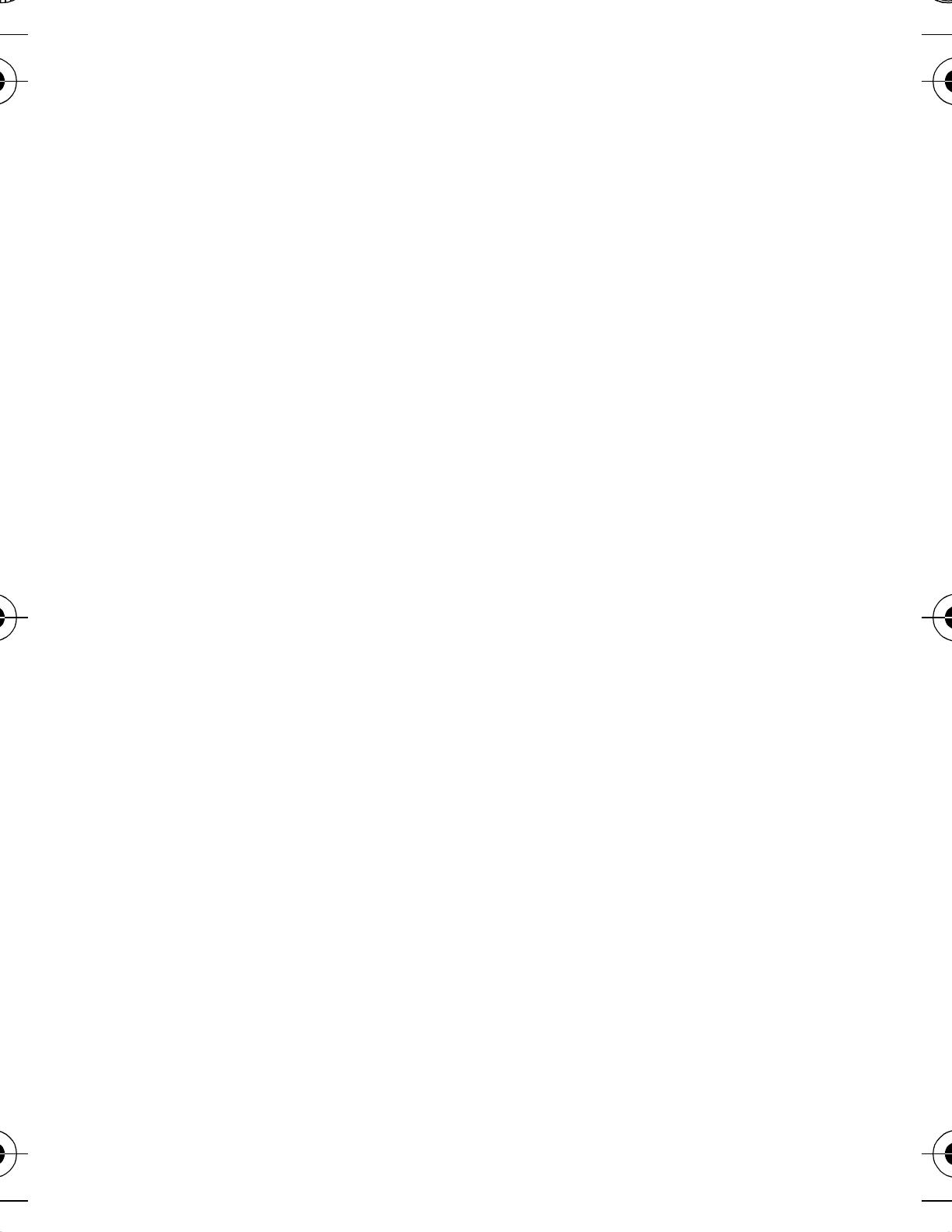
3Contents
Contents
Your phone . . . . . . . . . . . . . . . . . . . . . . . . . . . . . . . . 2
Let's go. . . . . . . . . . . . . . . . . . . . . . . . . . . . . . . . . . . 4
Keys . . . . . . . . . . . . . . . . . . . . . . . . . . . . . . . . . . . . . 6
Home screen . . . . . . . . . . . . . . . . . . . . . . . . . . . . . . 8
Calls . . . . . . . . . . . . . . . . . . . . . . . . . . . . . . . . . . . . . 10
Contacts . . . . . . . . . . . . . . . . . . . . . . . . . . . . . . . . . . 12
Messaging . . . . . . . . . . . . . . . . . . . . . . . . . . . . . . . . 14
Web . . . . . . . . . . . . . . . . . . . . . . . . . . . . . . . . . . . . . 16
Social networks . . . . . . . . . . . . . . . . . . . . . . . . . . . . 17
Bluetooth™ wireless . . . . . . . . . . . . . . . . . . . . . . . . 18
Manage your life . . . . . . . . . . . . . . . . . . . . . . . . . . . 20
Tips & tricks . . . . . . . . . . . . . . . . . . . . . . . . . . . . . . 23
Personalise . . . . . . . . . . . . . . . . . . . . . . . . . . . . . . . 25
Text entry . . . . . . . . . . . . . . . . . . . . . . . . . . . . . . . . 27
Photos. . . . . . . . . . . . . . . . . . . . . . . . . . . . . . . . . . . 28
Media player . . . . . . . . . . . . . . . . . . . . . . . . . . . . . . 30
Radio. . . . . . . . . . . . . . . . . . . . . . . . . . . . . . . . . . . . 32
Security. . . . . . . . . . . . . . . . . . . . . . . . . . . . . . . . . . 33
Troubleshooting . . . . . . . . . . . . . . . . . . . . . . . . . . . 35
Safety, regulatory & legal . . . . . . . . . . . . . . . . . . . . 36
68004132006.fm Page 3 Wednesday, October 27, 2010 6:04 PM