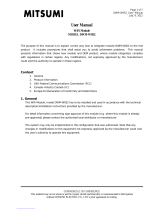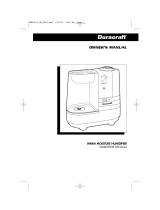® U.S. Registered Trademark EN1B-0146GE51 R0303
Copyright © 2003 Honeywell Inc. • All Rights Reserved 95-7620-4
T7560A,B,C Digital Wall Module
INSTALLATION INSTRUCTIONS
CAUTION: This equipment generates, uses, and can radiate radio frequency energy and, if not installed and used in
accordance with the Installation Instructions, may cause interference with radio communication. It has been tested and
found to comply with the limits for a Class A computing device pursuant to Subpart J of Part 15 of FCC Rules, which are
designed to provide reasonable protection against such interference when operated in a commercial environment.
Operation of this equipment in a residential area is likely to cause interference, in which case, users at their own expense
will be required to take whatever measures may be required to correct the interference. Any unauthorized modification of
this equipment may result in the revocation of the owner’s authority to continue its operation.
BEFORE INSTALLATION
All wiring must comply with local electrical codes and
ordinances or as specified on installation wiring diagrams.
Digital Wall Module (DWM) wiring can be sized from 16 to 22
AWG (1.5 to 0.34 mm2), depending on the application. The
maximum length of wire from a device to a wall module is
164 ft (50 m). Twisted pair wire is recommended for wire runs
longer than 100 ft (30.5 m).
CAUTION
EMI Noise Introduction.
Risk of erratic system operation.
Keep wiring at least one ft (305 mm) away from large
inductive loads such as motors, line starters, lighting
ballasts and large power distribution panels. During
installations, try to avoid areas of high EMI noise.
Run wall module wiring separately from 50 Vac or
greater power wiring.
Table 1. Types of DWM.
Sensor1Setpoint Bypass Fan
Override
T7560A Tmp wheel button button
T7560B Tmp/Hum wheel button button
T7560C Tmp/Hum - - -
1 Tmp = Temperature sensor; Hum = Humidity sensor
Table 2. Controller SW requirements for powering via
terminal 5 and new LCD signaling.
Fan Coil Unit
W7752
Hydronic
W7762
Chilled Ceiling
W7763
1.00.04 1.00.03 1.00.03
NOTE: A software module (ModAL module GNRSC02A) is
available to adapt the wall module to the respective
Excel 20, 50, 80, 100, 500, 600 controller, making
any further configuring obsolete. Contact your local
Honeywell distributor for further details.
DWM DISASSEMBLY
The T7560A,B,C comes packed with a subbase that mounts
separately for ease of installation. The cover is fixed by a
latch on the underside of the unit. Remove the cover as
shown in Fig. 1 (T7560A,B) or Fig. 2 (T7560C):
1. Insert the tip of an awl or a similar narrow, pointed
object into the small hole in the latch (T7560A,B) or
simply depress the latch by hand (T7560C).
2. Pry off the cover.
Fig. 1. DWM disassembly (T7560A,B)
Fig. 2. DWM disassembly (T7560C)

T7560A,B,C DIGITAL WALL MODULES
95-7620-4
EN1B-0146GE51 R0303
2
INSTALLATION
Mount the wall module on an inside wall approximately 54 in.
(1.3 m) from the floor (or as specified on the installation
drawings) to allow exposure to the average zone
temperature. Do not mount the wall module on an outside
wall, on a wall containing water pipes or near air ducts. Avoid
locations that are exposed to discharge air from registers or
radiation from lights, appliances, or the sun.
The DWM is furnished with a terminal block; all field wiring
connections are made to these eight terminals.
The DWM has to be mounted in vertical position with the
LCD display to the top.
Mount the subbase directly on a wall (see Fig. 3) using the
type of screws appropriate for the wall material.
Fig. 3. Mounting of DWM (T7560A,B shown)
See Fig. 6 for T7560A,B,C mounting dimensions.
Wiring
Wire the terminal blocks as follows:
1. Strip 3/16 in. (5 mm) of insulation from the conductor.
2. Insert the wire in the required terminal location and
tighten the screw to complete the termination.
IMPORTANT
Deviation from this rule can result in improper
electrical contact. See Fig. 4.
3. Verify DWM is wired according to Fig. 4.
NOTE: For specific wiring requirements, see the following
Power section.
Power
The DWM can be powered either via the 5 V LED input
(terminal 5) or via the 24 Vac/dc input (terminal 8).
IMPORTANT
The DWM can be powered only via terminal 5 with
those controllers listed in Table 2, and if a
SW version listed in Table 2 or higher is installed.
If the DWM is powered via terminal 5, the Excel 10
controller must be configured for LCD_DISPLAY
(LED output continuously ON).
NOTE: The 24 Vac power supply is needed only with the
T7560B DWM (for the humidity sensor).
Alternatively, a DC voltage source with 5...12 V can
be connected to terminal 5 (see IMPORTANT note
above).
Alternatively, a DC voltage source with 18...30 V
(e.g. 22 Vdc from W7750 CVAHU) can be
connected to terminal 8.
Input ratings
Terminal 5:
min. 5 Vdc Imax 3 mA
max. 12 Vdc Imax 5 mA
or LED output of any Excel 10 controller
Terminal 8:
24 Vac from controller; I < 5 mA
or
18...30 Vdc; I < 5 mA
Controllers with the following output ratings can be
connected to terminal 5
(ratings are met by all Excel 10 controllers):
• 5 V with 389 ohms
• 4.3 V with 100 ohms
• 14.3 V with 1.5k ohms
Use up to 16 AWG (1.5 mm2) with a minimum of 18 AWG
(1.0 mm2) wire for connecting 24 Vac power to terminal 8.
CAUTION
Low Voltage Equipment.
Risk of equipment damage.
The 24 Vac power source for the DWM must be a
Class II Power Source. To conform to Class II
restrictions, transformers must not be larger than
100 VA. A transformer that is CE certified and meets
the Low Voltage Device (LVD) requirements must be
used in Europe for all installations of this product.
The DWM power usage is < 0.5 VA at 24 Vac. The DWM
does not require a dedicated transformer. The DWM can get
power from any convenient location in the 24 Vac power
circuit.
The 24 Vac power can come from the 24 Vac power
terminals on the nearest controller or directly from a 24 Vac
transformer, whichever is closer.

T7560A,B,C DIGITAL WALL MODULES
95-7620-4
EN1B-0146GE51 R0303
3
Terminals
00000081c
1
2
1 = Common
2 = Temperature sensor
3 = Setpoint (T7560C: Do not connect!)
4 = Bypass/fan* (T7560C: Do not connect!)
5 = LED input (T7560C: Do not connect!)
6 = Bypass** (T7560C: Do not connect!)
7 = Humidity output
8 = 24 Vac / 22 Vdc input
* With Excel 10 Controllers:
W7750 (CVAHU), W7752 (FCU),
and XL12
** With Excel 10 Controllers:
W7751 (VAV), W7762 (HYD), and
W7763 (CHC)
For W7753 (UV) and W7761 (RIO),
see below.
NOTE
Fig. 4. Wiring of DWM
NOTE: If connected to W7753 (UV) Controller, both
terminals 4 and 6 must be connected.
W7761 Remote I/O Controller supports only
terminals 2 (temperature), 7 (humidity), and
1 (common), as well as terminal 8 as voltage supply.
Wiring with terminal 8 is not necessary if:
An FCU or CHC controller with software is
connected (see table 2).
An Excel 500 with 6V/8V/10V signaling from the
controller is used.
The T7560A is then powered by terminal 5.
When all wiring is complete, attach the cover of the DWM as
is shown in Fig. 5.
NOTE: Make sure that the latch on the underside of the
DWM engages properly.
Fig. 5. Mounting cover of T7560A,B DWM.
Fig. 6. DWM dimensions in inches (mm)

T7560A,B,C DIGITAL WALL MODULES
95-7620-4
EN1B-0146GE51 R0303
4
CONFIGURATION (T7560A,B)
After installation, the T7560A,B DWM must be configured in
order to perform as desired. This is done by using the
buttons and the setpoint wheel (see Fig. 7).
Fig. 7. Control elements of T7560A,B DWM
Normal Operating Mode
After the DWM is powered up by the controller, it will display
the room temperature and will operate as configured by
default; the respective default setting is marked with an
asterisk in the following.
After power-up, all display segments are switched on for
approx. one second (see Fig. 8).
AUTO
MANU
PROG
Fig. 8. Display of all segments after power-up
Entering Configuration Mode
1. Press FAN OVERRIDE for at least 5 seconds.
2. Press UNIT ENABLE, then release FAN OVERRIDE,
hold UNIT ENABLE for at least 5 seconds.
3. Release UNIT ENABLE.
RESULT: The display shows and the DWM is
ready for configuration (see below).
4. Press and hold FAN OVERRIDE while turning the
setpoint wheel to select the parameter number.
RESULT: The parameters with their currently set
values are displayed; the ≡ behind the
value indicates the currently set value (see
below for values).
5. Release FAN OVERRIDE and turn the setpoint wheel to
select the parameter value.
6. Confirm selection by pressing UNIT ENABLE.
7. Repeat steps 4 to 6 to configure next parameter, or
press BYPASS to leave the configuration mode.
NOTE: After approx. 10 seconds without further action, the
DWM automatically falls back to normal mode.
P1 Setpoint Type Setting
Scale Type Setting
• Fahrenheit relative
• Fahrenheit absolute
∗ Centigrade relative
• Centigrade absolute
P2 Room Temperature Setting
• Do not display room temperature (setpoint, only)
∗ Display room temperature
P3 Bargraph Use Setting
• No Fan
• Auto, Off, On
• Auto, Off, 2 Speeds
∗ Auto, Off, 3 Speeds
• Bargraph shows humidity (each segment
represents 4% rel. humidity; no fan speed
available)
P4 Controller Type Setting
∗ New LCD signaling from controller
(only with controllers and SW versions as listed in
Table 2 or higher; set Excel 10 controller to
LCD_DISPLAY)
• LED override mode from controller,
US signaling (100 ms pulses);
with contr. W7750, W7751, W7753, W7761, XL12
• LED override mode from controller,
European signaling (500 ms pulses);
with contr. W7752, W7762, W7763, XL12
• LED occupancy mode from controller,
US signaling (“Japan Mode”; set Excel 10
controller to LED_OCCUPANCY)
• LED occupancy mode from controller,
European signaling (500 ms pulses);
with contr. W7752, W7762, W7763, XL12
• Excel 500 signaling from controller
(10 V, 8 V, 6 V)
P5 Pin 4 (Bypass/Fan) Grounding
• Pin 4 not shorted to GND if override is pressed
(UV-controller, W7753)
∗ Pin 4 shorted to GND if override is pressed

T7560A,B,C DIGITAL WALL MODULES
95-7620-4
EN1B-0146GE51 R0303
5
Configuration Items in Software Version 2.10
and Above
P6 Device type
This item configures different devices.
IMPORTANT:
Stay on P6:1 and do not change to other
configurations.
P7 Temperature offset
• Temperature offset; values of 0 through 99 are
valid. 50 = no change, 49 = -0.1 Kelvin, 51 =
+0.1 Kelvin, etc. This offset varies the LCD display
value, only. It must be set separately in the XL10
controller.
P8 Switch back fan / temperature offset if unoccupied
• 01 --> enable FAN Key / enable Setpoint Key
• 02 --> enable FAN Key / disable Setpoint Key
• 03 --> disable FAN Key / enable Setpoint Key
• 04 --> disable FAN Key / disable Setpoint Key
To "disable" means to switch back to FAN= auto / Setpoint
offset = zero and disable operation.
To "enable" means to make normal operation possible (no
action if unoccupied).
"Unoccupied" means:
• Effective Unoccupied (moon on continuously)
or
• Override Unoccupied (moon flashing).
Works only with configuration P4:1: LCD signalling
Setpoint will be set to zero only if set to relative: P1:1 and
P1:3.
How to Check the Software Version
Press the left and right button for approx. 5 seconds: After a
LCD display test, you will see the current SW version of the
device.

T7560A,B,C DIGITAL WALL MODULES
95-7620-4
EN1B-0146GE51 R0303
6
ACCESSORIES
T7460LONJACK
The T7460LONJACK allows to easily access LONWORKS®
via the wall module. LONWORKS® will be connected to the 2
LON® terminals. Via the 3.5 mm jack plug, a PC connection
can be established.
Order quantity: set with 5 pieces
Fig 9. T7460LONJACK
Mounting
Remove the setpoint wheel and put in the LonJack as shown
in the following:
Fig 10. Mounting T7460-LONJACK
T7560 Blinds
Same material and color as housing; for covering non-
operational buttons.
Order quantity: set of 50 pieces.

T7560A,B,C DIGITAL WALL MODULES
95-7620-4
EN1B-0146GE51 R0303
7

T7560A,B,C DIGITAL WALL MODULES
Honeywell
Automation and Control Solutions
Honeywell AG
Böblinger Straße 17
D-71101 Schönaich
Phone: (49) 7031 63701
Fax: (49) 7031 637493
http://europe.hbc.honeywell.com
Subject to change without notice. Printed in Germany Manufacturing location certified to
EN1B-0146GE51 R0303
95-7620-4
-
 1
1
-
 2
2
-
 3
3
-
 4
4
-
 5
5
-
 6
6
-
 7
7
-
 8
8
Honeywell T7560B Installation Instructions Manual
- Type
- Installation Instructions Manual
- This manual is also suitable for
Ask a question and I''ll find the answer in the document
Finding information in a document is now easier with AI
Related papers
-
Honeywell TR21 User manual
-
Honeywell W7761A User manual
-
Honeywell XL 800 SERIES User manual
-
Honeywell W7752D User manual
-
Honeywell W7750A User manual
-
Honeywell T7350 User manual
-
Honeywell 63-1332-02 User manual
-
Honeywell XL 800 SERIES User manual
-
Honeywell HD6 User manual
-
Honeywell MICRONIK 200 R7426B User manual
Other documents
-
D-Link DWM-152 User manual
-
Echelon Excel 50 Installation Instructions Manual
-
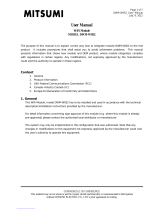 Mitsumi DWM-W052 User manual
Mitsumi DWM-W052 User manual
-
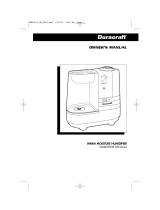 Duracraft DWM-250 User manual
Duracraft DWM-250 User manual
-
Hoshizaki DWM-20A User manual
-
KROHNE DWM 1000 | 2000 Operating instructions
-
WIKA FWS Operating instructions
-
WIKA FWS Operating instructions
-
WIKA FWS Operating instructions
-
Meister DWM/A-L Operating Instructions Manual