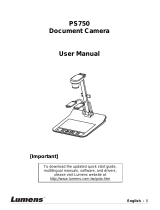Page is loading ...

AVerVision 300AF(+) Quick Reference Guide
Control Panel
Remote Control
Capturing an Image
• Place object inline with camera head
• Press CAP/DEL button (on remote or on
control panel)
• Image is now captured!
View Captured Images
• Press PLAYBACK
• Screen will display images as thumbnails
• Move to desired image by using arrow
keys
• To enlarge image to full screen, press
PLAYBACK once again
• To return to screen with images as
thumbnails, press PLAYBACK
• To return back to document camera
mode, press CAMERA
Transfer Captured Images to PC
• Ensure USB cable is disconnected
• Press MENU and select ADVANCE
• Select USB SELECT
• Select IMG DOWNLOAD
• Connect USB cable to computer
• Computer system will automatically
detect the new removable disk.
(similar to a flash/thumb drive)
A full feature training video can be viewed at:
http://www.avermedia-usa.com/presentation/videos.asp
Deleting Captured Images
• Press
PLAYBACK
•
Select desired image with arrow keys
• Press CAP/DEL
•
Select YES
Delete all
images at Once
• Press MENU button
• Select ADVANCE
• Select FORMAT MEMORY
• Select YES
• Memory reformats in ≈ 20 seconds
Other Helpful Reminders
• Zoom > 100% to use Pan Feature
• Use FREEZE function for smooth
transitions
• If using doc cam with S-video or
composite connection, set output to
TV (Small black switch next to mechanical arm)
• Turn off document camera by pressing
and holding POWER button for
2 seconds
• CAPTURE and DEL are listed separately
on remote control
• Use NIGHT VIEW in low light conditions
when LED lights are not desired
• Right arrow key (on control panel and
remote control) acts as an
ENTER key
Utilizing the Active Pass-Through Feature (Toggle to Computer)*
• 1) Ensure document camera is properly setup (see diagram below)
• 2) Press
PC button. To return to document camera mode, press CAMERA.
SK 05/07/08
Projector
Doc
Cam
VGA
OUT
VGA
IN
VGA
PORT
Computer
VGA
Cable
VGA
Cable
* Active pass-through feature is unavailable when document camera is connected to a TV unless a PC to TV converter (AVerKey) is used.
/