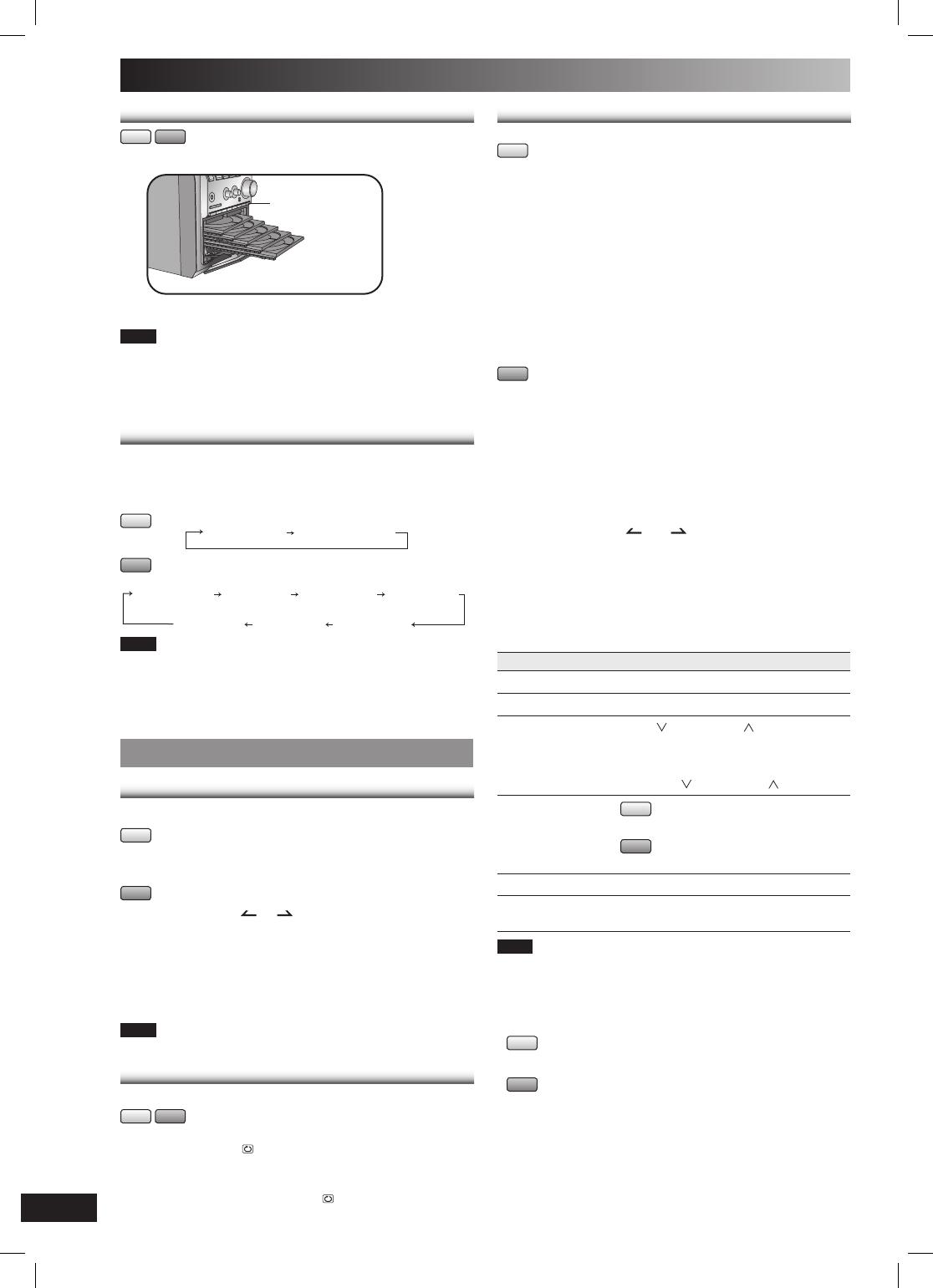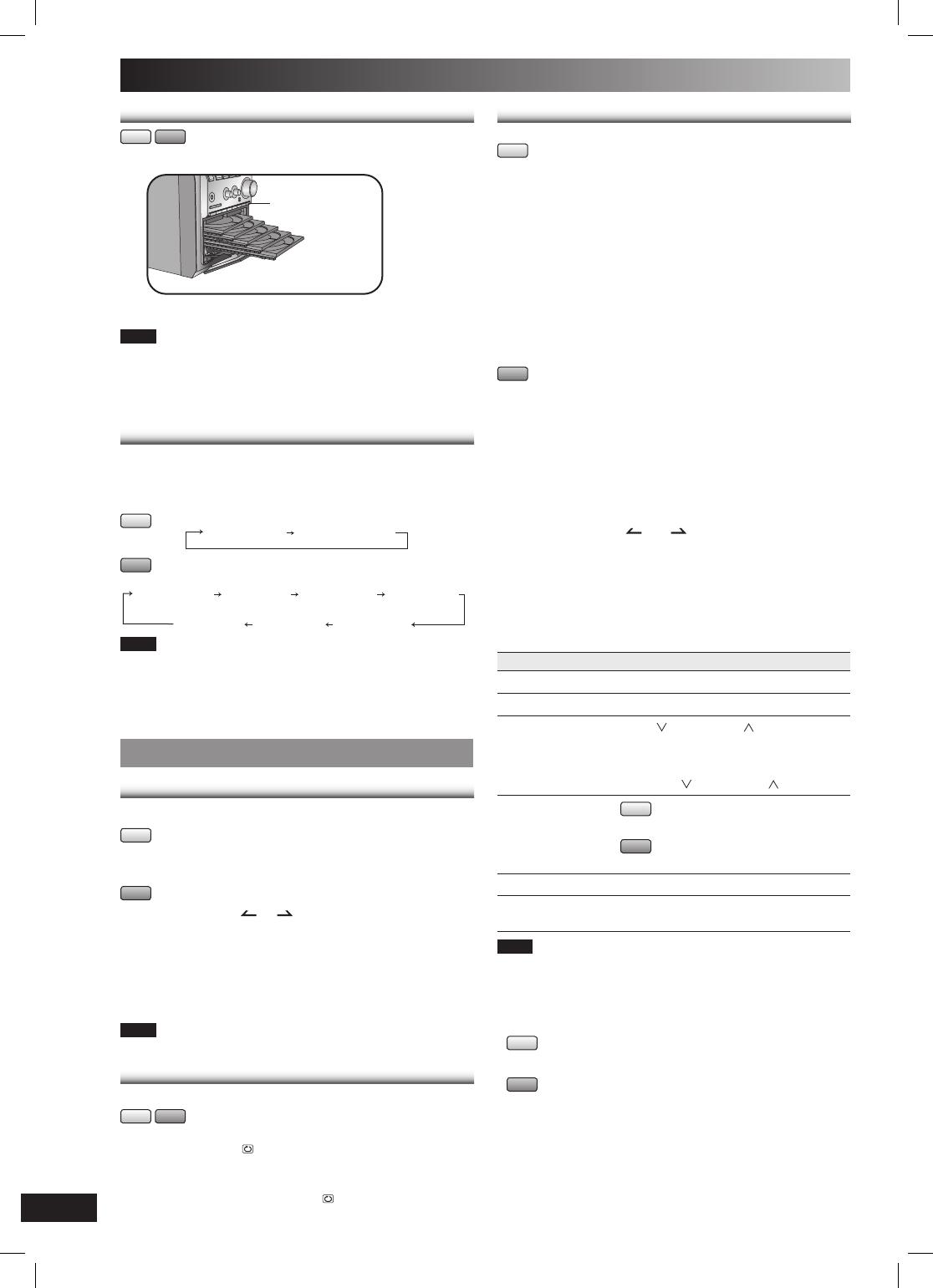
RQTV0102
8
Discs (continued)
Checking which discs are in the trays (CD CHECK)
Checking which discs are in the trays (CD CHECK)
CD MP3
1Press [CD CHECK].
CD CHECK
2Press the button again to close the trays.
Note
• The tray with a disc being played will not open.
• If the player is stopped, all trays will open.
• Do not remove or insert discs during disc check.
• Do not pull out the trays during disc check.
• 8 cm discs cannot be checked.
Display function
This function allows you to display the information of the
current track.
Press [DISPLAY] repeatedly during play or pause mode.
CD Elapsed time Remaining time
MP3
Elapsed time
Remaining
time Album name Track name
ID3 (Artist) ID3 (Track) ID3 (Album)
Note
• Maximum number of displayable characters: approximately 30
• This unit supports ver. 1.0 & 1.1 ID3 tags. Text data that is not
supported will not be displayed.
• ID3 is a tag embedded in MP3 tracks to provide information about
the track.
Advanced play
Direct access play
This function allows you to start play from a specifi c track.
CD
Press the numeric buttons to select and play your
desired track.
MP3
1Press [ALBUM or ] to select the album.
2Press [3/FF/¢] once and then the numeric buttons
to select and play your desired track.
For two-digit track, press [
h
10] once, and then the two
digits.
For three-digit track, press [h10] twice, and then the three
digits.
Note
This function does not work during any random/program mode.
Repeat play
You can repeat program play or other selected play mode.
CD MP3
Press [REPEAT] before or during play.
“REPEAT ON” and “ ” are displayed.
To cancel
Press [REPEAT] again.
“REPEAT OFF” is displayed and “ ” is cleared.
Program play
This function allows you to program up to 24 tracks.
CD
1Press [CD 6] and then [STOP 7].
2Press [PROGRAM].
3Press [DISC].
4(Within 10 seconds or so)
Press [1~5] to select your desired disc.
5Press the numeric buttons to select your desired
track.
6Repeat steps 3 to 5 to program other tracks.
7Press [CD 6] to start play.
MP3
1Press [CD 6] and then [STOP 7].
2Press [DISC].
3(Within 10 seconds or so)
Press [1~5] to select your desired disc.
4Press [STOP 7].
5Press [PROGRAM].
6Press [ALBUM or ] to select your desired
album.
7Press [3/FF/¢] once and then the numeric buttons
to select your desired track.
8Press [ENTER].
Repeat steps 6 to 8 to program other tracks.
9Press [CD 6] to start play.
To Action
cancel program mode Press [PROGRAM] in the stop mode.
replay the program Press [PROGRAM] then [CD 6].
check program
contents
Press [ /REW/4] or [ /FF/¢] when
“PGM” is displayed in the stop mode.
To check while programming, press
[PROGRAM] twice after “PGM” appears,
then press [ /REW/4] or [ /FF/¢] .
add to the program CD
Repeat step 3 to 5 in the stop mode.
MP3
Repeat steps 6 to 8 in the stop mode.
clear the last track Press [DEL] in the stop mode.
clear all programmed
tracks
Press [CLEAR] in the stop mode. “CLR ALL”
is displayed.
Note
• When you try to program more than 24 tracks “PGM FULL”
appears.
• During program play, skipping is always in the programmed order,
whether forward or backward.
• You cannot program CD-DA together with MP3 tracks.
• You cannot change or open other trays during program play mode.
• CD
During program play, you can search backward or forward only
within the current track.
• MP3
The program memory is cleared when you change a disc or open
a disc tray.
RQTV0102_2B.indd 8RQTV0102_2B.indd 8 2/9/07 11:14:25 AM2/9/07 11:14:25 AM