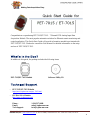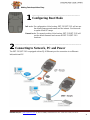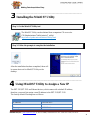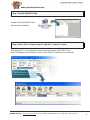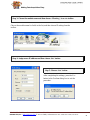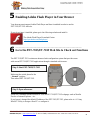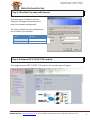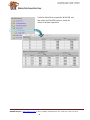PET-7015/ET-7015 Ethernet Remote I/O - QuickStart (Feb/2019)
ICP DAS USA, Inc. | www.icpdas-usa.com | 1-310-517-9888 | 24309 Narbonne Ave. Suite 200. Lomita, CA 90717
1
P ET-7017/ET-7017 Quick Start Guide
Congratulations on purchasing PET-7015/ET-7015 – 7 Channel RTD Analog Input Data
Acquisition Module. The most popular automation solution for Ethernet remote monitoring and
control application. This Quick Start Guide will provide information needed to get started with
PET-7015/ET-7015. Please also consult the User Manual for detailed information on the setup
and use of PET-7015/ET-7015
In addition to this guide, the package includes the following items:
PET-7015/ET-7015 Module Software Utility CD
- PET-7015/ET-7015 Website
https://www.icpdas-usa.com/pet_7015.html
- ICP DAS USA Website
http://www.icpdas-usa.com/
Phone : 1-310-517-9888

PET-7015/ET-7015 Ethernet Remote I/O - QuickStart (Feb/2019)
ICP DAS USA, Inc. | www.icpdas-usa.com | 1-310-517-9888 | 24309 Narbonne Ave. Suite 200. Lomita, CA 90717
2
2
PET-7000/ET-7000 Quick Start Guide
1
-----------------------------------------------------------
Configuring Boot Mode
Init mode: For configuration. After booting, PET-7015/ET-7015 will not run
the default firmware and cannot surf the internet. Use this mode
to update MiniOS7 image.
Normal mode: For normal working. After booting, PET-7015/ET-7015 will
run the default firmware and can use all PET-7015/ET-7015
functions.
----------------------------------------------------------------------------------
Connecting to Network, PC and Power
The PET-7015/ET-7015 is equipped with an RJ-45 Ethernet port for connection to an Ethernet
hub/switch and PC.

PET-7015/ET-7015 Ethernet Remote I/O - QuickStart (Feb/2019)
ICP DAS USA, Inc. | www.icpdas-usa.com | 1-310-517-9888 | 24309 Narbonne Ave. Suite 200. Lomita, CA 90717
3
PET-7000/ET-7000 Quick Start Guide
3
4
---------------------------------------------------------------------------------
Installing the MiniOS7 Utility
Step 1: Get the MiniOS7 Utility tool
The MiniSO7 Utility can be obtained from companion CD or our site:
CD:\Napdos\minios7\utility\minios7_utility\
http://www.icpdas-usa.com/minios7utility.html
Step 2: Follow the prompts to complete the installation
After the installation has been completed, there will
be a new short-cut for MiniOS7 Utility on the
desktop.
----------------------------------------------------------------------------------
Using MiniOS7 Utility to Assign a New IP
The PET-7015/ET-7015 are Ethernet devices, which comes with a default IP address,
therefore, you must first assign a new IP address to the PET-7015/ET-7015.
The factory default IP settings are as follows:
Item
Default
IP Address
192.168.255.1
Subnet Mask
255.255.0.0
Gateway
192.168.0.1

PET-7015/ET-7015 Ethernet Remote I/O - QuickStart (Feb/2019)
ICP DAS USA, Inc. | www.icpdas-usa.com | 1-310-517-9888 | 24309 Narbonne Ave. Suite 200. Lomita, CA 90717
4
PET-7000/ET-7000 Quick Start Guide
Step 1: Run the MiniOS7 Utility
Double-click the MiniOS7 Utility
shortcut on your desktop.
Step 2: Press “F12” or choose “Search” from the “Connection” menu
After pressing F12 or choosing Search from Connection menu, the MiniOS7 Scan
dialog will appear, that will display a list of all the MiniOS7 modules on your network.
See the status tip, waiting
for the search to be done.

PET-7015/ET-7015 Ethernet Remote I/O - QuickStart (Feb/2019)
ICP DAS USA, Inc. | www.icpdas-usa.com | 1-310-517-9888 | 24309 Narbonne Ave. Suite 200. Lomita, CA 90717
5
PET-7000/ET-7000 Quick Start Guide
Step 3: Choose the module name and then choose “IP setting” from the toolbar
Choose the module name for fields in the list, and then choose IP setting from the
toolbar.
Step 4: Assign a new IP address and then choose “Set” button
Step 5: Choose “Yes” button
After completing the settings, press the Yes
button in the Confirm dialog box to exit the
procedure.

PET-7015/ET-7015 Ethernet Remote I/O - QuickStart (Feb/2019)
ICP DAS USA, Inc. | www.icpdas-usa.com | 1-310-517-9888 | 24309 Narbonne Ave. Suite 200. Lomita, CA 90717
6
PET-7000/ET-7000 Quick Start Guide
5
6
PET-7000/ET-7000 Quick Start Guide
----------------------------------------------------------------------------------
Enabling Adobe Flash Player in Your Brower
Your browser must support Adobe Flash Player and have it enabled in order to use the
PET-7015/ET-7015 web site.
If you do not have it installed, please go to the following website and install it.
The Adobe Flash Player Download Center:
http://get.adobe.com/flashplayer/
----------------------------------------------------------------------------------
Go to the PET-7015/ET-7015 Web Site to Check out Functions
The PET-7015/ET-7015 contains an advanced web configuration system that provides users
with access PET-7015/ET-7015 applications through a standard web browser.
Step 1: Start PET-7015/ET-7015
Make sure the switch placed in the
“ Normal” position.
Then reboot PET-7015/ET-7015
Step 2: Open a browser
Please use a standard internet browser to view the PET-7015/ET-7015 webpage, such as Mozilla
Firefox or Internet Explorer…etc.
If you haven’t changed the default IP address of the PET-7015/ET-7015, please refer to “4. Using
MiniOS7 Utility to Assign a New IP” to configure it.

PET-7015/ET-7015 Ethernet Remote I/O - QuickStart (Feb/2019)
ICP DAS USA, Inc. | www.icpdas-usa.com | 1-310-517-9888 | 24309 Narbonne Ave. Suite 200. Lomita, CA 90717
7
Step 4: Fill out the User name and Password
After entering the IP address, the login
dialog box will appear and prompt you to
enter your username and password.
The factory default user name and password
are as follows (Case sensitive) :
Item
Default
User name
Admin
Password
Admin
Step 5: Welcome to PET-7015/ET-7015 web site
After logging into the PET-7015/ET-7015 web site, the welcome page will appear.

PET-7015/ET-7015 Ethernet Remote I/O - QuickStart (Feb/2019)
ICP DAS USA, Inc. | www.icpdas-usa.com | 1-310-517-9888 | 24309 Narbonne Ave. Suite 200. Lomita, CA 90717
8
PET-7000/ET-7000 Quick Start Guide
Under the Main Menu, expand the Web HMI, and
then select the Web HMI option to check the
values of the data acquisition.
-
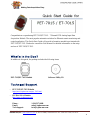 1
1
-
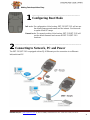 2
2
-
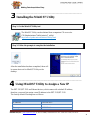 3
3
-
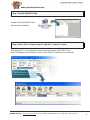 4
4
-
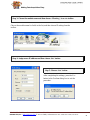 5
5
-
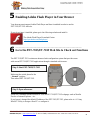 6
6
-
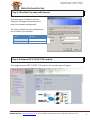 7
7
-
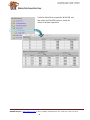 8
8
ICP DAS USA ET-7015 Quick start guide
- Type
- Quick start guide
- This manual is also suitable for
Ask a question and I''ll find the answer in the document
Finding information in a document is now easier with AI
Related papers
-
ICP DAS USA NS-208 - 8-port Industrial Unmanaged Ethernet Switch Quick Start
-
ICP DAS USA NS-205 Quick start guide
-
ICP DAS USA NS-205R Quick start guide
-
ICP DAS USA SG-785 Quick Start
-
ICP DAS USA tM-R5 Quick Start
-
ICP DAS USA SG-3016-80 Quick Start
-
ICP DAS USA I-7188E3D-232 Quick start guide
-
ICP DAS USA USB-2045 Quick Start
-
ICP DAS USA SG-3071 Quick start guide
-
ICP DAS USA I-7017 Quick Start