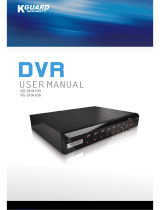Page is loading ...

User Manual
H.264
Analog High Definition
Digital Video Recorder
DHD204/208/216
DHD204A/208A/216A
DHD304A/308A/316A
DHD504A/508A/516A

Trademarks and registered
trademarks
Microsoft, Windows, Internet Explorer are registered trademarks of Microsoft corporation in the U.S and/or
other countries
.
Adobe and Adobe PDF are registered trademarks of Adobe Systems Incorporated in the U.S
and/or other countries
.
JavaScript and all Java-based trademarks and logos are trademarks or registered
trademarks of Sun Micro systems, Inc. in the U.S and/or other countries
.
Linux, Macintosh, Mozilla, and
Netscape Navigator are registered trademarks of the respective holders
.
Other names of companies and their
products mentioned in this manual may be trademarks or registered trademarks of their respective owners.
Caution
Do not drop or strike the equipment
Do not install the equipment near naked flames or heat sources
Do not expose this unit to rain, moisture, smoke or dusty environments
Do not cover the opening of the cabinet with cloth or plastic or install this unit in a ventilated place. Allow
10cm between this unit and its surroundings
Do not continue to operate the unit under abnormal conditions such as detection of smoke, strange smell
or no display on screen whilst power is turned on
Do not touch the power connection with wet hands
Do not damage the power cord or leave it under pressure
To avoid unnecessary magnetic interference, do not operate this unit near magnets
,
speaker system, etc
.
All connection cables must be grounded properly
This symbol on the product or on its packaging indicates that this product shall not be treated as
household waste. Instead it shall be handed over to the applicable collection point for the recycling
of electrical and electronic equipment. By ensuring this product is disposed of correctly, you will
help prevent potential negative consequences for the environment and human health, which could
otherwise be caused by inappropriate waste handling of this product. The recycling of materials will
help to conserve natural resources. For more detailed information about recycling of this product,
please contact your local city office, your household waste disposal service or the shop where you
purchased the product.

Table of Contents
Chapter 1: Live Mode Operations.................................................................................................................................... 1
Chapter 2: Main Menu.......................................................................................................................................................2
2-1 Auto Sequential................................................................................................................................................... 4
2-2 Backup.................................................................................................................................................................. 4
2-2-1 Selection................................................................................................................................................... 4
2-2-2 Select Backup Device.............................................................................................................................. 5
2-3 Configurations..................................................................................................................................................... 6
2-4 Time Search..........................................................................................................................................................6
2-4-1 Playback Mode........................................................................................................................................ 7
2-5 System Logs......................................................................................................................................................... 8
2-5-1 Criteria.......................................................................................................................................................9
2-6 PTZ Operation................................................................................................................................................... 10
3-4 Account Setup................................................................................................................................................... 35
3-4-1 Administrator......................................................................................................................................... 35
3-4-2 Other Users............................................................................................................................................ 36
3-4-2-1 Permission.................................................................................................................................. 36
3-5 Network Setup...................................................................................................................................................37
3-5-1 WAN........................................................................................................................................................ 37
3-5-1-1 DHCP........................................................................................................................................... 37
3-5-1-2 Static IP....................................................................................................................................... 38
3-5-1-3 PPPoE.......................................................................................................................................... 38
3-5-2 HTTP........................................................................................................................................................39
3-5-3 DDNS...................................................................................................................................................... 39
3-5-4 NTP..........................................................................................................................................................40
3-5-5 Mail Setup.............................................................................................................................................. 41
3-6 Storage Setup.................................................................................................................................................... 42
3-6-1 HDD Setup............................................................................................................................................. 42
3-6-2 USB Flash Drive Setup.......................................................................................................................... 43
3-7 System Setup..................................................................................................................................................... 44
3-7-1 Auto Lock............................................................................................................................................... 44
3-7-2 Auto Reboot...........................................................................................................................................44
3-7-3 Date / Time Setup................................................................................................................................. 45
3-7-3-1 Time Zone...................................................................................................................................45
3-7-3-2 Daylight Saving Time................................................................................................................ 45
3-7-3-3 Change Date and Time............................................................................................................. 46
3-7-4 Monitor Setup........................................................................................................................................46
3-7-4-1 Resolution Setup....................................................................................................................... 47
3-7-4-2 Composite video output adjust...............................................................................................47
3-7-5 Input Setup.............................................................................................................................................48
3-7-5-1 IR Setup ( Depending on DVR model )...................................................................................48
3-7-4-1 Mouse Setup.............................................................................................................................. 48
3-7-6 Utility Setup............................................................................................................................................49
3-7-6-1 Export Configuration.................................................................................................................49
3-7-6-2 Import Configuration................................................................................................................ 50
3-7-6-3 Reset Configuration.................................................................................................................. 51
3-7-6-4 Export Logs.................................................................................................................................51
3-7-6-5 Clear Logs................................................................................................................................... 52
3-7-6-6 Upgrade Firmware.....................................................................................................................53
3-8 System Information...........................................................................................................................................54
3-8-1 DVR Information....................................................................................................................................54
3-8-2 Network Information............................................................................................................................ 54
3-8-3 HDD Information...................................................................................................................................54

3-8-4 S.M.A.R.T Information........................................................................................................................... 55
Chapter 4: Remote Software...........................................................................................................................................56
4-1 Application Software........................................................................................................................................ 56
4-2 Internet Explorer................................................................................................................................................58
Appendix........................................................................................................................................................................... 59
Appendix 1 Specification........................................................................................................................................ 59
Appendix 1-1 DHD 5A Series Specification..........................................................................................................59
Appendix 1-2 DHD 3A Series Specification..........................................................................................................62
Appendix 1-3 DHD 2A Series Specification..........................................................................................................65
Appendix 1-4 DHD 2 Series Specification............................................................................................................ 68
Appendix 2 Remote Control Manual.....................................................................................................................70
Appendix 2-1 Remote Control............................................................................................................................... 70
Appendix 2-2 Playback Remote Control Functions.............................................................................................71
Appendix 2-4 Digital Zoom Remote Controller Functions.................................................................................73
Appendix 2-5 PTZ Mode Remote Controller Functions..................................................................................... 74
Appendix 3 AHD Camera Resolution.................................................................................................................... 75
Appendix 3-1 Switch Resolution From 1080p to 720p....................................................................................... 75
Appendix 3-2 Switch Resolution From 1080p to D1...........................................................................................78
Appendix 4 Hard Drive Compatibility List............................................................................................................ 79

1
Chapter 1: Live Mode Operations
In the Live Mode, user can monitor all channels of the DVR and change the division, user can
access the configuration panel by right-clicking the mouse, and a Division Control panel will appear
when the mouse cursor moves to the bottom of the live video.
Note: The number of channels, split screen, and resolution in following images are for reference only. The
actual screen is subject to different models.
Table 1-1 Icon descriptions in Live Mode
Icon Description
Channel recording is activated.
Live audio of current channel is on.
Live audio of current channel is off.
Event recording of current channel is activated.
Motion detection of current channel is triggered.
IP camera status, click to setup.
1. Simulate HD: Video input resolution is
1280×1440, click prompt to open UTC control menu, and turn
on camera NRT function to correct.
2. IP camera: Sub stream resolution is higher than main stream.
Time stamp for each channel, appears in the event of local
playback, remote live screen, remote playback, and backup video.
Division control
Main Menu
Toolbar

2
Chapter 2: Main Menu
To enter the Main Menu and set up the DVR, log-in account and user password are required.
The default password of the administrator is 1111, please check the Account Setup for managing other users.
Table 2-1 Definition of virtual keyboard
Icon Description
Switch letters input between capital or lower-case.
or Switch input mode between numbers or letters.
Delete last character.
Enter.
Space.
Right-click on the screen to display the Main Menu.
Table 2- 3 Description of Main Menu and Division Control icons
Icon Description
Auto Sequential menu.
Backup menu, for exporting video data in the DVR to a backup file.

3
Enter Configurations menu, eight different options for configurations.
Time Search menu, for playing recordings of specific time.
System Logs, for automatically generating an event report, which shows time,
type and channel of the event.
PTZ Operation menu.
Digital Zoom ( 2 to 8 times ).
Freeze.
Smart Search, for searching events triggered in specific channel, area, and time.
Unfreeze.
PIP.
Single split.
4 division.
9 division.
13 division.
Hex division.
Note: Division control may be different according to models.

4
2-1 Auto Sequential
Item Description
Interval The time interval of channel switching.
All Channels The DVR automatically switches channels with the designated
interval. All channels display in a single-split view.
Quad Division The DVR automatically switches channels and display all channels in
a 4-split view.
9 Division The DVR automatically switches channels and display all channels in
a 9-split view.
16 Division The DVR automatically switches channels and display all channels in
a 16-split view.
2-2 Backup
User can back up recorded video data of a specified time to either direct-attached storage, such as a USB flash
drive, or a remote folder on a PC.
2-2-1 Selection
Item Description
From The start time of data to back up.
To The end time of data to back up.
Duration The duration of back up data.
All Select all channels or clear all selected channels to back up.
Required Space Show the size of the backup file.

5
2-2-2 Select Backup Device
Item Description
Backup Start backup operation.
Back Device Select backup target device.
Status Status of target device.
Free Space Free space of target device.
Backup Start backup operation.
Note:
1. Be sure to Calculate the size of backup data before starting the backup operation.
2. Do not remove backup target device or turn off the power during the backup operation.
3. If required remote backup, please execute browser with administrator privileges.

6
2-3 Configurations
Please refer to Chapter 3 for more detail about the Configurations menu.
2-4 Time Search
You can search and playback recorded data of specific dates and time. Dates including recordings are
highlighted by a blue rectangle. Click the date to show recording time on that specific day with a time bar. You
can select specific time ( hour / minute / second ) by clicking the time bar, and press OK to playback the
recorded data of the specific date and time.
Icon Description
Playback button.
Select playback time by
sliding the position of the
cursor on the time bar.

7
2-4-1 Playback Mode
Table 2-4 Playback mode icon description
Icon Description
Stop playback, and go to the previous page.
Play.
Pause.
Fast rewind.
Fast forward.
Slow play.
Step play.
Digital zoom.
Single split.
4 division.
9 division.
16 division.
Time interval for the timeline (1, 4, 6, 12, or 24
hours).
Determines the time range where events can
be triggered.
Note: Double-click the preferred channel to view in single split.

8
2-5 System Logs
The event list shows all login events, event types, event details, and filtered events. Double-click the gray video
symbol ►on the left of the event to play recordings related to the event.
Note:
If no HDD is installed, or no recorded data exist, the DVR will not play the video even double-click the event.
Icon Description
Criteria Set the conditions for the event search
Slide to jump to a page of the event list. The number shows on the
right side is the current page number
Press left or right arrow to change the page number directly.
Refresh the system logs.

9
2-5-1 Criteria
Using Criteria to find events quicker. If start time and end time is checked, the event list will only display the
events within the specific time period. If the user uncheck some events and press OK, the lists will only show
checked events. If you uncheck the channels, videos from unchecked channels will be filtered out.

10
2-6 PTZ Operation
PTZ Settings ( RS-485, UTC, and IP camera control ) can be configured in Camera Setup( refer to Chapter 3-3 ).
2-6-1 RS-485 PTZ control
In RS-485 PTZ control mode, a Red Cross appears in the center of the screen. In the window hold down the
left mouse button and drag that can control pan and tilt, the view of the PTZ camera will move to the desired
position accordingly.
RS-485 PTZ control icon description
Icon Description
ZOOM. Press + / - or move the slider to adjust the zoom
level.
FOCUS. Press + / - or move the slider to adjust the focus
IRIS. Press + / - or move the slider to adjust the iris
Press left or right arrow keys to select desired preset point,
adjust view to appropriate position then press to set
the current position as the preset point.
Press left or right arrow keys to select the preset point, and
press to move the view to the selected preset point.
Minimize the PTZ menu.
Rotate Video Make the video upside down.
Exit
Touring Checked, enable auto pan.
Setup Refer to Chapter 2-6-3.

11
2-6-2 UTC Control
DVR supports UTC( Up The Coax ) function that can control UTC supported camera via coaxial cable
without any other equipment. Follow below steps to enable UTC control, enter Camera Setup menu,
in PTZ field chosen UTC option and Protocol select UTC-AUTO.
UTC control icon description
Item Description
Direction and enter, click at center that can turn on UTC camera
OSD function, when OSD is activated click at center that same as
Enter key and click direction key to select camera different
function.
Std.OSD/Alt.OSD Standard OSD/Alternate OSD.Click to select appropriate protocol
to operate UTC camera.
Note:
1. If the resolution of the UTC camera is D1 or 960h, please switch the UTC protocol to
UTC-720P for further operations.

12
2. If the resolution of the UTC camera is 4Mega Simulation HD, please switch the UTC
protocol to UTC-AUTO or UTC-1080P for further operations.
2-6-3 Touring( Auto Pan ) Setup
Click Setup to open preset point dialog.
Preset point dialog description
Item Description
Enable Checked, when enable Touring, PTZ will tour through these
checked preset points.
Preset Select preset point, up to 32 points.
Duration Preset point dwell time.
2-6-4 IP Camera Control
IP Camera Control menu, shown as below:

13
IP Camera Control icon description
Item Description
Pan and tilt speed.
ZOOM. Press +/- or move the slider to adjust.
FOCUS. Press +/- or move the slider to adjust.
IRIS. Press +/- or move the slider to adjust.
Press left or right arrow keys to select desired preset point, adjust view
to appropriate position then press to set the current position as the
preset point.
Press left or right arrow keys to select desired preset point, then press
to move the view to the selected preset point.
2-7 Zoom
In the digital zoom mode, user can move the zoom area by dragging the red rectangle.
Digital zoom operation show as below:
Icon Description
Zoom-in the area specified by the red rectangle.
Zoom-out the area specified by the red rectangle.
Exit digital zoom mode.

14
2-8 Toolbar
In the Live Mode, move cursor to the top of window Toolbar will show up.
Toolbar icon description:
Icon Description
User login / logout: Auto lock is used.
Snapshot.
Video recording, click to turn on or off, when turning on, the video will be
recorded in selected folder.
Full screen.
Preference, save folder setting. Refer to Chapter 2-8-2.
Netviewer video quality. Refer to Chapter 2-8-1.
Note:
1. Functions including Screenshot,Video recording are only available in Netviewer.
2. Netviewer is remote control and view software.

15
2-8-1 Netviewer Video Quality
Netviewer video quality option description:
Item Description
Low Quality Static Image Send static low quality images with 1 to 2 frames per second,
suitable for low bandwidth environments.
Low Quality Send low quality images according to DVR recording setting.
High Quality Statue Image Send static high definition images with 1 to 2 frame per
second, suitable for low bandwidth environments.
High Quality Send high definition images according to DVR recording
settings.
Note:
Video stability is subject to the actual speed of your network connection.
2-8-2 Preference
Preference option description:
Item Description
Snapshot Saver Folder The path of folder to save the snapshot.
Record Save Folder The path of folder to save the recording
video.
Split How long( in minutes ) to switch the
recording video file.

16
2-9 Smart Search( Only analog camera supported )
Smart Search is capable of searching for image change time in specific areas and time period. Adjust
searching area and time period, searching results will appear matchable recorded video.
Search Condition
Search condition menu item description:
Item Description
Detection Area Chosen searching area by click split block.
Channel Searching channel selection.
From Set searching start time.
To Set searching end time.
Search Result
/