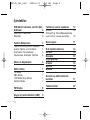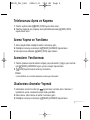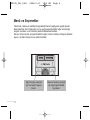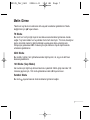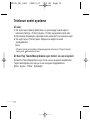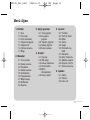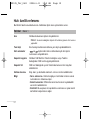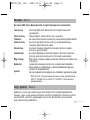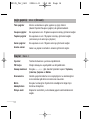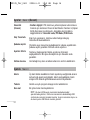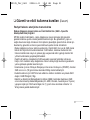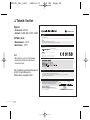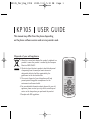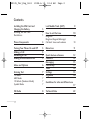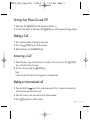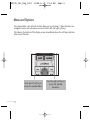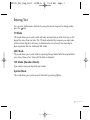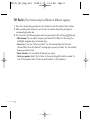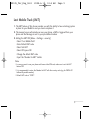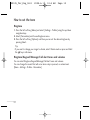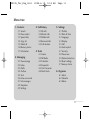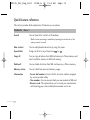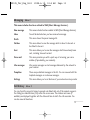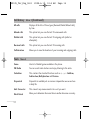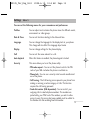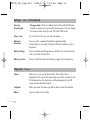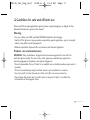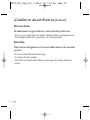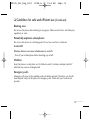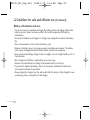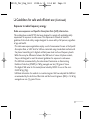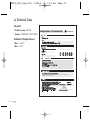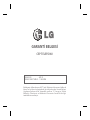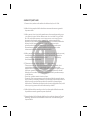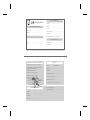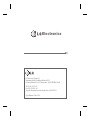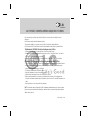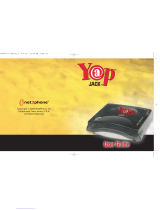Page is loading ...
Page is loading ...
Page is loading ...
Page is loading ...
Page is loading ...
Page is loading ...
Page is loading ...
Page is loading ...
Page is loading ...
Page is loading ...
Page is loading ...
Page is loading ...
Page is loading ...
Page is loading ...
Page is loading ...
Page is loading ...
Page is loading ...
Page is loading ...
Page is loading ...
Page is loading ...
Page is loading ...
Page is loading ...

22
Genel
› Ürün ad\: KP105
› Sistem: GSM 900 / DCS 1800
Ortam \s\s\
› Maksimum: +55°C
› Minimum: -10°C
Not
›
Bu cihazın yazılımı Türkiyede
kullanılmak üzere özel olarak
tasarlanmıßtır.
"Bu modelin uyumluluk beyanına
<http://tr.lgmobile.com>
adresinden ulaßabilirsiniz."
Teknik Veriler
Bilgileri
Ürün Detayları
Uygun olunan standartlar
Ek bilgiler
Açıklama
Adı
Ürün adı
Model adı
Marka adı
Yukarıdaki standartlar BABT tarafından onaylanmıßtır.
Adı geçen ürünün yukarıda bahsedilen standartlara
tam olarak uygun oldu©unu garanti eder ve tüm
sorumlulu©un bize ait oldu©unu temin ederiz.
Yetkili kißi imzası
Yayın Tarihi
LG Electronics Logistics and Services B.V.
Veluwezoom 15, 1327 AE Almere, The Netherlands
Tel : +31 - 36- 547 – 8940, Fax : +31 – 36 – 547 - 8794
e-mail : jacob @ lge.com
Terminal donanımları
LG Electronics Inc
LG Electronics Inc. LG Twin Towers 20,
Yeouido-dong, Yeongdeungpo-gu, Seoul, Korea 150-721
BABT, Balfour House, Churchfield Road, Walton-on-Thames, Surrey, KT12 2TD, United Kingdom
Notified Body Identification Number : 0168
KP105_Tur_0611 2008.6.11 10:5 AM Page 22

KP105
USER GUIDE
This manual may differ from the phone depending
on the phone software version and service provider used.
Disposal of your old appliance
1. When this crossed-out wheeled bin symbol is attached to a
product it means the product is covered by the European
Directive 2002/96/EC.
2. All electrical and electronic products should be disposed
of separately from the municipal waste stream via
designated collection facilities appointed by the
government or the local authorities.
3. The correct disposal of your old appliance will help
prevent potential negative consequences for the
environment and human health.
4. For more detailed information about disposal of your old
appliance, please contact your city office, waste disposal
service or the shop where you purchased the product.
5 Complies with EEE regulations.
KP105_Tur_Eng_0708 2009.7.8 7:32 PM Page 1

2
Installing the SIM Card and
Charging the Battery 3
Installing the SIM Card 3
Illustrations 3
Phone Components 4
Turning Your Phone On and Off 5
Making a Call 5
Answering a Call 5
Making an international call 5
Menu and Options 6
Entering Text 7
T9 Mode 7
ABC Mode 7
123 Mode (Numbers Mode) 7
Symbol Mode 7
FM Radio 8
Lost Mobile Track (LMT) 9
How to set the tone 10
Ringtone 10
Ringtone/Keypad/Message/
Call alert tones and volumes 10
Menu tree 11
Quick feature reference 12
Contacts 12
Messaging 13
Call history 13
Tools 14
Settings 15
Organizer 16
Guidelines for safe and efficient use
17
Technical Data 22
Contents
KP105_Tur_Eng_0611 2008.6.11 10:5 AM Page 2

3
Installing the SIM Card
When you subscribe to a cellular network,
you are provided with a plug-in SIM card
loaded with your subscription details, such
as your PIN, any optional services available
and many others.
Important!
›
The plug-in SIM card and its contacts can
be easily damaged by scratches or bending,
so be careful when handling, inserting or
removing the card. Keep all SIM cards out
of the reach of small children.
›
USIM is not supported in a phone.
Illustrations
Open battery cover
Insert your SIM
Close the battery cover
Charge your battery
5
4
3
21
Installing the SIM Card and Charging the Battery
1 32
4 5
SIM
Fully charge the
battery before using it for the first time.
KP105_Tur_Eng_0611 2008.6.11 10:5 AM Page 3

4
Phone Components
Earpiece
Display screen
Alphanumeric keys
These keys are used to dial a
number in standby mode and
to enter numbers or characters
in edit mode.
: Send key
You can dial a phone number
and answer incoming calls.
: End /Power key
Allows you to power the
phone on or off, end calls, or
return to Standby Mode.
: Navigation key
Use for quick access to phone
functions.
Soft keys
Each of these keys performs
the functions indicated by the
text on the display
immediately above them.
KP105_Tur_Eng_0611 2008.6.11 10:5 AM Page 4

5
Turning Your Phone On and Off
1. Hold down the [END] key until the phone switches on.
2. To switch the phone off, hold down the [END] key until the power-off image displays.
Making a Call
1. Enter a phone number including the area code.
2. Press the [SEND] key to call the number.
3. When finished, press the [END] key.
Answering a Call
1. When the phone rings and the phone icon flashes on the screen, press the [SEND]
key or the left soft key to answer.
2. End the call by pressing the [END] key.
Note
› After the call ends, the phone will go back to standby mode.
Making an international call
1. Press and hold the key for the international prefix. The ‘+’ character automatically
selects the international access code.
2. Enter the country code, area code, and the phone number.
3. Press [send] key to call the number.
KP105_Tur_Eng_0611 2008.6.11 10:5 AM Page 5

6
Menu and Options
Your phone offers a set of functions that allow you to customize it. These functions are
arranged in menus and sub-menus, accessed via the left and right soft keys.
The label on the bottom of the display screen immediately above the soft keys indicates
their current function.
Press the left soft key to
access the available Menu.
Press the right soft key to
access the available
Favourites.
Menu Favourites
Menu Favourites
KP105_Tur_Eng_0611 2008.6.11 10:5 AM Page 6

7
Entering Text
You can enter alphanumeric characters by using the phone’s keypad. To change modes,
press the key.
T9 Mode
This mode allows you to enter words with only one keystroke per letter. Each key on the
keypad has more than one letter. The T9 mode automatically compares your keystrokes
with an internal linguistic dictionary to determine the correct word, thus requiring far
fewer keystrokes than the traditional ABC mode.
ABC Mode
This mode allows you to enter letters by pressing the key labeled with the required letter
once, twice, three or four times until the letter is displayed.
123 Mode (Numbers Mode)
Type numbers using one keystroke per number.
Symbol Mode
This mode allows you to enter special characters by pressing key.
KP105_Tur_Eng_0611 2008.6.11 10:5 AM Page 7

8
FM Radio (This function may be different in different regions.)
1. Press the corresponding number key of a channel to store the selected radio station.
2. After presetting radio channels, you can listen to another channel by pressing the
corresponding number key.
3. You can access the following option menus by pressing the left soft key [Options].
› Edit channel: You can adjust frequency and channel 0.1 MHz at a time using the
Left/Right navigation keys and number keys.
› Auto scan: If you turn "Auto Scan Now?" on, this automatically sets the radio
channel. When "Save this Station?" message pops up and you select Yes, the selected
frequency will be stored.
› Reset channels: You can delete all channels you saved.
› Listen via speaker: Select this to listen to the radio through the built-in speaker. To
turn off the speaker, select "Listen via wired headset" in the [Options].
KP105_Tur_Eng_0611 2008.6.11 10:5 AM Page 8

9
Lost Mobile Track (LMT)
1. The LMT feature of this phone provides you with the ability to have a tracking system
in place for your Mobile in case you lose or misplace it.
2. The moment an un-authorized user uses your phone, a SMS is triggered from your
phone and the Message is sent to your pre-defined number.
3. Setting the LMT ON [Menu -> Settings -> security]
› Select "Lost Mobile Track"
› Enter Default LMT code.
› Select Set LMT
› Select ON, press OK
› Change the default LMT code
› Input the “Number for LMT” details
Note
›
In case you want to use your phone with some other SIM card, make sure to set the LMT
feature OFF.
›
It is recommended to enter the Number for LMT with the country code (e.g. for INDIA +91
followed By mobile number)
›
Default LMT code is “0000”.
KP105_Tur_Eng_0611 2008.6.11 10:5 AM Page 9

10
How to set the tone
Ringtone
1. Press the left soft key [Menu] and select [Settings - Profiles] using the up/down
navigation keys.
2. Select [Personalise] and choose Ringtones menu.
3. Press the left soft key [Options] and then you can set the desired ringtone by
pressing Select.
Tip
› If you want to change your ringer to vibrate, select Vibrate mode or press and hold
the key in idle menu.
Ringtone/Keypad/Message/Call alert tones and volumes
You can select Ringtone/Keypad/Message/Call alert tones and volumes.
You can change the sound that will occur when a key is pressed, or volume level.
[Menu - Settings - Profiles - Personalise]
KP105_Tur_Eng_0611 2008.6.11 10:5 AM Page 10

11
Menu tree
1. Contacts
1.1 Search
1.2 New contact
1.3 Speed dials
1.4 Copy all
1.5 Delete all
1.6 Memory status
1.7 Information
2. Messaging
2.1 New message
2.2 Inbox
2.3 Drafts
2.4 Outbox
2.5 Sent
2.6 Listen voice mail
2.7 Info messages
2.8 Templates
2.9 Settings
3. Call history
3.1 All calls
3.2 Missed calls
3.3 Dialled calls
3.4 Received calls
3.5 Call duration
4. Tools
4.1 Games
4.2 FM Radio
4.3 Calculator
4.4 Stopwatch
4.5 Unit Converter
4.6 World clock
5. Settings
5.1 Profiles
5.2 Date & Time
5.3 Language
5.4 Display
5.5 Call
5.6 Auto keylock
5.7 Security
5.8 Power save
5.9 Network selection
5.0 Reset settings
5.* Memory status
6. Organizer
6.1 Alarm
6.2 Calendar
6.3 Memo
KP105_Tur_Eng_0611 2008.6.11 10:5 AM Page 11

12
Search
New contact
Speed dials
Copy all
Delete all
Memory status
Information
You can Search for contacts in Phonebook.
Note:
Instant searching is available by inputting the initial letter of the
name you want to search.
You can add phonebook entries by using this menu.
Assign contacts to any of keys from to .
You can copy all entries from SIM card memory to Phone memory and
also from Phone memory to SIM card memory.
You can delete all entries from SIM card memory or Phone memory.
You can check free space and memory usage.
› Service dial numbers: Access the list of service numbers assigned
by service provider safely.
› Own numbers: You can save and check your own numbers in SIM card.
› Business card: This option allows you to create your own business
card featuring your name, mobile phone number and so on.
Contacts Menu 1
Quick feature reference
This section provides brief explanations of features on your phone.
KP105_Tur_Eng_0611 2008.6.11 10:5 AM Page 12

13
You can check the record of missed, received, and dialed calls only if the network supports
the Calling Line Identification (CLI) within the service area. The number and name (if
available) are displayed together with the date and time at which the call was made. You
can also view call durations.
Call history Menu 3
New message
Inbox
Drafts
Outbox
Sent
Voice mail
Info messages
Templates
Settings
This menu includes functions related to SMS (Short Message Services).
This menu includes functions related to SMS (Short Message Services).
You will be alerted when you have received a message.
This menu shows the preset message list.
This menu allows to view the message which is about to be sent or
has failed to be sent.
This menu allows you to view the messages which have already been
sent, including time and content.
This menu provides you with a quick way of accessing your voice
mailbox (if provided by your network).
Info service messages are text messages delivered by the network to
your handset.
There are pre-defined messages in the list. You can view and edit the
template messages or create new messages.
This menu allows you to set features of your network service provider.
Messaging Menu 2
KP105_Tur_Eng_0611 2008.6.11 10:5 AM Page 13

14
All calls
Missed calls
Dialled calls
Received calls
Call duration
Displays all the lists of three types (Received/Dialed/Missed calls)
by time.
This option lets you view the last 10 unanswered calls.
This option lets you view the last 10 outgoing calls (called or
attempted).
This option lets you view the last 10 incoming calls.
Allows you to view the duration of your incoming and outgoing calls.
Call history Menu 3 (Continued)
Game
FM Radio
Calculator
Stopwatch
Unit Converter
World clock
Has List of default games available in the phone.
You can search radio stations and enjoy listening to the radio.
This contains the standard functions such as +, -, x, ÷: Addition,
Subtraction, Multiplication and Division.
Stopwatch is available just as common stopwatches we see and use
in daily life.
This converts any measurement into a unit you want.
Allows you to determine the current time in another time zone or country.
Tools Menu 4
KP105_Tur_Eng_0611 2008.6.11 10:5 AM Page 14

15
Profiles
Date & Time
Language
Display
Call
Auto keylock
Security
You can set the following menus for your convenience and preferences.
You can adjust and customize the phone tones for different events,
environments or caller groups.
You can set functions relating to the date and time.
You can change the language for the display texts in your phone.
This change will also affect the Language Input mode.
You can change settings for the phone display.
You can set the menu relevant to a call.
When this feature is enabled, the phone keypad is locked.
This menu allows you to set the phone safely.
› PIN code request : You can set the phone to ask for the PIN
code of your SIM card when the phone is switched on.
› Phone lock : You can use a security code to avoid unauthorized
use of the phone.
› Call barring : The Call barring service prevents your phone from
making or receiving a certain category of calls. This function
requires the call barring password.
› Fixed dial number (SIM dependent): You can restrict your
outgoing calls to selected phone numbers. The numbers are
protected by your PIN2 code. The numbers you wish to allow
access to once this service has been enabled, must be added to
the Number list after enabling Fixed dial number.
Settings Menu 5
KP105_Tur_Eng_0611 2008.6.11 10:5 AM Page 15

16
Security
(Continued)
Power save
Network
selection
Reset settings
Memory status
› Change codes : PIN is an abbreviation of Personal Identification
Number to prevent use by unauthorized persons. You can change
the access codes: Security code, PIN code, PIN2 code.
If you set this to On, you can save the power.
You can select a network that will be registered either
automatically or manually. Usually, the network selection is set to
Automatic.
You can initialize all setting values as defaults. You need a Security
code to activate this function.
You can check free space and memory usage of each repository.
Settings Menu 5 (Continued)
Alarm
Calendar
Memo
Allows you to set one of three alarms. The current time is
displayed at the top of the screen when you select an alarm to set.
At the alarm time, the Alarm icon will be displayed on the LCD
screen and the alarm will sound.
When you enter this menu you will be able to view the calendar.
You can create a list of tasks.
Organizer Menu 6
KP105_Tur_Eng_0611 2008.6.11 10:5 AM Page 16

17
Please read these simple guidelines. Ignoring them may be dangerous or illegal. Further
detailed information is given in this manual.
Warning
› For your safety, use ONLY specified ORIGINAL batteries and chargers.
› Switch off the phone in any area where required by special regulations, e.g. in a hospital
where it may affect medical equipment.
› Batteries should be disposed off in accordance with relevant legislation.
Product care and maintenance
WARNING! Only use batteries, chargers and accessories approved for use with this
particular phone model. The use of any other types may invalidate any approval or
warranty applying to the phone, and may be dangerous.
› Do not disassemble this unit. Take it to a qualified service technician when repair work is
required.
› The unit should be kept away from heat sources such as radiators or cookers.
› Use a dry cloth to clean the exterior of the unit. (Do not use any solvents.)
› Do not keep the phone next to credit cards or transport tickets; it can affect the
information on the magnetic strips.
Guidelines for safe and efficient use
KP105_Tur_Eng_0611 2008.6.11 10:5 AM Page 17

18
Electronic devices
All mobile phones may get interference, which could affect performance.
› Do not use your mobile phone near medical equipment without requesting permission.
Avoid placing the phone over a pacemaker, i.e. in your breast pocket.
Road safety
Check the laws and regulations on the use of mobile phones in the areas when
you drive.
› Do not use a hand-held phone while driving.
› Use a hands-free kit, if available.
› Pull off the road and park before making or answering a call if driving conditions so
require.
Guidelines for safe and efficient use (Continued)
KP105_Tur_Eng_0611 2008.6.11 10:5 AM Page 18

19
Blasting area
Do not use the phone where blasting is in progress. Observe restrictions, and follow any
regulations or rules.
Potentially explosive atmospheres
Do not use the phone at a refueling point. Do not use near fuel or chemicals.
In aircraft
Wireless devices can cause interference in aircraft.
› Turn off your mobile phone before boarding any aircraft.
Children
Keep the phone in a safe place out of children’s reach. It includes small parts which if
detached may cause a choking hazard.
Emergency calls
Emergency calls may not be available under all cellular networks. Therefore, you should
never depend solely on the phone for emergency calls. Check with your local service
provider.
Guidelines for safe and efficient use (Continued)
KP105_Tur_Eng_0611 2008.6.11 10:5 AM Page 19
Page is loading ...
Page is loading ...
Page is loading ...
Page is loading ...
Page is loading ...
Page is loading ...
Page is loading ...
Page is loading ...
Page is loading ...
-
 1
1
-
 2
2
-
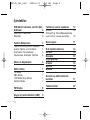 3
3
-
 4
4
-
 5
5
-
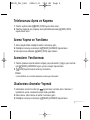 6
6
-
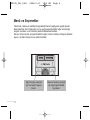 7
7
-
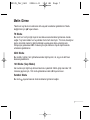 8
8
-
 9
9
-
 10
10
-
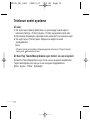 11
11
-
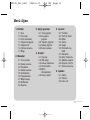 12
12
-
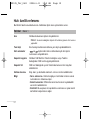 13
13
-
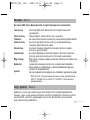 14
14
-
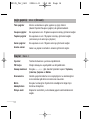 15
15
-
 16
16
-
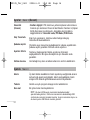 17
17
-
 18
18
-
 19
19
-
 20
20
-
 21
21
-
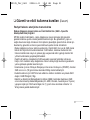 22
22
-
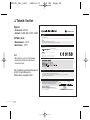 23
23
-
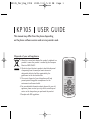 24
24
-
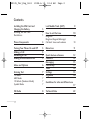 25
25
-
 26
26
-
 27
27
-
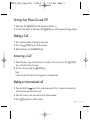 28
28
-
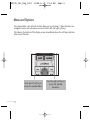 29
29
-
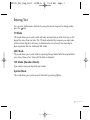 30
30
-
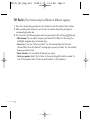 31
31
-
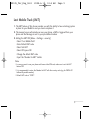 32
32
-
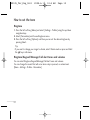 33
33
-
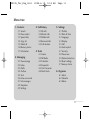 34
34
-
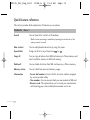 35
35
-
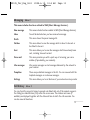 36
36
-
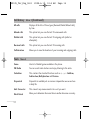 37
37
-
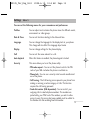 38
38
-
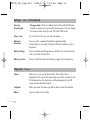 39
39
-
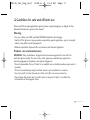 40
40
-
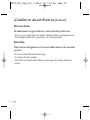 41
41
-
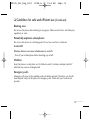 42
42
-
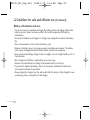 43
43
-
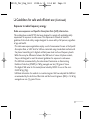 44
44
-
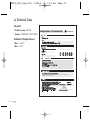 45
45
-
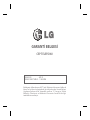 46
46
-
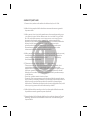 47
47
-
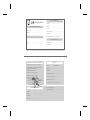 48
48
-
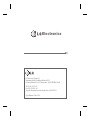 49
49
-
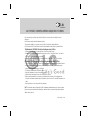 50
50
-
 51
51
Ask a question and I''ll find the answer in the document
Finding information in a document is now easier with AI
in other languages
Related papers
Other documents
-
 MODU Phone Hard reset manual
MODU Phone Hard reset manual
-
 MODU T User manual
MODU T User manual
-
Alfa Network Data Traveller User manual
-
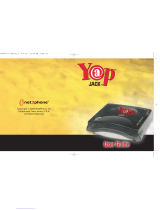 Net2Phone yap jack User manual
Net2Phone yap jack User manual
-
Samsung AR18HSFSCWKXSK User manual
-
Sencor Element P030 Owner's manual
-
Samsung PC4NUDMAN Installation guide
-
Philips 29PT5307/62 User manual
-
Sonorous SUREFIX 540 User manual
-
Xigmatek Helios XTK231 User manual