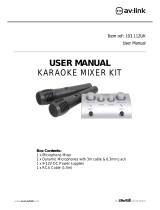Page is loading ...

1
Professional Karaoke Mixing Station
Quick Start Owner’s Manual
Manual de inicio rápido del usuario
(ESPAÑOL)
Schnellbedienungsanleitung (DEUTSCH)
Manuale Rapido di Utilizzazione (ITALIANO)
Guide d’utilisation simplifié (FRANÇAIS)
CONTENU DE LA BOÎTE
• STATION DE MIXAGE KMX02
• ADAPTATEUR DE COURANT
CONTENIDO DE LA CAJA
• ESTACIÓN DE MEZCLAS DE CD KMX02
• ADAPTADOR DE CORRIENTE
CONTENUTO DELLA CONFEZIONE
• CD MIXING STATION KMX02
• ADATTATORE
BOX CONTENTS
• KMX02 CD MIXING STATION
• POWER ADAPTE
R
BOX CONTENTS
• KMX02 CD MIXING STATION
• POWER ADAPTER

2
QUICK SETUP
1. Make sure all items listed on the
front of this guide are included in the
box.
2. READ SAFETY INSTRUCTION
BOOKLET BEFORE USING THE
PRODUCT.
3. Study this setup diagram.
4. Place mix station in an appropriate
position for operation.
5. Make sure all devices are turned off
and all faders and gain knobs are set
to “zero”
6. Connect all stereo input sources as
indicated in the diagram.
7. Connect the stereo outputs to power
amplifier(s), tape decks, and/or other
audio sources.
8. Plug all devices into AC power.
9. Switch everything on in the following
order.
• audio input sources (i.e.
turntables or CD players)
• KMX02
• last, any amplifiers or output
devices
10. When turning off, always reverse this
operation by,
• turning off amplifiers
• KMX02
• last, any input devices
11. Go to http://www.numark.com for
product registration.
More information about this product
may be found at
http://www.numark.com

3
REAR CONNECTIONS
1. Channel Inputs: Unbalanced RCA jacks
for connecting external sources. The
Phono/Line input is selected using the
toggle switch on the front panel.
Turntables, HiFi VCRs, cassette and reel-
to-reel tape decks, DAT machines, CD
players, laser discs, tuners, even
synthesizers or other mixing consoles
can be connected using these jacks.
NOTE: Plug mono audio sources into
both left and right inputs using a “Y”
cable connector.
2. GND: This screw connector should be
used to connect any turntables or other
devices that need to be grounded.
3. Input Selector Switch: Use this to
allow either line level or phono level
equipment to be plugged into your
channel inputs. When Phono input is
selected, your signal is fed directly to the
high-quality RIAA phono pre-amplifiers.
Use this position only for turntables
. Line
level sources will overload the sensitive
phono pre-amps and will sound very
bad, so always be sure to toggle the
line/phono switch over to line before
connection of line sources.
4. Video OUTPUT: There are two outputs
that are connected to television monitors
to output karaoke text.
5. Master Output (RCA): This output is
for connecting an external monitoring
device such as a PA system, powered
monitors, or a home stereo. The level of
the master stereo output signal is
controlled by the master fader.
6. Stereo Balanced Master Outputs
(XLR): low-impedance XLR type
connectors controlled by the Master
fader.
7. Microphone 2 and 3 Input: Plug in
your ¼” microphones into 2 and 3.
These inputs have effects available on
the face panel.
8. AC In: This mix station is designed to
work with the power supply cord that
comes with the unit. While the power is
switched off, plug the power supply into
the mix station first, then plug it into the
outlet.
9. Power Switch: Use this switch to turn
on the mix station after all input devices
are already connected to prevent
damage to your equipment. Turn the
station on before you turn on amplifiers
and turn off amplifiers before you turn
off the mix station.
10. NTSC/PAL Switch: Selects the video
output between NTSC and PAL video
modes. NTSC is used in the United
States, while PAL is used in much of
Europe.

4
FRONT PANEL FEATURES
1. DJ Mic 1: This section has the gain
and tone controls for the ¼”/XLR
combination mic input.
2. Mic 2: This section has the gain and
tone controls for Mic 2
3. Mic 3: This section has the gain and
tone controls for Mic 3
4. Mic 2&3 Echo: This knob controls the
echo effect amount on microphones 2
and 3.
5. Mic 2&3 Delay: This knob controls the
delay time of the echo effect on
microphones 2 and 3
6. Line Faders: Control volume levels in
the mix.
7. Master Fader - Controls the overall
output level.
8. Input toggle switch - Selects which
source will be live to that channel based
on what you have connected to the rear
panel input section
9. Replaceable Crossfader - This slide
fader blends audio between channels 1
and 2. This also switches the video
when using compatible karaoke CD+G
CDs.
Note: The crossfader is user replaceable
in case of failure. Simply unscrew the
two large screws which hold it in place,
lift it out and disconnect it’s cable. Re-
attach the new crossfader and screw
the mounting plate back onto the unit -
you’re back in business!
10. Fader Start – Activation allows you to
start the CD players from you
crossfader. Travel from left to right will
start the right CD player and pause the
left CD player
11. Key Change On/Off – Pressing this
button turns the Key Change function
on and off.
12. Key – This knob allows you to adjust
the key of the music. Rotating to the
left will result in a lower key (flat),
while rotating to the right will result in
a higher key (sharp).
13. LED METER - Indicates the Master
output level.
14. Stereo/Mono toggle - Changes the
Master output between Mono and
Stereo
15. Master EQ Bass
16. Master EQ Middle
17. Master EQ Treble
18. Channel Cue Selector - Used to route
channel audio to your headphones.
19. Headphone Level – Adjusts cue
volume.
20. Headphone Jacks – Used to connect
either 1/8” or 1/4” plugs for audio
monitoring with headphones.

5
CD PLAYER FEATURES
1. OPEN/CLOSE (Disc Tray
Open/Close) - Press to load or eject
the disc. Each press will open or close
the disc tray on the transport. NOTE:
Tray will not open unless the disc has
been paused. Tray will automatically
close after 30 seconds.
2. TIME (Time Button) - Switches the
time display between elapsed playing
time and remaining time on the track
and remaining time on the entire CD.
3. CONT/SING - Will cause just a single
track to play or all tracks in order by
pressing once or twice.
4. LCD DISPLAY - Indicates all the
functions, as they are occurring, with
the CD. These functions are explained
in the next section.
5. TRACK (Track Buttons) - Used to
select the track to be played.
6. Track 10 Button - This button is for
quickly advancing to higher tracks on a
CD.
7. PROGRAM - Depress this button and
the unit will stop and the program
indicator will light. Select each track to
be programmed and press the
PROGRAM button between selections.
You can program up to 20 tracks.
Press PLAY to start the program. To
exit and erase program, either hold the
program button down for more than 2
seconds while the unit is stopped, open
the disc tray, or turn off the power.
8. PITCH (Pitch Button) - Activates the
Pitch Slider.
9. PITCH SLIDER - The pitch can be
changed up to +/-16% by pressing the
PITCH button so the PITCH LED is lit,
then moving the sliding fader. The
pitch will not be changed if the PITCH
LED is off.
10. SEARCH WHEEL (OUTER RING) - 3
forward and 3 reverse speed positions
for searching through songs. The more
you turn the wheel in either direction
the faster you search through the
music.
11. PITCH BEND/JOG WHEEL (INNER
RING) - The jog wheel serves 2
functions depending on the current
mode.
a) The jog wheel will control a slow
frame search when the CD is not
playing. To set a new frame cue
point, spin the wheel then press
play when you have determined
the proper position. Press CUE to
return to the “CUE POINT”.
b) When both CD players are playing
a CD, the pitch bend function
allows the positioning of the bass
beats to be matched after the
pitch of each disc is matched.
Either player can “catch up” or
“fall back” to match the other
player. The jog wheel will
temporarily bend the pitch of the
music if the song is already
playing by rotating the wheel
clockwise to speed up or
counterclockwise to slow down. By
changing the pitch of one disc with
respect to the pitch of the other
disc, the beats can be matched.

6
12. CUE - Pressing the CUE button during
play provides a return to the position at
which play was started. If PAUSE is
used before CUE, that will become the
cue point. Alternately pressing the
PLAY button and the CUE button allows
the CD to be played from the same
position any number of times. The CUE
LED will light up from the time the CUE
button is pressed until the CD has been
reset to the position at which play was
started. Steady lighting of this LED
indicates the ready condition.
13. START/PAUSE (Play/Pause Button)
- Each press of the Play/Pause Button
causes the operation to change from
play to pause or from pause to play.
14. BPM/PITCH BUTTON - Switches the
mode of the display between showing
the BPM and the percentage change in
pitch.
15. TAP BUTTON - Tap this button with
the beat of the music to determine the
current Beats Per Minute (BPM).
LCD DISPLAY FEATURES
1. PLAY: Active while the unit is
actually playing a CD.
2. PAUSE: Active when the unit is
paused.
3. CUE: Flashing when the unit is
setting a cue point. Lit continuously
when the unit is paused at a cue
point.
4. PROGRAM: Used for pre-
programming the track order to
automatically be played by the unit.
This is a great function if you need to
leave the CD player alone.
5. TIME MODE: (Elapsed) is for
showing time as it is taking
place.(Remain) shows how much
time is left on a particular track. This
function is controlled by the TIME
BUTTON.
6. SINGLE: Shows when the unit is set
to play just one track at a time.
When this is not lit, the CD will play
continuously through all tracks. This
function is controlled by the
SING/CONT BUTTON.
7. PITCH: Is lit when the PITCH
BUTTON is active.
8. TIME BAR: Shows either time
remaining or elapsed depending on
the setting of the TIME BUTTON.
9. PITCH/BPM: Shows the percentage
change in pitch or current BPM.
10. TRACK: Shows the current track
that the unit is playing.
11. MINUTES: Shows the minutes
elapsed or remaining depending on
mode setting.
12. SECONDS: Shows the seconds
elapsed or remaining depending on
mode setting.
13. FRAMES: The CD Player breaks
down a second into 75 frames for
accurate cueing. This shows the
frames elapsed or remaining
depending on mode setting.

7
PLAY / PAUSE & CUE OPERATIONS
PLAY & CUE
Back Cue Operation
Play Interval
Press "PLAY/PAUSE"
to start music
Press "CUE" return to
last starting point
Position on Disc
Pressing the “PLAY/PAUSE” button starts the disc. Pressing the “CUE” button will reset the disc
to the last place where the disc was started. This is called the cue point. By alternately
pressing the “PLAY/PAUSE” button and the “CUE” button, the disc may be returned and played
from the cue point any number of times. This function is called back cue.
PLAY, PAUSE & CUE
Back Cue Operation
Play Interval Play Interval
Press "PLAY/PAUSE"
to start music
Press "PLAY/PAUSE"
to start music
Press "CUE" return t
o
last starting point
Press "PLAY/PAUSE"
to pause music
Position on Disc
When play has been paused and then started again, the return position for the back cue will be
updated to this new position.
EDITING CUE POINT
Back Cue Operation
Play Interval
Press "PLAY/PAUSE"
to start music
Adjust the "CUE" point
with the jog wheel
Press "CUE" return to
last starting point
Position on Disc
When the inner dial is turned while a cue point is set, a new cue point can be located. The CD player
will repeatedly play small parts of the CD as you move it to the desired position. By pressing
“PLAY/PAUSE” then “CUE” you can confirm that the new cue point is desirable.

8
Matching the Beats Per Minute
Match the tempo by monitoring the music of both PLAYER 1 and PLAYER 2 by ear and adjusting
the pitch. When the tempo of the music of the selected CD player is slow compared to the
tempo of the other player, move the slider to the ( + ) side and match the tempo. When
faster, move the pitch slider to the ( - ) side. The following illustration shows the case of
matching the pitch of PLAYER 2 to the pitch of the music being played on PLAYER 1.
1. Press PLAY/PAUSE to start PLAYER 1. PLAYER 1 is playing.
2. Press PLAY/PAUSE to start PLAYER 2. Both CD players are playing discs.
3. Listen to PLAYER 2 in your headphones. If the beat of channel 2 (in the
headphones) is faster than channel 1, slow down the beat of channel 2 using the
pitch control.
4. If the beat of channel 2 (in the headphones) slower than the beat of
channel 1, speed up the beat using the pitch control.
USING THE BPM DISPLAY FEATURE
Press the BPM button to select the BPM feature on the display on the side of the CD player
that you wish to set. Tap the Counter button to the beat of the music.
You will see the BPM number appear in the display. The more times you tap the more
accurate your number will be. When you adjust the pitch slider the display number will
change by an equal percentage.
BEAT MATCHING USING PITCH BEND
If you find the BPM’s (Beats Per Minute or Tempos) are the same, however, the drum beats
are not matched you will need to temporarily change the pitch. The illustration below shows
how to match the beat of PLAYER 2 to the beat of the music being played on PLAYER 1. (This
procedure can be done on either PLAYER).
After matching the BPM’s adjust the pitch temporarily as follows:
When PLAYER 2 is rotate the jog wheel
counter clockwise
When PLAYER 2 is behind rotate the jog
wheel clockwise
The pitch changes automatically while the jog wheel is rotated. The faster you rotate the wheel
the more you change. Releasing the wheel results in a return to the original pitch. (So the
BPM’s are once again the same.)

9
EXAMPLE OF MIXING USING BOTH PLAYERS OF YOUR CD PLAYER
While playing a disc on PLAYER 1, load a disc into PLAYER 2 and select your next track, match
its pitch to the track playing on PLAYER1 and when you are ready use the crossfader on your
mixer to fade from PLAYER 1 to PLAYER 2.
PLAYER 1
Load a disc and press the
OP EN/CLOS E button.
PLAYER 2
Load a disc and press the
OP EN/CLOS E button.
PLAYER 2
Press the Pause button of PLAYER 2.
PLAYER 2
Lis te n with the mon itor a nd
pres s the play button.
PLAYER 2
With a matching downbeat from
Player 1 press the play button.
PLAYER 1
Se lect the tra ck to be playe d.
PLAYER 2
Se lect the tra ck to be playe d.
PLAYER 2
Rapidly search for a cue point using
the outer whe e l
PLAYER 2
Press the cue button then play to be
sure of the set cue point.
PLAYER 2
If you are beat mixing, turn on your
P itch a djus t a nd follow the directions
for beat matching.
Load a disc in PLAYER 1 and
select the track and press PLAY.
Load a disc in PLAYER 2 and
select the track then play.
Set and edit a start cue point on
PLAYER 2
Check your new cue point
Do a MIX!
PLAYER 1
P re s s the P LAY button
PLAYER 2
P re s s the P LAY button
PLAYER 2
Slowly set the right cue point
using the inner wheel
PLAYER 2
Re s e t the playe r to the Cu e point
by pressing Cue
MIXE R
Whenyouarehappywithyourmix
move the cros sfade r a ccordingly.

38
Specifications:
Model KMX02A, Dual front loading CD player with mixer.
2. POWER DC12V 3.0A
3. DIMENSION 445 (W) x 258 (D) x156 (H)mm
4. WEIGHT 5.4 Kgs
5. FEATURES:
(1) 3 band EQ for master output.
(2) Super wide viewing angle display.
(3) Power on/off muting.
(4) Cross Fader Start Function.
(5) Mic Echo System.
(6) Peak Level Meter.
(7) CDG Function.
(8) VCA controlled channel and crossfader.
(9) KEY Shift function
6. INPUT/OUTPUT IMPEDANCE & SENSITIVITY:
(MASTER 0dBV OUTPUT, LOAD=100KOHM, MAXIMUM GAIN, EQ FLAT)
AUX: 47K OHM /-14dBV (200mV) +/-2dB
PHONO 47K OHM /-50dBV (3.16mV) +/-2dB
MIC 3K OHM /-54dBV (2mV) +/-2dB
MASTER: 1K OHM
MASTER XLR: 600 OHM /0dBm (815mV) +/- 2dB
PHONES (load=32 ohm) 33 OHM /0dBV (1V) +/-3dB
7. FREQUENCY RESPONSE: (EQ FLAT, MASTER UNBALANCED OUTPUT)
AUX : 20 - 20KHz +/- 2dB.
PHONO: 20 - 20KHz +2/-3dB (RIAA)
MIC: 20 - 20KHz +2/-3dB
8. THD + N: (MASTER 0dBV OUTPUT, MAXIMUM GAIN, w/ 20kHz LPF)
AUX: LESS THAN 0.05%
PHONO: LESS THAN 0.15% @ 1KHz (A-WEIGHTED)
MIC: LESS THAN 0.2% @ 1KHz (A-WEIGHTED)
NOTE: 0dBV=1V rms.
9. MAXIMUM OUTPUT: (THD=10%, MAXIMUM GAIN, EQ FLAT)
MASTER: MORE THAN +16dBV (6.3V) at load=100K OHM
PHONES: MORE THAN +3dBV (1.4V) at LOAD=32 OHM
10. S/N RATIO: (MAXIMUM GAIN, EQ FLAT, W/ 20KHz LPF, A-WEIGHTED)
AUX: MORE THAN 80dB
PHONO: MORE THAN 66dB
MIC: MORE THAN 60dB
11. EQ:
12 +/- 2dB AT 13KHz
HI:
-12 +/- 2dB AT 13KHz
12 +/- 2dB AT 1KHz
MID:
-12 +/- 2dB AT 1KHz
12 +/- 2dB AT 70Hz
LOW:
-12 +/- 3dB AT 70Hz
12. CHANNEL BALANCE: Within 3dB
13. AUDIO CHARACTERISTICS: (EQ FLAT)
OUTPUT: 0dBV +/- 2dB (TCD-782 TRK16, ALL FADER MAX.)
THD+N:
LESS THAN 0.09% (TCD-782 TRK16; WITH 20KHz LPF, ALL FADER MAX.)
FREQUENCY RESPONSE: 17 - 20KHz +/- 2dB
S/N RATIO: MORE THAN 80dB (WITH 20KHz LPF)
CH SEPARATION: MORE THAN 65dB AT 1KHz (WITH 20KHz LPF, A-WEIGHTED)
DE-EMPHASIS: -20dB +/-2dB (TCD-782 TRK14)
MANUAL VERSION 1.1
/