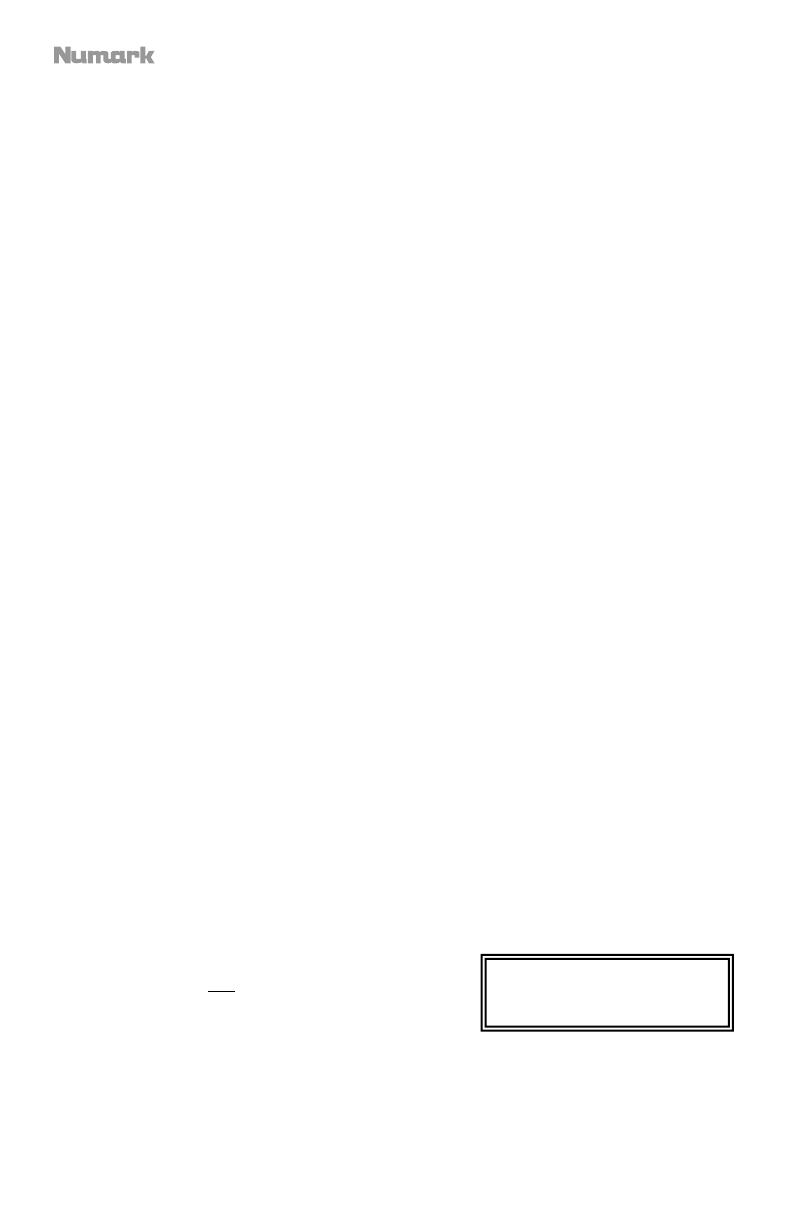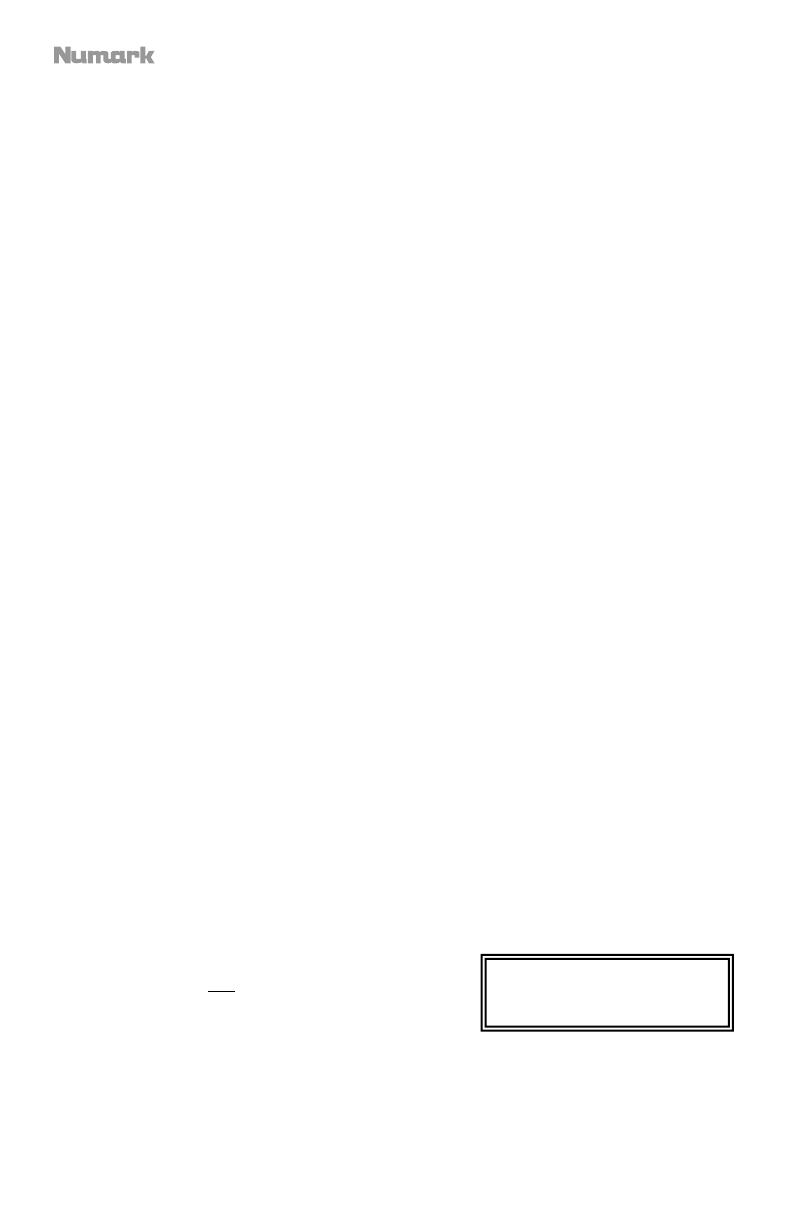
16
8.
RUEDA DE AVANCE POR PASOS – Esta rueda cumple numerosas funciones que dependen del modo en que se encuentra.
a) Si no se está reproduciendo una pista, la RUEDA DE AVANCE POR PASOS busca lentamente a lo largo de los frames de
la pista. Para determinar un nuevo punto de cue, gire la RUEDA y comience a reproducir una vez que haya determinado la
posición adecuada. Pulse CUE para volver a ese punto de cue.
b) Si se está reproduciendo una pista, la RUEDA inflexiona temporalmente el pitch de la misma. Al girar la RUEDA en sentido
horario, se la acelera temporalmente, mientras que si se gira en sentido antihorario se la desacelera. Ésta es una
herramienta útil para igualar el beat.
c) Cuando está activado el botón SEARCH (Buscar), al girar la RUEDA DE AVANCE POR PASOS se explora rápidamente la
pista.
d) Cuando está activado el botón SCRATCH (Rayar), al girar la RUEDA DE AVANCE POR PASOS se "raya" el audio de una
pista, como una púa en un disco.
9. EFECTO RAYADO (SCRATCH) – Activa o desactiva el modo de rayado. Cuando se activa, al girar la RUEDA DE AVANCE POR
PASOS se crea un efecto 'scratch' (Rayado). Cuando el modo de rayado está activo, el LED indicador se ilumina.
10. BUSCAR – Si pulsa este botón, es posible usar la RUEDA DE AVANCE POR PASOS para explorar rápidamente la música.
Cuando el modo de búsqueda está activo, el LED indicador se ilumina con luz roja. Si no toca la rueda en 10 segundos, saldrá
automáticamente del modo de búsqueda.
11. REVERSA – Pulse este botón para reproducir la pista en sentido inverso (se enciende el botón). Púlselo nuevamente para volver a
la reproducción normal.
12. FRENADO – Pulse este botón para activar el frenado (se enciende el botón). Cuando se activa el frenado, al poner la pista en
pausa se produce el enlentecimiento de la reproducción antes de detenerse, simulando el efecto de parar el motor de un
giradiscos. Ajuste el tiempo de frenado manteniendo pulsado BRAKE (cuando se activa el frenado) y girando la RUEDA DE
AVANCE POR PASOS.
13. GOLPE – Pulsando este botón al ritmo del beat, se ayuda al contador de BPM incorporado a detectar el tempo correcto.
Manteniendo pulsado el botón por 2 segundos, el contador de BPM se reinicia y recalcula.
14. PITCH – El botón de pitch controla la gama del fader de pitch.
Pulse y suelte el botón de pitch para recorrer los valores del fader de pitch de +/- 6%, 12%, 25% y 100%. También es posible
desactivar el fader de pitch pulsando nuevamente el botón de pitch después de seleccionar 100%.
15. FADER DE PITCH – Controla la velocidad de la música. Moviéndolo hacia el + se acelera la música y moviéndolo hacia el "-" se
reduce la velocidad. El porcentaje de ajuste del pitch se muestra en la pantalla.
16. INFLEXIÓN DE PITCH – Permite ajustar brevemente la velocidad de la música para aumentarla o disminuirla mientras se
mantiene pulsado el botón. Es útil para ajustar rápidamente la velocidad a fin de contribuir a hacer coincidir los beats de dos
canciones que pueden estar al mismo tempo pero tener beats que golpean en momentos ligeramente diferentes.
17. INICIO / FIN / REPETICIÓN DE CICLO (LOOP IN / LOOP OUT / RELOOP) – Estos botones se usan para definir los puntos de
comienzo y fin del ciclo (LOOP IN y LOOP OUT) o para repetir o reiniciar el ciclo (RELOOP). Para más información acerca de esta
función, consulte la sección sobre ciclos de este manual.
18. PROG – Este botón le ayuda a crear un programa — una secuencia de pistas a reproducir continuamente.
Para crear un programa:
i. Pulse PROGRAM. Destella "P–##" en la LCD ("##" indica qué numero ocupa esa pista en el programa — "P–01," "P–02,"
etc.).
ii. Gire la PERILLA TRACK (Pista) para seleccionar una pista y luego presione dicha perilla para introducirlo en el programa.
Repita este proceso para agregar más temas al programa.
iii. Cuando termine, pulse REPRODUCIR para reproducir el programa o PROGRAM (Programa) para salir y volver al modo de
reproducción normal. (Cuando se almacena un programa, aparece "PROG" en la LCD.)
Para reproducir el programa:
i. Con un programa almacenado, pulse PROGRAM (Programa). Destella "P–##" en la pantalla LCD. La cantidad total de
pistas del programa aparece a la izquierda de la LCD (como "P##").
ii. Pulse REPRODUCIR para reproducir la primera pista del programa. Cuando se reproduce un programa, destella "PROG"
en la pantalla LCD.
Para eliminar un programa:
i. Pulse PROGRAM. Destella "P–##" en la pantalla LCD.
ii. Presione y retenga PROGRAM (Programa). Desaparece "PROG" de la LCD y volverá a la primera pista reproducible de su
CD/dispositivo.
Puede mantener pulsado PROG y girar la PERILLA DE PISTA para activar y desactivar el fader start.
"FADER OFF": El fader start se desactivam. Se deben configurar de esta forma ambas bandejas para que el fader start se
desactive.
"FADER PAU": Moviendo el crossfader hacia una bandeja, comienza la reproducción en la misma mientras se pone en pausa
la reproducción de la otra bandeja. Cuando el crossfader se lleva de regreso a la otra bandeja, la reproducción se reanuda
desde ese punto.
"FADER CUE": Moviendo el crossfader hacia una bandeja, comienza la reproducción en la misma, mientras que la bandeja
opuesta vuelve a su último punto de cue. Cuando el crossfader se lleva de regreso a la otra bandeja, la reproducción se
reanuda desde ese punto de cue. Cada bandeja debe configurarse como "FADER CUE" para habilitar esta característica en la
misma.
19. TIEMPO – Cambia la visualización del tiempo entre el tiempo de
reproducción transcurrido y el tiempo restante en la pista y el tiempo
restante en todo el CD audio.
20. MODO (REPRODUCCIÓN) – Hay dos modos de reproducción:
Auto-Cue: Reproduce el tema seleccionado y luego hace una
pausa y busca el inicio de la pista siguiente.
Continuous: Reproduce todos los temas del CD en orden y luego los repite desde el comienzo.
Activar o desactivar Relay Play manteniendo pulsado MODO y girando la PERILLA DE PISTA. Cuando se termina de reproducir
una pista o CD de una bandeja, comienza a reproducir la bandeja opuesta. Esa bandeja reproduce hasta que termina la pista o
disco y luego reproduce nuevamente la otra bandeja.
21. PANTALLA LCD – Aquí aparece toda la información y las funciones. También se muestran el texto del CD (si está disponible), la
información de etiquetas ID3 y los valores de parámetros de efectos.
Para ver la información de etiquetas ID3
cuando se reproducen MP3, mantenga
pulsado MODO (REPRODUCCIÓN) y pulse
TIEMPO.