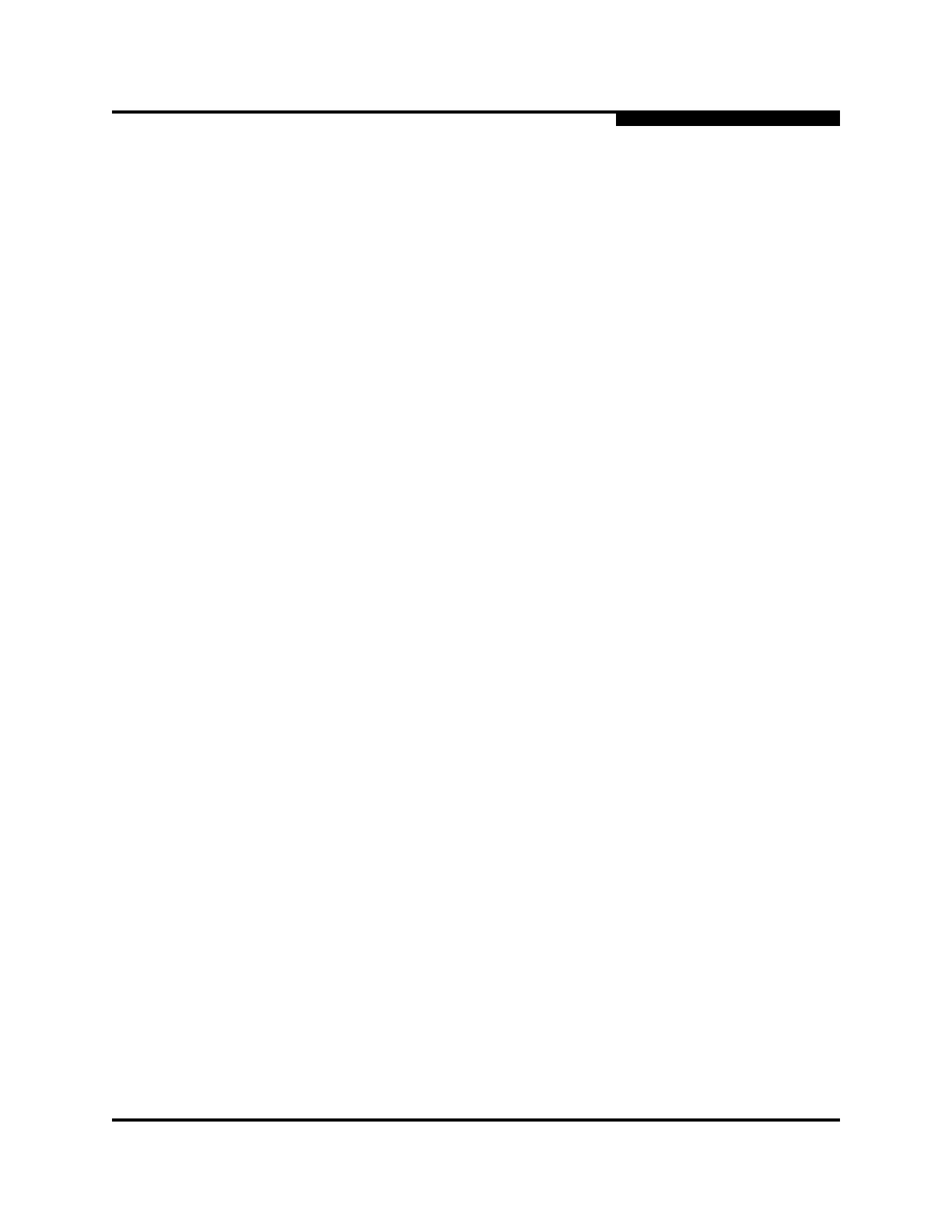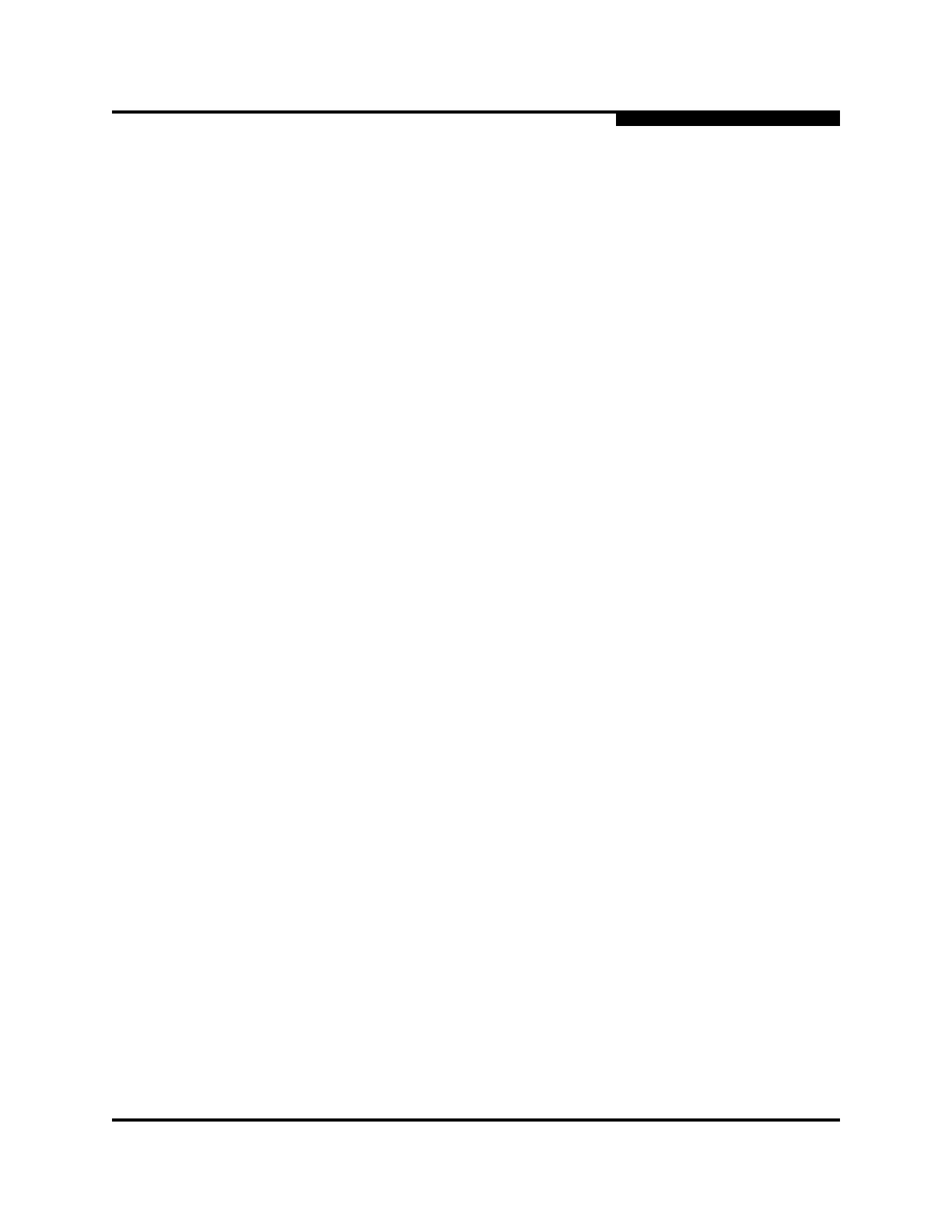
59235-02 A Page vii
SANbox 5000 Series QuickTools
Switch Management User Guide
L
Figures
Figure Page
2-1 Add a New Fabric Dialog ...............................................................................................2-2
2-2 Password Change Required Dialog...............................................................................2-3
2-3 QuickTools Interface.......................................................................................................2-3
2-4 Maintenance Panel Health Check..................................................................................2-4
2-5 Preferences Dialog – QuickTools.................................................................................2-10
3-1 Events Browser..............................................................................................................3-5
3-2 Filter Events Dialog........................................................................................................3-7
3-3 Devices Data Window....................................................................................................3-8
3-4 Detailed Devices Display Dialog ..................................................................................3-10
3-5 Active Zone Set Data Window .....................................................................................3-14
3-6 Configured Zonesets Data Window .............................................................................3-15
3-7 Edit Zoning Dialog........................................................................................................3-20
3-8 Zoning Config Dialog....................................................................................................3-24
4-1 Switch Data Window......................................................................................................4-2
4-2 Switch Data Window Buttons.........................................................................................4-2
4-3 User Account Administration Dialog – Add Account......................................................4-9
4-4 User Account Administration Dialog – Remove Account.............................................4-10
4-5 User Account Administration Dialog – Change Password........................................... 4-11
4-6 User Account Administration Dialog – Modify Account................................................4-12
4-7 Switch Properties Dialog..............................................................................................4-16
4-8 Advanced Switch Properties Dialog.............................................................................4-20
4-9 System Services Dialog...............................................................................................4-21
4-10 Network Properties Dialog ...........................................................................................4-23
4-11 SNMP Properties Dialog..............................................................................................4-25
4-12 Restore Dialogs – Full and Selective...........................................................................4-29
4-13 Call Home Setup Dialog...............................................................................................4-34
4-14 Call Home Profile Manager Dialog...............................................................................4-37
4-15 Call Home Profile Editor Dialog....................................................................................4-38
4-16 Call Home Profile Multiple Switch Apply Dialog...........................................................4-39
4-17 Call Home Message Queue Dialog..............................................................................4-40
4-18 Call Home Profile Manager Dialog...............................................................................4-40
5-1 Port Information Data Window.......................................................................................5-1
5-2 Port Information Data Window Buttons..........................................................................5-2
5-3 Port Statistics Data Window...........................................................................................5-5
5-4 Port Properties Dialog..................................................................................................5-10
5-5 Advanced Port Properties Dialog.................................................................................5-18
5-6 Port Diagnostics Dialog................................................................................................5-19