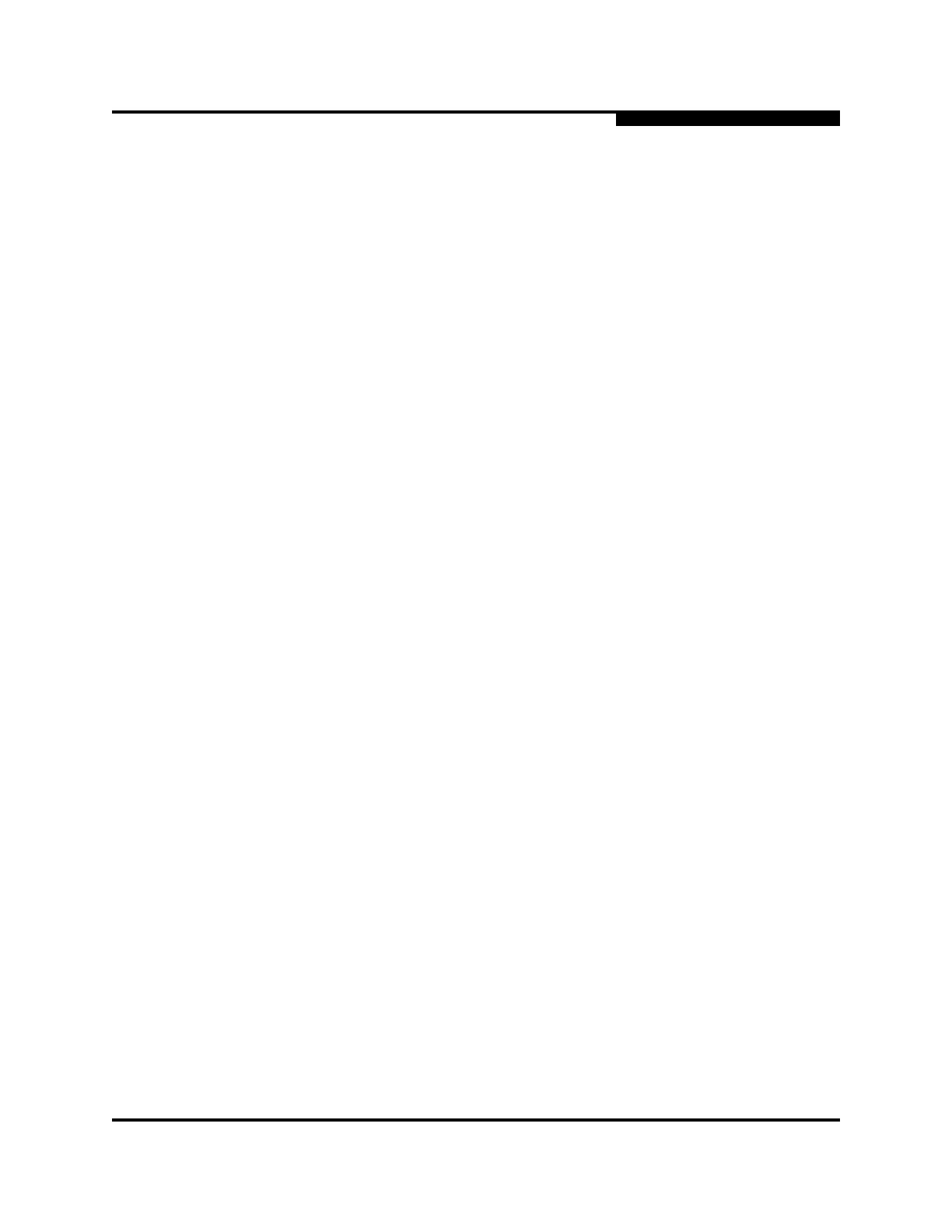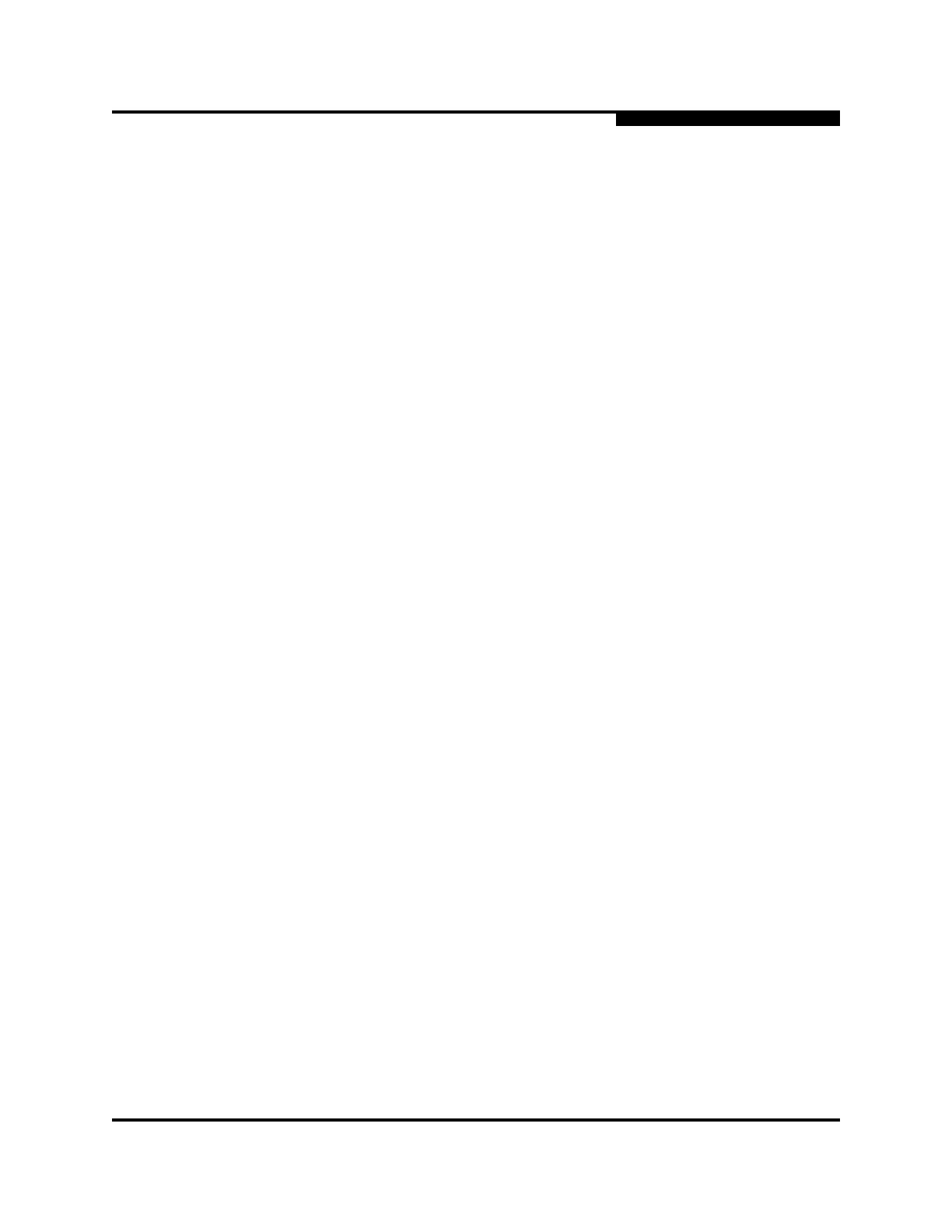
59234-02 A Page vii
SANbox 9000 Series QuickTools
Switch Management User Guide
A
Figures
Figure Page
2-1 Add a New Fabric Dialog . . . . . . . . . . . . . . . . . . . . . . . . . . . . . . . . . . . . . . . . . . . . . 2-2
2-2 Password Change Required Dialog. . . . . . . . . . . . . . . . . . . . . . . . . . . . . . . . . . . . . 2-2
2-3 QuickTools Interface. . . . . . . . . . . . . . . . . . . . . . . . . . . . . . . . . . . . . . . . . . . . . . . . . 2-3
2-4 Preferences Dialog – QuickTools. . . . . . . . . . . . . . . . . . . . . . . . . . . . . . . . . . . . . . . 2-10
3-1 Events Browser . . . . . . . . . . . . . . . . . . . . . . . . . . . . . . . . . . . . . . . . . . . . . . . . . . . . 3-5
3-2 Filter Events Dialog . . . . . . . . . . . . . . . . . . . . . . . . . . . . . . . . . . . . . . . . . . . . . . . . . 3-7
3-3 Devices Data Window . . . . . . . . . . . . . . . . . . . . . . . . . . . . . . . . . . . . . . . . . . . . . . . 3-8
3-4 Detailed Devices Display Dialog . . . . . . . . . . . . . . . . . . . . . . . . . . . . . . . . . . . . . . . 3-10
3-5 Active Zone Set Data Window . . . . . . . . . . . . . . . . . . . . . . . . . . . . . . . . . . . . . . . . . 3-14
3-6 Configured Zonesets Data Window . . . . . . . . . . . . . . . . . . . . . . . . . . . . . . . . . . . . . 3-15
3-7 Edit Zoning Dialog . . . . . . . . . . . . . . . . . . . . . . . . . . . . . . . . . . . . . . . . . . . . . . . . . . 3-20
3-8 Zoning Config Dialog . . . . . . . . . . . . . . . . . . . . . . . . . . . . . . . . . . . . . . . . . . . . . . . . 3-23
4-1 Switch Data Window . . . . . . . . . . . . . . . . . . . . . . . . . . . . . . . . . . . . . . . . . . . . . . . . 4-2
4-2 Switch Data Window Buttons. . . . . . . . . . . . . . . . . . . . . . . . . . . . . . . . . . . . . . . . . . 4-3
4-3 User Account Administration Dialog – Add Account . . . . . . . . . . . . . . . . . . . . . . . . 4-10
4-4 User Account Administration Dialog – Remove Account. . . . . . . . . . . . . . . . . . . . . 4-11
4-5 User Account Administration Dialog – Change Password. . . . . . . . . . . . . . . . . . . . 4-12
4-6 User Account Administration Dialog – Modify Account . . . . . . . . . . . . . . . . . . . . . . 4-13
4-7 Switch Properties Dialog . . . . . . . . . . . . . . . . . . . . . . . . . . . . . . . . . . . . . . . . . . . . . 4-16
4-8 Advanced Switch Properties Dialog. . . . . . . . . . . . . . . . . . . . . . . . . . . . . . . . . . . . . 4-20
4-9 System Services Dialog. . . . . . . . . . . . . . . . . . . . . . . . . . . . . . . . . . . . . . . . . . . . . . 4-21
4-10 Network Properties Dialog . . . . . . . . . . . . . . . . . . . . . . . . . . . . . . . . . . . . . . . . . . . . 4-22
4-11 SNMP Properties Dialog . . . . . . . . . . . . . . . . . . . . . . . . . . . . . . . . . . . . . . . . . . . . . 4-24
4-12 Restore Dialogs – Full and Selective. . . . . . . . . . . . . . . . . . . . . . . . . . . . . . . . . . . . 4-28
4-13 Switch Diagnostics Dialog . . . . . . . . . . . . . . . . . . . . . . . . . . . . . . . . . . . . . . . . . . . . 4-30
4-14 Feature License Key Dialog. . . . . . . . . . . . . . . . . . . . . . . . . . . . . . . . . . . . . . . . . . . 4-34
4-15 Add License key Dialog . . . . . . . . . . . . . . . . . . . . . . . . . . . . . . . . . . . . . . . . . . . . . . 4-35
5-1 Blade Information Data Window – Faceplate Display . . . . . . . . . . . . . . . . . . . . . . . 5-2
5-2 Blade Information Data Window – Backplate Display . . . . . . . . . . . . . . . . . . . . . . . 5-3
5-3 Port Numbering on I/O Blades. . . . . . . . . . . . . . . . . . . . . . . . . . . . . . . . . . . . . . . . . 5-5
5-4 Blade Properties Dialog . . . . . . . . . . . . . . . . . . . . . . . . . . . . . . . . . . . . . . . . . . . . . . 5-6
5-5 Blade Diagnostics Dialog. . . . . . . . . . . . . . . . . . . . . . . . . . . . . . . . . . . . . . . . . . . . . 5-9
5-6 I/O Blade LEDs . . . . . . . . . . . . . . . . . . . . . . . . . . . . . . . . . . . . . . . . . . . . . . . . . . . . 5-11
5-7 Maintenance Panel LEDs. . . . . . . . . . . . . . . . . . . . . . . . . . . . . . . . . . . . . . . . . . . . . 5-13
5-8 Backplate Blades . . . . . . . . . . . . . . . . . . . . . . . . . . . . . . . . . . . . . . . . . . . . . . . . . . . 5-14
6-1 Port Statistics Data Window. . . . . . . . . . . . . . . . . . . . . . . . . . . . . . . . . . . . . . . . . . . 6-2
6-2 Port Information Data Window. . . . . . . . . . . . . . . . . . . . . . . . . . . . . . . . . . . . . . . . . 6-6
6-3 Port Information Data Window Buttons . . . . . . . . . . . . . . . . . . . . . . . . . . . . . . . . . . 6-7
6-4 Port Properties Dialog . . . . . . . . . . . . . . . . . . . . . . . . . . . . . . . . . . . . . . . . . . . . . . . 6-11
6-5 Advanced Port Properties Dialog. . . . . . . . . . . . . . . . . . . . . . . . . . . . . . . . . . . . . . . 6-18
6-6 Port Diagnostics Dialog . . . . . . . . . . . . . . . . . . . . . . . . . . . . . . . . . . . . . . . . . . . . . . 6-19