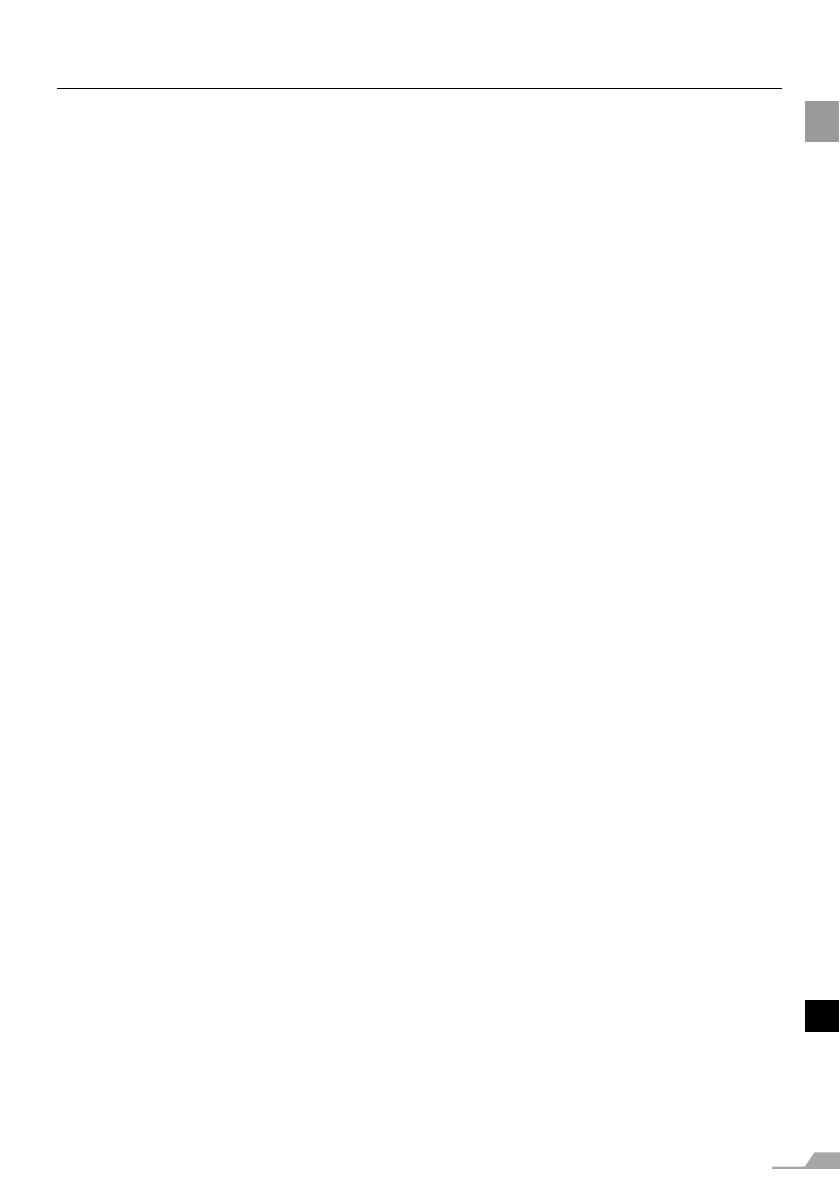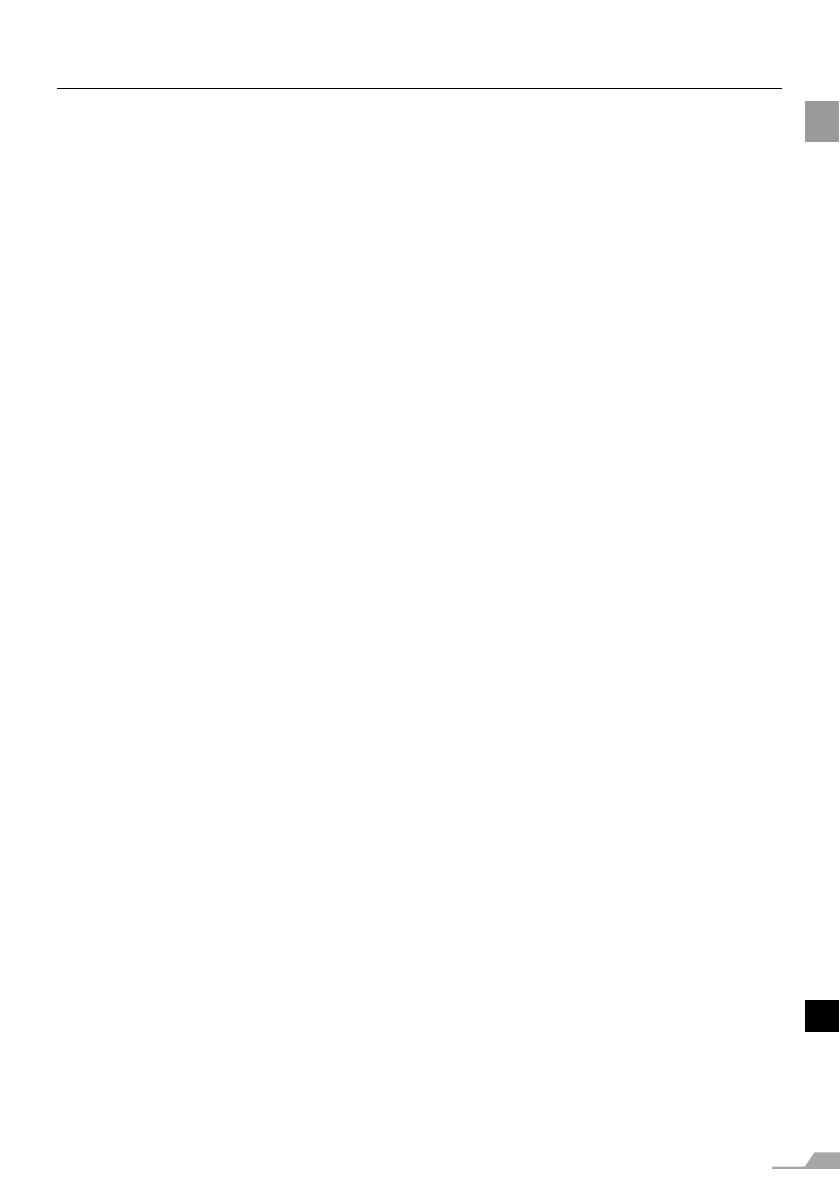
5
TABLE OF CONTENTS
Freezing the Picture ....................................................................................................... 77
Adjusting the Volume ..................................................................................................... 77
Showing the Elapsed Time............................................................................................. 78
Page Up or Down through the Pages ............................................................................ 78
Zooming an Image ......................................................................................................... 79
Operating a Mouse with the Remote Control ................................................................. 80
Pointing with a Spotlight ................................................................................................. 81
Setting Up Functions from Menus ........................................................................ 84
How to Use Menus ......................................................................................................... 84
Setting Display Status .......................................................................................... 88
Selecting a Screen Mode (1).......................................................................................... 88
Selecting a Screen Mode (2).......................................................................................... 88
Selecting a Screen Mode (3).......................................................................................... 89
Selecting an Input Signal Type (1) ................................................................................. 89
Selecting an Input Signal Type (2) ................................................................................. 90
Selecting an Input Signal Type (3) ................................................................................. 90
Adjusting the Total Number of Dots ............................................................................... 91
Adjusting the Tracking ................................................................................................... 91
Adjusting the Horizontal Position.................................................................................... 92
Adjusting the Vertical Position........................................................................................ 92
Adjusting the Number of Horizontal Pixels..................................................................... 93
Adjusting the Number of Vertical Pixels ......................................................................... 93
Performing Progressive Processing ............................................................................... 94
Selecting a Menu Position .............................................................................................. 94
Performing the Ceiling-mounted/Rear Projection........................................................... 95
Correcting the Screen Color........................................................................................... 96
Capturing a Logo to Be Projected.................................................................................. 96
Selecting a Logo Display Position.................................................................................. 97
Displaying a Logo (No signal screen)............................................................................ 97
Displaying a Logo (NO SHOW)...................................................................................... 98
Selecting a Logo at Startup............................................................................................ 98
Selecting Aspect Ratio of the Screen............................................................................. 99
Setting the Image Quality ................................................................................... 100
Selecting an Image Mode ............................................................................................ 100
Adjusting the Brightness .............................................................................................. 101
Adjusting the Contrast.................................................................................................. 101
Adjusting the Sharpness .............................................................................................. 102
Making a Gamma Correction ....................................................................................... 102
Making Color Adjustment (1)........................................................................................ 103
Making Color Adjustment (2)........................................................................................ 103
Making Advanced Color Adjustment (1) ...................................................................... 104
Making Advanced Color Adjustment (2) ...................................................................... 104
Making Advanced Color Adjustment (3) ...................................................................... 105
Reducing the Lamp Brightness.................................................................................... 105
Resetting the Image Settings ....................................................................................... 106