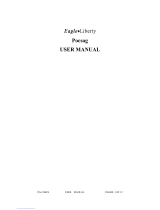Page is loading ...

2
List of Help Topics
The 9617 telephone and Personal Call Manager
■
Welcome
on page 3
■
Installing the M9617 telephone
on page 5
■
Starting and Exiting Personal Call Manager
on
page 23
■
Becoming familiar with the telephone and soft-
ware
on page 27
■
Setup and customization
on page 79
■
Storing your contacts
on page 137
■
Looking up contacts
on page 227
■
Making, answering and holding calls
on
page 228
■
Advanced features
on page 305
■
Keyboard shortcuts
on page 398
Other applications
■
The Voice Mail Assistant
on page 392
■
The Launch Pad application
on page 394

3
Welcome
Welcome to Aastra’s 9617 telephone with Personal Call
Manager.
The 9617 telephone is an advanced two-line telephone
designed to work with Personal Call Manager software.
Without the software, the 9617 telephone works on its
own. When Personal Call Manager is running, you can
control calls using either Personal Call Manager or the
telephone.
The 9617 telephone and Personal Call Manager are
designed to take full advantage of the latest services
offered by your local telephone company—Caller ID and
Call Waiting ID. (The names of these services may vary
from area to area.)
For more information, refer to
Feature Highlights
on
page 4.

4
Feature Highlights
The 9617 telephone features:
■
a personal Directory that stores up to 100 contacts
■
a Callers List and a Redial List that record incoming
and outgoing calls
■
two-line capability
■
a three-line back-lit display that allows for features
like Call Waiting ID
■
advanced features such as Don’t Disturb and Auto-
busy Redial
Personal Call Manager features:
■
an Address Book which allows you to store the
names, addresses, and telephone numbers of an
unlimited number of contacts on your computer
■
the ability to export and import contact information
to and from text files
■
simplified multiline interaction so it is easier to man-
age multiple calls
■
visual and audible caller identification
■
advanced features such as call screening and pager
notification
For more information, refer to
How the telephone and
Personal Call Manager work together
on page 76
.

5
Installing the 9617 telephone
The topics below take you step by step through the
installation of the telephone. Follow them in the order
that they appear.
■
Determining whether you have two telephone
lines on one telephone cord
on page 6
■
Connecting the cords
on page 7
■
Attaching the stand
on page 12
■
Adjusting the telephone display
on page 18
■
Inserting the number card and lens
on page 17
■
Plugging in the telephone for the very first
time
on page 19
■
Changing the telephone display language
on
page 20
■
Setting the date and time on the telephone
on
page 21
■
Telephone network services you should sub-
scribe to
on page 22
■
Connecting a fax machine or modem to the
telephone
on page 387.

6
Determining whether you have two
telephone lines on one telephone cord
The 9617 telephone is a two-line telephone. Before you
begin installing it, you need to know how your telephone
lines are set up (you may have two telephone lines on one
telephone cord). If you already know your setup, go to
the next step:
Connecting the cords
on page 7. If you
don’t, follow the steps below first.
To determine your telephone line setup:
1
Connect one end of your telephone cord to the 1
jack on the telephone and the other end to the wall
jack. Ensure nothing is plugged into the 2 jack on
the telephone.
2
If you have not already done so, connect the small end
of the power adaptor to the jack on the back of
the telephone, and plug the other end into a wall
plug.
3
Read the telephone display. (If it prompts you to select
a language, follow the directions on the telephone dis-
play to choose your language of choice.)
If only the time and date appear on the telephone display,
you have two telephone lines on the telephone cord.
If the following message appears on the telephone
display, you only have one line on that telephone cord:
Check line cord
Line 2
If you want to combine two lines onto one telephone
cord, contact your telephone company.

7
Connecting the cords
Proceed with the following steps once you know whether
both telephone lines are on one telephone cord. If you are
not sure, refer to
Determining whether you have two
telephone lines on one telephone cord
on page 6.
To connect the telephone cords:
1
Pass all cords except the coiled handset cord through
the hole in the base as shown below.
continued...
Route the
handset cord
along this
groove.

8
2 Connect the telephone cords.
Refer to the illustration of
the telephone jacks on the
right when following these
steps.
You may find it helpful to
refer to one of the following
illustrations:
An illustration
of a one telephone-cord
setup
on page 10 or
An illustration of a two
telephone-cord setup
on page 11.
If both telephone lines are on one telephone cord,
plug one end of the telephone cord into the 1 jack,
and plug the other end into the wall jack.
If your telephone lines are on separate telephone
cords, plug one telephone cord into the 1 jack, and
plug the other telephone cord into the 2 jack. Plug
the other ends of the telephone cords into your wall
jacks.
Attach one end of the coiled handset cord to the
handset and the other end to the handset jack. Then
route the handset cord along the groove leading off
the side of the telephone as shown in the illustration
on page 7.
3
Insert the hooked end of the thick USB cord into the
USB jack on the back of the telephone. Insert the
straight end into the jack at the back of your
computer.
continued...

9
4
Connect the small end of the power adaptor to the
jack on the back of the telephone, and plug the other
end into a nearby electrical outlet.
To avoid potential electrical shock hazard or damage to
the telephone, use
only
the manufacturer-supplied
equipment and installation procedures. Specifically, use
only 2 or 4 conductor modular teledapt plug/cords with
this product, and an AC transformer that is CSA/UL or
CSA-NRTL/C approved Class 2, Level C, rated.
Substitution of non-approved equipment will void the
Aastra Telecom warranty.
If you want to attach a fax machine or modem, refer to
Connecting a fax machine or modem to the
telephone
on page 387.
When ready, go to the next step:
Attaching the stand
on page 12.

10
An illustration of a one telephone-cord setup
In a one telephone-cord setup, two telephone lines (each
with a separate telephone number) are combined into
one telephone cord. If this is your line setup, plug one end
of the telephone cord into the 1 jack, and plug the
other end into the wall jack. (The 2 jack is not used.)
Return to
Connect the telephone cords.
on page 8.
The power
adaptor.
The USB cord.
This telephone cord
contains both of your
telephone lines.

11
An illustration of a two telephone-cord
setup
In a two telephone-cord setup, each of your two
telephone lines (each with a separate telephone number)
is on a separate telephone cord. If you have this setup,
you need to use two jacks. Plug one telephone cord into
the 1 jack, and plug the other telephone cord into the
2 jack. Plug the other ends of the telephone cords into
your wall jacks.
Return to
Connect the telephone cords.
on page 8.
The power
adaptor.
The USB cord.
Each telephone line is on a separate
telephone cord. For two lines, you
have two telephone cords.

12
Attaching the stand
You have already routed the telephone cords through the
hole in the stand, and routed the coiled handset cord in
its groove. You can now attach the telephone stand.
How you attach the stand depends on whether you want
to keep the telephone on a desk or mount it on a wall.
When you have decided how you want to store the
telephone, choose one of the topics below.
■
Desk-mounting the telephone
on page 13
■
Wall-mounting the telephone
on page 15

15
Wall-mounting the telephone
When wall-mounting the telephone, it is recommended
that you use a wall-mounting plate which is available
through your telephone company or at a local retailer.
You may also find it easier to wall-mount the telephone if
you purchase one or two short 20 cm (8”) telephone
cords and use them in place of the long telephone
cord(s).
To wall-mount the telephone:
1 Lower the stand into the slots on the back of the tele-
phone as shown below by the arrows.

16
continued...
2 Slide the stand in the direction shown below until it
clicks into the locked position.
3 Line up the keys on the
wall mounting plate with
the key holes on the base
of the 9617 telephone as
shown. Push the phone
onto the wall mounting
plate, and then push
down to secure the tele-
phone into place. Tuck
the excess cord inside the stand itself.
When ready, go to the next step: Inserting the number
card and lens on page 17.

17
Inserting the number card and lens
The 9617 telephone comes with a small paper number
card and a clear plastic number card lens. This card allows
telephone users to know what telephone number they
are calling from.
To insert the number card and lens:
1 Write your telephone number on the paper number
card.
2 Place the number card into the slot underneath the
handset.
3 Bend the clear plastic lens and place it on top of the
number card in the slot.
When ready, go to the next step: Adjusting the
telephone display on page 18.

18
Adjusting the telephone display
When you have finished installing the telephone, adjust
the angle of the telephone display to your liking.
Press
∆ to adjust the contrast. The contrast
feature allows you to adjust the brightness of the display.
When ready, go to the next step: Plugging in the
telephone for the very first time on page 19.

19
Plugging in the telephone for the very first
time
The very first time you plug-in your 9617 telephone, a
message appears asking you to make a language
selection. Simply follow the directions on the telephone
display.
Your telephone also runs a test to ensure that the line
cords are connected properly. If the test fails, the message
Check line cord appears on the telephone display, and
the line that is not connected is identified. Make sure that
all connections are fastened securely. For more
information, refer to Clearing the Check line cord
message on page 48.
You can now change the display language or set the date
and time. For more information, refer to the following
topics:
■ Changing the telephone display language on
page 20
■ Setting the date and time on the telephone on
page 21

20
Changing the telephone display language
You may wish to change the language of the messages
and prompts that appear on the display of your 9617
telephone.
To change the display language on the telephone:
1 Press the Options key. (To see the location of the
Options key, refer to The M9617 telephone keys
and lights on page 29.)
2 Enter your Options password if required. Refer to Set-
ting the Options password using the telephone
on page 87 for more information.
3 Use
ª to scroll to option number 1 or press
‚ ⁄.
4 Press •. The current language selection is shown by a
checkmark.
5 Press
– until you see the desired language.
6 Press • to select the language that appears on the
display.
7 Press
®.
Note: You cannot change the display language for the
Personal Call Manager software.
/