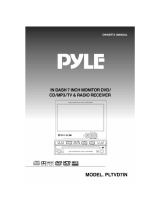Page is loading ...

MOTORIZED 7” WIDE TFT LCD MONITOR
WITH COLOR TV
MODEL NO. : PLTV7.5DIN
1

ANY CHANGES OR MODIFICATIONS IN CONSTRUCTION OF THIS UNIT
DEVICE WHICH IS NOT APPROVED BY THE PARTY RESPONSIBLE FOR
COMPLIANCE COULD VOID THE USER’S AUTHORITY TO OPERATE
THE EQUIPMENT.
WARNING
DO NOT WATCH MONITOR WHILE DRIVING
2

CONTENTS
WARNING
CAUTION
UNIT
1. MONITOR
2. REMOTE CONTROL
3. REMOTE CONTROL BATTERY
BASIC OPERATION
1. POWER ON/OFF
2. OPENING THE MONITOR
3. CLOSING THE MONITOR
4. ADJUSTING TILT POSITION
5. ADJUSTING MOVE POSITION
6. ADJUSTING LEFT/RIGHT VIEWING POSITION
7. SELECTING MODE
8. AUDIO MUTE
9. ADJUSTING VIDEO PICTURE MODE (ASPECT)
10. SELECTING THE MENU
FUNCTION
1. FM TRANSMITTER CONTROL
2. TILT POSITION CONTROL
3. MOVE POSITION CONTROL
CONTROL
1. NAVIGATION AUDIO
2. WATCHING NAVIGATION
3. SETTING THE CAMERA IN
4. WATCHING THE REAR VIEW
5. WIRING CONNECTION
6. CAMERA ANGLE CONTROL
7. SCREEN ASPECT CONTROL
PICTURE
1. CONTRAST CONTROL
2. BRIGHT CONTROL
3. COLOR CONTROL
4. TINT CONTROL
5. DIMMER CONTROL
3

WATCHING TV
1. MENU CONTROL
2. CHANNEL CONTROL
3. FINE TUNING CONTROL
4. AUTO MEMORY
5. CHANNEL SEARCH
WARNING SCREEN
INSTALLATION
BASIC CONNECTION
CONNECTING TO AV SOURCES
SPECIFICATIONS
TROUBLE SHOOTING
4

WARNING
The exclamation mark in triangle and WARNING mark are intended to alert the user to the
important operating instructions. Wrong operations will result in severe injury to the unit.
DO NOT WATCH MONITOR WHILE DRIVING
Watching the video while driving may interrupt driving and may cause an accident.
DO NOT OPERATE ANY FUNCTION THAT TAKE YOUR ATTENTION AWAY FROM DRIVING YOUR
VEHICLE
Operation of some functions for this unit is very complicated. Because of this, it is necessary
to put these functions into a special SETUP screen. This will restrict operation of these
functions only when the vehicle is parked. This is to make the driver’s attention to the road
and not to this unit. Any function that requires driver’s attention for a long time should be
performed only after you stop the car. Always stop the vehicle in a safe place before
performing these functions. Performing these functions while driving may result in a serious
accident.
DO NOT DISASSEMBLE
Attempts to disassemble may lead to an accident, fire and / or an electric shock.
KEEP SMALL ARTICLES OUT OF REACH OF CHILDREN
Keep small things (screws etc.) in places not accessible to children. If swallowed, consult a
physician immediately.
FUSE REPLACEMENT
When replacing the fuses, the replacement must be the same amperage as shown on the fuse
holder. If the fuse(s) blow more than once, carefully check all electrical connections for short
circuit, also have your vehicle’s voltage regulator checked.
DO NOT USE IMMEDIATELY IF A PROBLEM APPEARS
When a problem appears, stop using the system immediately and contact the dealer from
whom you purchased the equipment.
5

CAUTION
DO NOT RAISE THE VOLUME EXCESSIVELY
Keep the volume at a specific level which you can still hear outside noise while driving .
Keeping the volume loud may cause an accident.
DO NOT USE THIS EQUIPMENT OUTSIDE THE VEHICLE
Do not use this equipment for purpose other than those listed for a vehicle.
Failure to do so may result in an electric shock or an injury.
HOW TO USE THE BATTERIES
Do not mix new batteries with old batteries and do not replace with other than specified
batteries. When inserting the batteries, be sure to observe proper polarity (+ and -) as
instructed. Battery rupture or chemical leakage can cause an injury or equipment malfunction.
TEMPERATURE
Be sure the temperature inside the vehicle is between +60℃ (+140℉) and –5℃(+23℉)
before turning your unit on.
MAINTENANCE
If you have problems, do not attempt to repair the unit yourself. Return it to your dealer who
you purchased it from.
INSTALLATION LOCATION
Make sure the unit will not be exposed to :
▶Direct sun & heat
▶High humidity
▶Excessive dust
▶Excessive vibration
6

UNIT
1. MONITOR
5
4
4
1
5
4
2 3
1. POWER ON/OFF / MODE BUTTON
2. OPEN/CLOSE BUTTON
3. TILT UP/DOWN BUTTON
4. MENU BUTTON
5. SEARCH UP/DOWN BUTTON
7

2. REMOTE CONTROL
1
2
3
4
5
6
7
8
9
1
1
1 U R M
13. BAND SELECTION BUTTON
1
3. REMOTE CONTROL BATTERY
ion.
s indicated in the
- It is dangerous to charge/heat/open or short circuitry the battery.
or a long period of time.
an the battery compartment with a soft cloth and replace
ERY USEAGE MIGHT CAUSE EARLY DISCHARGE, LEAKAGE OR
SING THE REMOTE CONTROL
e sensor of the Unit.
ontrol or exposing it to extreme
- The remote control should be pointed at the remote sensor in order
- t of the remote sensor.
sunlight or fluorescent
. POWER ON/OFF BUTTON
. TILT UP/DOWN BUTTON
. OPEN/CLOSE BUTTON
. MODE SELECTION BUTTON
. SOUND MUTE BUTTON
. NAVIGATION BUTTON
. ASPECT SELECTION BUTTON
. SEARCH UP/DOWN BUTTON
. VOL ◀ / ▶: TILT UP/DOWN BUTTON
0. MENU BUTTON
1. MANUAL SEARCH BUTTON
2. A TO SEA CH/ AUTO EMORY BUTTON
4. NUMERIC BUTTONS
- Do not insert battery in the wrong direct
- Be sure to observe the correct polarity (+/-) a
battery compartment.
- Please remove the battery in case of not using the remote control f
- It is time to replace the battery if the remote control does not work properly or if the
operating range becomes reduced.
- Should battery leakage occur, cle
with a new battery.
INCORRECT BATT
CORROSION DAMAGE.
U
- The remote control should be aimed directly towards the remot
- Avoid dropping the remote control.
- Avoid spilling liquids on the remote c
heat.
for the Unit Monitor to function correctly.
Distance: Maximum of 16 feet from the fron
- Angle: Approximately +/-30 from center.
- Please do not locate the Unit where direct
illumination might shine directly at the remote sensor.
8

BASIC OPERATION
1. POWER ON/OFF
) POWER ON
POWER button on the unit or on the remote control to turn the power on. But
(2 ower will be
2) P
button on the unit or on the remote control again to turn the power
o
f you turn the power off by pressing the POWER button when the monitor is opened, the
2. OPENING THE MONITOR
ress OPEN/CLOSE button, the monitor will be opened.
OTE
1
(1) Press the
the monitor will not be opened and you can listen to the sound of this unit.
) You can also turn the power on by pressing the OPEN/CLOSE button. The p
on and the monitor will be opened.
OWER OFF
(1) Press the POWER
ff.
(2)I
monitor will be closed and it will be turned off. If the car key is pulled out, the monitor will
be closed automatically.
P
N
If OPEN/CLOSE button is pressed with the monitor closed and powered off, the monitor will
be opened and the power will be turned on.
9

3. CLOSING THE MONITOR
) r on the remote control. The monitor will be
is not closed, hold left and right upper side of the monitor and make the monitor
OTE
Press OPEN/CLOSE button on the unit o
1
closed.
2) If it
parallel with the unit as the picture. And press OPEN/CLOSE button to close the monitor.
N
1) If the monitor is not parallel to the front of the unit, the monitor will not be closed.
closed
4. ADJUSTING TILT POSITION
he tilt position can be adjusted in 5 steps by pressing TILT UP/DOWN buttons. Each time
OTE
2) If OPEN/CLOSE button is pressed while the unit is powered on, the monitor will be
but the power is still on. Press the POWER button to turn the power off.
T
you press TILT UP button, the monitor will swing one step backward and each time you
press TILT DOWN button, the monitor will swing one step forward.
N
The TILT position also can be adjusted by pressing VOL ◀ / ▶ buttons on the remote
control.
10

5. ADJUSTING MOVE POSITION
) Press MENU button to show FUNCTION on the screen.
ne step forward(50mm). The menu will show
P to move the unit one step backward(50mm). The menu will show
. ADJUSTING LEFT/RIGHT VIEWING POSITION
he monitor’s left/right position can be adjusted for easier viewing by hand as the picture
1
2) Press SEARCH ▲/▼ button to select MOVE.
3) Press VOLUME ▶button to move the unit o
the position at 1, 2, 3.
ress VOLUME ◀button
the position at 2, 1, 0.
6
T
below.
11

7. SELECTING MODE
ress MODE button to select the desired mode. Each time you press this button, the mode
->TV
OTE
P
changes as follows.
AV1 -> AV2 ->AV3
N
AV3 has only video input.
. AUDIO MUTE
ress MUTE button to make the sound mute. Press MUTE button again to return to the
. ADJUSTING VIDEO PICTURE MODE (ASPECT)
ach time you press ASPECT button, the picture mode changes Normal, Full, and Wide mode.
NORMAL MODE
T ys normal picture at the
FULL MODE
plays normal picture wider by
WIDE MODE
T plays normal picture wider by
i
NOTE
8
P
previous audio level, or if you press VOLUME ◀ or ▶ button, the volume will be adjusted
and the sound will be on.
9
E
he monitor displa
center of the screen with the proportion of 4
to 3. The screen shows a vertical black belt
at left and right side.
The monitor dis
stretching out horizontally with the
proportion of 16 to 9.
he monitor dis
unevenly stretching out horizontally with the
proportion of 16 to 9. The stretching
proportion s bigger toward at left and right
side of the picture.
12
You can also select the picture mode manually by pressing MENU button on the unit as

follows.
SEARCH ▲/▼ button to select SCREEN.
unit or AV sources connected to this unit operate in
e best conditions.
n to select the desired menu. Each time you press MENU button, the
enu changes as follows.
NTROL->FUNCTION-> PICTURE->MENU OFF
V Mode : CONTROL->TUNING->FUNCTION->PICTURE->MENU OFF
) Press SEARC adjust. The background
olor of the selected item changes to red.
t the selected item.
1) Press MENU button repeatedly until CONTROL MENU is selected.
2) Press
3) Press VOLUME ▶ or ◀ button to select the desired picture mode.
10. SELECTING THE MENU
You can select the menu to make this
th
1) Press MENU butto
m
AV1, AV2, AV3 Mode : CO
T
H ▲/▼ button to select the item that you want to
2
c
3) Press VOLUME ▶ or ◀ button to adjus
NOTE
The MENU automatically disappears about 8 seconds after it appears on the screen. But if
t to erase it by manual, press MENU button repeatedly until the menu disappears. you wan
13

FUNCTION
1. FM TRANSMITTER CONTROL
This is to listen to the sound of AV sources connected to this unit with the car speakers. If you set the
FM frequency of the FM transmitter in the following way and you have the FM Radio unit in your car,
you can listen to the sound of AV sources of this unit.
1) Press MENU button to show FUNCTION menu on the screen. It will show the following
) Press SEARCH ▲
Press VOLUME
4) Press SEARCH UP/DOWN button to select FM FREQ.
5) button to select the FM frequency. The FM frequency station
menu.
/▼ button to select FM TRANS.
▶ or ◀ button to select ON/OFF.
2
3)
ON : FM Transmitter on
OFF : FM Transmitter off
Press VOLUME ▶ or ◀
will change by 100KHz.
6) Tune the car radio’s FM Radio to the same FM frequency of the FM Transmitter.
NOTE
The FM frequency range of the FM Transmitter is 89.5 ~ 90.2 MHz.
14

2. TILT POSITION CONTROL
p backward.
ep forward.
. MOVE POSITI
ION on the screen.
) Press SEARCH ▲/▼ buttons to select MOVE POSITION.
ward(50mm). The menu will show
, 0.
1) Press MENU button to show FUNCTION on the screen.
2) Press SEARCH ▲/▼ button to select TILT POSITION.
3) Press VOLUME ▶button to swing the LCD panel one ste
Press VOLUME ◀button to swing the LCD panel one st
The TILT position is +2, +1, 0, -1, -2.
ON CONTROL
3
1) Press MENU button to show FUNCT
2
3) Press VOLUME ▶button to move the unit one step for
the position at 1, 2, 3.
Press VOLUME ◀button to move the unit one step backward(50mm). The menu will
show the position at 2, 1
15

CONTROL
1. NAVIGATION AUDIO
(※ In case, you use an optional compatible Navigation System)
When a navigation system is connected to this unit, you can use the navigation system
properly after you adjust the navigation audio control. If you press NAVI button on the
remote control, the navigation mode will be displayed on the screen on any mode, when you
connect the navigation system to this unit, you should connect it through RGB connector at
the backside of this unit
NOTE
This is limited to only the unit with RGB connector.
1. Press MENU button to select CONTROL menu, and press SEARCH ▲/▼ button to
select NAVI AUDIO.
2. Press VOLUME ◀ or ▶ button to change the navigation audio as follows.
OFF -> ON -> AUTO
OFF : When a navigation system is not connected, the NAVI AUDIO should be set to OFF.
ON : When a navigation system is connected to this unit through RGB connector, the NAVI
AUDIO should be set to ON or AUTO.
When the NAVI AUDIO is set to ON on the navigation mode, only the navigation
audio is heard through the speakers.
AUTO : When the NAVI AUDIO is set to AUTO on the navigation mode, the previous mode
audio (TV) is heard through the speakers, when the navigation audio comes on, the
previous mode audio is muted and the navigation audio is heard through the speakers.
16

2. WATCHING NAVIGATION
Press NAVI button on the remote control in order to watch the navigation.
NOTE
When the rear view camera is connected to this unit and you put the gear lever to R(Reverse
Gear), the rear view will be displayed on the screen even if the monitor is on Navigation
mode.
3. SETTING THE CAMERA IN
When a rear view camera is connected to this unit, you can adjust CAMERA IN CONTROL.
If you put the gear lever to R(Reverse) to move your car backward, the rear view camera
video will be displayed on the screen on any mode. When you connect the rear view camera
to this unit, connect a rear view camera video output only to AV1, 2 or 3 video input
terminals at the rear of this unit.
1) Press MENU button to show CONTROL menu on the screen.
2) Press SEARCH ▲/▼ button to select CAMERA IN.
3) Press VOLUME ◀ or ▶ button to select AV1, AV2 or AV3 mode which rear view camera
is connected. Each time you press this button, CAMERA IN changes as follows.
AV 1 -> AV 2 -> AV 3 -> OFF
17

4. WATCHING THE REAR VIEW
Put the gear lever to R(Reverse) on any mode. The monitor will show the rear view camera
picture.
5. WIRING CONNECTION
Connect orange color connection wire with a “REVERSE GEAR” sticker to a switched power
output terminal of the R (Reverse) gear.
See BASIC CONNECTION Part.
NOTE
If you select AV mode connected to the rear view Camera with MODE button, the monitor
does not show the rear view camera picture. The monitor will show only the WARNING
picture.
6. CAMERA ANGLE CONTROL
You should use the car-use rear view camera only, if not the rear view can be displayed with
mirror looking image. Then, you can adjust the image looking correctly as follows.
1) Press MENU button to show CONTROL on the screen.
2) Press SEARCH ▲/▼ button to select CAMERA ANGLE.
3) Press VOLUME ◀ or ▶ button to change CAMERA ANGLE.
Each time you press this button, CAMERA ANGLE will be changed as follows.
0 -> 180
180 : When the image is mirror looking image, you should set the CAMERA ANGLE to 180
in order to watch the rear view with the right looking image.
7. SCREEN ASPECT CONTROL
1) Press MENU button to show CONTROL on the screen.
2) Press SEARCH ▲/▼ button to select SCREEN.
3) Press VOLUME ◀ or ▶ button to change SCREEN aspect.
Each time you press this button, SCREEN will be changed as follows.
NORMAL -> WIDE -> FULL
Refer to the 9. ADJUSTING VIDEO PICTURE MODE of BASIC OPERATION.
18

PICTURE
1. CONTRAST CONTROL
1
) Press MENU button to show PICTURE on the screen.
2) Press SEARCH ▲/▼ button to select CONTRAST.
3) Press VOLUME ▶ or ◀ button to change the CONTRAST.
VOLUME ▶ : CONTRAST level will be increased.
VOLUME ◀ : CONTRAST level will be decreased.
CONTRAST level is from 0 to 30.
2. BRIGHT CONTROL
1) Press MENU button to show PICTURE on the screen.
2) Press SEARCH ▲/▼ button to select BRIGHT.
3) Press VOLUME ▶ or ◀ button to change the BRIGHT.
VOLUME ▶ : BRIGHT level will be increased and the screen will be brighter.
VOLUME ◀ : BRIGHT level will be decreased and the screen will be darker.
BRIGHT level is from 0 to 30.
19

3. COLOR CONTROL
1) Press MENU button to show PICTURE on the screen.
2) Press SEARCH ▲/▼ button to select COLOR.
3) Press VOLUME ▶ or ◀ button to change the COLOR.
VOLUME ▶ : COLOR level will be increased and the COLOR will be richer.
VOLUME ◀ : COLOR level will be decreased and the COLOR will be lighter.
COLOR level is from 0 to 30.
4. TINT CONTROL
1) Press MENU button to show PICTURE on the screen.
2) Press SEARCH ▲/▼ button to select TINT.
3) Press VOLUME ▶ or ◀ button to change the TINT.
VOLUME ▶ : Red color on the screen will be richer.
VOLUME ◀ : Green color on the screen will be richer.
20
/