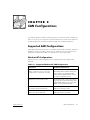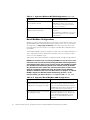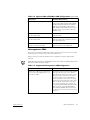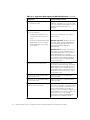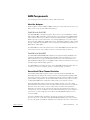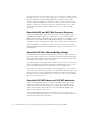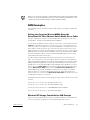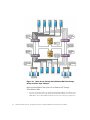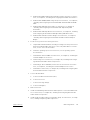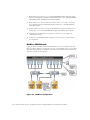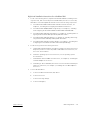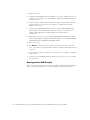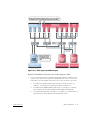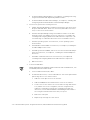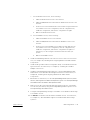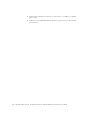support.dell.com SAN Configurations 2-1
(Rev. 11/3/98) FILE LOCATION: S:\SYSTEMS\San\San2_0\I&T_Guide\English\91WYJ_A00\91WYJc20.fm
DELL CONFIDENTIAL - Preliminary 3/16/00
This chapter explains the different operating system environments and configurations
that you can use in your storage area network (SAN). It also introduces the SAN com-
ponents and provides examples of SANs with high-level installation guidelines.
Dell supports Windows NT storage consolidation, Windows NT clustering, and Novell
NetWare Storage Consolidation. Each of these operating system environments are
supported on independent SANs or in separate zones on the same SAN.
Table 2-1 lists the maximum Windows NT configurations that are supported by
SAN 2.0.
Maximum of 10 servers running Net-
Ware; a maximum of 12 servers are
supported if it is a backup only SAN.
See the Release Notes on the Dell
PowerVault Fibre Channel Utilities Ver-
sion 2.0 CD or the Dell PowerVault
Fibre Channel Update Version 2.0 CD
for a list of supported servers.
Maximum of four storage nodes A maximum total of four of the follow-
ing nodes: PowerVault 35F bridge, Pow-
erVault 650F disk processor enclosure
(DPE), or PowerVault 651F DPE.
Maximum of four PowerVault 120T
autoloaders per PowerVault 35F
Allows a maximum of 16 PowerVault
120T autoloaders per SAN.
Maximum of two PowerVault 130T tape
libraries per PowerVault 35F
Allows a maximum of eight PowerVault
130T tape libraries per SAN.

2-2 Dell PowerVault Systems Storage Area Network (SAN) Installation and Troubleshooting Guide
DELL CONFIDENTIAL - Preliminary 3/16/00
(Rev. 11/3/98) FILE LOCATION:
S:\SYSTEMS\San\San2_0\I&T_Guide\English\91WYJ_A00\91WYJc20.fm
NetWare 4.2 and 5.
x
with the appropriate service pack (see the Release Notes on the
Dell PowerVault Fiber Channels Utilities Version 2.0
CD for the correct service pack)
are supported. See http://support.dell.com for the latest information about sup-
ported operating systems. Dell does not support redundant fabrics and path failover
for NetWare.
The Dell OpenManage Storage Consolidation software does not support NetWare vol-
umes. SAN requires that the administrator manually control the mounting of SAN
volumes on each NetWare server.
Table 2-2 lists the maximum NetWare configurations that are supported by SAN 2.0.
!"
#$%%&%'
#$%%%
#"
% $#(&
#)*+
(##%,-"./$$((0
$%%nss.nlm nss.nlm zlss
Maximum of four Microsoft Cluster
Server (MSCS) clusters
Each MSCS pair with its PowerVault
650F/651F must be in its own zone,
see the latest clustering documenta-
tion for your systems.
Maximum of four PowerVault Fibre
Channel switches per SAN
Four is the maximum number of
switches
for redundant configurations; two is the
maximum number for non-redundant
configurations.
Maximum of 10 servers running Net-
Ware; a maximum of 12 servers are
supported if it is a backup only SAN.
See the release notes on the
Dell Power-
Vault Fibre Channel Utilities Version 2.0
CD or the
Dell PowerVault Fibre Channel
Update Version 2.0
CD
for the latest list of
servers and revision levels required.
One Windows NT system is required
for managing storage
The Windows NT system must be in a
LAN with a NetWare server. At least one
of the SAN attached NetWare servers
must run the Data Managed Node for
NetWare.

support.dell.com SAN Configurations 2-3
DELL CONFIDENTIAL - Preliminary 3/16/00
(Rev. 11/3/98) FILE LOCATION:
S:\SYSTEMS\San\San2_0\I&T_Guide\English\91WYJ_A00\91WYJc20.fm
Heterogeneous SANs are SANs with multiple operating system environments. Each
operating system environment must be a separate zone.
Table 2-3 lists the maximum Windows NT configurations that are supported by
SAN 2.0
NOTE: Windows NT, MSCS, and NetWare servers must all be in separate fabric zones
and cannot share the same storage.
Maximum of four storage nodes A maximum of four of the following
nodes: PowerVault 35F, PowerVault 650F,
and PowerVault 651F. Because NetWare
SANs are nonredundant, a PowerVault
650F and PowerVault 651F with two stor-
age processors count as two nodes (for
NetWare only).
Maximum of four PowerVault 120Ts
per PowerVault 35F
Allows a maximum of 16 PowerVault
120Ts per SAN.
Maximum of two PowerVault 130Ts
per PowerVault 35F
Allows a maximum of eight PowerVault
130Ts per SAN with a maximum of four
drives per bridge type.
Maximum of two PowerVault Fibre
Channel switches per SAN
Both the PowerVault 50F and the Power-
Vault 51F switches are supported.
Maximum of 10 servers; a maximum
of 12 servers are supported if it is a
backup only SAN.
Each MSCS pair with its PowerVault 650F/
651F must be in its own zone. All Win-
dows NT servers running storage consoli-
dation must be in their own zone along
with their storage nodes. All NetWare
servers must be in their own zone along
with their associated storage nodes. Net-
Ware 4.2 and 5.x may exist in the same
zone. See the release notes located on
the Dell PowerVault Fibre Channel Utilities
Version 2.0 CD or the Dell PowerVault
Fibre Channel Update Version 2.0 CD for
the latest list of servers and revision levels
required.

2-4 Dell PowerVault Systems Storage Area Network (SAN) Installation and Troubleshooting Guide
DELL CONFIDENTIAL - Preliminary 3/16/00
(Rev. 11/3/98) FILE LOCATION:
S:\SYSTEMS\San\San2_0\I&T_Guide\English\91WYJ_A00\91WYJc20.fm
One Windows NT system is required
for managing storage
The Windows NT system must be in a
LAN with a NetWare Server, and at least
one of the SAN attached NetWare Servers
must run Data Managed Node for
NetWare.
Each PowerVault 650F/651F requires
one of the following:
A SAN attached Windows NT
management station within its
zone
This system is attached to the SAN via
Fibre Channel.
A server running Data Managed
Node within its zone and LAN
attached Windows NT manage-
ment station
Windows NT zones: Windows NT man-
agement station must be LAN-attached
to a SAN-attached Windows NT server
running Data Managed Node for
Windows NT.
NetWare zones: Windows NT manage-
ment station must be LAN-attached to a
SAN-attached NetWare server running
Data Managed Node for NetWare.
Note: The Windows NT management sta-
tion may be used to manage storage in
both Windows NT zones and NetWare
zones concurrently.
Maximum of four storage nodes A maximum of four of the following
nodes: PowerVault 35F bridge, PowerVault
650F, and PowerVault 651F. Because Net-
Ware SANs are nonredundant, a Power-
Vault 650F and PowerVault 651F with two
storage processors count as two nodes
(for NetWare only).
Maximum of four PowerVault 120Ts
per PowerVault 35F
Allows a maximum of 16 PowerVault
120Ts per SAN.
Maximum of two PowerVault 130Ts
per PowerVault 35F
Allows a maximum of eight PowerVault
130Ts per SAN.
Maximum of four PowerVault Fibre
Channel switches per SAN
Two switches per fabric allowing four
switches for redundant configurations and
two for nonredundant configurations. At
least one PowerVault 51F per fabric is
strongly recommended for its support of a
zoning graphical user interface (GUI) (firm-
ware version 2.1.
x
), see the
Dell
PowerVault Systems Storage Area Net-
work Revision Compatibility Guide
.

support.dell.com SAN Configurations 2-5
DELL CONFIDENTIAL - Preliminary 3/16/00
(Rev. 11/3/98) FILE LOCATION:
S:\SYSTEMS\San\San2_0\I&T_Guide\English\91WYJ_A00\91WYJc20.fm
The following sections describe the various SAN components.
Within a SAN, a host bus adapter (HBA) provides the connectivity from the host com-
puter system to the external Fibre Channel device.
The QLA2100 HBA is a high-performance, direct memory access (DMA) bus master
Fibre Channel HBA designed for high-end systems. The card includes a 64-bit Periph-
eral Component Interconnect (PCI) 2.1 interface (fully backward compatible with 32-
bit PCI systems), a reduced instruction set computing (RISC) processor, and a Fibre
protocol module (FPM) with gigabit transceivers. This adapter supports copper media
through a High Speed Serial Data Connector (HSSDC). For additional information, see
Appendix A, “Cable Types.”
The QLA2100F is a short wave optical version of the QLA2100 and provides fiber-optic
connectivity from the host computer system to external storage or switches.
The QLA2200 and QLA2200F HBA supports a 33-megahertz (MHz), 64-bit PCI host
interface (fully backward compatible with 32-bit PCI systems), a RISC processor, a
Fibre Channel protocol engine, dedicated transmit and receive frame buffers, inte-
grated 106.25-megabytes per second (MB/sec) Fibre Channel serial transceivers, an F-
port fabric login, and full-duplex operation.
The QLA2200F is an SW optical version of the QLA2200 and provides fiber optic con-
nectivity from the host computer system to external storage or switches.
The Dell PowerVault Fibre Channel switches (currently the PowerVault 50F and
PowerVault 51F) are 8-port Fibre Channel switches for building and managing a SAN.
The switch is the key component of a SAN whose primary function enables true Fibre
Channel fabric configurations. The PowerVault Fibre Channel switches are necessary
for PowerVault 600 family configurations that include more than two servers.
The PowerVault Fibre Channel switches allow multiple servers to access a single
PowerVault Fibre Channel drive array. The Fibre Channel switch functions much like an
Ethernet switch. The devices (a server, a drive array, or another switch) that are
attached to the switch can all communicate with each other. Without the switch, no
more than two servers can attach to the same PowerVault array, due to the number of
connections on each storage processor (SP) in the Dell 650F/651F disk processor
enclosure (DPE).
In a fully redundant SAN configuration, at least two switches are required. Each
switch connects to one SP in the PowerVault 650F/651F DPE, and, in turn, provides
access to all logical unit numbers (LUNs) bound on that SP to all servers connected to

2-6 Dell PowerVault Systems Storage Area Network (SAN) Installation and Troubleshooting Guide
DELL CONFIDENTIAL - Preliminary 3/16/00
(Rev. 11/3/98) FILE LOCATION:
S:\SYSTEMS\San\San2_0\I&T_Guide\English\91WYJ_A00\91WYJc20.fm
the switch. This is also the reason each of the servers must have two HBAs installed.
Each HBA connects to one switch and respectively to one SP. Due to the failover capa-
bilities provided by the Dell OpenManage Application Transparent Failover (ATF)
software, configuring this way also eliminates all cables, switches, gigabit interface
controllers (GBICs), and HBAs as a single point of failure. Therefore, any one of those
hardware components can fail and connectivity is maintained with no loss of data.
The switch also provides the ability to add and remove devices while the SAN is
operational.
!"#!"$%& '
The PowerVault 650F DPE is a Fibre Channel-attached, external redundant array of
independent disks (RAID) subsystem. It ships with one or two high-performance
RAID controllers and up to 10 hard-disk drives. The configuration is expandable to 120
hard-disk drives with additional PowerVault 630F disk-array enclosures (DAEs). Stan-
dard features include redundant power supplies, fans, and link controller cards (LCCs).
The PowerVault 651F is a standalone deskside enclosure. The enclosure contains a
PowerVault 650F DPE and a PowerVault 630F DAE, which provides a maximum of 20
hard-disk drives.
(")
The PowerVault 35F Fibre Channel multiport bridge is a small computer system inter-
face (SCSI)-to-Fibre Channel protocol converter that enables SCSI-based high-voltage
differential (HVD) tape libraries/autoloaders to attach to the Fibre Channel fabric and to
be shared between multiple servers on the SAN.
The multiport bridge converts Fibre Channel signals from the switch into SCSI signals
that the 120T digital linear tape (DLT) Autoloader or 130T DLT Library can use. It also
presents the 120T DLT Autoloader or 130T DLT Library as a sharable device.
The main benefit of Fibre Channel backup is that the tape library becomes a central
resource that can be shared among all servers on the SAN and data throughput is sig-
nificantly faster than in a network backup. Dell SAN specific tape backup software is
required to permit this sharing ability and to control access to the commonly available
tape drives in this environment.
$(#%**+$,#%*
The PowerVault 130T DLT
x
Library is a compact, tape-based, HVD SCSI-2 storage
subsystem for data backup and restore for one or more servers and disk storage
subsystems. Referred to as a DLT tape library, the PowerVault 130T features high-
capacity, high throughput, data compression, automated backup capability, and
reliable, accurate data restore functions.
The PowerVault 120T DLT
x
Autoloader is a fully automated, seven-tape, random
access tape autoloader designed to be a more effective network backup solution than
manually operated stand-alone tape drives.

support.dell.com SAN Configurations 2-7
DELL CONFIDENTIAL - Preliminary 3/16/00
(Rev. 11/3/98) FILE LOCATION:
S:\SYSTEMS\San\San2_0\I&T_Guide\English\91WYJ_A00\91WYJc20.fm
NOTE: In its current configuration, the PowerVault 130T Library and 120T Autoloader
are native SCSI devices requiring conversion to Fibre Channel for attachment to the
SAN through the PowerVault 35F Fibre Channel Multiport Bridge.
The following sections describe the various SAN storage consolidation configuration
examples.
- % .
"/ 0
Zoning is required in heterogeneous SAN configurations and may be used in other
configurations. Zoning uses World-Wide Names (WWNs).
You can obtain the WWNs of devices that are connected to each switch by using the
nsShow
command by using a Telnet or serial session. This command lists the con-
tents of the name server table in the switch. The WWNs are sorted by the physical
port number to which the devices are connected. (The position in the name server
table listing does not identify the physical port on which the device is connected.) The
WWN listing shows the port and node WWNs. This method of obtaining the WWNs
is recommended if the fabric contains only PowerVault 50F switches, but it can be
used for PowerVault 51F switches also.
In a fabric that has a PowerVault 51F switch (running version 2.1.x firmware), the
name server information for the entire fabric can be accessed from the Dell Power-
Vault Switch Manager application program by using a Web browser. Start the Switch
Manager application program by connecting to a PowerVault 51F switch through a
Web browser (see the Dell PowerVault Switch Manager User’s Guide for more infor-
mation). From the
Fabric View
page (the first page that is displayed in the browser),
click the
Name Server Table
button to launch the
Name Server Table View
. The
table displays the port and node WWNs of each device in the fabric, the switch to
which the device is connected (identified by domain id), and the physical port on
which the device is connected. The
Name Server Table
View
also identifies the zone
membership information for the device.
The WWN information can be used to identify the type of device that is connected to
a switch.
xx:xx:xx:60:69:xx:xx:xx
— PowerVault 5xF switch
xx:xx:xx:60:16:xx:xx:xx
— PowerVault 650F storage
xx:xx:xx:e0:8b:xx:xx:xx
— QLA2100/2200 Host Bus Adapter
xx:xx:xx:e0:02:xx:xx:xx
— PowerVault 35F Bridge
'/0
Figure 2-1 shows a Windows NT storage consolidation SAN with nine Windows NT
servers, two primary storage devices, and four backup storage devices.

2-8 Dell PowerVault Systems Storage Area Network (SAN) Installation and Troubleshooting Guide
DELL CONFIDENTIAL - Preliminary 3/16/00
(Rev. 11/3/98) FILE LOCATION:
S:\SYSTEMS\San\San2_0\I&T_Guide\English\91WYJ_A00\91WYJc20.fm
!"
!
1. For all of the following devices, unpack and install all hardware (including mount-
ing in the rack), and connect AC power and LAN cables, but do not connect any
SAN cables. Check and update all firmware levels in the following components:

support.dell.com SAN Configurations 2-9
DELL CONFIDENTIAL - Preliminary 3/16/00
(Rev. 11/3/98) FILE LOCATION:
S:\SYSTEMS\San\San2_0\I&T_Guide\English\91WYJ_A00\91WYJc20.fm
All PowerVault 50F and PowerVault 51F Fibre Channel switches. For instruc-
tions, see Chapter 5, “Installing and Configuring PowerVault 5xF Switches.“
All PowerVault 650/651/630F storage arrays. For instructions, see Chapter 6,
“Installing and Configuring the PowerVault 650F and 651F DPEs and 630F
DAE . “
All PowerVault 120T tape autoloaders. For instructions, see Chapter 8,
“Installing and Configuring the PowerVault 130T Tape Library/120T
Autoloader.“
All PowerVault 130T tape libraries. For instructions, see Chapter 8, “Installing
and Configuring the PowerVault 130T Tape Library/120T Autoloader.“
All PowerVault 35F Fibre Channel bridges. For instructions, see Chapter 7,
“Installing and Configuring the PowerVault 35F Fibre Channel Multiport
Bridge.“
2. For all servers, perform the following functions:
a. Unpack and install all hardware (including mounting in the rack), and connect
AC power and LAN cables, but do not connect any SAN cables. For instruc-
tions, see the server documentation.
b. Install the operating system. For instructions, see the operating system
documentation.
c. Install all Fibre Channel HBAs. For instructions, see Chapter 4, “Installing the
Host Bus Adapter in the Server.”
d. Install Storage C. For instructions, see Chapter 10, “Installing and Configur-
ing Windows NT SAN Software Components.“
e. Install QLogic drivers and BIOS, and set the execution throttle. For instruc-
tions, see Chapter 4, “Installing the Host Bus Adapter in the Server.“
f. Install ATF. For instructions, see Chapter 10, “Installing and Configuring Win-
dows NT SAN Software Components.“
3. Connect all SAN cables.
a. Connect all SAN inter-switch links (ISLs).
b. Connect all servers.
c. Connect all storage array(s).
d. Connect all bridge(s).
4. Reboot all servers.
5. Install the Data Managed Node and the Data Supervisor or the Data Administra-
tor. For instructions, see Chapter 10, “Installing and Configuring Windows NT
SAN Software Components.“
6. Install the QLogic Fibre Channel Configuration Utility. For instructions, see Chap-
ter 9, “Adding or Replacing SAN Components.”

2-10 Dell PowerVault Systems Storage Area Network (SAN) Installation and Troubleshooting Guide
DELL CONFIDENTIAL - Preliminary 3/16/00
(Rev. 11/3/98) FILE LOCATION:
S:\SYSTEMS\San\San2_0\I&T_Guide\English\91WYJ_A00\91WYJc20.fm
7. Bind LUNs. For instructions, see the
Dell OpenManage Data Supervisor, Event
Monitor, and Integrator Installation and Operation
guide or the
Dell OpenManage
Data Administrator Installation and Operation Guide
.
8. Reboot all servers once all LUNs have transitioned to owner status, and verify
their status by using Dell OpenManage Data Supervisor or Dell OpenManage
Data Administrator.
9. Assign LUNs to servers by using Dell OpenManage Storage Consolidation. For
instructions, see the
Dell OpenManage Storage Consolidation User’s Guide
.
10. Install all system management software. For instructions, see Chapter 11,
“Managing the SAN.”
11. Install selected SAN tape backup software. For instructions, see the software
documentation.
'/0
Figure 2-2 shows a NetWare SAN with 10 NetWare servers, one Windows NT man-
agement station, and three storage devices. One of the NetWare servers on the SAN
runs Data Managed Node for NetWare, which allows the Windows NT management
station to manage the storage array.

support.dell.com SAN Configurations 2-11
DELL CONFIDENTIAL - Preliminary 3/16/00
(Rev. 11/3/98) FILE LOCATION:
S:\SYSTEMS\San\San2_0\I&T_Guide\English\91WYJ_A00\91WYJc20.fm
1. For all of the following devices, unpack and install all hardware (including mount-
ing in the rack), and connect AC power and LAN cables, but do not connect any
SAN cables. Check and update all firmware levels in the following components:
For all PowerVault 50F and PowerVault 51F Fibre Channel switches, see
Chapter 5, ”Installing and Configuring PowerVault 5xF Switches.”
For all PowerVault 650/651/630F storage arrays, see Chapter 6, “Installing
and Configuring the PowerVault 650F and 651F DPEs and 630F DAE.”
For all PowerVault 120T tape autoloaders, see Chapter 8, “Installing and Con-
figuring the PowerVault 130T Tape Library/120T Autoloader.”
For all PowerVault 130T tape libraries, see Chapter 8, “Installing and Config-
uring the PowerVault 130T Tape Library/120T Autoloader.”
For all PowerVault 35F Fibre Channel bridges, see Chapter 7, “Installing and
Configuring the PowerVault 35F Fibre Channel Multiport Bridge.”
2. For all servers, perform the following functions:
a. Unpack and install all hardware (including mounting in the rack), and connect
AC power, but do not connect any LAN or SAN cables. For instructions, see
the server documentation.
b. Install the operating system. For instructions, see the operating system
documentation.
c. Install all Fibre Channel HBAs. For instructions, see Chapter 4, “Installing the
Host Bus Adapter in the Server.”
d. Install QLogic drivers and BIOS, and set the execution throttle and LUNs per
target. For instructions, see Chapter 4, “Installing the Host Bus Adapter in
the Server.”
3. Connect all SAN cables.
a. Connect all SAN inter-switch link (ISL) cables.
b. Connect all servers.
c. Connect all storage array(s).
d. Connect all bridge(s).

2-12 Dell PowerVault Systems Storage Area Network (SAN) Installation and Troubleshooting Guide
DELL CONFIDENTIAL - Preliminary 3/16/00
(Rev. 11/3/98) FILE LOCATION:
S:\SYSTEMS\San\San2_0\I&T_Guide\English\91WYJ_A00\91WYJc20.fm
4. Reboot all servers.
5. Install the Data Managed Node for NetWare on one of the NetWare servers. For
instructions, see Chapter 12, “Novell NetWare Support for Dell PowerVault 6xxF
Storage Systems.”
6. Install the QLogic Fibre Channel Configuration Utility on the Windows NT man-
agement station. For instructions, see Chapter 4, “Installing the Host Bus
Adapter in the Server.”
7. Install the Dell OpenManage Data Supervisor or the Dell OpenManage Data
Administrator on the Windows NT management station. For instructions, see
Chapter 10 “Installing and Configuring Windows NT SAN Software
Components.“
8. Bind LUNs. For instructions, see the
Dell OpenManage Data Supervisor, Event
Monitor, and Integrator Installation and Operation
guide or the
Dell OpenManage
Data Administrator Installation and Operation Guide
.
9. Reboot all servers.
10. Use Mount commands to allocate LUNs to the NetWare servers. For instruc-
tions, see Chapter 12, “Novell NetWare Support for Dell PowerVault 6xxF Storage
Systems.”
11. Install system management software. For instructions, see Chapter 11, “Manag-
ing the SAN.”
12. Install the selected SAN tape backup software. For instructions, see the software
documentation.
'/0
Figure 2-3 shows a heterogeneous storage consolidation SAN with Windows NT stor-
age consolidation, Windows NT cluster, and NetWare 4.2 storage consolidation.

support.dell.com SAN Configurations 2-13
DELL CONFIDENTIAL - Preliminary 3/16/00
(Rev. 11/3/98) FILE LOCATION:
S:\SYSTEMS\San\San2_0\I&T_Guide\English\91WYJ_A00\91WYJc20.fm
#$%
1. For all of the following devices, unpack and install all hardware (including mount-
ing in the rack), and connect AC power and LAN cables, but do not connect any
SAN cables. Check and update all firmware levels in the following components:
For all PowerVault 50F and PowerVault 51F Fibre Channel switches, see
Chapter 5, “Installing and Configuring PowerVault 5xF Switches.”
For all PowerVault 650/651/630F storage arrays, see Chapter 6, “Installing
and Configuring the PowerVault 650F and 651F DPEs and 630F DAE.”
For all PowerVault 120T tape autoloaders, see Chapter 8, “Installing and Con-
figuring the PowerVault 130T Tape Library/120T Autoloader.”

2-14 Dell PowerVault Systems Storage Area Network (SAN) Installation and Troubleshooting Guide
DELL CONFIDENTIAL - Preliminary 3/16/00
(Rev. 11/3/98) FILE LOCATION:
S:\SYSTEMS\San\San2_0\I&T_Guide\English\91WYJ_A00\91WYJc20.fm
For all PowerVault 130T tape libraries, see Chapter 8, “Installing and Config-
uring the PowerVault 130T Tape Library/120T Autoloader.”
For all PowerVault 35F Fibre Channel bridges, see Chapter 7, “Installing and
Configuring the PowerVault 35F Fibre Channel Multiport Bridge.”
2. For all servers, perform the following functions:
a. Unpack and install all hardware (including mounting in the rack), and connect
AC power and LAN cables, but do not connect any SAN cables. For instruc-
tions, see the server documentation.
b. Install the Dell OpenManage Storage Consolidation software on the Win-
dows NT storage consolidation servers. For instructions, see Chapter 10,
“Installing and Configuring Windows NT SAN Software Components.“ (Do
not load Storage C on Windows NT cluster servers or NetWare servers.)
c. Install the operating system. For instructions, see the operating system
documentation.
d. Install all Fibre Channel HBAs. For instructions, see Chapter 4, “Installing the
Host Bus Adapter in the Server.”
e. Install QLogic drivers and BIOS, and set the execution throttle and LUNs per
target. For instructions, see Chapter 4, “Installing the Host Bus Adapter in
the Server.”
f. Install ATF on Windows NT servers. For instructions, see Chapter 10,
“Installing and Configuring Windows NT SAN Software Components.“
g. Reboot all servers.
3. Connect all SAN cables.
NOTE: Cable each zone separately. There will be one zone for Windows NT , one
for NetWare, and one for each cluster.
a. Connect SAN inter-switch (ISL) cables.
b. For Windows NT clusters, connect SAN cables for each cluster pair and that
pairs storage devices one cluster at a time.
1. Cable the cluster pair servers to the switches.
2. Cable the 650F/651Fs associated with the cluster to the switches.
3. Create a zone for the cluster’s two servers and its storage and save the
zone, add the zone to the configuration, save the configuration file,
enable the configuration, and save the configuration file again. For
instructions, see the
Dell PowerVault Switch Manager User’s Guide
or
the zoning documentation that came with your system.
4. Reboot the cluster pair.
5. Repeat steps 1 through 4 for each cluster.

support.dell.com SAN Configurations 2-15
DELL CONFIDENTIAL - Preliminary 3/16/00
(Rev. 11/3/98) FILE LOCATION:
S:\SYSTEMS\San\San2_0\I&T_Guide\English\91WYJ_A00\91WYJc20.fm
c. For the Windows NT servers, do the following:
1. Cable the Windows NT servers to the switches.
2. Cable the 650F/651Fs associated with the Windows NT servers to the
switches.
3. Create a zone for the Windows NT servers and its storage and save the
zone, add the zone to the configuration, save the configuration file,
enable the configuration, and save the configuration file again.
4. Reboot the Windows NT servers.
d. For the NetWare servers, do the following:
1. Cable the NetWare servers to the switches
2. Cable the 650F/651Fs associated with the NetWare servers to the
switches.
3. Create a zone for the NetWare servers and its storage and save the
zone, add the zone to the configuration, save the configuration file,
enable the configuration, and save the configuration file again. For
instructions, see the zoning documentation that came with your
system.
4. Reboot the NetWare servers.
4. Install the Data Managed Node on at least one server in each zone. For instruc-
tions, see Chapter 10, “Installing and Configuring Windows NT SAN Software
Components.”
5. Install the QLogic Fibre Channel Configuration Utility on the Windows NT man-
agement station. For instructions, see Chapter 4, “Installing the Host Bus
Adapter in the Server.”
6. Install the Dell OpenManage Data Supervisor or the Dell OpenManage Data
Administrator on the Windows NT management station. For instructions, see
Chapter 10, “Installing and Configuring Windows NT SAN Software
Components.“
7. Bind LUNs. For instructions, see the Dell OpenManage Data Supervisor, Event
Monitor, and Integrator Installation and Operation guide or the Dell OpenManage
Data Administrator Installation and Operation Guide.
8. Reboot servers all servers after all LUNs have transitioned to the owned state.
You can verify the state by using the Dell OpenManage Data Supervisor or the
Dell OpenManage Data Administrator.
9. Configure Dell OpenManage Storage Consolidation on the Windows NT Storage
Consolidation servers.
10. Use
Mount
commands to allocate LUNs to NetWare servers. For instructions,
see Chapter 12, “Novell NetWare Support for Dell PowerVault 6xxF Storage
Systems.”

2-16 Dell PowerVault Systems Storage Area Network (SAN) Installation and Troubleshooting Guide
DELL CONFIDENTIAL - Preliminary 3/16/00
(Rev. 11/3/98) FILE LOCATION:
S:\SYSTEMS\San\San2_0\I&T_Guide\English\91WYJ_A00\91WYJc20.fm
11. Install system management software. For instructions, see Chapter 11, “Manag-
ing the SAN.”
12. Install the selected SAN tape backup software. For instructions, see the software
documentation.
-
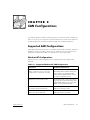 1
1
-
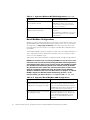 2
2
-
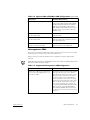 3
3
-
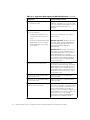 4
4
-
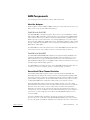 5
5
-
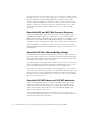 6
6
-
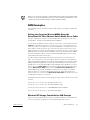 7
7
-
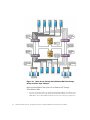 8
8
-
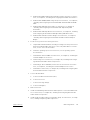 9
9
-
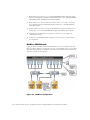 10
10
-
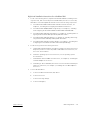 11
11
-
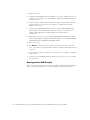 12
12
-
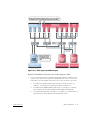 13
13
-
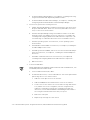 14
14
-
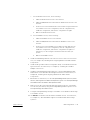 15
15
-
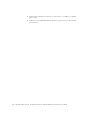 16
16
Ask a question and I''ll find the answer in the document
Finding information in a document is now easier with AI
Related papers
-
Qlogic 651F User manual
-
Dell 651F User manual
-
Dell POWER VAULT 130T LIBRARY 130T User manual
-
Dell PowerVault 132T LTO/SDLT (Tape Library) User guide
-
Dell PowerVault 132T LTO/SDLT (Tape Library) User guide
-
Dell PowerVault 132T LTO/SDLT (Tape Library) User guide
-
Dell PowerVault TL4000 Quick start guide
-
Dell PowerVault TL4000 Quick start guide
-
Dell PowerVault 110T LTO2 (Tape Drive) Specification
-
Dell PowerVault TL4000 Quick start guide
Other documents
-
HP SURESTORE E 2 / 20 TAPE LIBRARY User manual
-
HP (Hewlett-Packard) Server 5971-0825 User manual
-
3com FE100 User manual
-
EMC FC4500 User manual
-
EMC FC4500 User manual
-
Bull a DAS Installation (Fibre Channel Environments) Planning Guide
-
EMC Stereo Receiver FC4700 User manual
-
Intel 130T User manual
-
DMP Electronics 630F Installation And Programming Manual
-
3com 3C6090 - NETBuilder II Dual Processor Engine Router User manual