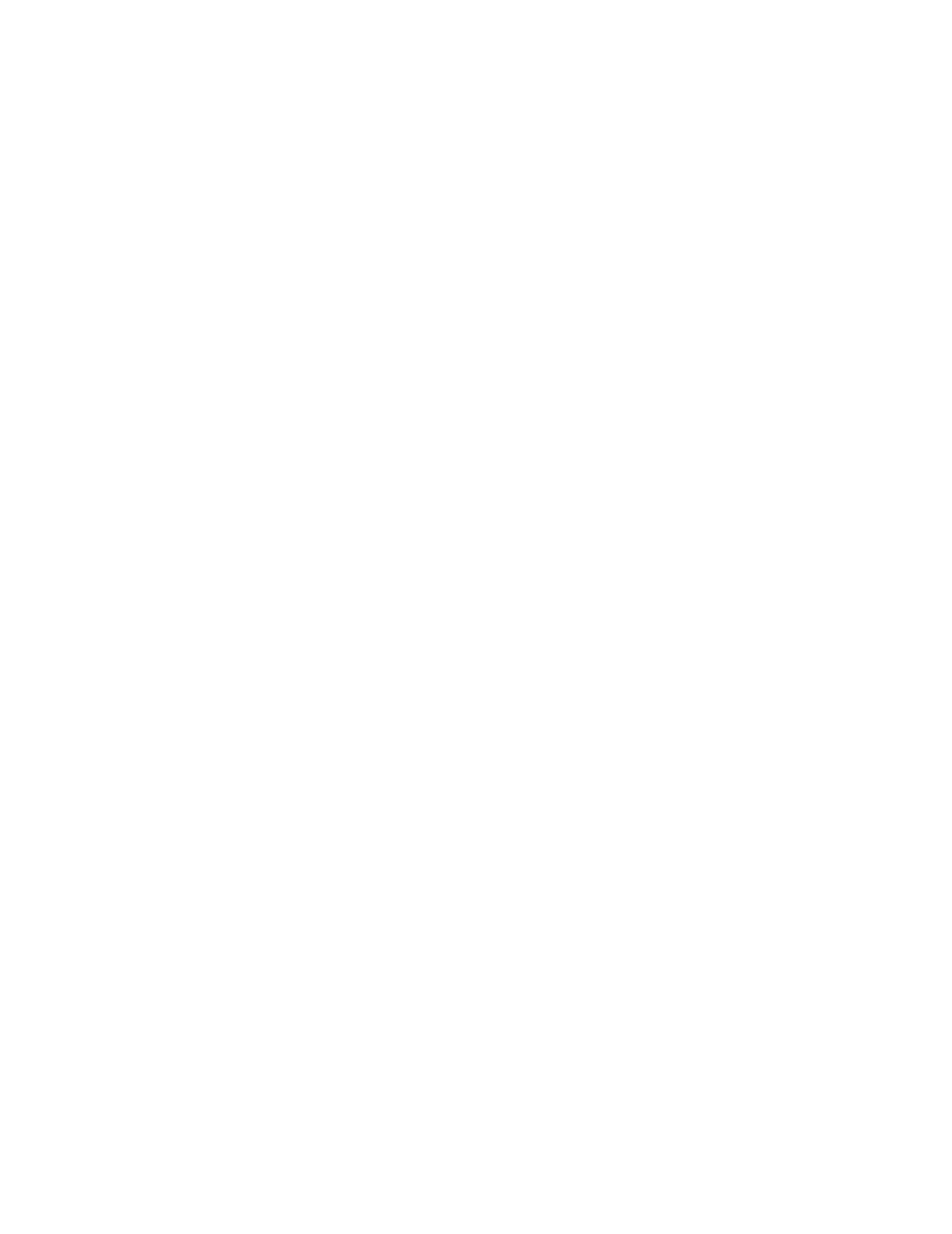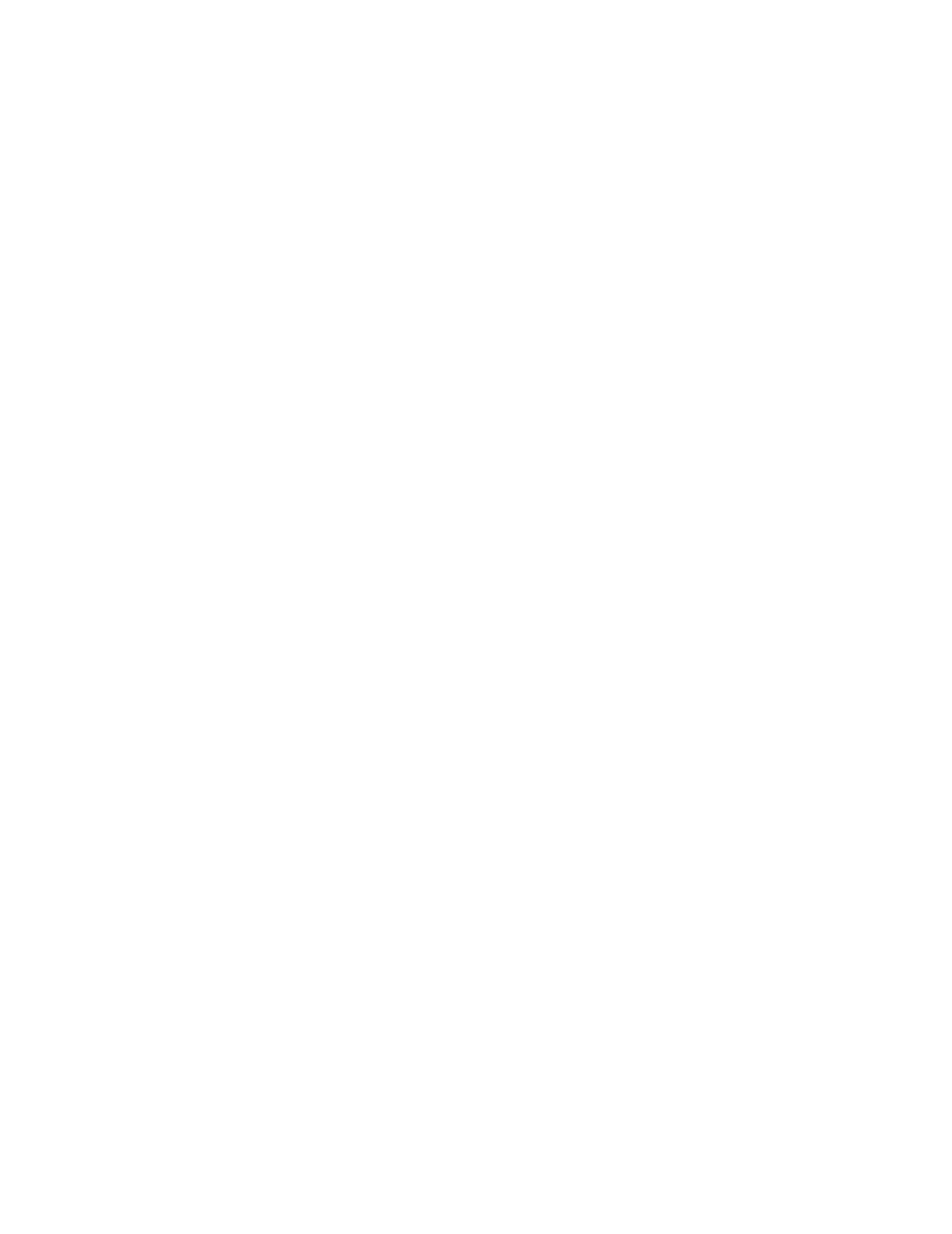
x
Table of Contents
Definitions of warnings, cautions, and notes ............................................................................. -i
To use the printer safely ............................................................................................................-ii
Register your product ...............................................................................................................-iii
Frequently asked questions (FAQs) ...............................................................................................-iii
Important information: Regulations .................................................................................................-iv
Radio interference (220 to 240 volt model only) .......................................................................-iv
International ENERGY STAR
®
Compliance Statement ............................................................-iv
Laser Safety (100 to 120 volt model only) ................................................................................-iv
FDA Regulations (100 to 120 volt model only) .........................................................................-iv
IEC 60825 specification (220 to 240 volt model only) .............................................................. -v
IMPORTANT - For Your Safety ................................................................................................-vi
Geräuschemission / Acoustic noise emission (for Germany only) .......................................-vi
Wiring information (for UK) ..................................................................................................-vii
Trademarks ..................................................................................................................................-viii
Compilation and Publication Notice ....................................................................................-viii
Table of Contents ......................................................................................................................... 1-x
1
About this printer ....................................................................................................................................1-1
What is in the box? .......................................................................................................................1-1
Interface cable ....................................................................................................................1-1
Front view ...............................................................................................................................1-2
Back view ...............................................................................................................................1-3
Positioning the printer ...................................................................................................................1-4
Power supply ..........................................................................................................................1-4
Environment ...........................................................................................................................1-4
What kind of paper can I use? ......................................................................................................1-5
Type and size of paper ...........................................................................................................1-5
Recommended paper .............................................................................................................1-6
Printable area .........................................................................................................................1-7
Printing methods ...........................................................................................................................1-8
Printing on plain paper ............................................................................................................1-8
Printing on plain paper from the paper tray ........................................................................1-8
Printing on plain paper from the manual feed slot ............................................................1-11
Printing on thicker paper and card stock ..............................................................................1-14
Printing on envelopes ...........................................................................................................1-17
Types of envelopes to avoid .............................................................................................1-17
Printing on envelopes from the manual feed slot ............................................................1-18
Printing on transparencies ....................................................................................................1-21
Printing on transparencies from the paper tray ................................................................1-21
Printing on transparencies from the manual feed slot ......................................................1-24
Printing on both sides of the paper (Manual duplex printing) ...............................................1-27
Manual duplex printing from the paper tray ......................................................................1-27
Manual Duplex printing from the manual feed slot ...........................................................1-29
Guidelines for printing on both sides of the paper ............................................................1-31
2
Driver and software ................................................................................................................................ 2-1
Printer driver .................................................................................................................................2-1
For Windows
®
95/98/Me, Windows NT
®
4.0 and Windows
®
2000/XP ...............................2-1
For Mac
®
OS 8.6 to 9.2 and Mac
®
OS X 10.1 to 10.2 ........................................................2-1
For Windows
® ................................................................................................................................................................................2-2
Features in the Brother printer driver .................................................................................2-2
For Macintosh
® .............................................................................................................................................................................2-9
3
Control panel ........................................................................................................................................... 3-1